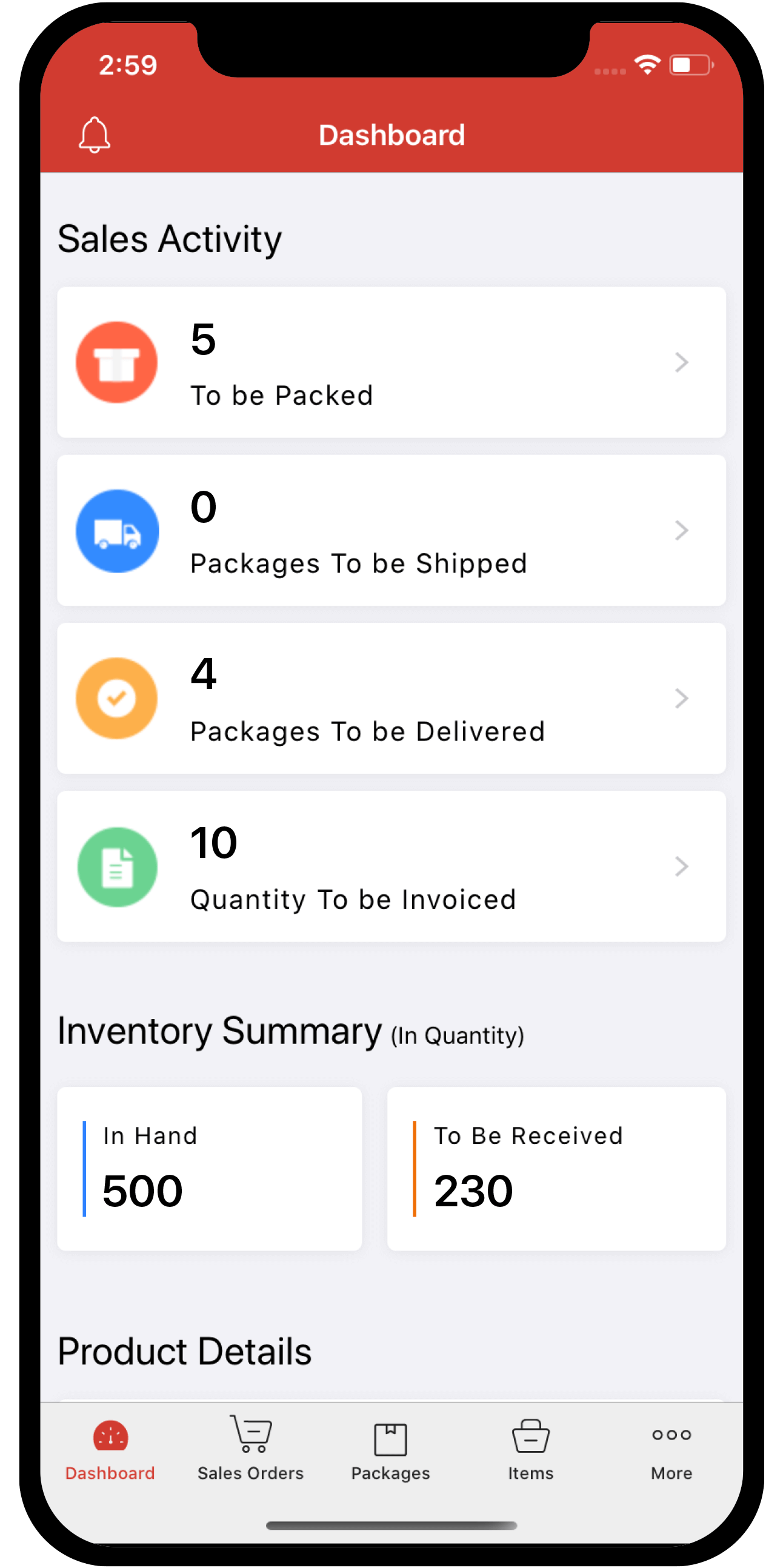Inventory
Inventory
Custom Approval
Custom Approval allows organizations to create approval flows that are tailored to their unique business needs, particularly when the default approval flow might not be suitable.
Note: This feature is only available in certain plans of Zoho Inventory. Visit our pricing page to see if this feature is available in your plan.
Scenario: Brandon is a Sales Manager at Zylker. Usually, he approves invoices for Zylker’s customers. However, if an invoice total is more than $10,000, Patricia, the Head of Sales, must approve it. Brandon sets up a custom approval in the Invoices module of Zoho Inventory by adding a criteria that invoices of $10,000 or more should be sent to Patricia for approval.
Create a Custom Approval
To create a custom approval flow for a module:
- Go to Settings in the top right corner of the page.
- Navigate to the module for which you want to add a custom approval.
- Click the Approvals tab.
- Click Custom Approval under Approval Type.
- Click New Custom Approval. You’ll be redirected to the New Custom Approval page.
- Enter the Approval Name and provide a Description if required.
- Add the criteria based on which the custom approval should be triggered. Click + Add Criterion to add more criteria.
- Select the approval flow. You can configure an approval flow, or choose to auto accept or auto reject transactions.
- Click Save.
Prioritize an Approval
If you’ve created multiple custom approvals for a module, in some cases, transactions can fulfill the criteria of more than one custom approval. In such cases, you can prioritize which custom approval should be triggered first. Here’s how:
-
Go to Settings in the top right corner of the page.
-
Navigate to the module for which you want to prioritize custom approvals.
-
Click the Approvals tab.
-
Click Custom Approval under Approval Type.
-
Click the Edit button next to PRIORITY.
-
Drag and reorder the approvals as per priority. The approval with priority number 1 will be prioritized over the other approvals.
-
Click Save Priority Changes.
Edit or Delete a Custom Approval
You can edit and delete the custom approvals if required. Here’s how:
- Go to Settings in the top right corner of the page.
- Navigate to the module for which you created the custom approval.
- Click the Approvals tab.
- Click Custom Approval under Approval Type.
- Hover over the custom approval you want to edit or delete.
- Click the dropdown and select Edit or Delete.
- If you want to edit a custom approval, click Edit. Make the necessary changes and click Save.
- If you want to delete a custom approval, click Delete. Click Delete again.