Integrate Zoho Inventory With Microsoft 365
If you are using Microsoft 365 to run your day-to-day business operations, bringing your contacts and employee information into Zoho Inventory is quick and simple.
With this integration, you can:
- Invite users to your Zoho Inventory organization from your Microsoft 365 account.
- Import all your contact information into Zoho Inventory from your Microsoft 365 account.
Prerequisites
- You must have an account with Microsoft 365.
- The email address with which you log in to your Microsoft 365 account and Zoho Inventory account must be the same. Have a different email address?
Integrating Microsoft 365 with Zoho Inventory account
You can associate your Microsoft 365 account with Zoho Inventory in two ways,
From your Microsoft 365 account:
- Login to your Microsoft 365 account.
- Click the apps icon on the top-left corner and click View all my apps.
- Click the Store icon and type Zoho Inventory in the search box.
- Click on Zoho Inventory in the search result and click Add.
- Now, Zoho Inventory will be added to your list of apps.
- You will now be taken to the Setup Organization page where you can enter your organizational information.
From your Zoho Inventory account:
- Login to Zoho Inventory with your Microsoft credentials.
- Go to Settings -> Integrations.
- Under Other Apps, click Microsoft 365 account button next to Microsoft 365.

- Click Proceed to go ahead with the integration.
Inviting users from Microsoft 365
With an active integration, you can directly invite employees of Microsoft 365 to access Zoho Inventory.
- Log into your Zoho Inventory account.
- Click the Gear icon present on the top right corner and select Users & Roles.
- Click the Invite Microsoft 365 User button.

- Select the user you want to invite under the Choose email from Microsoft dropdown.
- Associate an appropriate role to the user and click Send button.
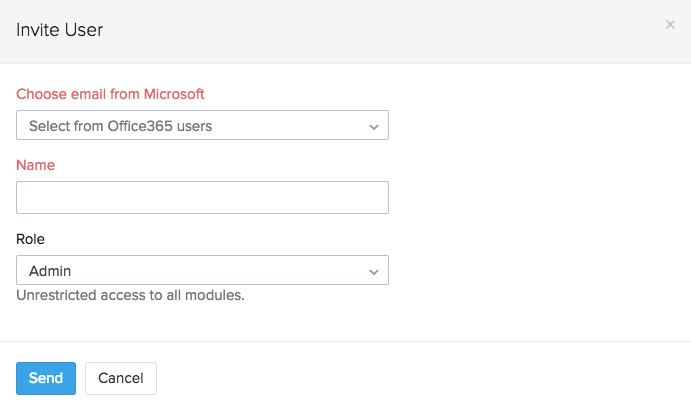
Importing contacts from Microsoft 365
You can import all your contacts from Microsoft People to Zoho Inventory in one sweep.
To do so,
- Log into your Zoho Inventory account.
- Open the Contacts tab on the left sidebar.
- Click the More(or stack) menu on the top right corner and click Import Microsoft 365 Contacts.
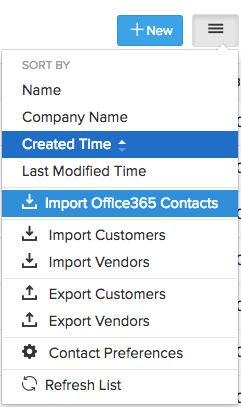
- Select the contacts which you would like to import, and click Continue.
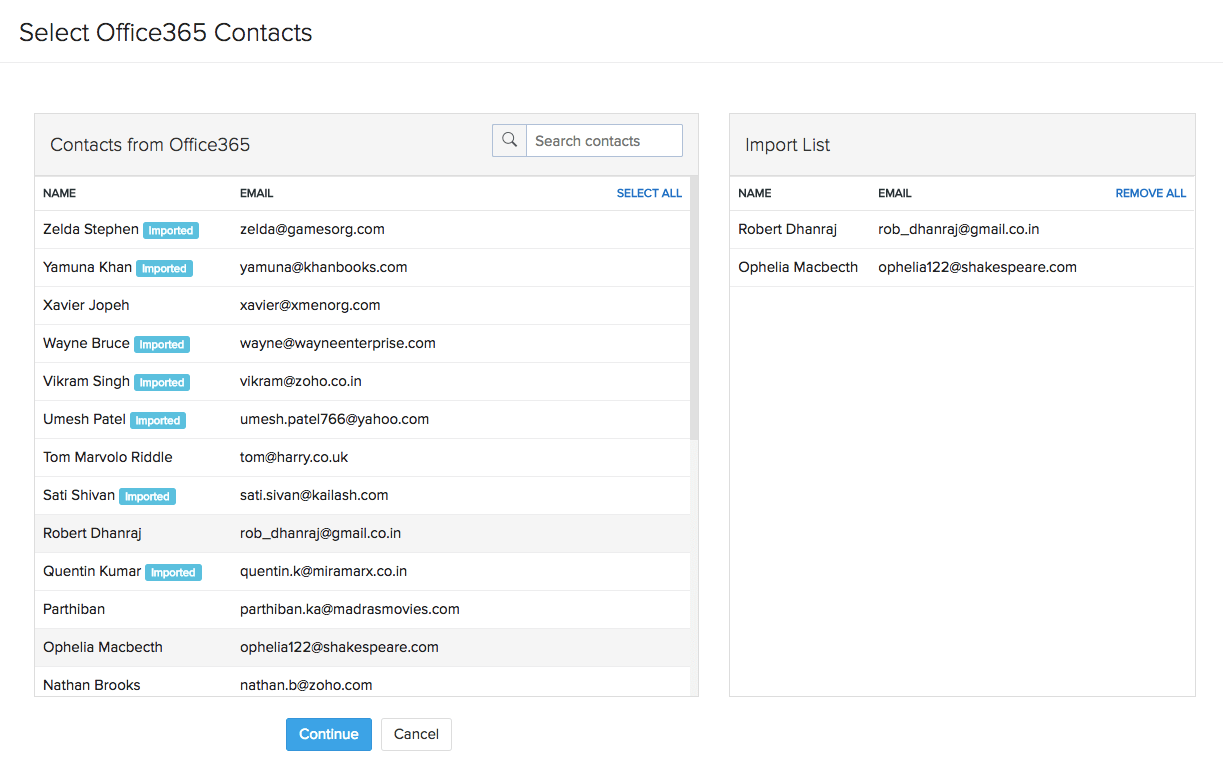
- This action will take you to a Map Fields window, where you can connect matching input fields between your Microsoft 365 and Zoho Inventory account.
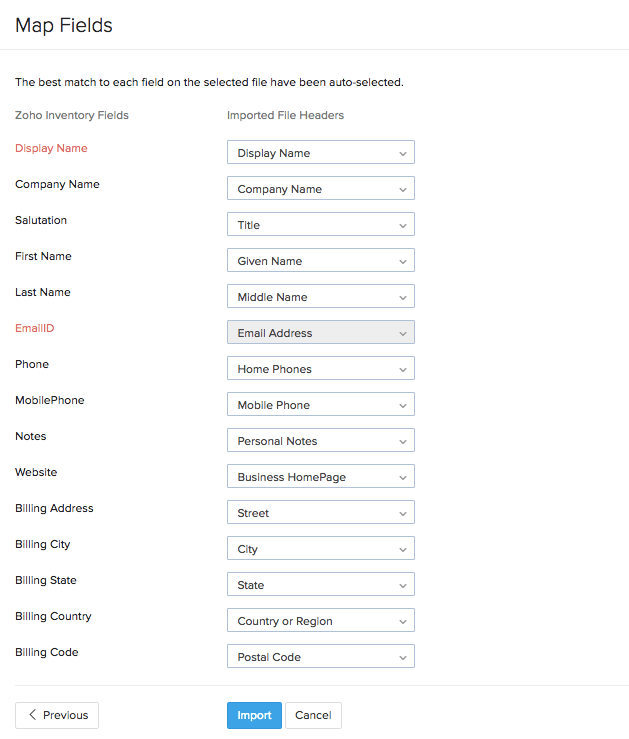
- Once done, click Import.
This action will import all the selected contacts from your Microsoft account into Zoho Inventory.


