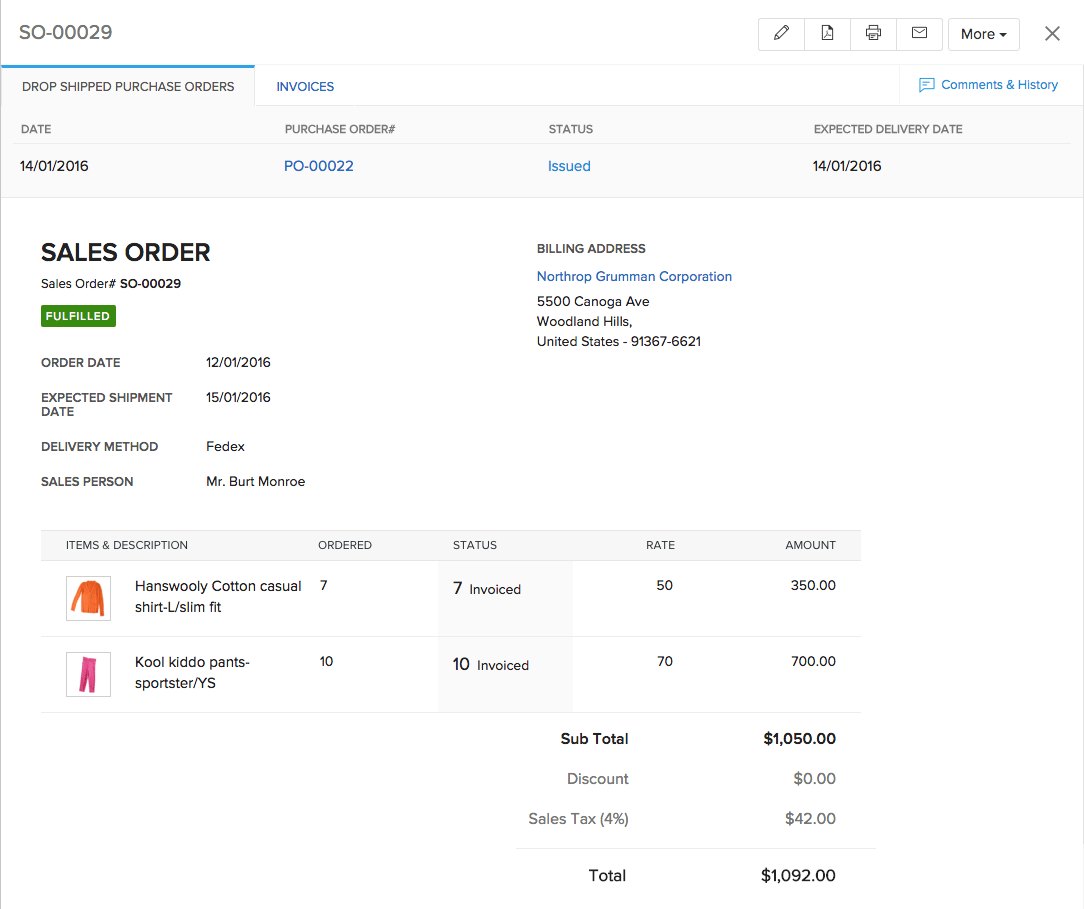Dropshipments
Drop shipping is a supply chain management technique in which the retailer does not keep goods in stock but instead transfers customer orders and shipment details to either the manufacturer or a wholesaler, who then ships the goods directly to the customer.
The need for dropshipments
Eric Wolvesbane is a distributor for centrifugal pumps in Brisbane. Being a meticulous man, he closely monitors the stock flow of his pumps and promptly places purchase orders to his vendors whenever they run to the low stock zone.
Real estate saw a boom in the month of June and lot of infrastructure projects kicked into life causing a high demand for quality pumps. Eric got real busy supplying a large quantity of pumps(about 5000) for five different projects and it so happened that, one of his regular customers Julia placed an order for about 30 pumps.
With all his current stock being committed to the new customers, Eric was not in a position to fulfil this order. He knows too well that rejecting an order from a returning customer is as good as sending them off to your competitors.
That’s when he calls up one of his less frequent suppliers Roman Turntable and enquires about the availability of 30 centrifugal pumps at his negotiated rate to be delivered to Julia. Roman checks his warehouse, gets back to Eric and agrees make the drop shipment.
Now Eric opens Zoho Inventory, creates a sales order for Julia, confirms it by sending it to her and marks it for drop shipment due to which a purchase order(that has Julia’s address set as the delivery location) is generated to Roman Turntable.
Eric then raises an invoice for the drop shipment, gets paid by Julia and sends a thank you note. Roman makes the delivery and sends an invoice to Eric at their negotiated rate for which Eric makes a payment to Roman, raises a bill inside Zoho Inventory for the same and records this payment. Doing this will move the drop shipped sales order to a Fulfilled status.
This way Eric Wolvesbane not only retains a customer, but also strengthens his relations with his suppliers.
Dropshipping a sales order
Pro Tip: You can either create a sales order and dropship the order or, you can select an existing confirmed sales order and proceed to dropship the order.
To dropship a sales order in Zoho Inventory:
- Navigate to the Sales Orders module.
- Open a sales order that you wish to dropship.
- Click the More button and select Dropship.
Note: You can dropship only the Confirmed sales orders that do not have invoices or packages associated with it.
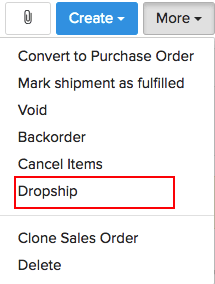
- In the the pop-up, choose whether you want to partially or completely drop ship the sales order.
Insight: Partial dropshipment allows you to dropship the items selectively from your sales order.
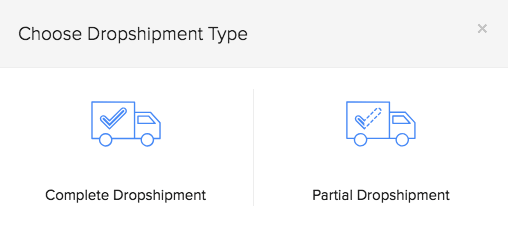
Partial Dropshipment
To partially dropship a sales order:
- Select Partial Dropshipment.
- Tick mark the items that you wish to dropship.
- Click Dropship.
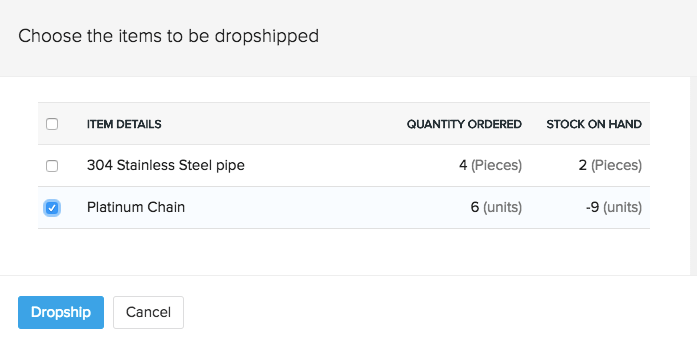
Pro Tip: If you want to dropship the entire sales order, select Complete Dropshipment and follow the steps below. Note that this option is available only when the sales order is not already associated with any backorders, invoices or packages.
- A New Purchase Order page opens up.
- Select a vendor or add a new one.
- The Item details and Dropship To details are fetched from the sales order and populated automatically.
- Click Save to successfully create a drop shipment.
- You can access the purchase order under the Dropshipments tab in the associated sales order page and mail them to your vendor.
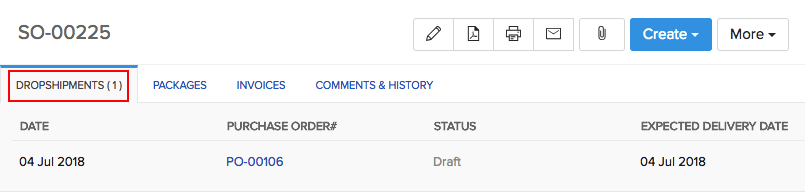
- Click More - Dropship once again, to mark more items for dropshipment.
Dropshipping in bulk
To dropship items from several sales orders at once:
- Go to the Sales Orders module.
- Tick mark the sales orders that are meant for the same customer with the same delivery address.
Note: You can dropship only the Confirmed sales orders that do not have invoices or packages associated with it.
- Click the More Actions dropdown button and select Dropship.
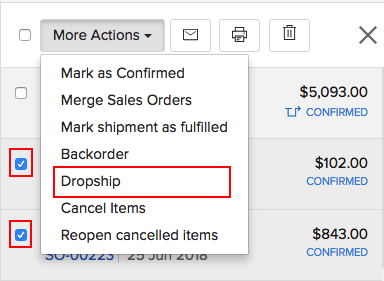
- Tick mark the items from each sales order that you want to dropship.
- Again, click Dropship
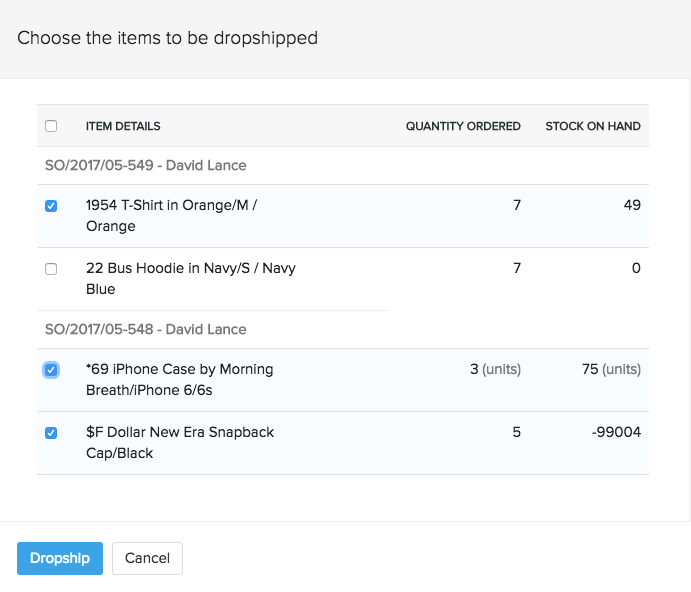
- The Item details and Dropship To details are fetched from the sales orders and populated in the new purchase order page automatically.
- Select the vendor and click Save to successfully create a bulk-dropshipment.
- You can access the purchase order under the Dropshipments tab in the associated sales order page and mail them to your vendor.
Filtering dropshipments
To easily sort out your drop shipped orders, we have provided dedicated filters on the Sales Orders and Purchase Orders modules.
You can access these filters by navigating to these modules and clicking on the filter tab on the left-top corner.
Drop shipped Sales Orders

Drop shipped Purchase Orders
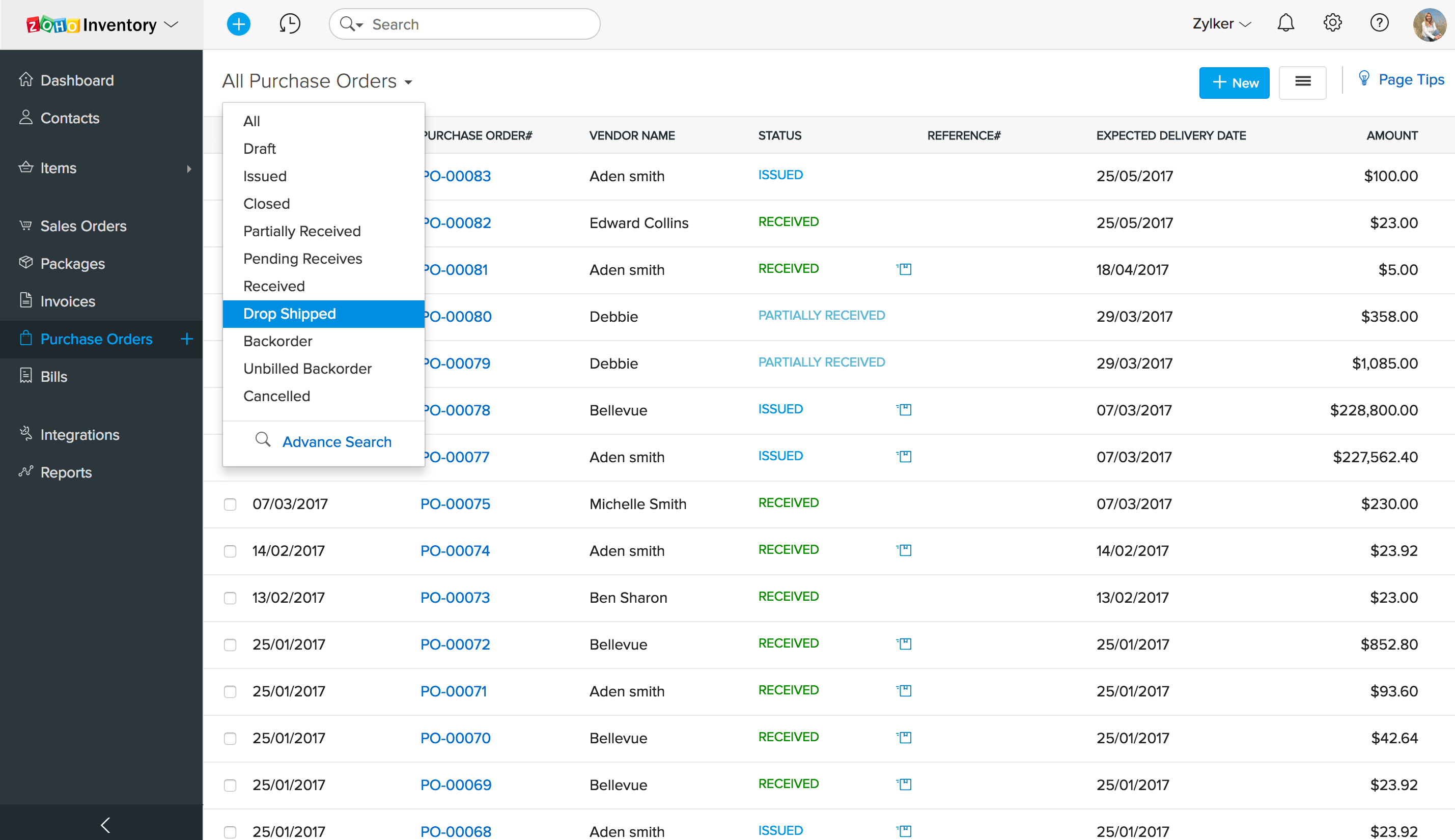
Invoicing a drop shipped Sales Order
- Open a drop shipped sales order.
- Go to the invoices tab.
- Click New Invoice.
- A new invoice page bearing all the details from the sales order will open up.
- Make the necessary changes and click Save.
- Now you can email this invoice to your customer and get paid.
Fulfiling dropshipments
In Zoho Inventory, a normal sales order attains fulfillment when the shipments associated with them have been delivered. Incase of a drop shipment, as your vendor takes care of the packaging, shipment & delivery, you don’t have to create a package yourself.
To fulfil a dropshipped sales order in Zoho Inventory, raise a bill for the drop shipped purchase order.
Doing this will move the status of the drop shipped Sales Order from Confirmed to Fulfilled.