Functions in the Customer Portal
Let’s take a look at the various actions your customers can perform in each module.
Home
Home is the first screen that your customers will see when they log in to the customer portal. It gives them an overview of the transactions that took place between you and your customers. They can view the following details on the dashboard:
- Balance Summary
- Last Payment Made
- My Details
- Shared Documents
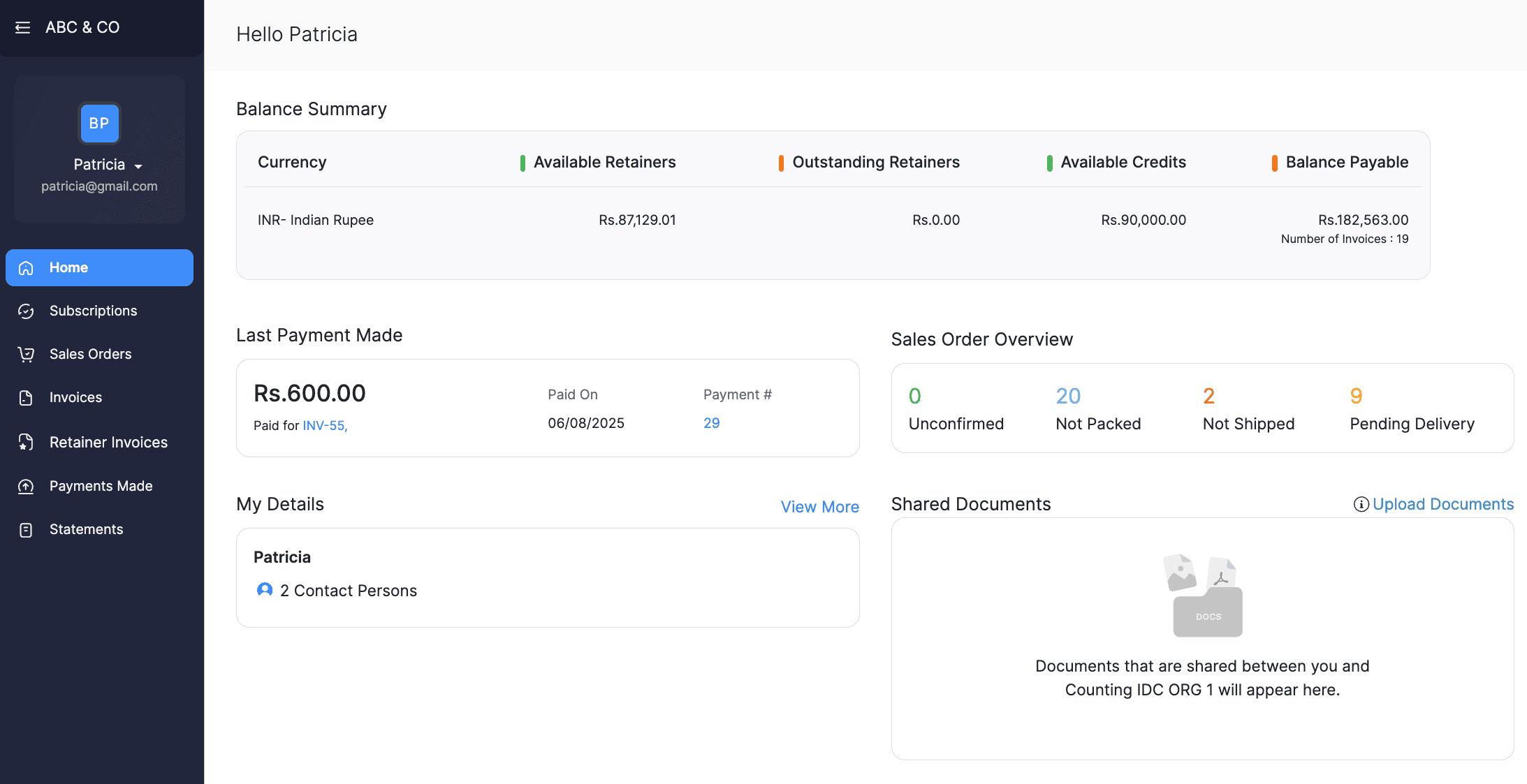
Balance Summary
Balance Summary in the customer portal gives a quick overview of your customer’s financial standing. It includes:
| Title | Description |
|---|---|
| Available Retainers Payments | The total retainer amount available that you can refund or apply to their invoices. |
| Outstanding Retainers Invoices | The total amount your customer owes you for their retainer invoices. |
| Balance Payable | The remaining dues that the customer needs to settle |
| Outstanding Invoices | The total amount your customer owes you for their unpaid invoices. Customers can click Pay Now to pay this entire amount. |
| Available Credits | The total amount that you owe to your customer. This could be any refunds or credit notes that you had created for your customer |
Last Payment Made
Last Payment Made displays the details of the most recent payment from the customer, including the amount paid, the invoice it was applied to, the payment date, and the payment reference number
My Details
This section will display your customer’s details such as,
Account Details: Contains information such as the customer’s name, email address, phone number, GST treatment, and their billing and shipping addresses.
Contact Persons: Displays the list of all contacts associated with the customer.
Shared Documents
You can upload documents here. Any files exchanged between you and your customers will be listed in this section.
Apart from the above details, the home page also displays your customer’s account details, their contact persons, and your organization’s contact details.
Sales Orders
Prerequisite: To let your customers view sales orders in the customer portal, you have to enable this option in the customer portal preferences.
If you have created a sales order for your customer to confirm the items and price of a sale, they can view it in the portal under Sales Orders in the left-side bar. In the Not Invoiced Sales Orders tab, your customers can view all the sales orders that are yet to be invoiced. Customers can view all their sales orders under the All Sales Orders tab. To view the details of a particular sales order, customers can click its sales order number. They can also use custom views to filter and narrow down the list of sales orders.
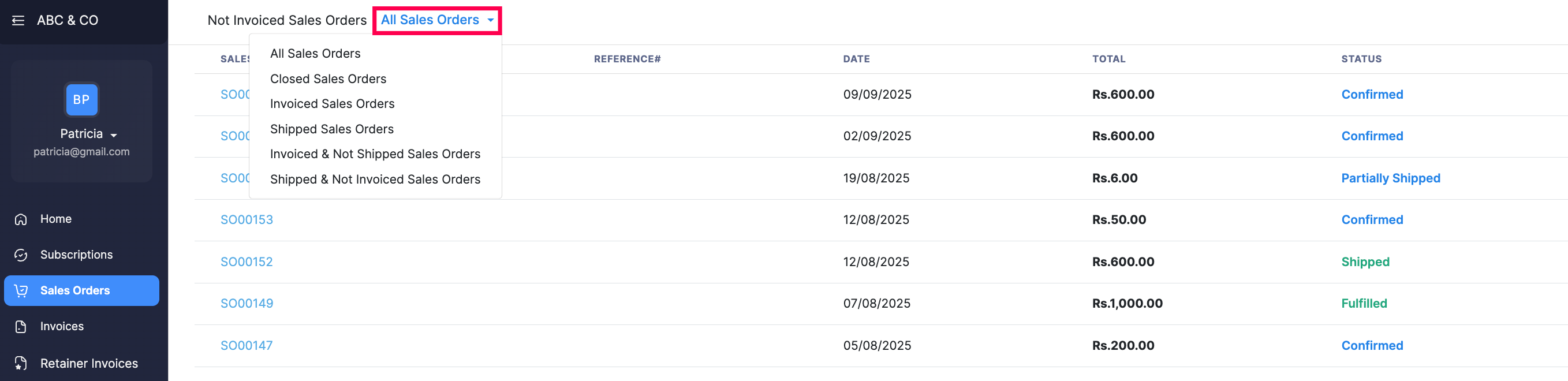
Insight: You will receive a notification in your Zoho Inventory organization when your customer views a sales order for the first time in the customer portal.
Subscriptions
Your customers can view their subscription plans along with the billing details you’ve set up in Zoho Billing.
Note: This will be available only if you’ve integrated with Zoho Billing.
Retainer Invoices
In the Outstanding Retainer Invoices tab, your customers can view all retainer invoices that have crossed their due period. In the All Retainer Invoices tab, customers can view the complete list of retainer invoices. They can also view paid invoices by selecting the Paid filter from the dropdown in the All Invoices tab.
Invoices
Prerequisite: Your customers can make an online payment for an invoice only if you have associated a payment gateway for that invoice. Zoho Inventory can be integrated with multiple online payment gateways
In the Outstanding Invoices section of the customer portal, your customers can view all their unpaid invoices that have crossed the due date. They can click on an invoice in the All Invoices tab to view the complete list of invoices they have received so far. If the invoice is unpaid, they can choose to pay for it instantly by clicking Pay Now. Customers can also choose to apply filters to display a particular type of invoice, or sort the invoices by clicking the dropdown above the list.
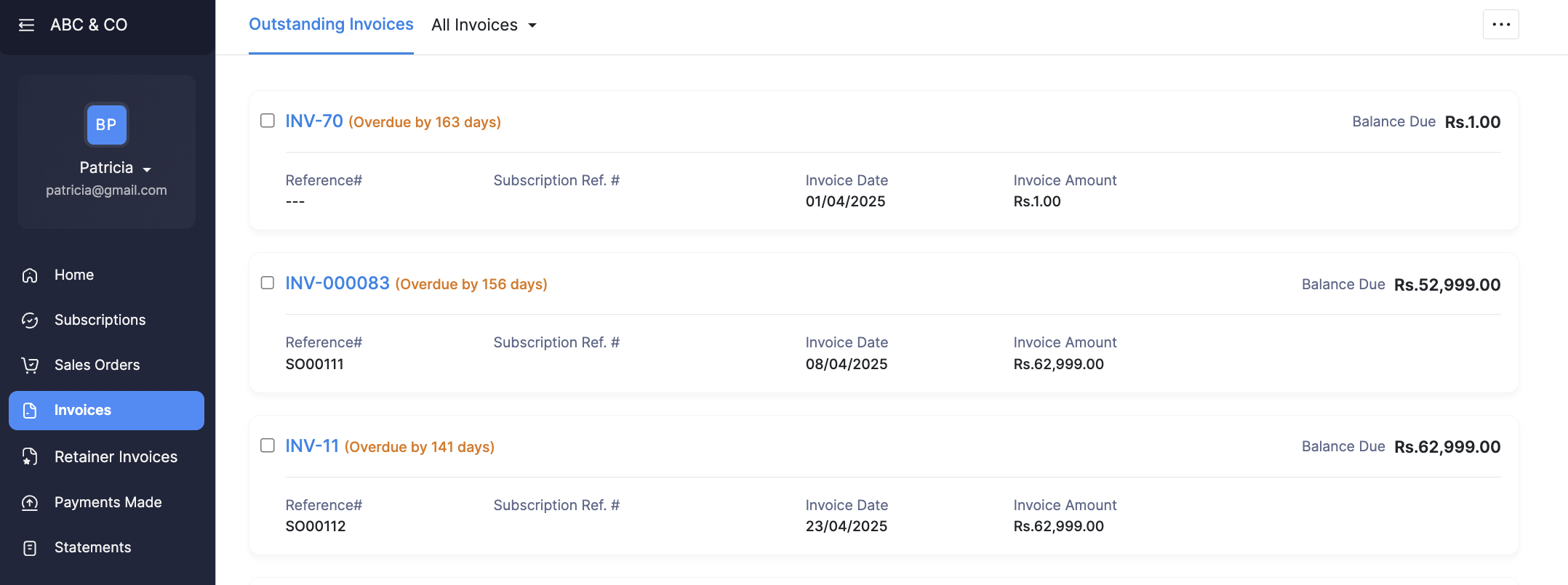
Insight: You will receive a notification in your Zoho Inventory organisation when your customer views an invoice for the first time in the customer portal.
When your customer clicks Pay Now for an invoice, the payment page will open. If you have enabled partial payments for that invoice (in the invoice creation screen), then your customer can enter the amount they wish to pay now. Otherwise, they will have to pay the full invoice amount.
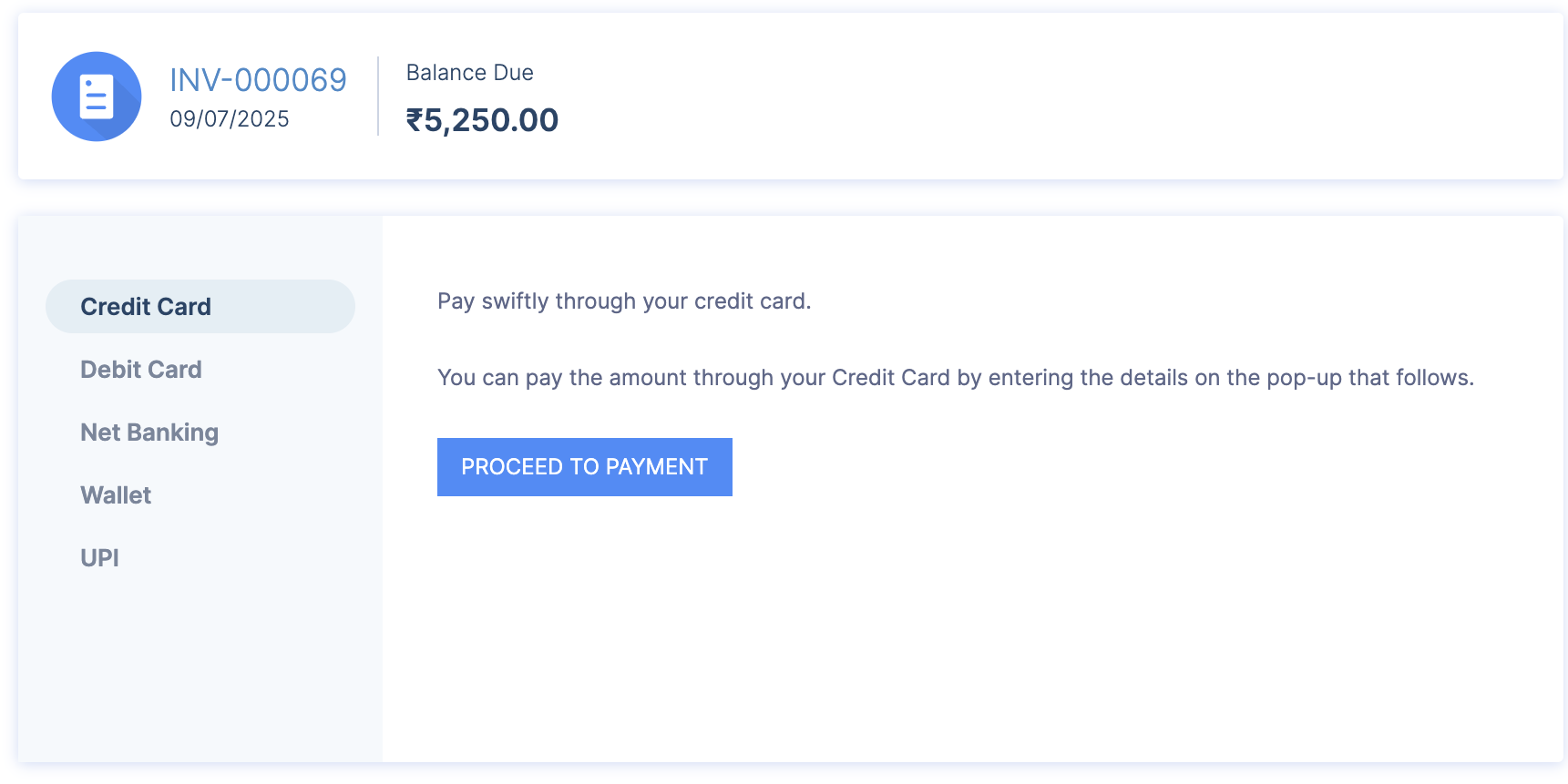
Customers can make payments by choosing their preferred mode of payment (The payment methods available depend upon the configured payment gateway). You can provide various payment gateway options to your customer while creating an invoice for them.
Card Payments
For making payments using Credit/Debit card, customers can enter their card number, CVV, expiry date, billing address, and the country to make payments. They can also save the cards and use them for future payments.
ACH Payments
To let your customers make ACH payments, you need to enable Allow this customer to pay via their bank account option for them under the Other Details section in the customer creation screen. Customers can choose to save their bank account details for future transactions by checking the Use this account for future transactions option.
Payments Made
In the Payments Made section, your customers can track all the payments they have made towards your business. This includes both the online payments and the offline payments you’ve recorded for them in Zoho Inventory. Customers can filter the list to view only invoice payments and also sort the payments by Date or Amount.
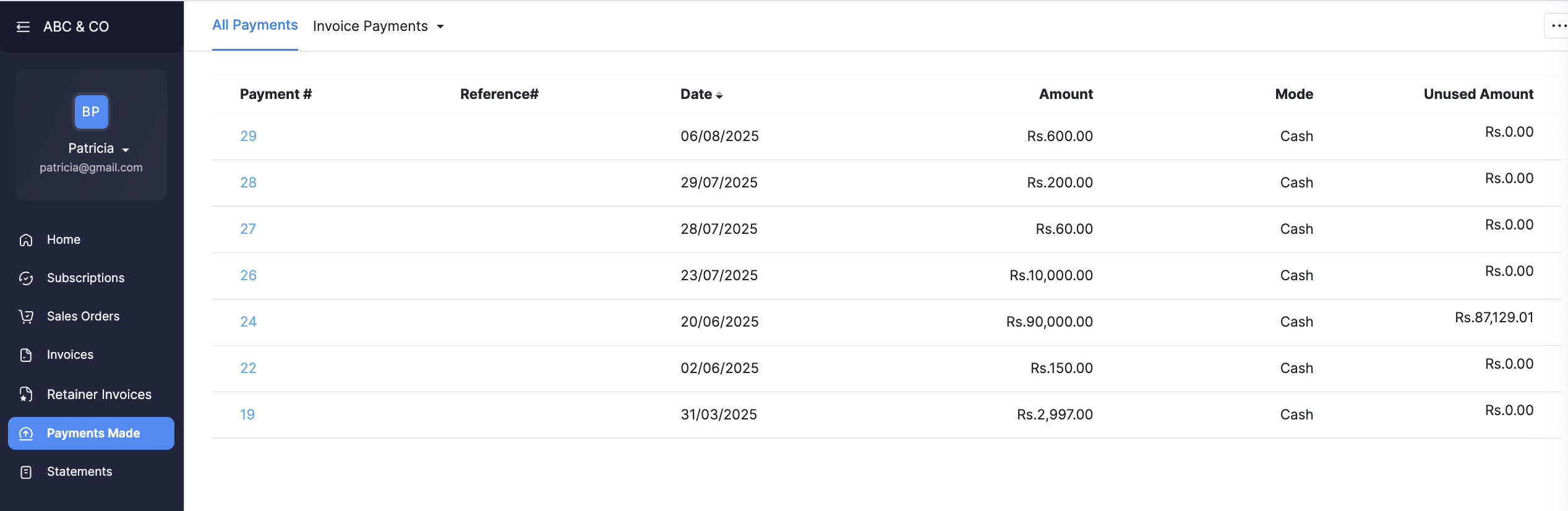
They can click on a particular payment to view its payment receipt, and also check the details of the invoice or retainer invoice for which this payment was made. Your customers can click the Download PDF or Print button to keep a copy of the receipt.
Statement of Accounts
A statement of accounts is a document that lists out all the transactions that took place between you and your customer over a particular period of time. This statement lets your customer know the total amount they owe you for the sales that took place during that period.
Customers can generate this statement in the customer portal to view their outstanding balance. Here’s how:
- Go to the Statements section in the customer portal.
- Select the Date Range in the top-left corner.
- Click Go to generate the statement.
- Click the Download PDF or Print button to keep a copy of the statement.
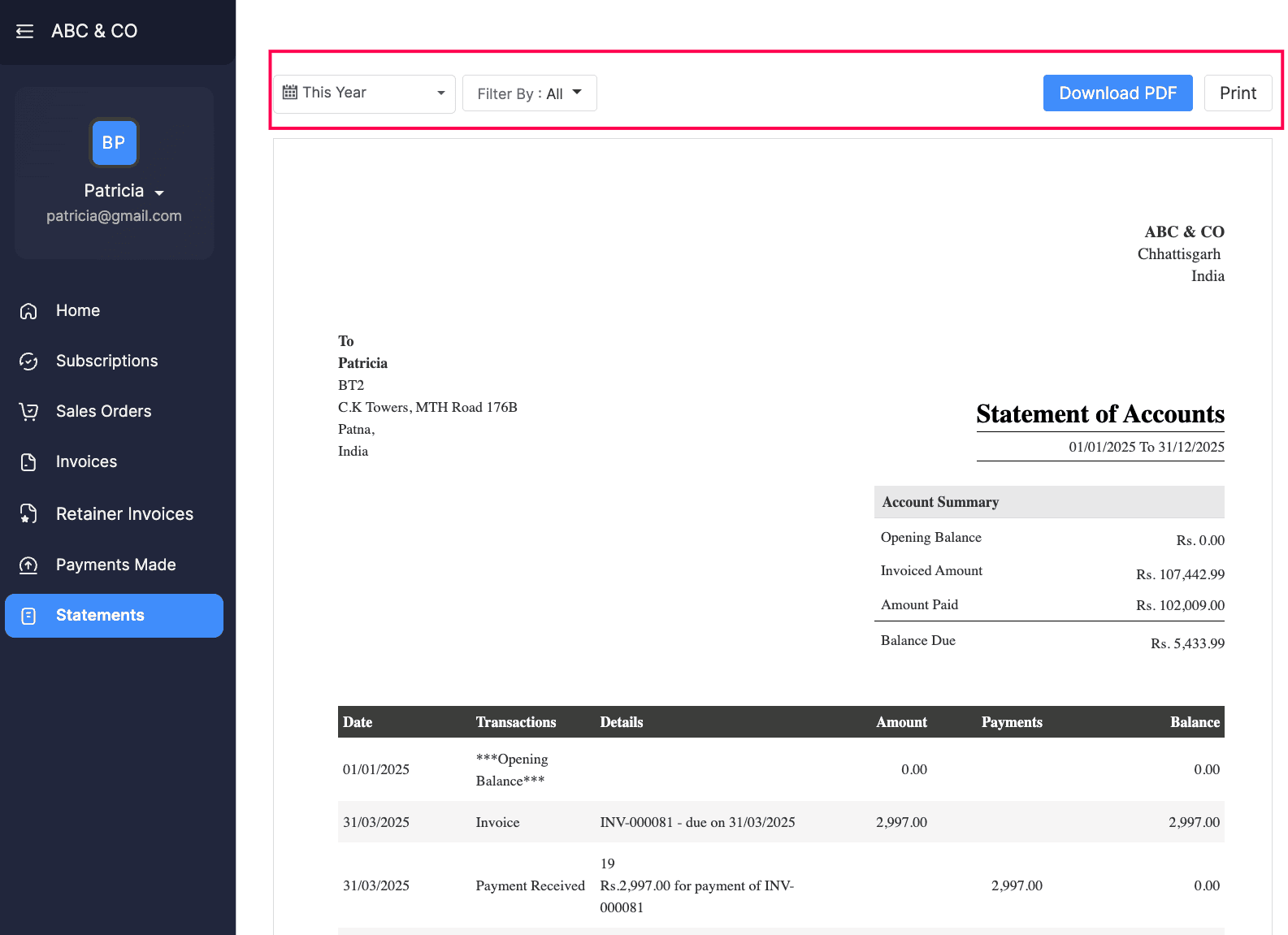
Share Documents
Invoices and Sales Orders in the customer portal can be printed, added comments, downloaded as PDFs, and forwarded to other contacts by your customers using the options provided.
Note: Once your customer forwards a transaction to a contact, that contact will be added as a contact person for that customer in your Zoho Inventory organisation.


