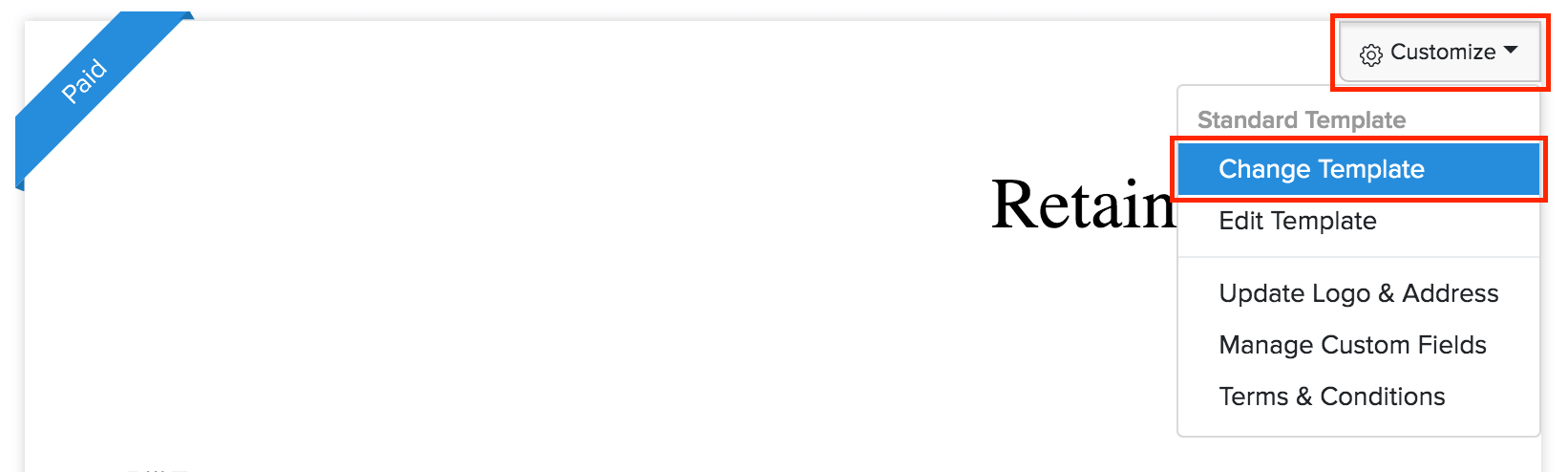Manage Retainer Invoices
Status of a Retainer Invoice
Status | Description ——|——- Draft | The retainer invoice will remain in draft state until it’s sent to your customer. Sent | When the finalized document is sent to your customer, it’s marked as sent. Paid | When a payment is recorded for the retainer invoice, it is marked as paid. Drawn | If the entire retainer amount is refunded or applied to invoices, it’s marked as drawn. Partially Drawn | If the retainer amount is refunded or applied partially, it’s marked as partially drawn. Void | The retainer invoice becomes invalid when it’s marked as void.
Filter Retainer Invoices
You can filter retainer invoices based on their status. Here’s how:
Go to the Retainer Invoices module in the sidebar.
Click the All Retainer Invoices menu on top of the page.
Select the filter type from the dropdown.
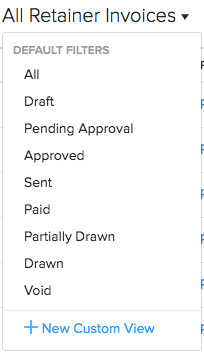
If you want to filter the retainer invoices based on certain parameters of your own, you can do it through custom views.
Custom Views
Custom Views can be used to filter your retainer invoices based on certain criteria that you have set. To create a custom view for the retainer invoices:
Go to the Retainer Invoices module in the sidebar.
Click the All Retainer Invoices on top left corner.
Select + New Custom View from the dropdown.
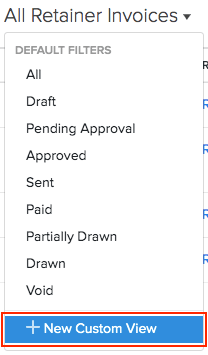
Set the criteria and select the columns to display.
If you use this custom view frequently, you can select the Mark as Favorite option.
Select the users who can access this custom view.
Click Save.
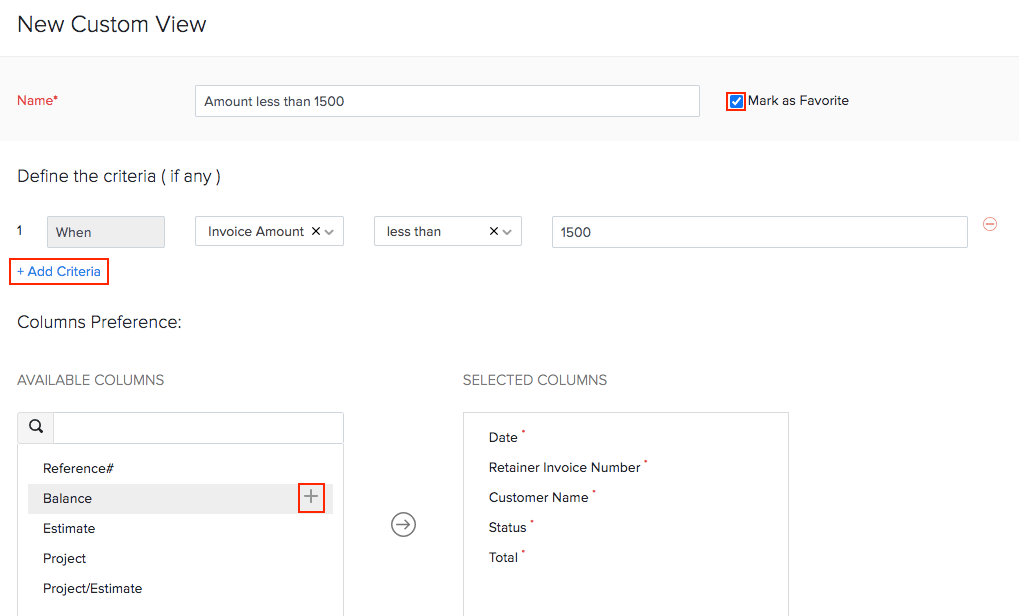
The custom views get saved under the Created by Me section in the filters dropdown. To delete a custom view:
Click on the custom view.
Click the Pencil icon next to the the custom view name.
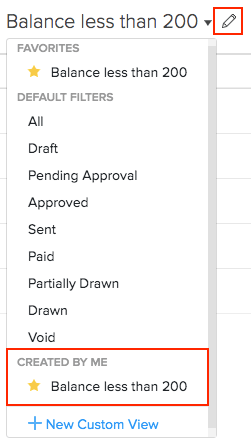
Scroll to the bottom of the page and click Delete.

Click Yes to confirm.
Export Current View
If you have filtered your retainer invoices, or rearranged the columns in your retainer invoices, then you can export that particular view of your retainer invoice. Here’s how:
Go to the Retainer Invoices module in the left sidebar.
Click the More icon in the top right corner of the page.
Select Export Current View from the dropdown.
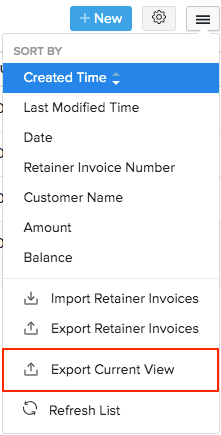
Select the export format and enter a password to secure your export file.
Click Export.
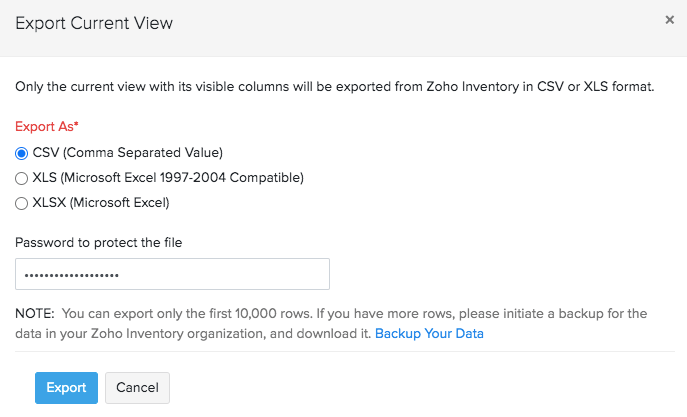
Customize Template
You can customize the PDF template of your retainer invoice. Here’s how:
Go to the Retainer Invoices module in the left sidebar.
Select the retainer invoice whose template you want to customize.
Click the Customize button on the top right corner of the retainer invoice PDF. From here, you can perform various actions on the retainer invoice template.