Zoho Inventory - Zoho Analytics Integration
Zoho Inventory has a standard set of reports which you can generate to understand the financial health of your organization. Even though these reports address the requirements of a majority of businesses, there is always need for customization.
Advanced analytics a.k.a Zoho Inventory - Zoho Analytics integration allows you to create highly customizable reports and dashboards to visualize and track key financial metrics from your Zoho Inventory data.
Benefits of integrating with Zoho Analytics
- Get access to a full-featured business intelligence (BI) and reporting tool that can slice & dice your Zoho Inventory data to create any report/dashboard you require.
- Generate 75+ pre-defined reports/dashboards
- Create your own reports and dashboards based on your Zoho Inventory data or from any other data sources and popular business applications.
- Share reports and dashboards with your colleagues.
- Schedule and email your reports whenever you want.
- Export your reports as PDF, HTML, Excel, CSV and image files.
- Embed your reports in websites, blogs, etc.
Set up the integration
Prerequisite: You must be an admin of your Zoho Inventory organization to set up this integration.
To set up this integration:
- Log into your Zoho Inventory account.
- Go to Settings > Integrations > Zoho Apps.
- Click Connect next to Zoho Analytics.

- In the page that follows, click Configure.
Insight: If you have integrated Zoho Inventory with other Zoho Apps, the modules specific to the respective apps will also be available for selection.
Your data from Zoho Inventory will be made available in Zoho Analytics via a one-way sync. You can choose the modules whose data will be synced and also configure how often this data is synced with Zoho Analytics.
- Select the Modules and Fields that need to be synced.
- When you’re ready, click Save and Sync.
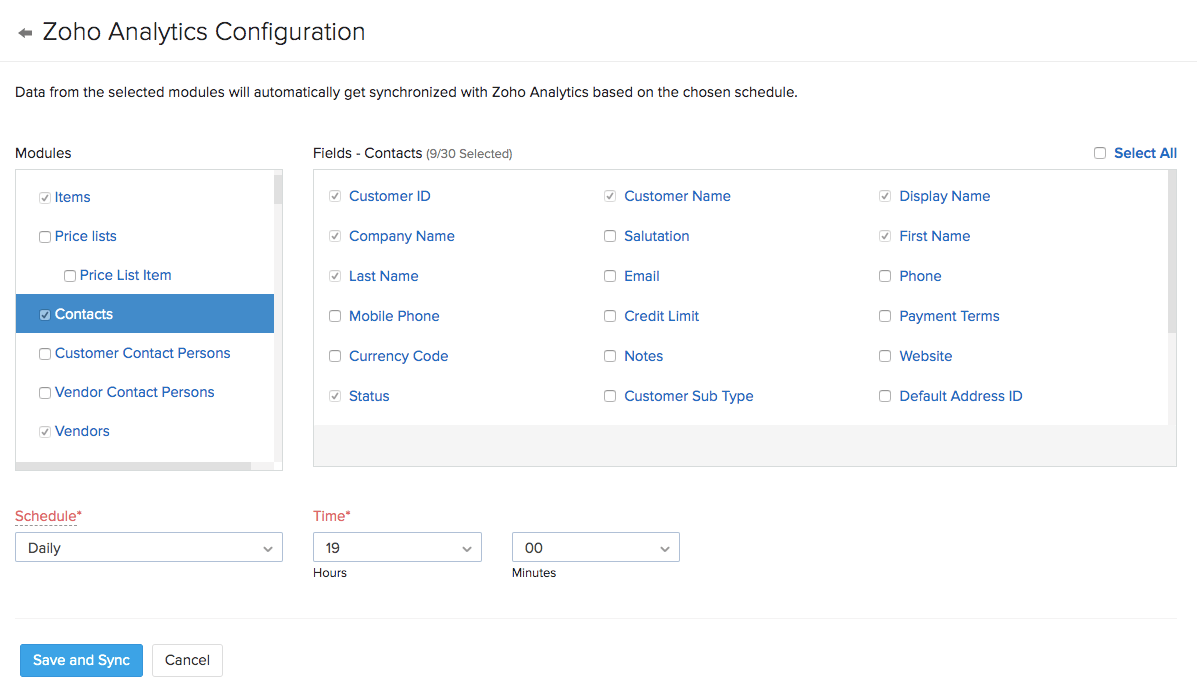
Note: During setup, your organization name, organization ID, username and address will be shared with Zoho Analytics.
After initiating the setup, it will take some time to transfer all data from your Zoho Inventory account to Zoho Analytics during which, you cannot change the module sync settings. However, you can continue to use Zoho Inventory and you’ll be notified by email as soon as your data has been synced.
Pro Tip: You can reconfigure the schedule and the modules that get synced even after integrating, by going to Settings > Integrations > Zoho Apps > Zoho Analytics > Show Details and then clicking Edit Settings.
Insight: Like any other Zoho app, you’ll get a 15 day free trial of Zoho Analytics post which you’ll have to upgrade your account to a suitable plan.
Access the Workspace in Zoho Analytics
When you set up the integration, a workspace will be created in Zoho Analytics. This workspace is where you can create reports and dashboards with data from Zoho Inventory. To access Zoho Analytics:
- Go to Settings > Integrations > Zoho Apps > Zoho Analytics.
- Click Show Details.
- Click the Access Zoho Analytics option. You will be taken to your Zoho Analytics account where you can view all the data imported from Zoho Inventory.
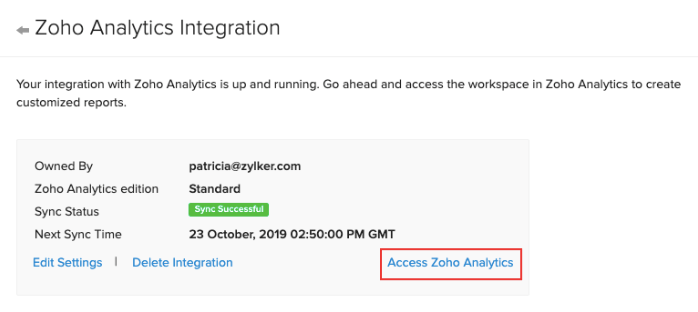
Besides the available reports, you can also create custom reports and visualize them using a wide variety of reporting options such as Charts, Pivot tables, Summary views and Tabular views. Learn how you can create insightful reports with Zoho Analytics.
Add Users to the Workspace
It’s important to note that only the admin who set up the integration will be able to access this workspace. If other users (including other admins), want to access this workspace, the admin who set up this integration must add them as users in the workspace. To do this:
- Go to Settings > Integrations > Zoho Apps > Zoho Analytics.
- Click the Show Details button.
- Click Access Zoho Analytics.
- Go to the workplace’s Settings from the left side bar of Zoho Analytics.
- Navigate to the Users tab and click Add New Users.
- Enter the email address of the users and click Add.
Now, the users that you’ve added will be able to access the workspace in Zoho Analytics. You can learn more about managing user roles in Zoho Analytics.
Delete the Integration
If you’d like to stop using the integration completely, you can delete it. Here’s how:
- Log into your Zoho Inventory account.
- Go to Settings > Integrations > Zoho Apps > Zoho Analytics.
- Click Show Details.
- Click Delete Integration.
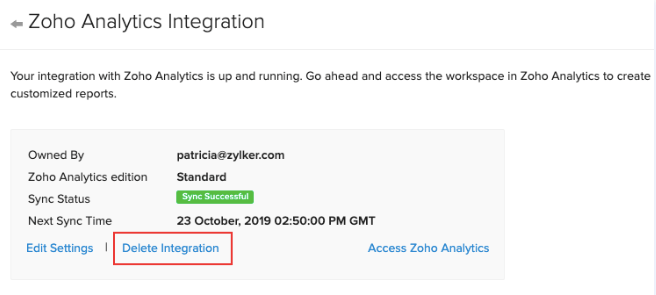
Now, the integration will be deleted and your data from Zoho Inventory will no longer be available in Zoho Analytics, including any data that was synced to Zoho Analytics before deleting the integration.
To know more about advanced analytics integration, refer to the Zoho Analytics help documentation.


