Zoho Inventory - Zoho Desk Integration
Zoho Desk is a help desk software used by businesses to address customer queries and feedbacks over a variety of channels. You integrate it with Zoho Inventory to charge your customers for the tickets handled in Zoho Desk.
Set up the Integration
Prerequisite: You have to be an admin in your Zoho Desk portal to set up the integration.
Note: You can integrate only one Zoho Inventory organization with a Zoho Desk portal at a time.
To launch Zoho Desk from Zoho Inventory:
Go to Settings > Integrations > Zoho Apps.
Click Connect next to Zoho Desk.

Read about the integration and click Set up Integration.
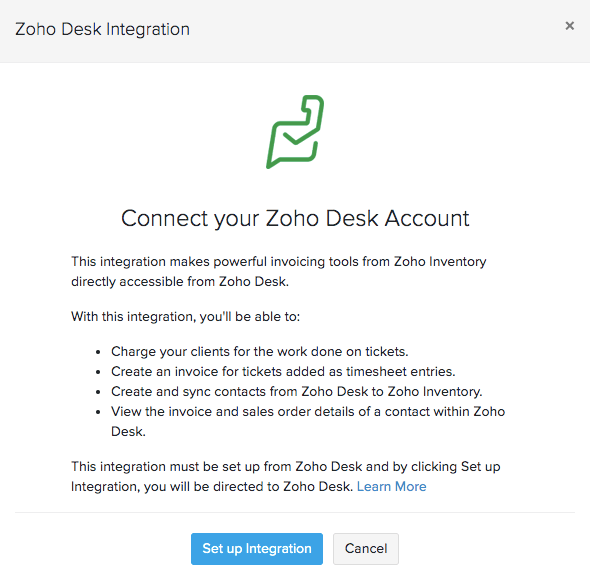
If you already have an active Zoho Desk portal, you will be redirected to it. Otherwise, you will be prompted to create a new one.
Note: This integration has to be set up from Zoho Desk. Visit their help resource to learn how.
Once you have set up the integration, you can configure the permissions available for each profile in Zoho Desk.
Map Contacts
Your contacts in Zoho Desk can be mapped to your customers in Zoho Inventory based on their email address.
To do this, select a contact or a ticket in Zoho Desk, and click the Zoho Inventory icon. If you have a customer in Zoho Inventory with the same email ID, it will be listed here and you can map them. If not, you can create a new contact here, and they will be added as a customer in Zoho Inventory.
Pro Tip: You can delink a contact by clicking Delink contact option which is available when you hover over that particular contact in Zoho Desk.
Create Invoices
Prerequisite: To create transactions for a contact in Zoho Desk, you have to map the contact to a corresponding customer in Zoho Inventory.
You can create an invoice for a ticket in Zoho Desk, as well as charge customers for the time logged for a ticket.
To do this:
- Select a ticket in Zoho Desk, and click the Zoho Inventory icon.
- In the Zoho Inventory Contact Information tab, click Create Invoice.
- Enter the details required.
- Click Save.
Insight: For time entries, you can create an invoice only if the time entry is billable.
You can also view a contact’s invoices created in Zoho Inventory under the Invoices for this ticket option in a ticket in Zoho Desk.
An invoice in Zoho Desk can be cloned, edited, voided, or marked as sent. You can also email them to your customer.
Delete the Integration
You can disable or delete the Zoho Inventory integration from Zoho Desk. Visit their help resource to learn how.
When you disable the integration, your contacts and transactions will remain mapped between Zoho Inventory and Zoho Desk, even if you re-enable the integration. Whereas, when you delete the integration, this mapping will be deleted permanently.


