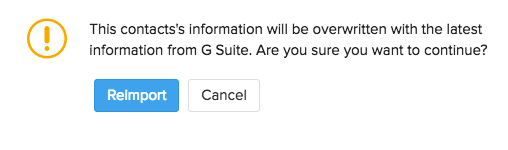Integrate Zoho Inventory With G Suite
Zoho Inventory is integrated with G Suite to make inventory management more powerful with more tools at your disposal. With this integration, you get the best of Zoho Inventory’s powerful tools combined with Google’s varied collaboration, storage, communication products and services.
With just a single sign-in and seamless integration, this will make it very easy for G Suite customers to access all their transactions in Zoho Inventory when logged into G Suite.
In this document, you will be learning about the following,
Installing the Zoho Inventory app in G Suite
- Login to your G Suite account with your credentials.
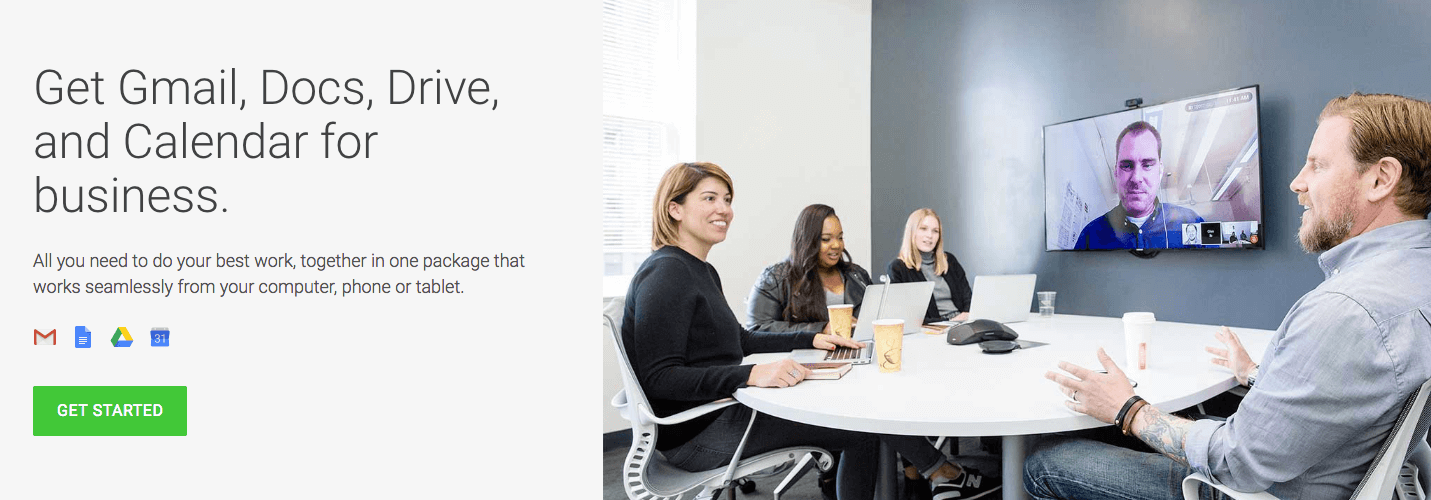
- Click on Apps to manage your G Suite and its settings.
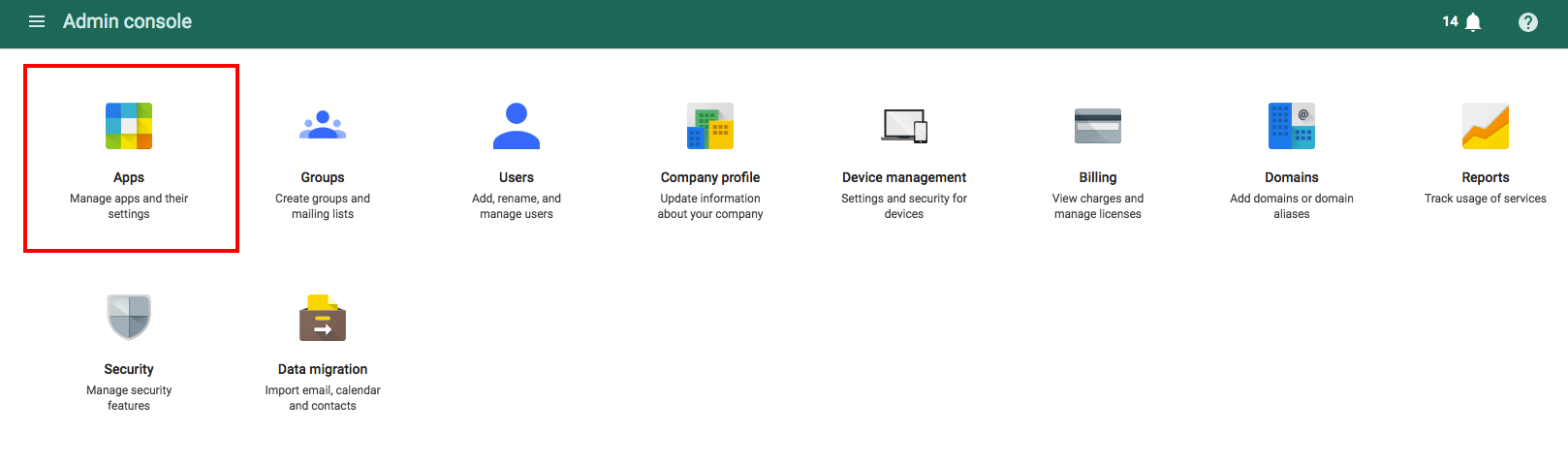
- Click on Marketplace Apps in the screen that follows.
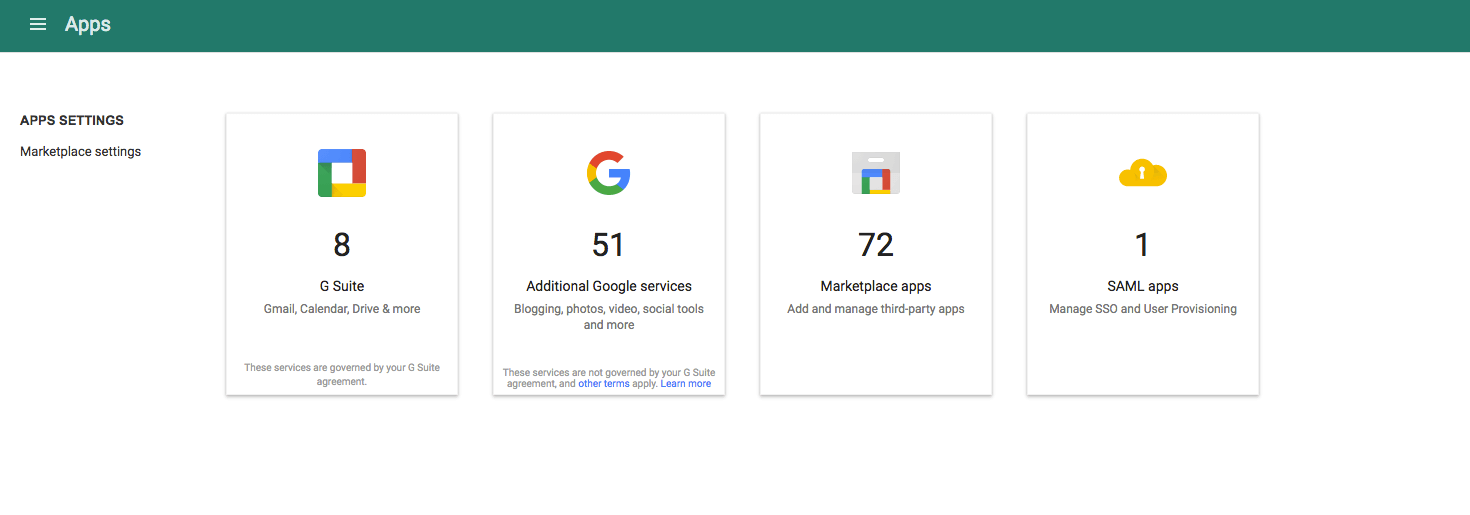
- This page will list all the apps installed for your account. Click on the + icon and search for Zoho Inventory. Click on + INSTALL APP to install the app into your G Suite account. Once the application has been installed, scroll through your application list and click on Zoho Inventory.
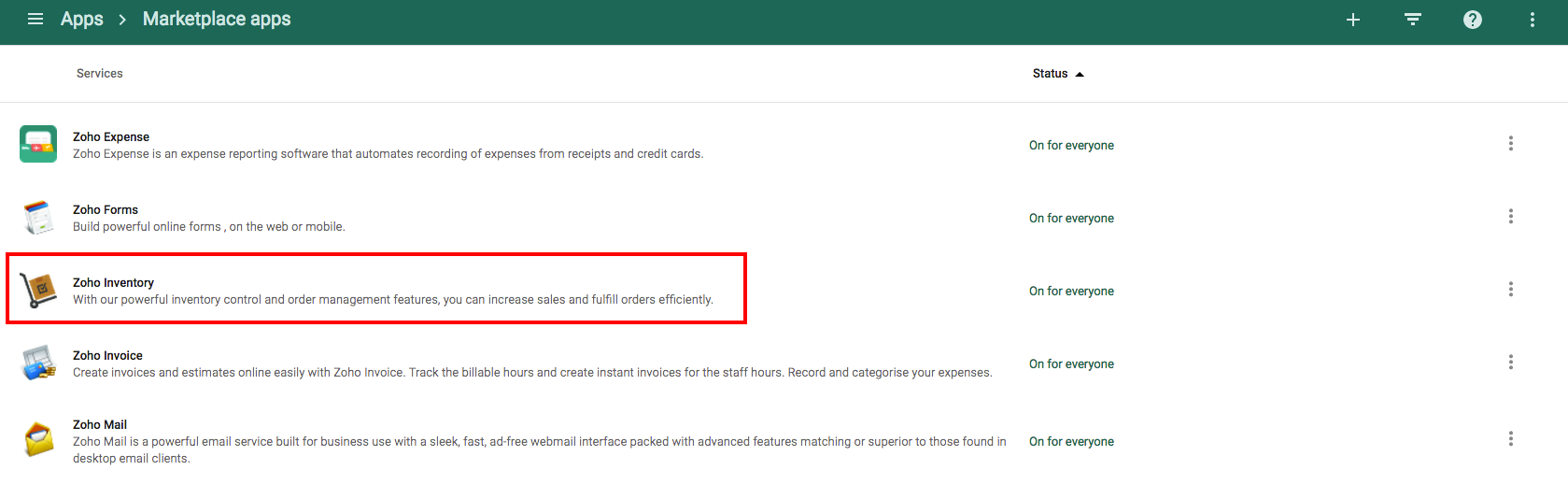
- Click on the Launch this app icon on the top right corner of the screen to open Zoho Inventory.
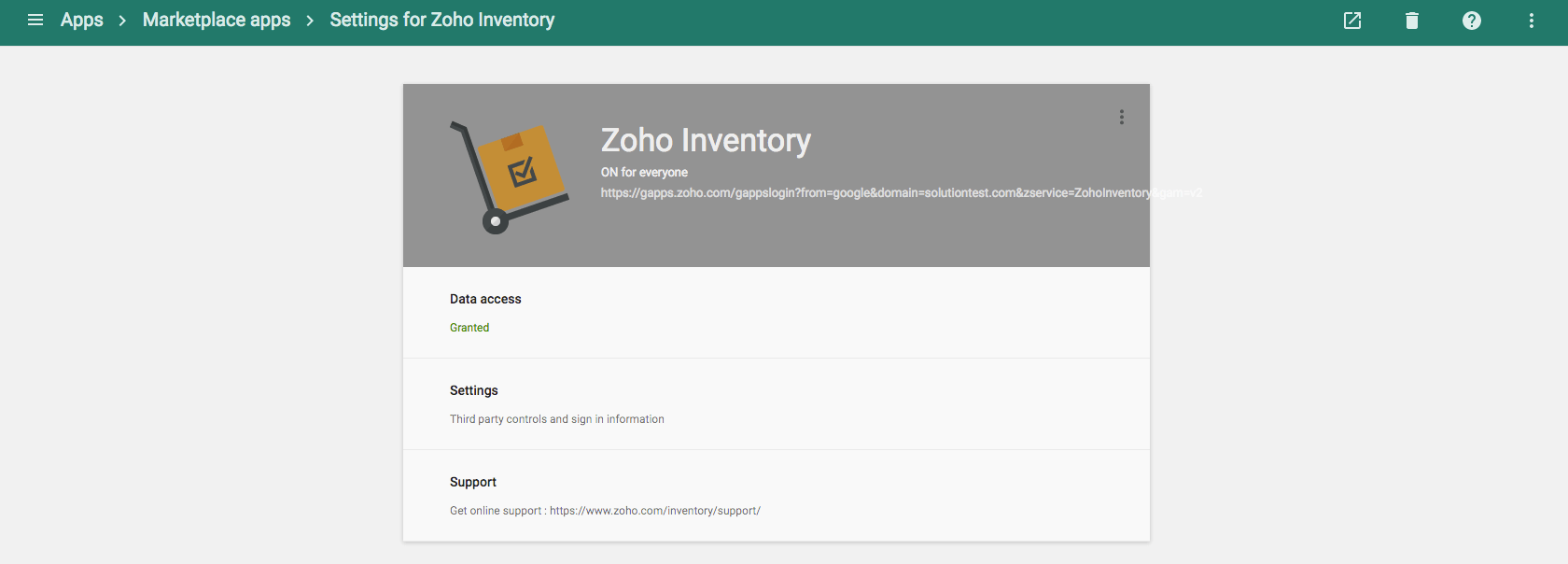
You will now be asked to either create a new organization or link an existing organization in Zoho Inventory with your G Suite account. Click here to know more about how to create a new organization in Zoho Inventory.
Import Users
You have the option to import from your G Suite Users into Zoho Inventory. You can do so by following the steps below,
Click on the Gear icon and select Users. Click on the Invite User button and select Import Users from G Suite. Once the users have been imported select or type the email address from the “Choose email from G Suite or Add manually” dropdown.
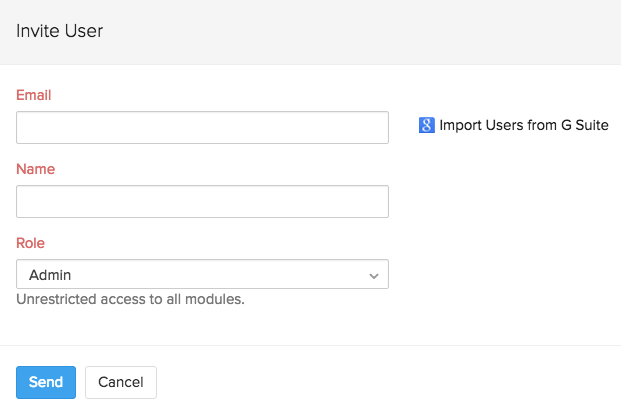
Select the user from the dropdown and assign a Role for the user you wish to invite. Finally click on Send to finish.
Import Contacts
You have the option to import contacts from your G Suite account into Zoho Inventory. You can do so by following the steps below,
Navigate to the Contacts module. Click on the menu icon on the top right corner and select Import Contacts from G Suite from the dropdown.
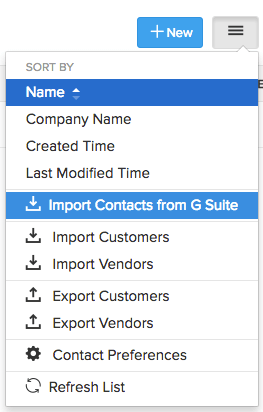
In the screen that follows, you will be asked to select the contacts you wish to import from G Suite into Zoho Inventory. Select the contacts from the list and confirm by clicking on the Continue to Import button.
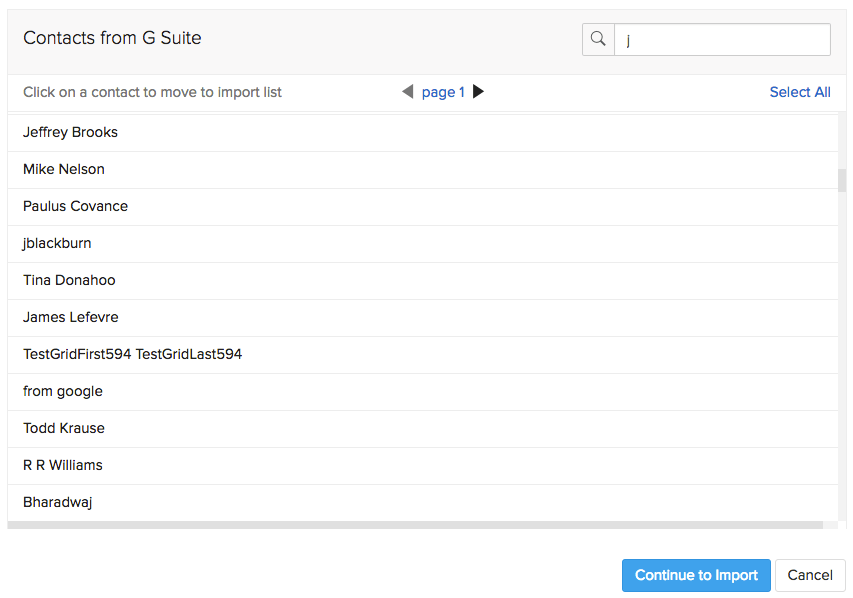
Your contacts would now be imported into Zoho Inventory.
Updating a contact in Zoho Inventory:
If you wish to update the details of a contact that already exists in Zoho Inventory, navigate to the Contacts module and click on the contact you wish to update. Click on More on the right most corner and select Fetch this contact from G Suite from the dropdown.
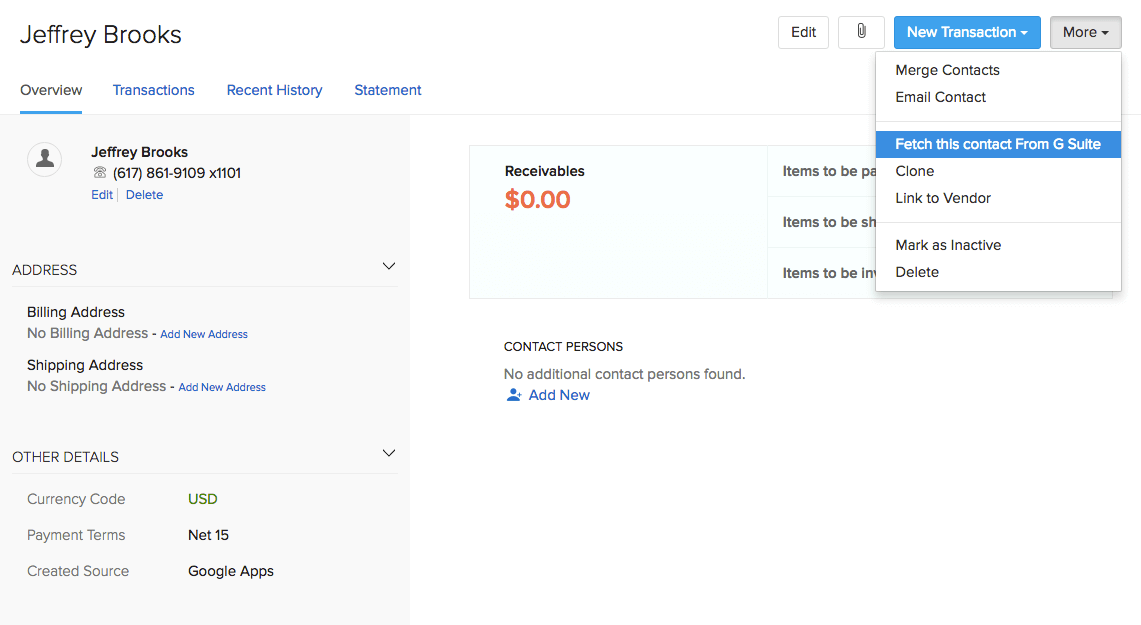
Click on Reimport to confirm your actions in the pop-up that follows.