Manage Organizations
Guide Layout:
- Creating your first organization
- Creating a new organization
- Joining your existing organization from Zoho Books
- Switching organizations
- Deleting an organization
Creating a new organization
- Open your Zoho Inventory organization.
- Click on the name of your current organization from the top header.
- Select the Manage option from the dropdown.
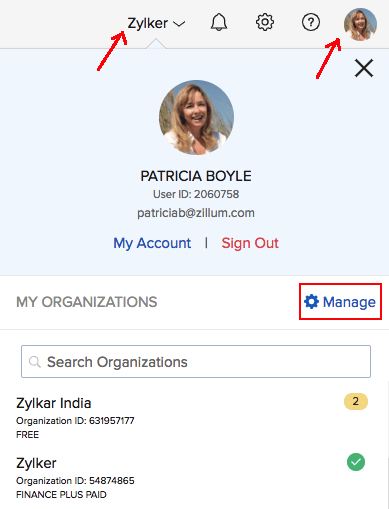
- Doing this will take to the page containing the list of organizations you belong to and their associated details.
- To create a new organization, click on the New Organization button from the top right corner.
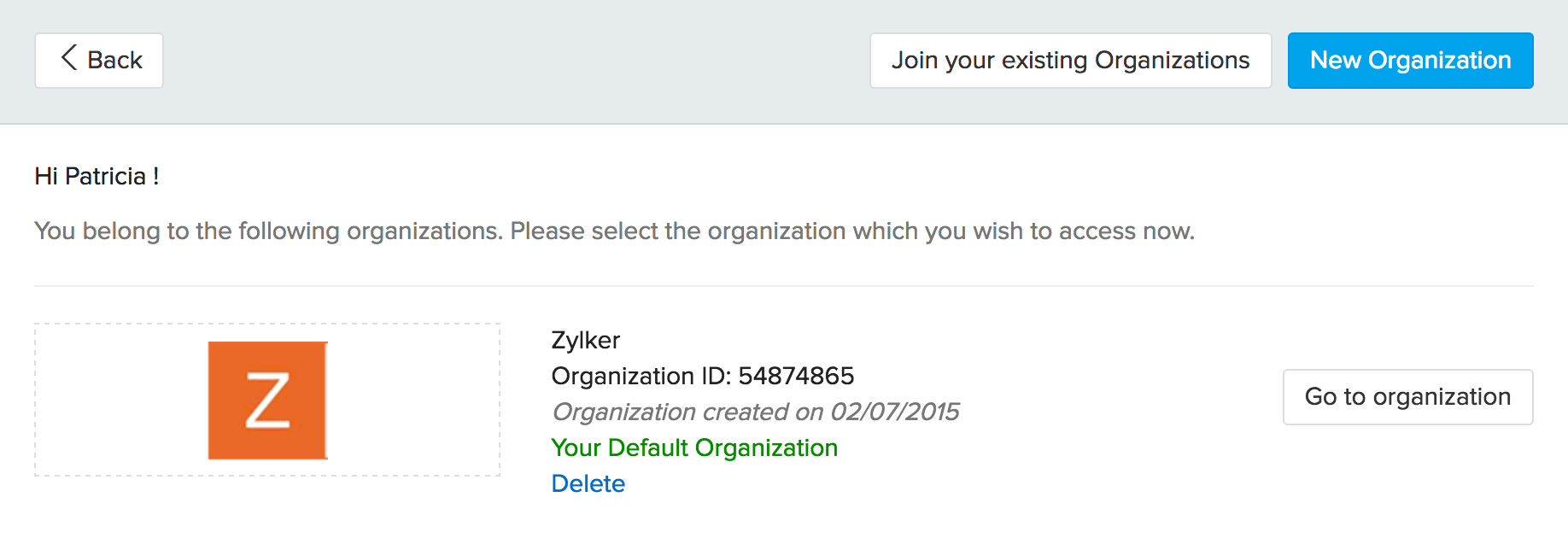
- After this, a dialog box will open asking whether you wish to clone an existing organization or create a new one from scratch.
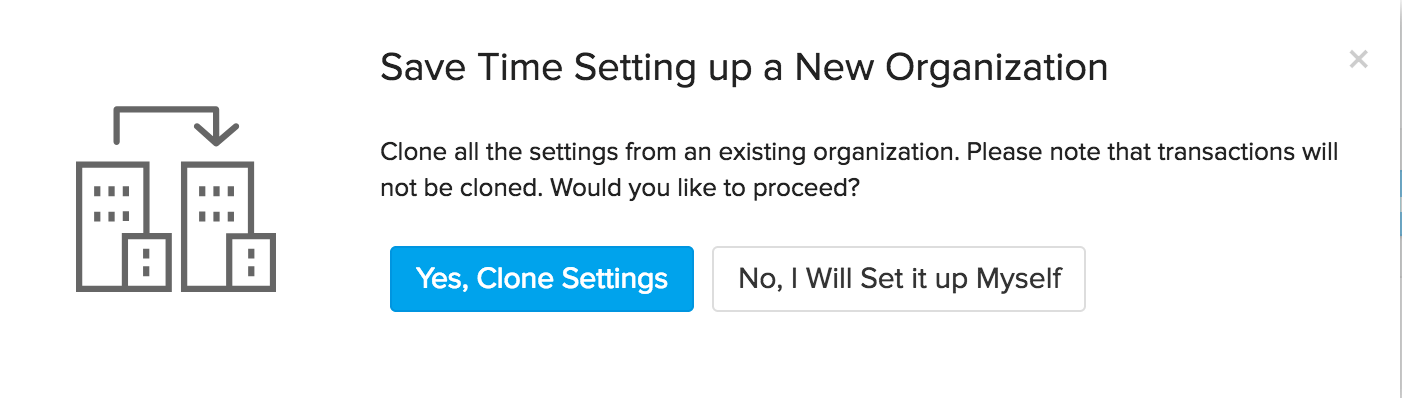
- If you choose to clone an existing organization, you will be prompted to select the organization you wish to clone and also enter the details of the new one. After this, your new organization will be created.
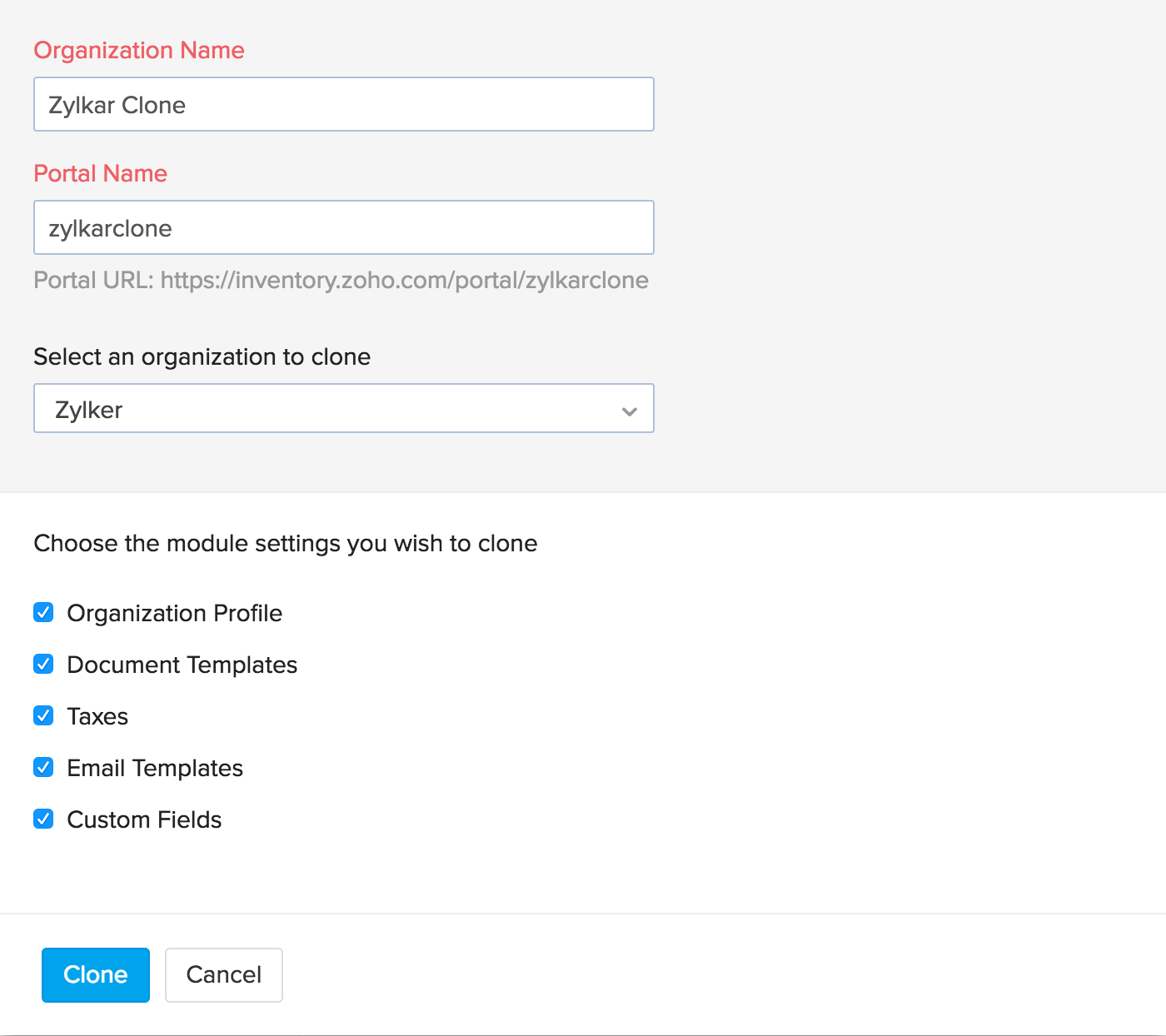
NOTE: When cloning an organization, only the settings and organization type will be cloned. Other details like transactions will not be transferred over to the new one.
- If you choose to setup a new organization yourself, you will be taken to the quick set up page.
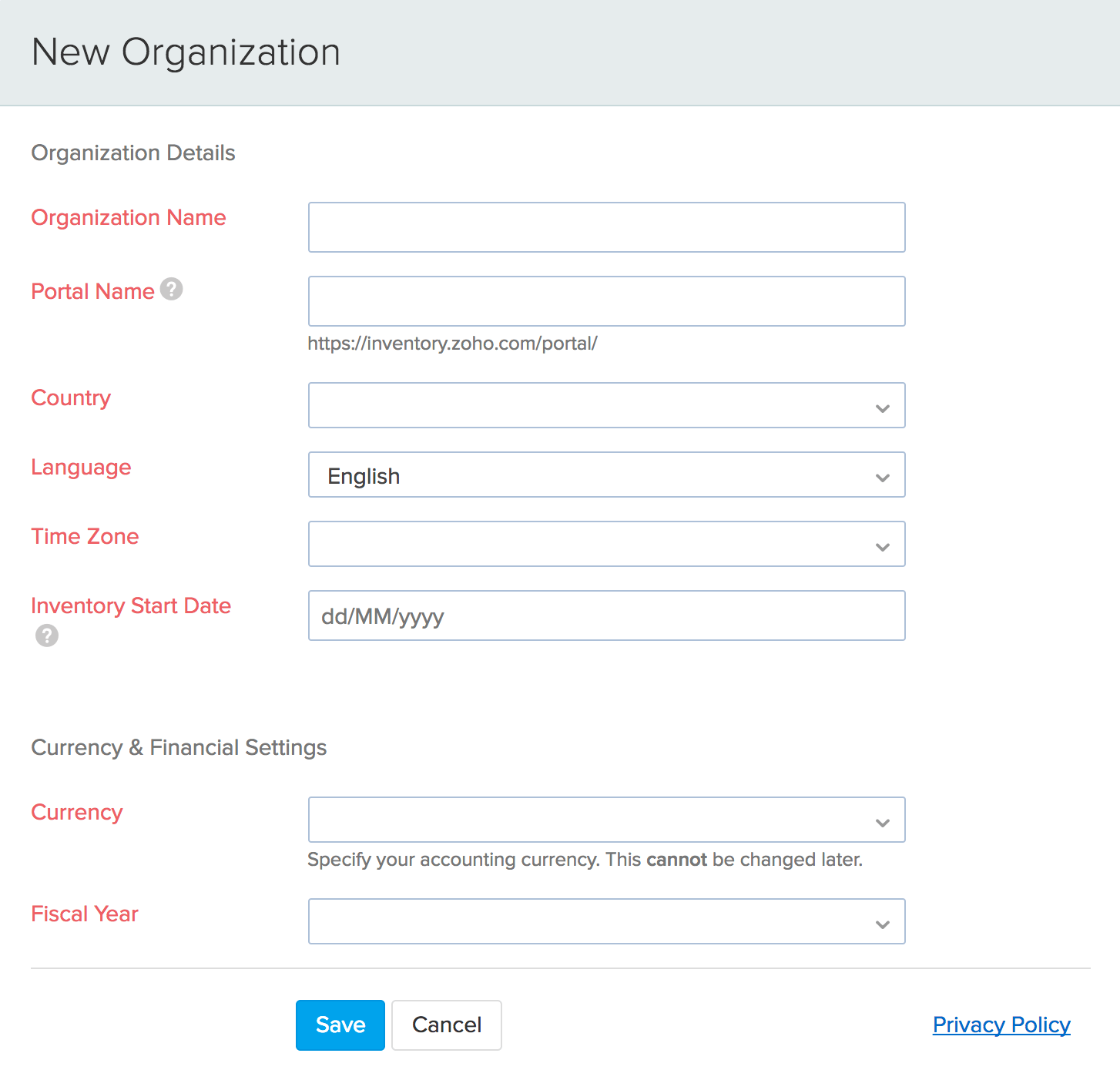
- Fill in all the necessary information and then click on the Save button to successfully create a new organization.
Switching organizations
- Open your Zoho Inventory organization.
- Click on the name of your current organization from the top header.
- Select the Manage option from the dropdown.
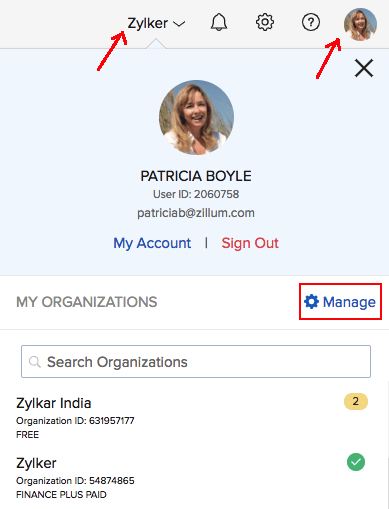
- Doing this will take to the page containing the list of organizations you belong to and their associated details.
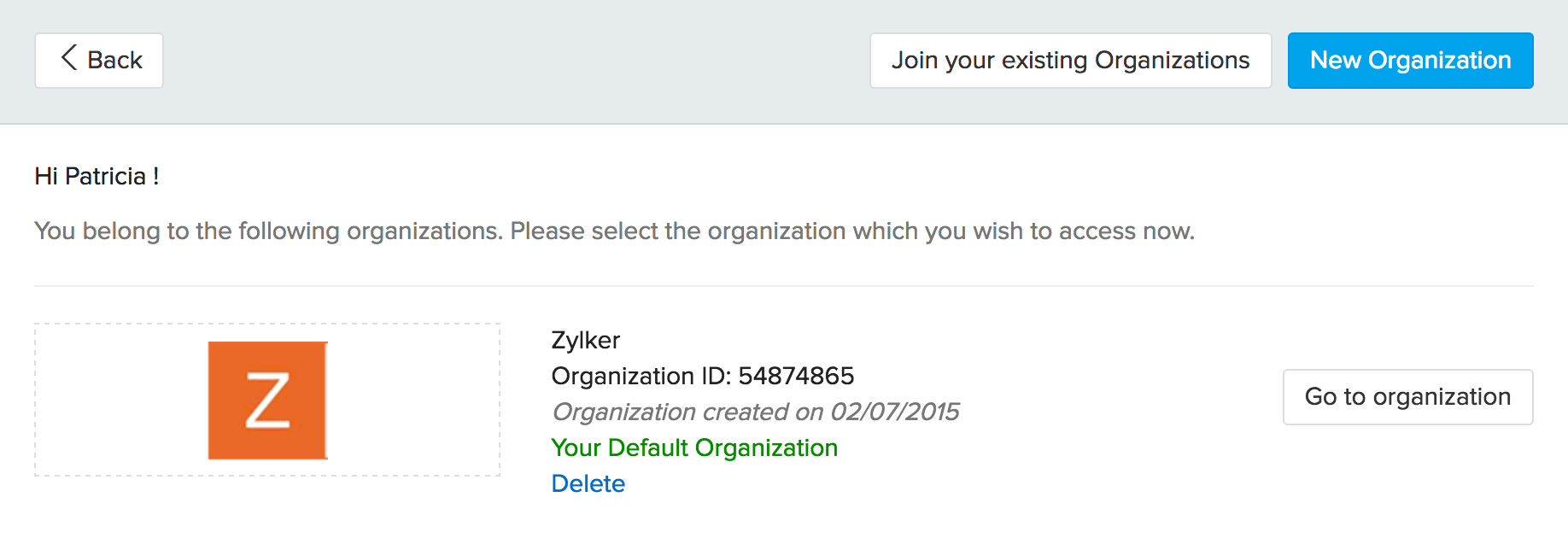
- On the right hand side of every organization that you belong to, you will notice a button called Go to organization.
- Clicking on the Go to organization button adjacent to your preferred organization will take you that particular organization.
Deleting an organization
If you wish to delete an organization, you can do it by following these steps:
Things to remember before you begin:
- Must! - If you wish to delete a paid organization, you can either request for a plan swap to another unpaid organization of your choice or you can cancel the subscription before you delete it.
- Deleting an organization is an irreversible process.
- You as the key admin are to delete/remove all the users from the organization before you send out a delete request.
Method
- Open the Zoho Inventory organization that is to be deleted.
- Optional step: You can also rename the organization to something like To be deleted.
- The main admin of the organiation must first delete all other users inside the organization.
- After ensuring that you are the only user of the organization, please click on your organization name at the top right corner of the screen and select Manage.
- This will take you to the page containing a list of all your organizations. Here, click on the Delete button below the name of the organization you choose to delete.

- Confirm your deletion once again in the pop-up that follows. After this, your organization will be deleted from Zoho Inventory.


