Web Tabs
Web Tabs are similar to browser tabs that allow you to embed the URL obtained from other applications and open its web pages within Zoho Inventory. Depending on the website, you can find the embed or publish URL and create web tabs within Zoho Inventory. Also, you can control who sees the web tabs in your organization.
Web tabs can be used in many ways depending on your business needs. Let’s say you have multiple organizations in Zoho Inventory and have set up custom reports in Zoho Analytics to analyze data across all these organizations. You can copy the Publish URL of the custom report and create a web tab to access the report within Zoho Inventory.
Note: This feature is available only for selective pricing plans.
Note:
- If the web pages use ‘http,’ they won’t open in web tabs.
- Some of the web pages or applications cannot be opened using web tabs as they are prevented from opening in other applications. This is to prevent clickjacking attacks.
- The web tabs you create will neither be linked to any other module of Zoho Inventory nor affect their data.
Create Web Tab
To create a new web tab:
- Go to Settings in the top right corner.
- Navigate to Organization Settings.
- Click Web Tabs under Customization.
- Click + New Web Tab in the top right corner of the page.
- Enter a name for the web tab.
- Enter the URL that you’d like to open within Zoho Inventory.
- Choose whether the web tab must be visible only to you or to selected users and roles or to everyone.
- If you’ve chosen Only selected users & roles option, select the users and roles from the dropdown.
- Click Save.
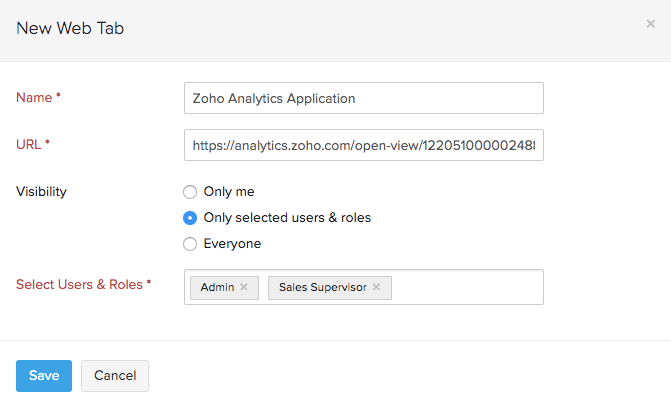
Access Web Tab
After creating the web tabs, you can access them from the sidebar of Zoho Inventory.
- Go to the sidebar and click the Web Tabs module to expand it.
- Click to open a web tab from the drop down. The URL will open within Zoho Inventory.
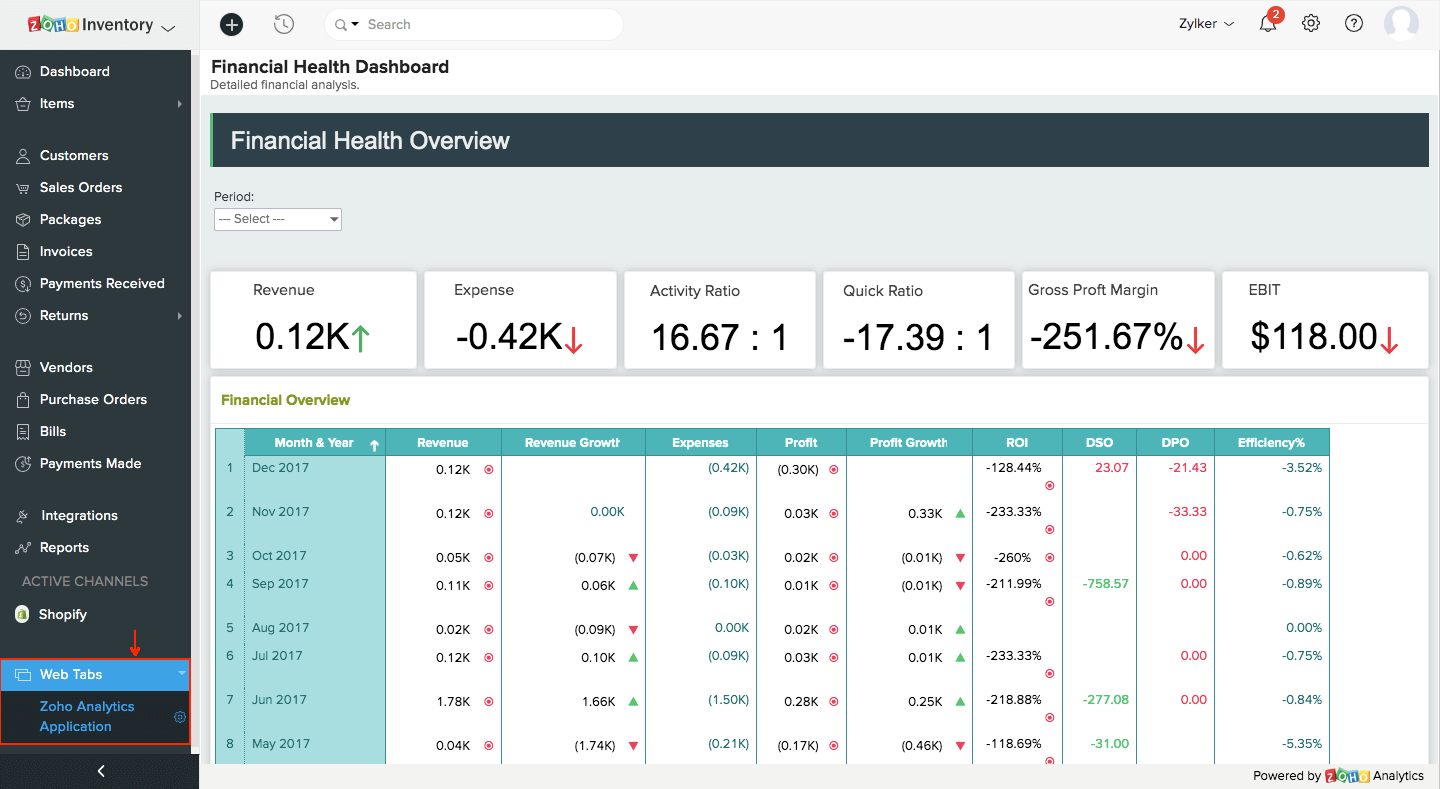
Based on the access preferences you’ve set, users with permission will be able to view the web tab when they use Zoho Inventory.
Edit Web Tab
You can edit a web tab if you want to change its name or load a different URL. Here’s how:
- Go to Settings in the top right corner.
- Navigate to Organization Settings.
- Click Web Tabs under Customization.
- Click the web tab name that you want to edit or place your cursor over the web tab and click the Edit option.

- Make the necessary changes.
- Click Save.
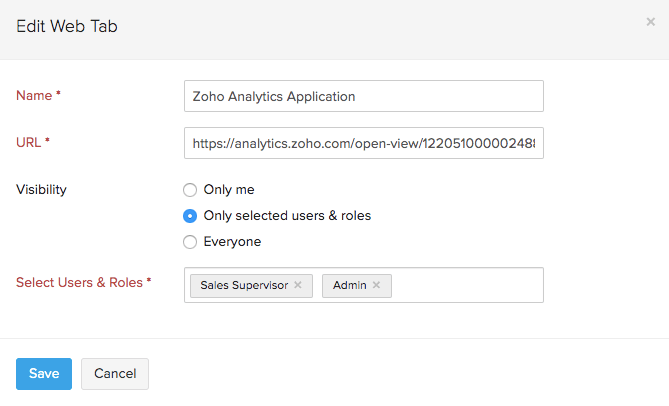
Delete Web Tab
If you don’t want to access a web tab anymore, you can delete it. Here’s how:
- Go to Settings in the top right corner.
- Navigate to Organization Settings.
- Click Web Tabs under Customization.
- Hover over the web tab that you want to delete.
- Click the Trash icon.

- Click OK to confirm your action.


