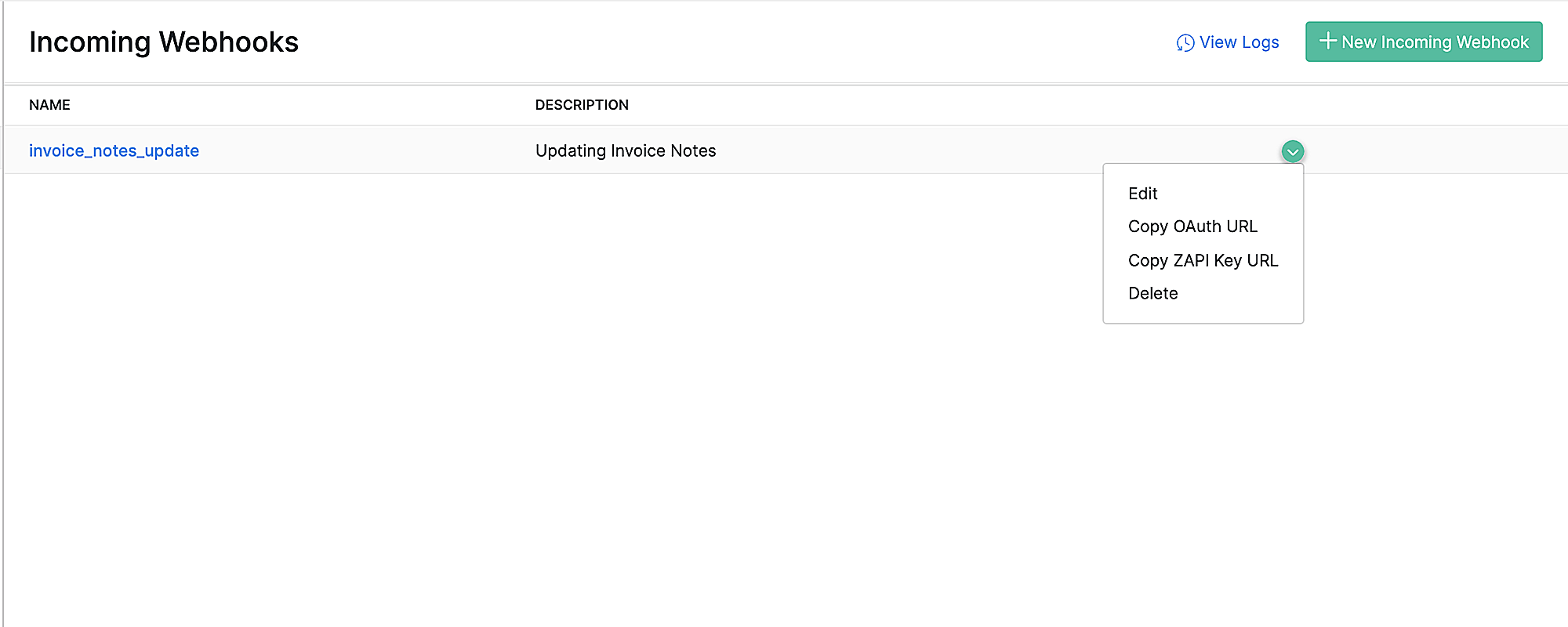Incoming Webhooks
Incoming webhooks is a method of bringing information from a third-party service or an API request to Zoho Inventory on occurrence of an event. In Zoho Inventory, you can use the action performed in the third-party service as a trigger to perform a task in Zoho Inventory. Here are some scenarios to explain this better:
Scenario: Zylker is a company that manufactures fabric. When an order is placed, the sales team shares the order details in the production team’s group. The message has a Finish button, which the production manager can click once the batch is produced. On clicking the button, a incoming webhook is triggered and an invoice is created automatically in Zoho Inventory.
Scenario: Patricia, the marketing manager of Zylker showcases Zylker’s products in an event. She collects the email IDs of the leads who visit her booth during the event. She then emails them a form where the customers can add their details and purchase the desired products. When a customer fills in their details in the form and clicks submit, an incoming webhook will be triggered and the customer’s details will be added in Zoho Inventory.
Create Incoming Webhooks
You can create multiple incoming webhooks based on the functions you prefer to execute in Zoho Inventory.
To create an incoming webhook:
- Go to Settings in the top right corner.
- Scroll down to Extension and Developer Data.
- Click Incoming Webhooks under Developer Data.
- Click + New Incoming webhooks in the top right corner.
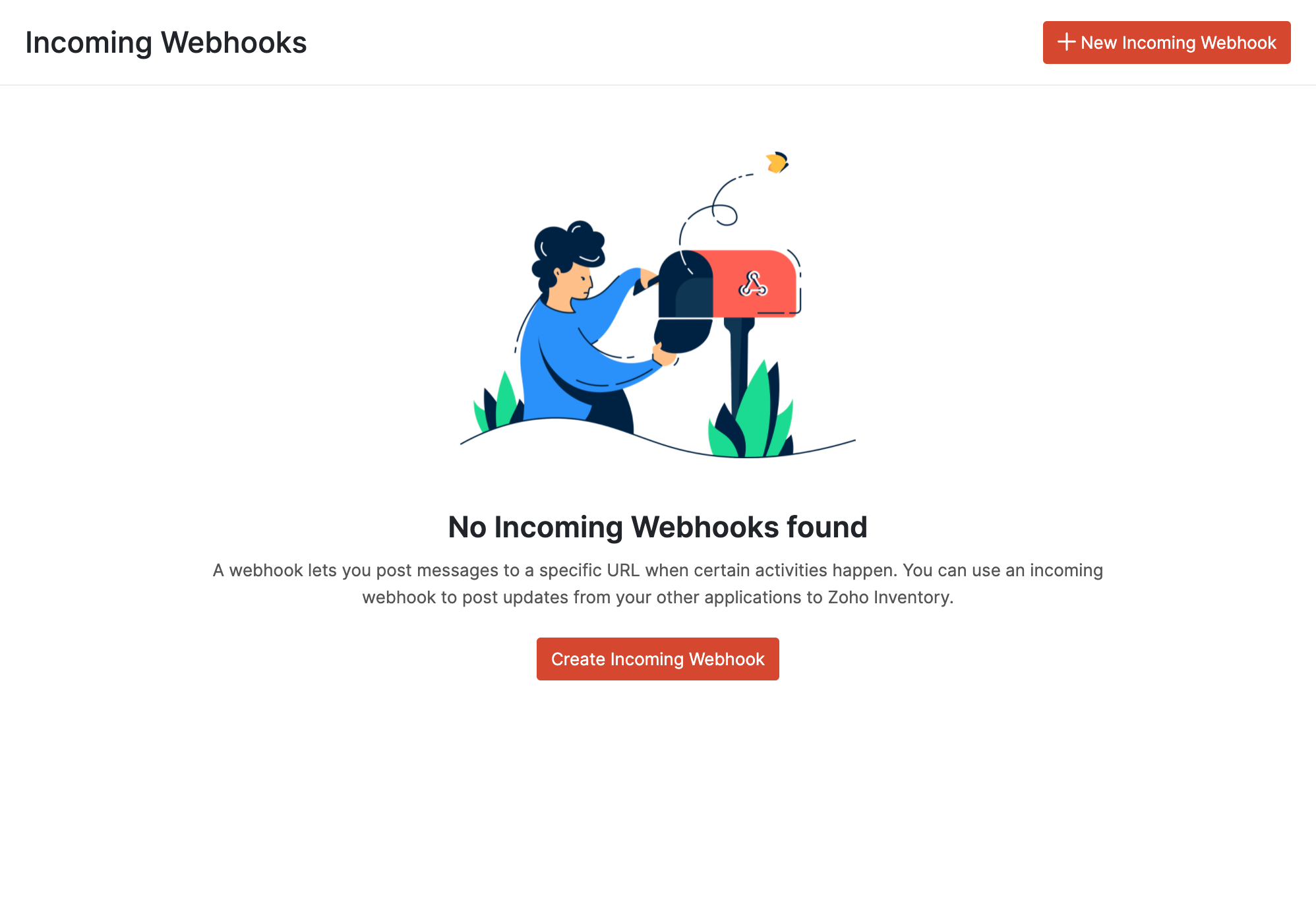
- Enter the Name and Description for the Incoming Webhook.
- Enter a function using Deluge in the editor below.
- Click Save.
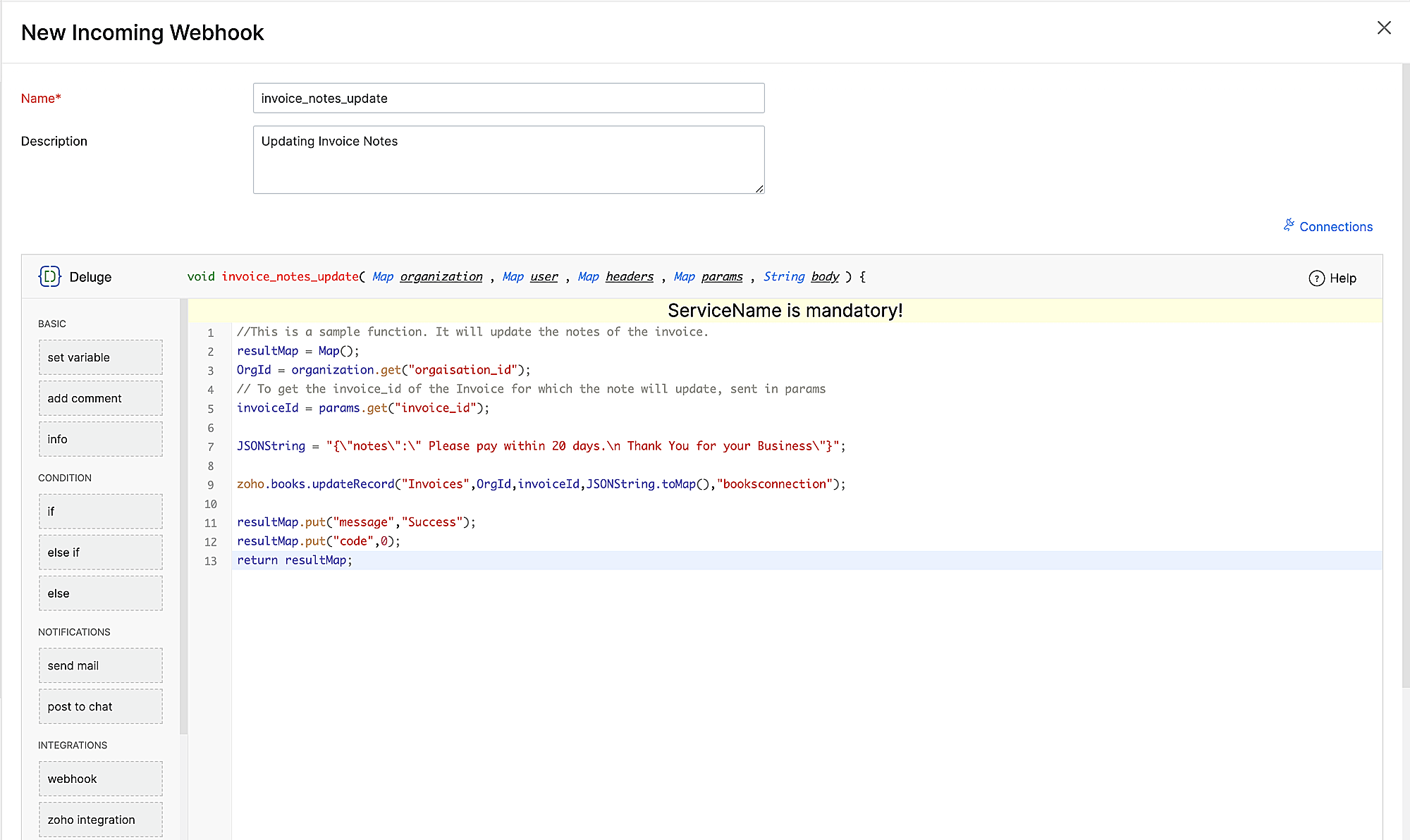
The OAuth URL and ZAPI Key URL will be generated and displayed in a pop-up. You can copy the URL from the pop-up.
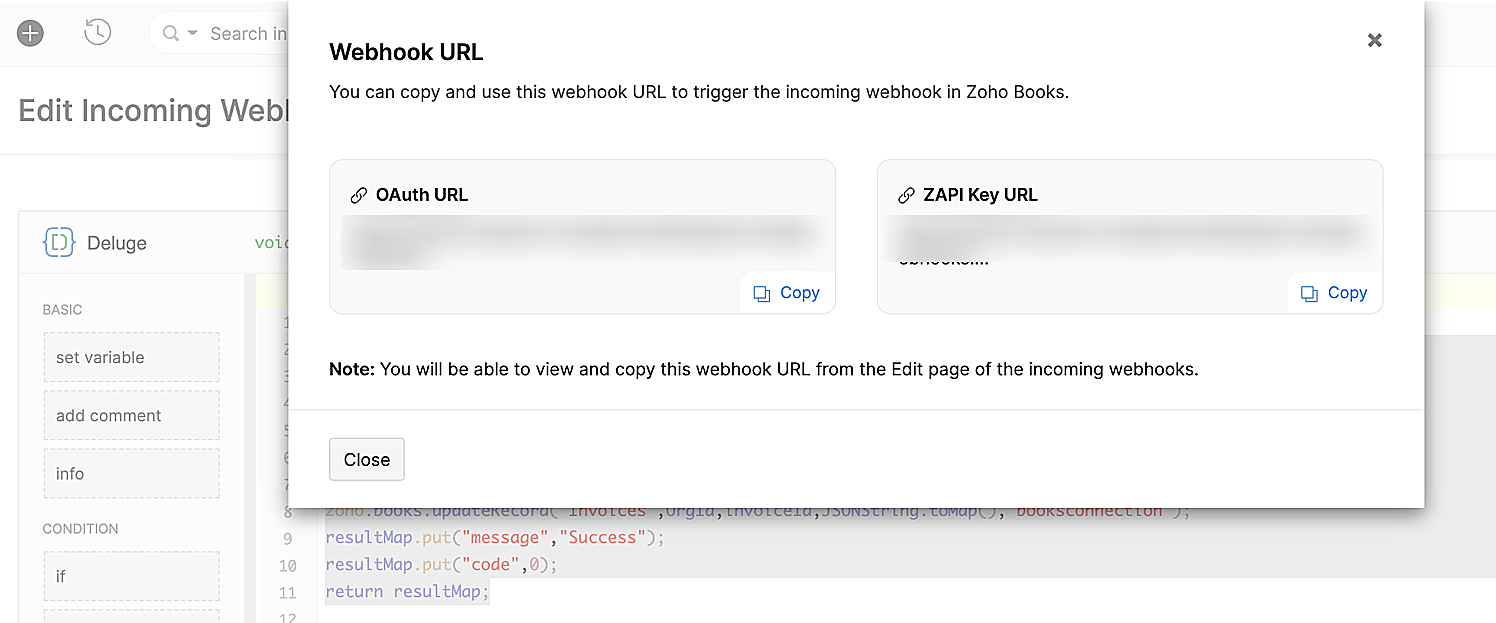
You can also copy the URLs by clicking the down arrow next to the incoming webhook name in the list page.
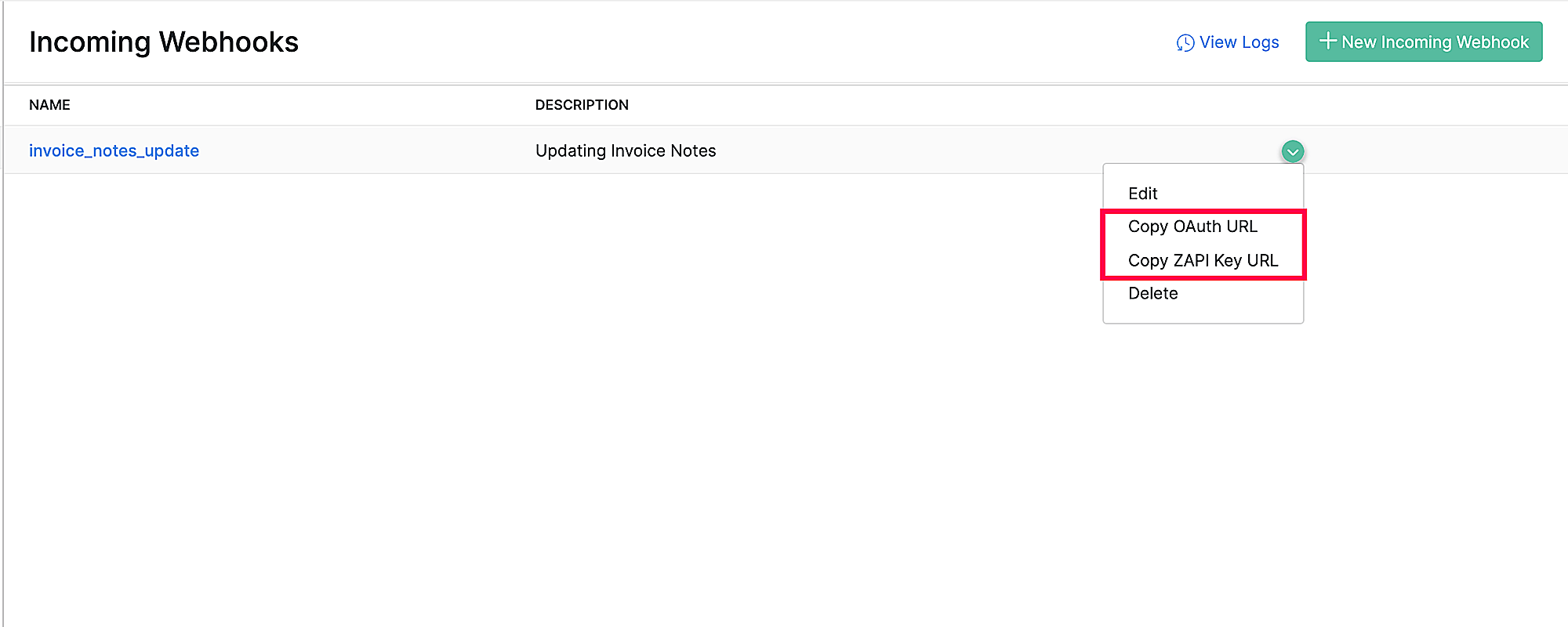
Insight: If you re-generate the webhook URL, you’ll have to replace the old URL with the new URL in all the places it has been used. You can regenerate the URL by clicking the Regenerate button in the Edit Incoming Webhook page.
Notes: Ensure that only an authorised user has access to the URL. If exposed, any user who has access to the URL can access the data.
You can now configure the URL in the third party application to set up incoming webhooks. If you wish to add any attributes in the script, you can do so at the time of the API call.
| Attributes | Description |
|---|---|
| Header | The header of the API request. |
| Params | Parameters are the variable parts of the script given by the third-party API request. |
| Body | It is a string that contains the request data of the API call. |
Once configured, the incoming webhook will be created.
Now, when an activity takes place in the third-party application, the incoming webhook will be triggered and the action mentioned in the function will be executed.
View Logs
You can view the list of all the incoming webhooks that have been executed in Zoho Inventory under the View Logs section from the Incoming webhooks’ edit page.

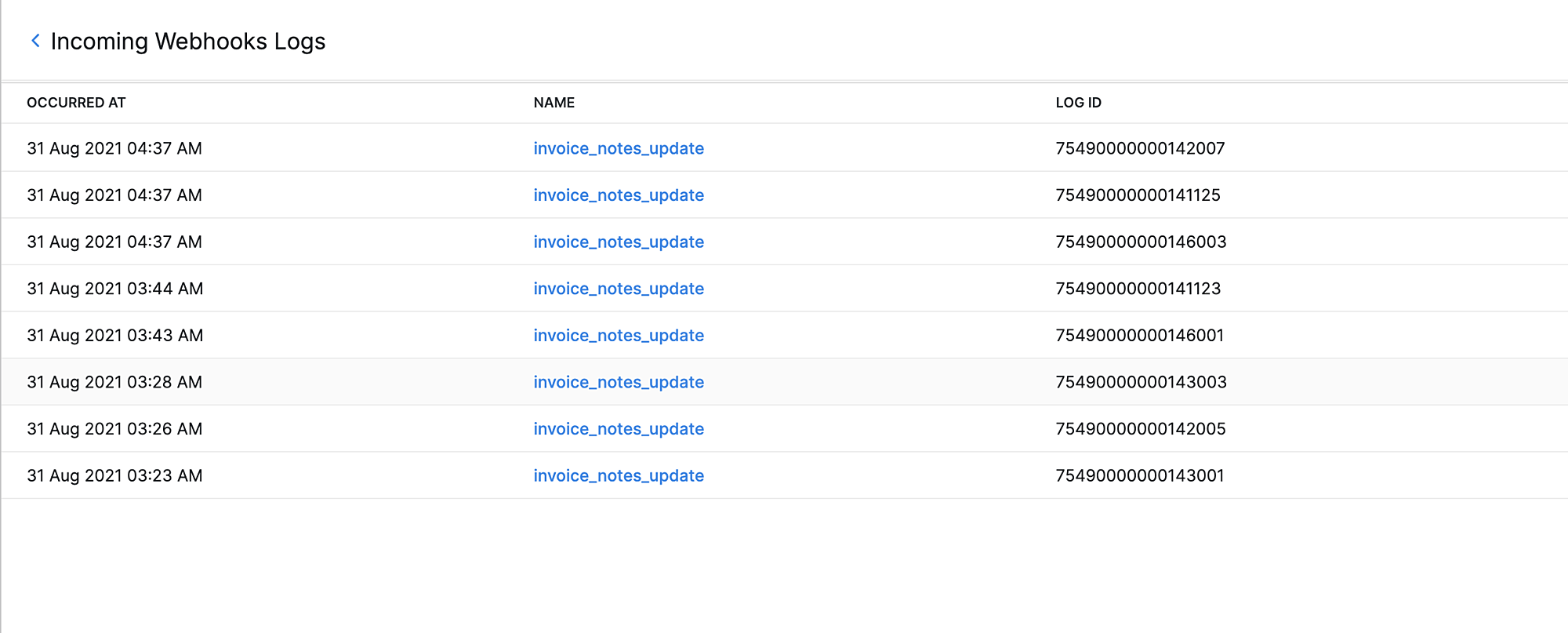
Edit or Delete Incoming Webhooks
You can edit or delete the incoming webhooks that you have created in Zoho Inventory. Here’s how:
- Go to Settings in the top right corner.
- Scroll down to Extension and Developer Data.
- Click Incoming Webhooks under Developer Data.
- Click the down arrow next to the incoming webhook that you wish to edit or delete.
- Click Edit or Delete.