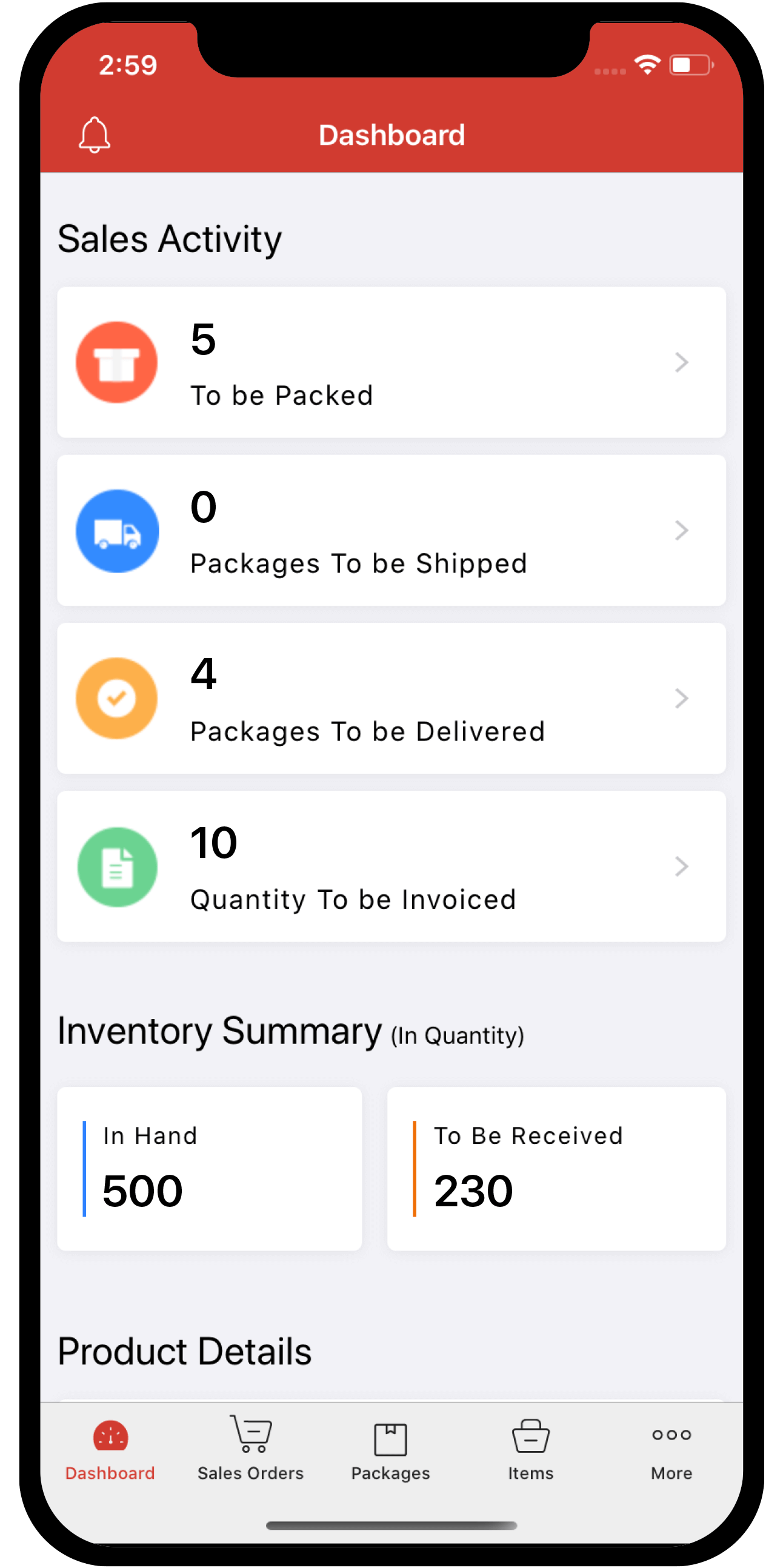Inventory
Inventory
Other Actions
Sync e-Way Bill Details from EWB
Once you’ve generated e-Way bills for your transactions and updated the e-Way bill number in Zoho Inventory, you have to sync your e-Way Bill module with the EWB portal to fetch the validity details or any updates made to the e-Way bill in the portal. This ensures that all your data in the organisation is up to date.
To fetch the data from the EWB portal into your organisation:
-
Navigate to the e-Way Bill module in the left sidebar of Zoho Inventory.
-
Select the e-Way bill status as Generated.
-
Click the Actions dropdown and click Fetch from Portal option to update your e-way bill details in your organisation.
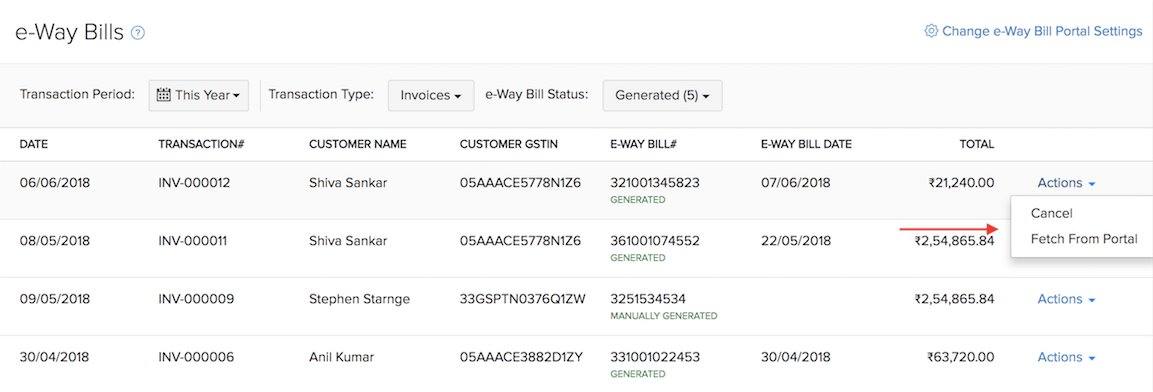
Cancel e-Way Bills
Sometimes, your shipment might get cancelled, destination might get modified or there can be some typing error while creating an e-Way bill. In such situations, you can cancel your existing e-Way bill within 24 hours from the time of creation and generate a new one. However, if the e-Way bill has been verified by the officers, then it cannot be cancelled.
To cancel your e-Way bill:
-
Navigate to the e-Way Bill module in the left sidebar of Zoho Inventory.
-
Click the Actions dropdown next to the transaction for which you’ve generated an e-Way bill.
-
Click the Cancel option.
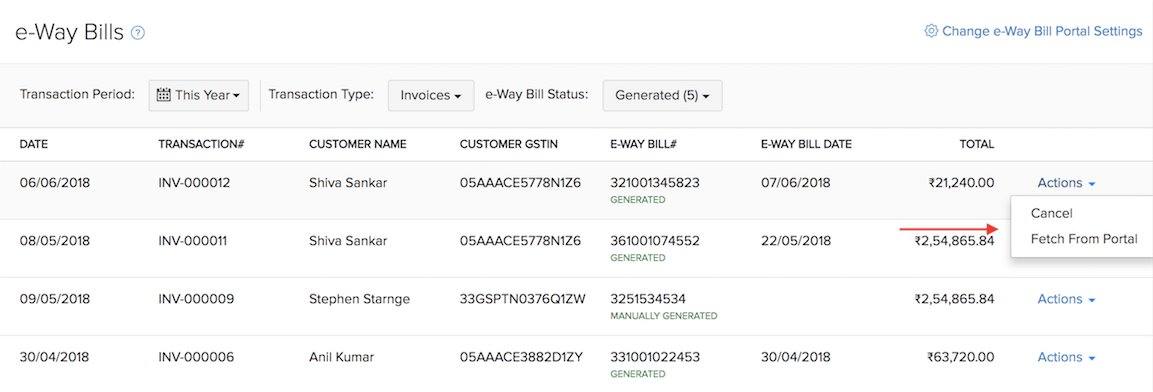
-
Select the reason for cancelling the e-Way bill in the pop-up box.
-
Click Confirm to cancel the e-Way bill for the respective transaction.
Exclude Transactions
It is not necessary to generate e-Way bills for transactions whose value is greater than Rs.50,000 if the goods are not transported. You can exclude such transactions from having to generate an e-Way bill in Zoho Inventory.
To exclude transactions:
-
Navigate to the e-Way Bill module in the left sidebar of Zoho Inventory.
-
Choose the e-Way bill status as Not Generated.
-
Click the checkbox next to the transactions which you want to exclude.
-
Click the Exclude button on the menubar.
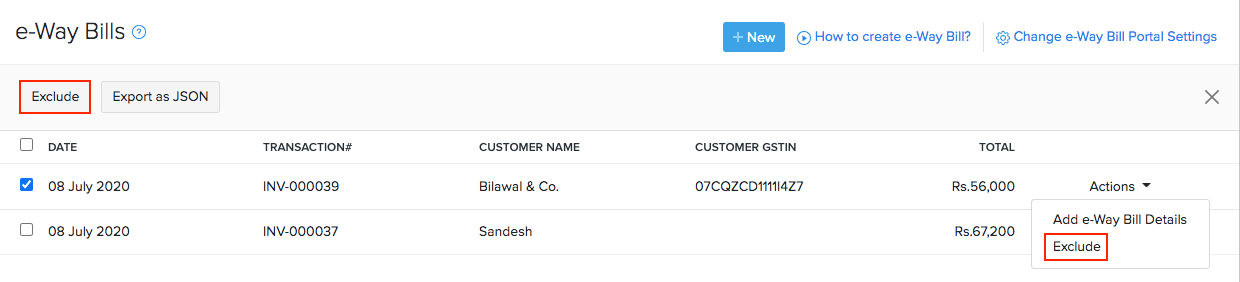
Restore Transactions
Sometimes, we create an invoice for an order but the delivery is made at a later period. In that case, listing out all the transactions together might be cumbersome. So, the transactions for which you wish to deliver the goods later can be excluded. Once you’re ready to transport the goods of the excluded transactions, you can restore those transactions.
To restore the transactions:
-
Navigate to the e-Way Bill module in the left sidebar of Zoho Inventory.
-
Select the e-Way bill status as Excluded.
-
Mark the checkbox next to the transactions you want to restore.
-
Click Restore.
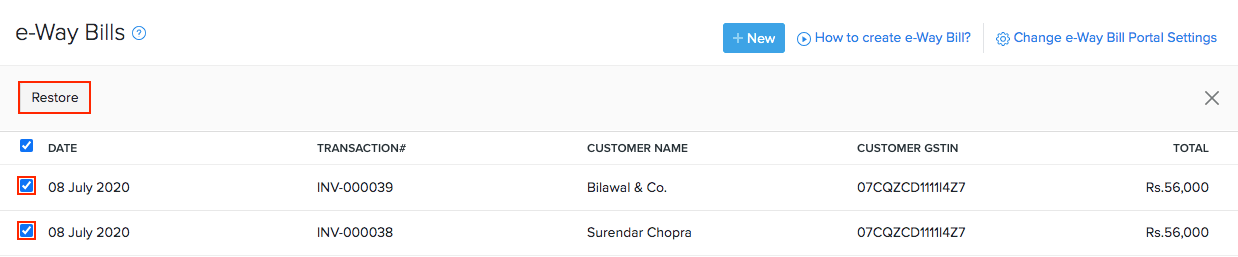
All the excluded transactions will be restored as Not Generated and you can generate e-Way bills for these transactions.
Read our article on e-Way bill to learn more.