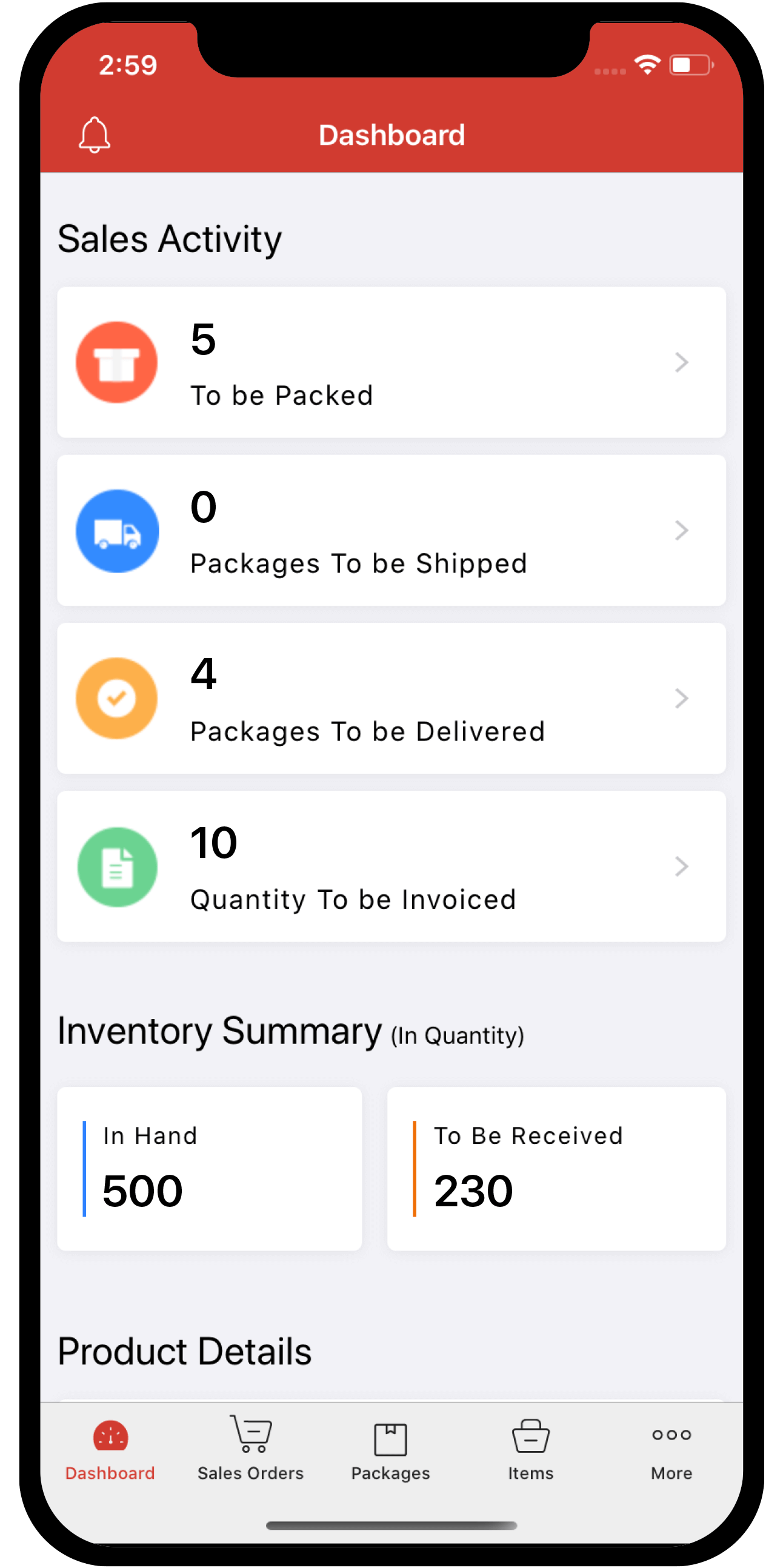Inventory
Inventory
Mercado Pago - Zoho Inventory Integration
Mercado Pago is a leading digital payment platform in Latin America, which when connected to Zoho Inventory, allows you to receive and process payments quickly and securely. Your customers can make payments through several payment modes such as debit/credit cards, cash, and red link transfers.
Note: This integration is only available for users whose business location in Zoho Inventory is Uruguay, Mexico, Colombia, Argentina, Chile, Brazil or Peru.
Enable the Integration
You can configure the integration easily if you already have an account with Mercado Pago. To set up the integration:
-
Go to Zoho Inventory > Settings > Online Payments.
-
Click the Set Up Now button for Mercado Pago to get started and you will be redirected to their website.
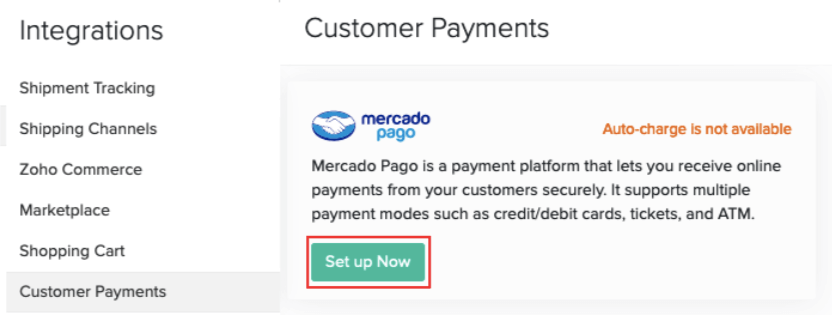
-
Enter your email address and click Continue. If you do not have an account yet, click Create Account.
-
Enter your password and click Continue.
Your integration will be set up and you will be redirected to Zoho Inventory.
Select Payment Modes
After setting up the integration, you can choose the modes through which you would like to receive payments. To do this:
-
Go to Settings > Online Payments > Mercado Pago.
-
Click Configure Account near the Edit Settings dropdown.
-
Select the payment modes through which you would like to receive payments.
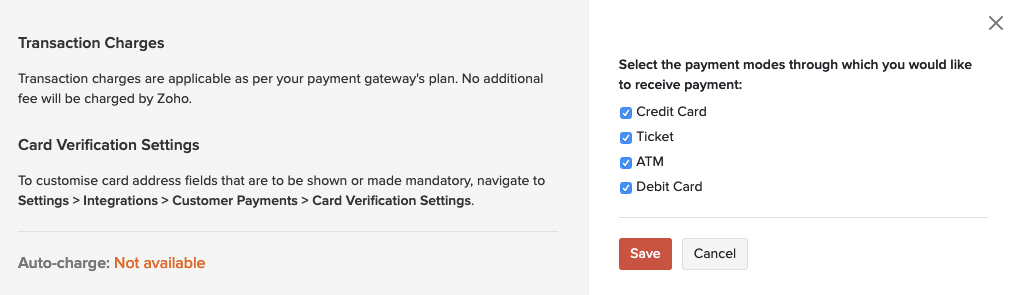
-
Click Save.
Receive Payments from Customers
To receive online payments from customers, you will have to first enable the Mercado Pago payment option within the invoice. To do so:
-
Open a new invoice or edit an unsent invoice.
-
Go to the Payment Options section.
-
Select Mercado Pago.
-
Save and email the invoice to your customer.
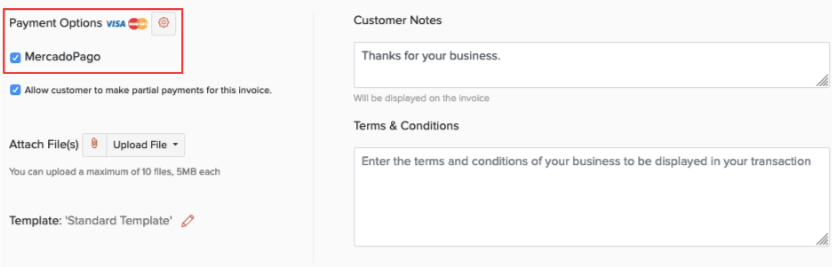
Here’s what your customers will have to do to pay through Mercado Pago:
- Go to the invoice email or the shared invoice link.
- Click the Pay Now button.
- Click Mercago Pago and then click Proceed to Payment.
- Log in and pay using Mercado Pago if an account is already available or pay as a guest using Cards, Cash and Red Link Transfer. Based on the selected payment mode, the following options will be available:
- Card: Credit and Debit cards.
- Cash: Rapipago, Net Province Payments, Express Charge, Kiosks and other places.
- Red Link Transfer: ATM and Home Banking
- Enter the required details and make the payment.
Note: Transaction fee, if any, will be charged by Mercado Pago and not Zoho Inventory.
Edit or Delete the Integration
If you no longer want to collect payments through Mercado Pago, you can delete the integration in Zoho Inventory. To do so:
-
Go to Settings > Integrations > Online Payments > Mercado Pago.
-
Click the Trash icon.
-
Confirm your action in the dialog box that follows.
-
If you would just like to edit your account credentials, click Reconfigure Account.