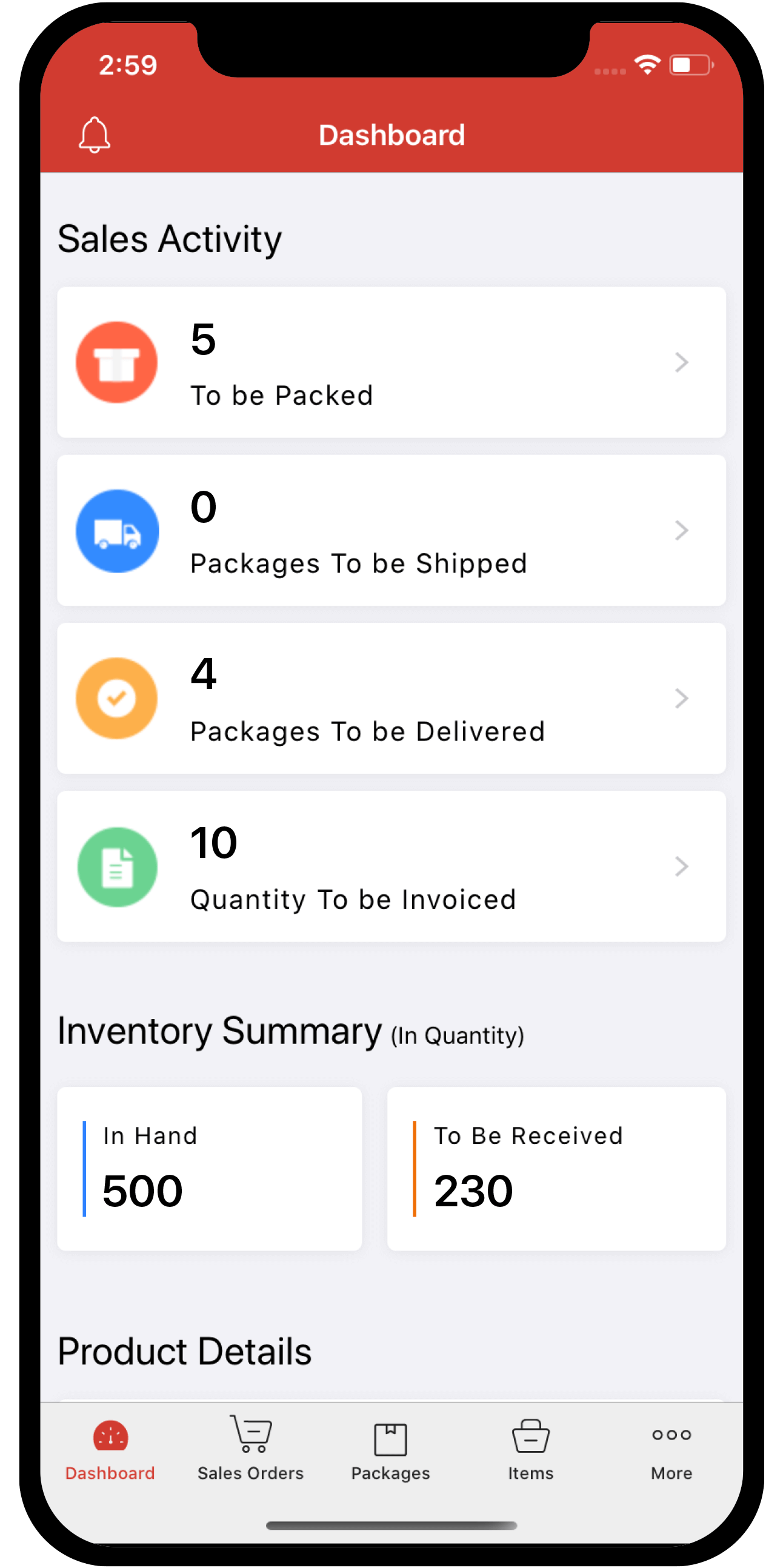Inventory
Inventory
PayTabs
PayTabs is a payment gateway that can be integrated with Zoho Inventory to receive quick online payments from customers. It supports 160+ currencies and is secured with the PCI DSS certification and anti-fraud protection.
In addition to credit card and debit card, PayTabs supports the following payment options:
- SADAD (Saudi Arabia)
- MADA (Saudi Arabia)
- KNet (Kuwait)
- OmanNet (Oman)
IN THIS PAGE…
Set Up PayTabs
To set up the PayTabs integration in Zoho Inventory:
-
Log in to your Zoho Inventory organization.
-
Go to Settings > Online Payments.
-
Click the Set up Now button for PayTabs.

-
Enter the credentials of your PayTabs account.
-
If you don’t have a PayTabs account, click Sign up Now to create one.
-
Click Save.
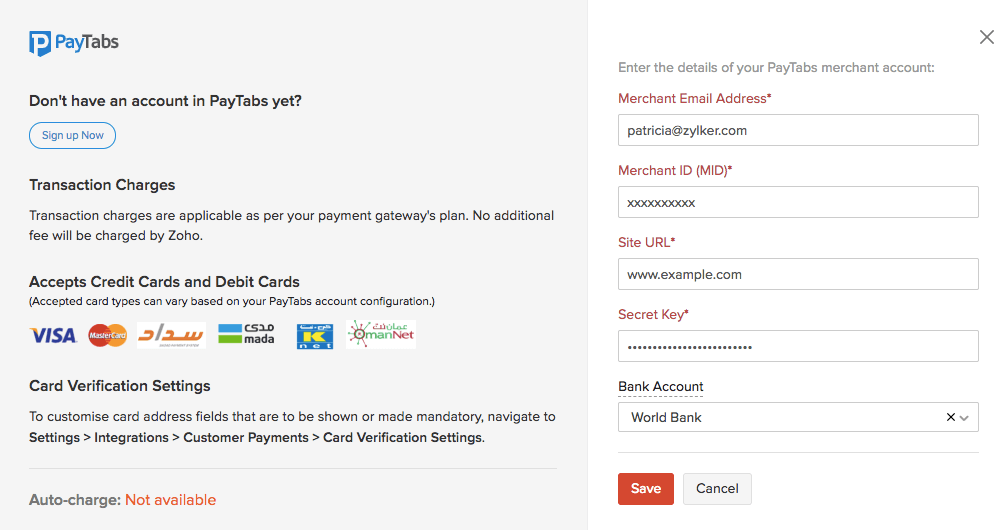
Prerequisites for Receiving Payments
Before enabling the PayTabs payment gateway in your invoices, ensure that you have saved the following details of your customers in Zoho Inventory:
- Customer Email
- Customer Phone
- Billing Address (Country, Address, City, State, Zip Code)
Pro Tip: If the country does not have a Zip Code, use the country’s Telephone Code instead.
Enable PayTabs Payment Option in Invoices
To enable the PayTabs payment gateway in your invoices:
-
Go to Invoices.
-
Create a new invoice or edit an unsent invoice.
-
Select PayTabs under Payment Options.
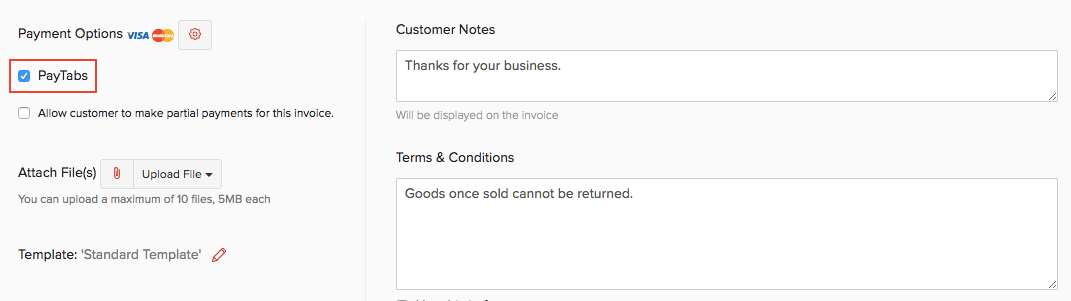
-
Save and email the document, or share the invoice link with your customer.
Your customers can now choose to pay you online through PayTabs.
Edit PayTabs Integration
You can modify the details of your PayTabs integration that you’ve entered during setup. Here’s how:
-
Go to Settings > Online Payments.
-
Click the Edit Settings button for PayTabs.

-
After updating the details, click Save.
Note: To change the Merchant Email Address or the Merchant ID (MID), you need to delete the integration first and re-enter the details.
Delete PayTabs Integration
You can delete the PayTabs integration if you no longer use it to collect payments in Zoho Inventory. Here’s how:
-
Go to Settings > Online Payments.
-
Click the Trash icon for PayTabs.