Zoho Inventory - Amazon US Integration
Things to remember
- Before setting up the integration, please ensure that the base currency in Zoho Inventory and that of your sales channel account are the same.
- Enable taxes before you integrate with amazon.
- Based on the configuration, you can sync both confirmed orders as well as confirmed and fulfilled orders into Zoho Inventory.
- Item groups in amazon that have more than three attributes will not be synced as Zoho Inventory supports only up to three attributes.
Integrating with Amazon
To integrate your Amazon account with your Zoho Inventory organization:
- Go to Integrations on the left sidebar.
- Select the eCommerce section and click the Set Up Now button under Amazon.
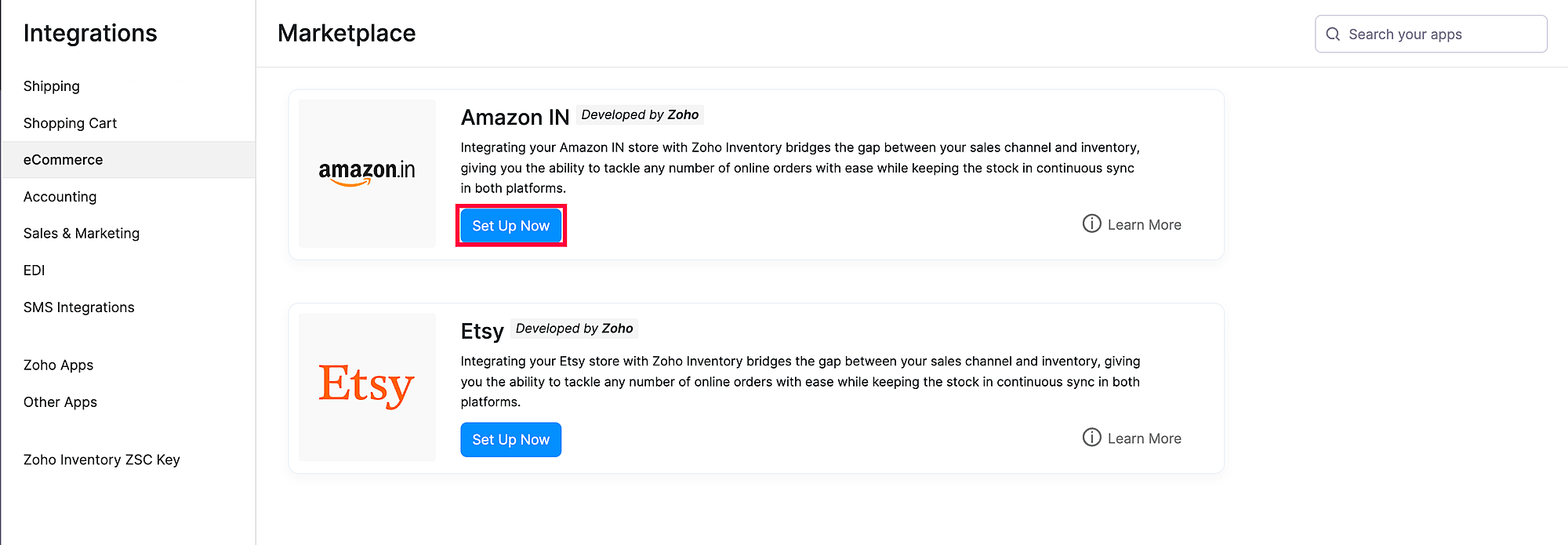
- You’ll be redirected to Amazon’s website. If you haven’t logged in, enter your credentials and click Sign in.
- If you’re already logged in, you’ll be taken to the authorization page where you have to consent to share your Seller Partner Account data with Zoho Inventory by checking the checkbox at the bottom of the page.
- Click Confirm.
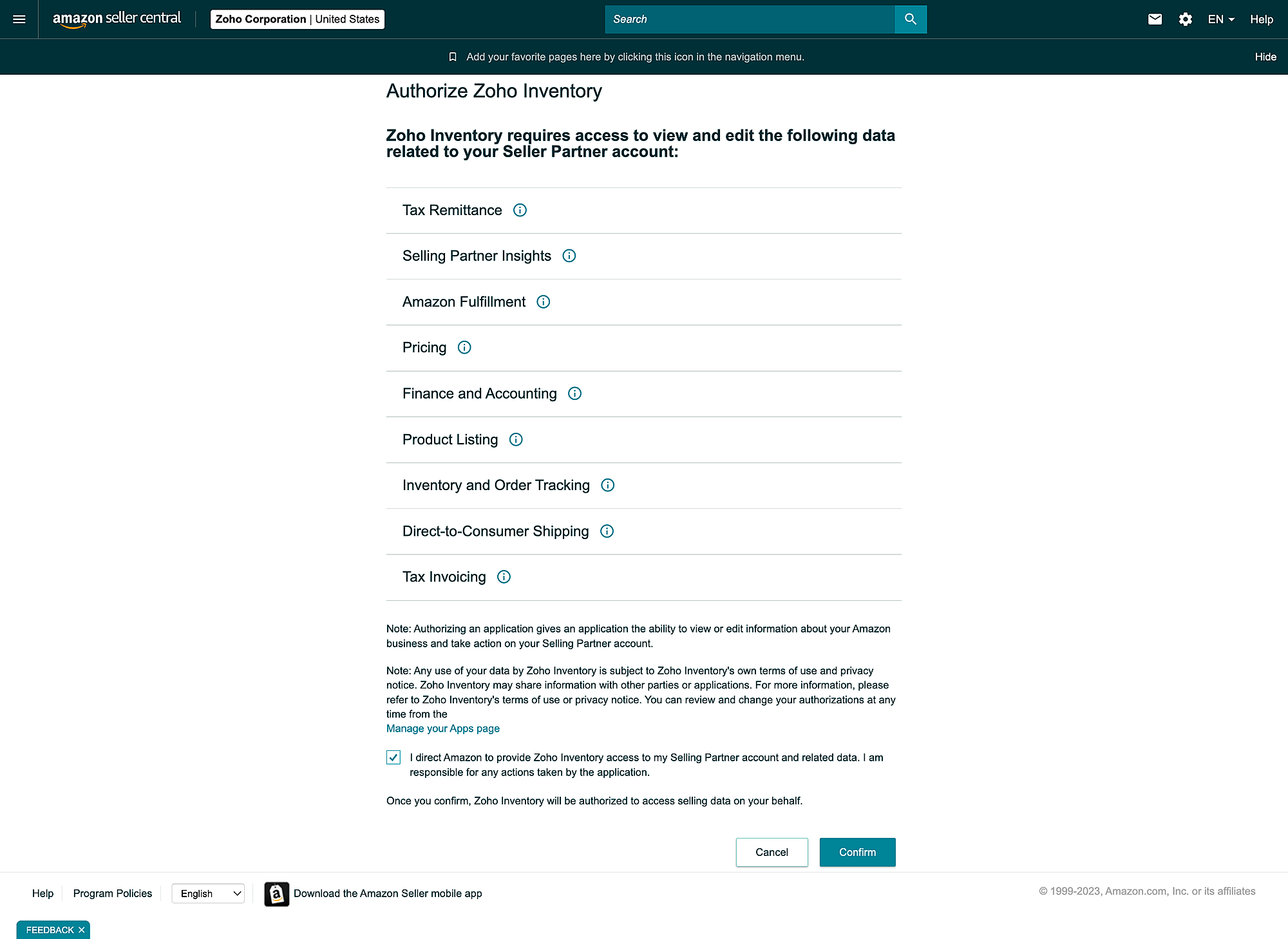
Your Amazon Seller Central account will be integrated with your Zoho Inventory account.
Fulfilment by Amazon
Fulfilment by Amazon (FBA) facilitates sellers to rent Amazon’s storage space to keep their goods, while also fulfiling online orders and handling customer services.
How FBA works
- The seller ships his goods to Amazon’s storage facility where they sort and store the products.
- When a customer orders an item, Amazon picks and packs it from their nearest warehouse.
- They ship the packages and share the tracking information with the seller.
- Post delivery, Amazon handles customer feedbacks and services.
- On a biweekly basis, Amazon deposits the seller’s share of profit in their bank account after deduction.
Advantages of using FBA:
- Access to unlimited storage space.
- Your products will be showcased to Prime customers.
- You only have to pay the holding cost and shipping fees.
Setting up FBA in Zoho Inventory
In Zoho Inventory, you can designate a warehouse to track your FBA goods and orders.
Note: The FBA tracking and warehouse mapping are mutually exclusive features i.e., at a given time, you can enable only one of them.
To designate an FBA warehouse:
Go to Settings, then Integrations.
Open Marketplaces.
If you’ve already integrated with Amazon, click Set FBA Warehouse. Otherwise, you can set up FBA during integration.
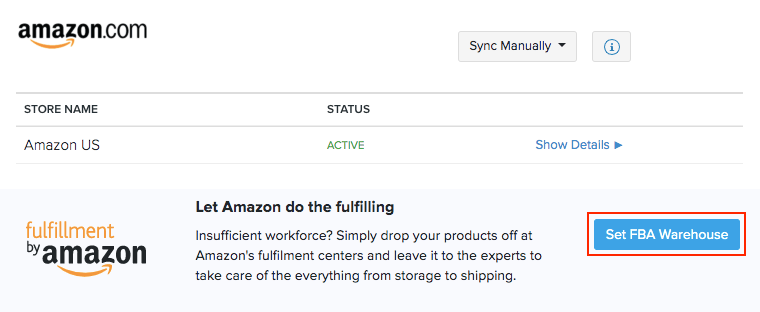
In the pop-up, select the warehouse and click Confirm.
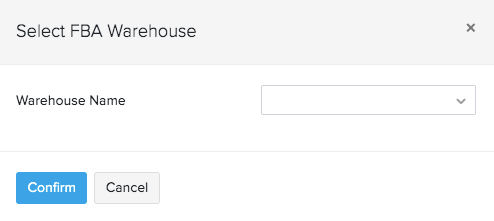
Note: Cross-border feature is not supported as of yet, i.e., your business location in Zoho Inventory must be set as U.S.A in order to enable FBA for your organization.
Marking FBA Items
Products that are handled by Amazon can be marked as FBA items in Zoho Inventory. Also, ensure that you have actively listed them on Amazon.
To mark FBA item:
Go to the Items module on the left sidebar.
Select the items you want to mark as as FBA.
Click on the Bulk Actions button at the top.
Select Mark as FBA Item option from the dropdown.
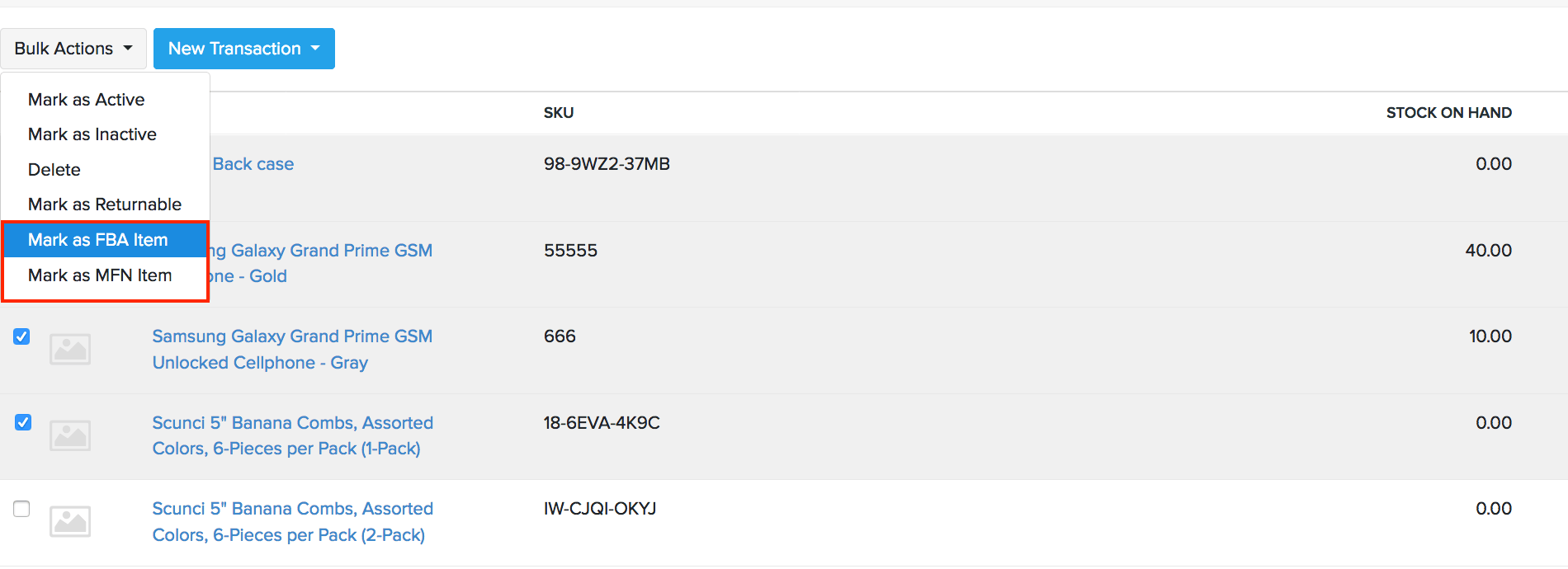
Alternatively,
- Go to the Items module on the left sidebar.
- Open the item you want to mark as as FBA.
- Click on More and select Mark as FBA Item from the dropdown.
If you no longer want the item to be FBA tracked, follow the steps above and select Mark as MFN item from the dropdown.
Link FBA and MFN items
Some sellers project one item as several items on amazon(Amazon fulfilled and seller fulfilled). If you are one of those sellers, then you can link multiple FBA and MFN items to a single Zoho Inventory item. This not only helps maintain a master stock for multiple online items but also allows you to dispatch shipment from the nearest warehouse while cutting down on the FBA processing charges.
To link an FBA/MFN item to a Zoho Inventory item:
- Go to the Zoho Inventory Dashboard.
- Under the Product Details section click on Unconfirmed Items.
- Click on an amazon item to view its details.
- Click the Link to existing item button in the item details page.
- Select an item in Zoho Inventory to which you want to link this sales channel item.
- Click Merge.
Stock Sync
When you mark an item as FBA, its current stock in Amazon gets fetched into Zoho Inventory. If there is a mismatch, you can record the difference as an adjustment.
To view the FBA stock for an item,
Go to Items in the left sidebar
Click on the FBA item to view its details.
Go to the Associated Sales Channels section.
Click the sync icon next to Stock Details to fetch the current stock from Amazon. If there is a difference in stock between the two platforms, it’s indicated as Mismatch.
Click on Mismatch to drill-down the details.
Click Adjust Stock to update the stock difference in your FBA warehouse.
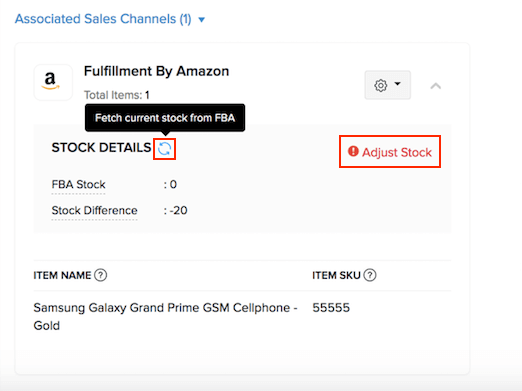
Inbound Shipment
An Inbound Shipment is Amazon’s term for sending your items from your warehouse to an Amazon Fulfillment Center, where it will be stored and delivered to your customer by Amazon.
FBA Orders
When a customer places an order for an FBA item on Amazon, it gets recorded as a force-fulfilled order in Zoho Inventory. You will not be able to edit the order or change its shipping status, since it is shipped and tracked by Amazon.
Outbound Shipment
If you sell an FBA item offline or on other marketplaces, you must create an outbound shipment for that item.
Scenario: Mark runs a handicraft business which he sells offline, as well as on Amazon. He cannot afford a warehouse or hire workforce, so he avails the FBA service from Amazon. In Zoho Inventory, he adds a warehouse to track his FBA stock and orders. Whenever he receives an offline quote, he records a sales order with the FBA item and creates an outbound shipment. Amazon ships the consignment from their warehouse and periodically updates the status of the order in Zoho Inventory.
To create an outbound shipment:
- Log in to your Zoho Inventory organization.
- Open the sales order with the FBA item.
- Click Create, then click Outbound Shipment from the dropdown.
- A fulfilment request is sent to Amazon for the FBA items in the order.
- Amazon picks, packs and ships the consignments and updates the shipping status in Zoho Inventory. You can also fetch the status manually.
The non-FBA items in the order must be shipped separately by you.
Change FBA Warehouse
To change your FBA warehouse in Zoho Inventory:
Go to Integrations, then Marketplaces.
Click the Show Details option under Amazon.
Scroll down to the Stock Syncing section.
Click Change and select the new warehouse under which you want to track your FBA goods and orders.
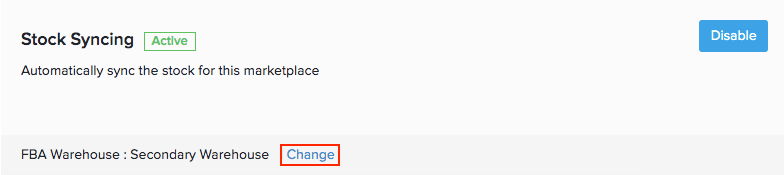
Disable FBA
To disable FBA in Zoho Inventory:
Go to Integrations in the left sidebar, then Marketplaces.
Under Amazon, click Disable FBA
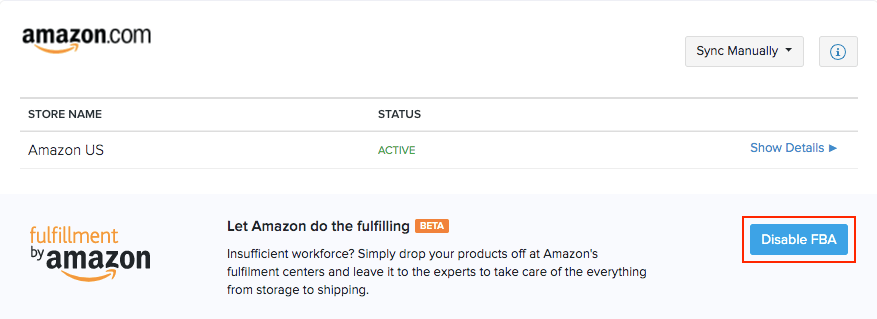
You will no longer be able to track your FBA items or create outbound shipments in Zoho Inventory.
Amazon Global Selling
Note: This feature is available only in the United States and Canada editions of Zoho Inventory.
Once you configure Amazon Global Selling for the first time, you can use Amazon Global Selling to manage the items you sell across multiple Amazon marketplaces, using a single organization.
Note: The warehouse that you’ve mapped with the primary Amazon marketplace will be used to store all the items that are synced from the other marketplaces that you add.
To configure Amazon Global Selling:
- Go to Settings > Integrations > eCommerce.
- Click View Details near the Amazon integration.
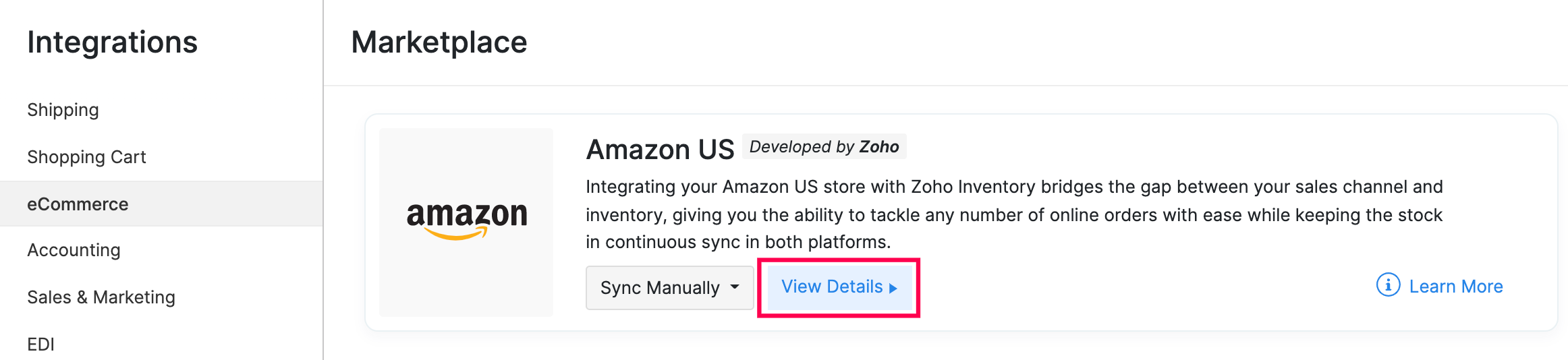
- Click Show Details next to the Store Name in the details section.
- Click the Gear icon under Configured Marketplaces on the details page.
- Click Select Marketplaces and select the Amazon marketplace that you want to add.
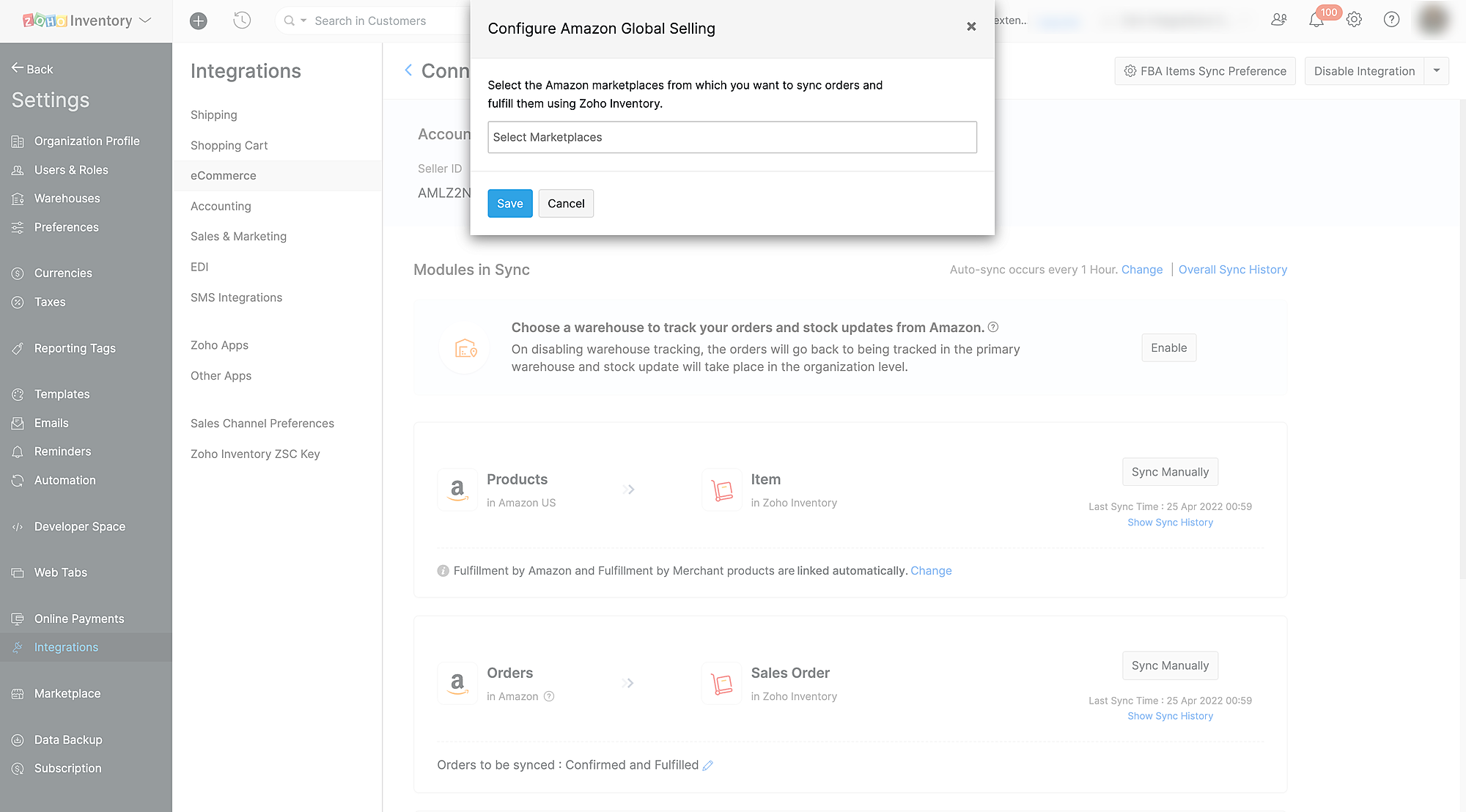
- Click Save.
Now all the orders from the marketplaces that you’ve added will be synced with Zoho Inventory.
Disable Amazon Global Selling
To disable Amazon Global Selling:
Go to Settings > Integrations > eCommerce.
Click View Details near the Amazon Integration.
Click Show Details next to the store name in the details section.
Click the Gear icon under Configured Marketplaces in the details page.
Click the x icon next to the marketplace you want to disable in the popup that appears.
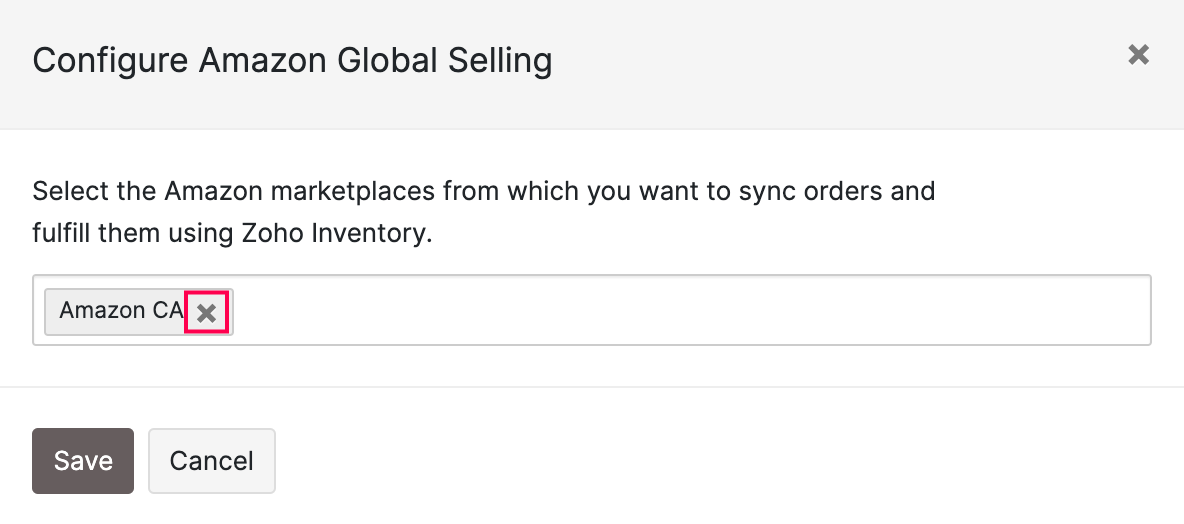
- Click Save.
Once you remove the marketplace, Zoho Inventory will stop syncing orders from it. All orders that were imported already will still be available in Zoho Inventory. Any new orders that were being synced while you removed the marketplace, will be imported.
Warehouse mapping
Initially after setting up the integration, orders from Amazon are tracked in the primary warehouse and stock updates take place in the organization level. You can however, choose a specific warehouse from which you want to update the stock to your sales channel.
Prerequisite: Make sure to enable the Multi-warehouse feature in Zoho Inventory before proceeding.
Note: The FBA tracking and warehouse mapping are mutually exclusive features i.e., at a given time, you can enable only one of them.
To map a warehouse:
Log in to Zoho Inventory.
Go to Settings > Integrations > Marketplaces.
Go to Amazon and click Show Details.
Under Modules in Sync, click the toggle button to enable warehouse mapping.

In the following pop-up, choose the warehouse you want to associate with your Amazon marketplace.
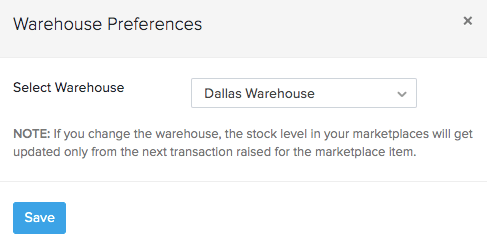
Click Save.
All stock updates and orders received henceforth from this sales channel will be tracked in this warehouse.
- To change your warehouse selection, click on Change warehouse and select another warehouse.
- To disable warehouse mapping, click on the toggle button and in the following pop-up click Disable. On doing so, your orders from this sales channel will go back to being tracked in the primary warehouse, and the stock update will take place in the organization level.
Sync Preferences
On successfully integrating your amazon seller account with Zoho Inventory, you can now start tracking your inventory for every sale you make in amazon.
For additional control over your integration:
- Navigate to Integrations.
- Select the Marketplaces tab.
- Click the Show Details button under amazon.
A page with all details associated with the integration opens up. Lets take a look at the individual options below.
Sync - auto & manual sync
- The details of the sales in amazon are reflected as sales orders here during a sync. We have an automated sync cycle in Zoho Inventory, which would automatically keep your organization up to date with your amazon account.
- You can also manually update your organization at any point of time by clicking on the Sync Manually button and choosing one of the options(items or sales orders) in the drop down.(Note: Using the manual sync in one marketplace will sync all the others as well)
Sync History
The sync history page logs the periodic syncing of items and sales orders from the respective sales channels into Zoho Inventory. For each timestamp, you can view the the number of items and sales orders that were successfully synced or had failed to sync into Zoho Inventory.
To view the sync history of a sales channel:
- Go to Integrations on the sidebar and open Marketplace.
- Click the Show details button beside the marketplace you want to view.
- Click the Overall Sync History option below the 2. Modules in Sync section.

- Click the hyperlinked number against each timestamp to view the details of the items/sales orders that were synced or had failed to sync into Zoho Inventory.
Insight: The successfully synced record histories that are older than a month and failed sync histories that are older than two months will be deleted automatically.
Resyncing Orders and Items from Amazon
You can also re-initiate a sync to once again fetch the items and sales orders that was brought into Zoho Inventory on a particular timestamp. This is beneficial when:
- An item or sales order had failed to sync into Zoho Inventory. By re-initiating the task, the items that had failed to sync will be brought in.
- You have incorrectly linked an item from a sales channel to an existing item in Zoho Inventory. In such cases, you can unlink the items, make the necessary modifications, and re-sync the incorrectly mapped items.
To re-sync a task in Zoho Inventory:
- Go to Integrations on the sidebar and open Marketplace.
- Click the Show details button beside Amazon.
- Click the Overall Sync History option below the 2. Modules in Sync section.

- Place your cursor over the task that you want to re-sync and click Resync.

The items/sales orders that were synced on the particular timestamp will be fetched once again into Zoho Inventory.
Sync Orders and Items from a Custom Timeframe
You can also resync orders and items from a custom date range from amazon. To do so:
Go to the Integrations module on the left sidebar.
Click the eCommerce tab.
Under Amazon integration, click the Sync Manually button.
Choose whether you want to sync Items or Orders from the dropdown.
Choose the Specific Period option from the ‘Fetch records from’ dropdown.
Select the Start Date and the End Date.
Click Initiate Sync to pull your orders or items from Amazon.
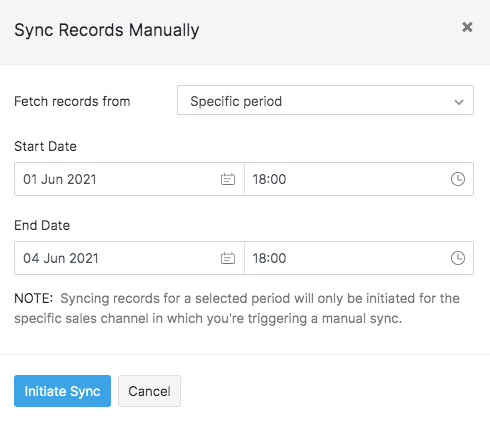
Workflow
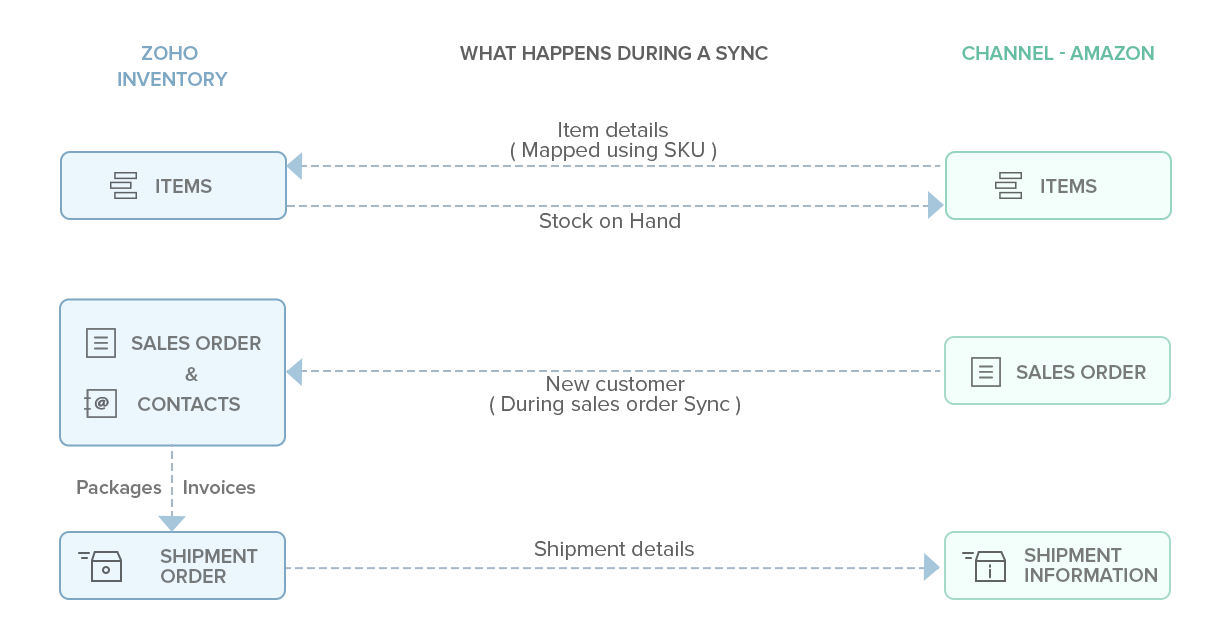
On setting up the integration between your Zoho Inventory account and amazon, all your existing data will be synced in 15 mins from successful authentication.
Sync cycle
- The integration is kept alive by the sync process between Zoho Inventory and amazon.
- At the moment, an auto sync happens once every 4 hours, and thus keeps your organization updated with the sales that happen online. However, you can change this sync time by clicking on the Change button below the Overall Sync History option in the sales channel’s integration page. The possible options are:
- 30 minutes
- 1 hour
- 1 hour 30 minutes
- 2 hours
- 2 hours 30 minutes
- 3 hours
- 3 hours 30 minutes
- 4 hours
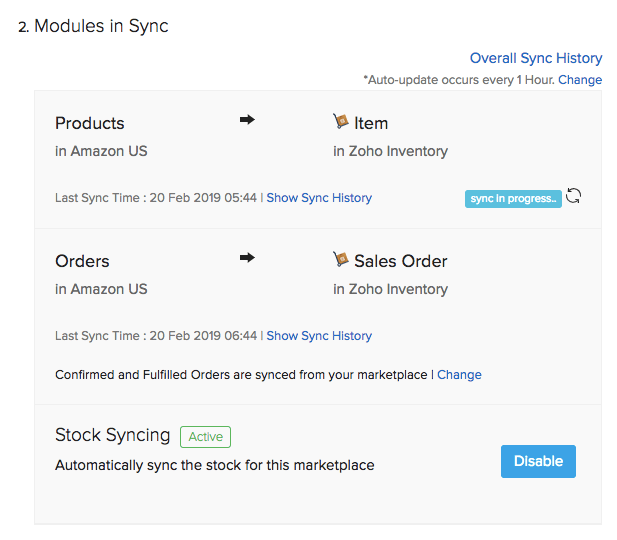
Items
- Your current item stock on hand will be updated to amazon automatically whenever there is a change in your stock levels.
- Any items that are present in your Amazon store but not in Zoho Inventory will automatically be created and added to your inventory. This way you can add new items to your Amazon account and your inventory is automatically kept in sync with your store.
Sales Orders
- When you make a sale in amazon, a sales order is automatically generated for you inside Zoho Inventory.
- Any new customers who make purchases from your amazon store will be automatically added to your contacts inside Zoho Inventory. Note: The customers synced from marketplaces will be mapped with the customers in Zoho Inventory based on their email ID. If email ID is not available, the mapping will take place based on customer name.
Order Sync
You can choose to sync only the Confirmed orders or both Confirmed and Fulfilled orders from your marketplace to Zoho Inventory. To do so:
- Go to the Modules in Sync section.
- Click the Change button under Orders.
- Select your sync preferences from the dropdown.
- Click Save to proceed.
Insight: Changes in sync preferences will be applied across all integrated sales channels.
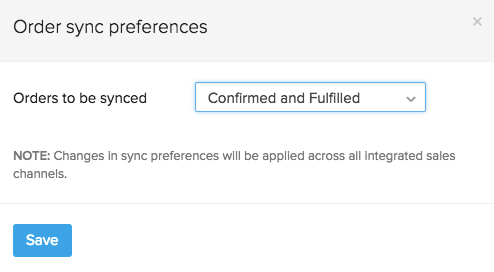
Stock Sync
- By default, any changes in the stock in Zoho Inventory is automatically updated on Amazon. This is indicated by the Active status.
- If you disable this automatic sync, then the stock changes in Zoho Inventory will no longer get reflected in your marketplace. This is indicated by the Inactive status.
Shipments
When you create shipments for the orders from amazon, the shipping information you have in Zoho Inventory will be automatically updated to your amazon account.
Payments
The payment status of the inbound sales order from amazon would be displayed as a comment under the sales order. As amazon supports only paid orders, the payment status under the sales order would be indicated by a comment as Paid.
Disable integration
You can disable a integration at any point of time. To do so:
- Navigate to Integrations.
- Select the Marketplaces tab.
- Click on the Show Details button under amazon.
- Choose the Disable integration option under Account Information.
- Confirm the action by clicking on the OK button on the pop-up that follows.
- On disabling the integration, your Amazon integration status will be moved to an Inactive state.
- To reactivate the integration, simply click on Enable Integration button inside the Amazon Details page under Integrations.
Data Protection
Amazon’s Data Protection Policy enforces strict standards to protect sensitive information from known or reasonably anticipated threats or hazards to its security and integrity, accidental loss, alteration, disclosure, and all other unlawful forms of processing. We at Zoho Inventory have implemented the following changes to protect customer data:
- Orders synced from Amazon will be associated with a default customer name (Amazon US - Customer). The actual customer information obtained from Amazon will be concealed at application sections where contact information is displayed and revealed only on demand.
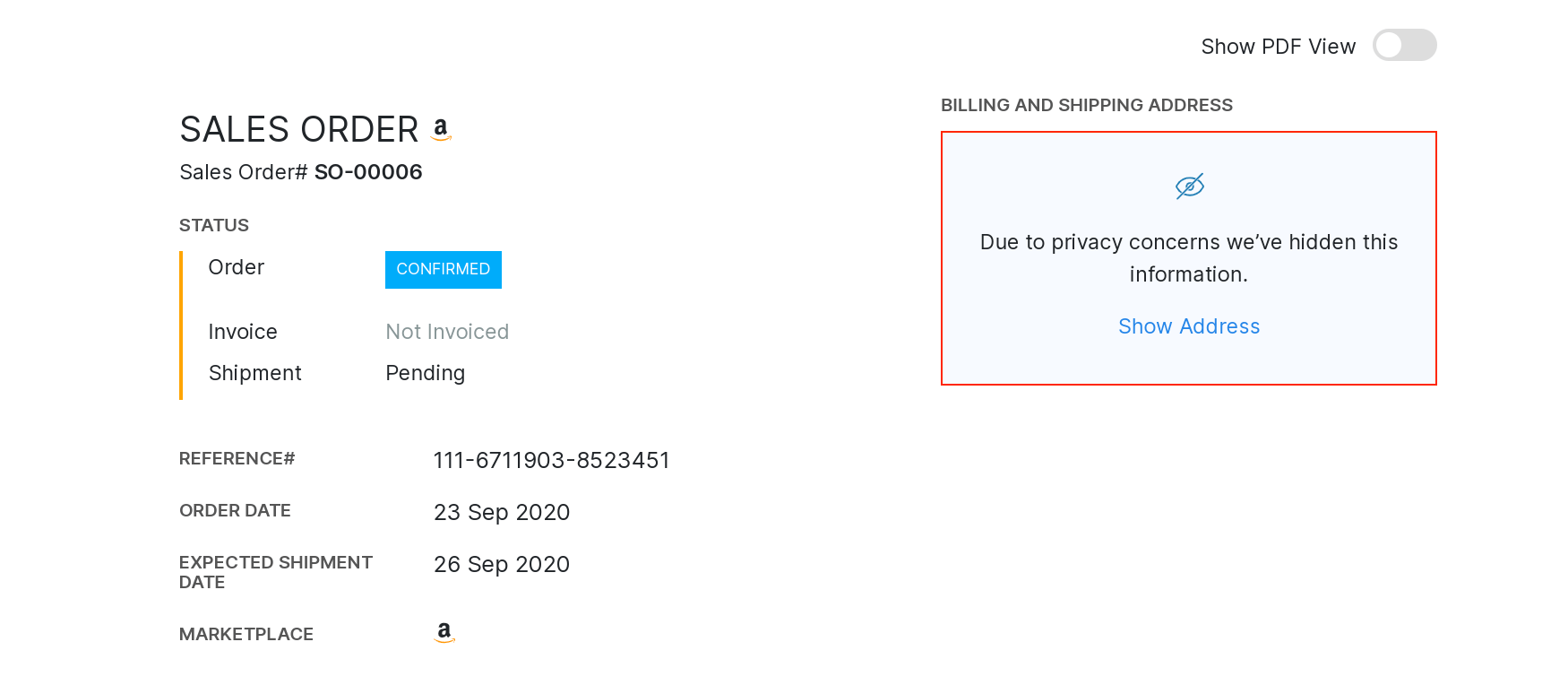
- The PII (Personally Identifiable Information) of customers will be deleted 30 days post fulfilment. This applies to void orders as well.
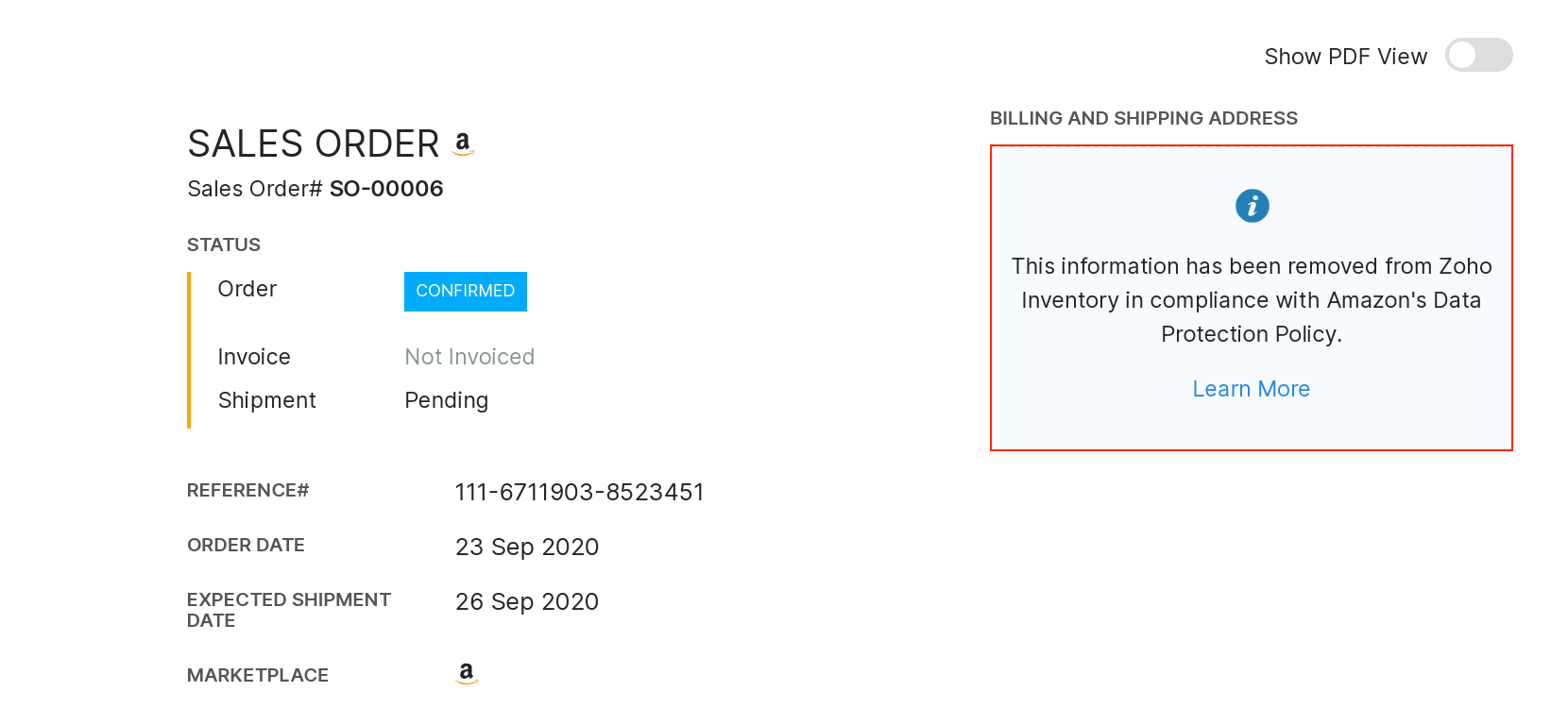
- When an unfulfiled order is fulfiled again, the PII expiration time will be reset as per the new date of fulfillment.
- Cases where PII sharing has been restricted:
- While cloning customers or sales orders synced from Amazon, PII will not be carried forward.
- Export files, Sales Order PDFs and existing GET APIs of sales order, package and shipments will not contain PII. However, contact information will be displayed on PDFs of package slips and shipment slips for fulfilment purposes.
- PII will not be shared with integrated applications except shipping carriers for shipment creation purposes.
- Existing orders remain unaffected by the new security implementation. The changes take effect only on the orders synced in the future.
Manage your Amazon sales and stock updates with Zoho Inventory’s Amazon integration


