Working with advanced filters
The advanced filter is a powerful search tool that enables you to extract valuable sales information in no time - information, which could otherwise take you much longer to find out. With a regular filter, your search is based on field values - for example, all leads whose State is "California". This is pretty straightforward and ordinary. Whereas with advanced filters, you can run more advanced searches based on the activities associated to the records, such as leads "that have no open activity associated to them". Or "deals without any notes for the last 6 months".
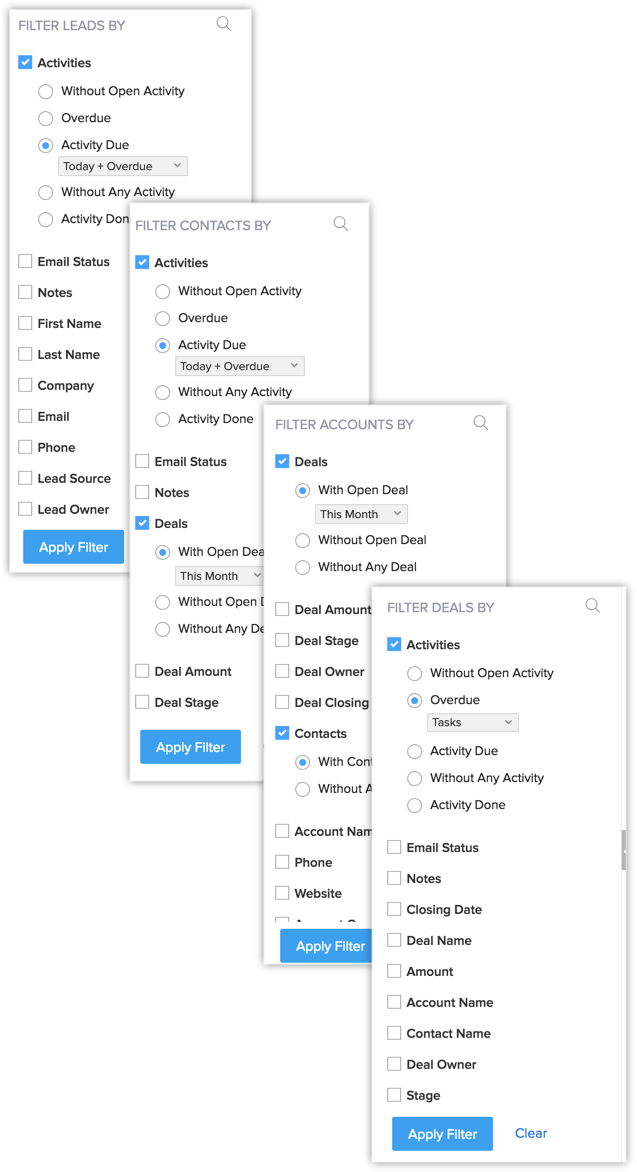
When the criteria for advanced filters are based on sales priorities such as tasks, notes and emails rather than just field values, your chances for discovering valuable sales information is much higher. When you use intelligent combinations of the available criteria, advanced filters truly work like magic.
Filter records using advanced filters
To filter records using advanced filters
- Go to the desired module.
- Select the required module list view.
- Under Filter [Records] By, select the desired combinations.
You can select any number of search combinations as required. - Click Apply Filter.
The records that meet the criteria are displayed. - You can select records and assign suitable follow-up activities or run macros on them.
You can also Save Filter for future use.
Once you have saved the filters, you will be able to see the number of records in each filter that will be updated real-time. For example, you save a filter in the Leads module called "Idle leads". As and when number of records matching the filter's criteria varies, the updated count will be displayed beside the name of the filter. This will help you quickly help you get a snapshot of the volume of records under each of your saved filters and prioritize your actions accordingly. - If you have 2 or more saved filters, you can reorder them according to your preferences. To reorder saved filters, you must click and drag a filter to the required position in the Saved Filters list.


- You will see the Save Filter button when you have applied filter.
- You can save upto a maximum of 10 filters/view for Enterprise and above editions and 5 filters/view for Free, Standard and Professional editions.
- Saved filters are specific to each user.
Use advanced filters effectively
Following are some common sales scenarios in which you can effectively make use of the benefits of advanced filters. Remember, these are only examples. There are similar countless scenarios you can come up with depending on the combination of search criteria.
Discover untapped leads
You work on a fresh set of leads every week. Over time, you lose track of the leads that needed a second or third follow-up. But in reality, among those idle leads, there might just be a great deal waiting for you - but only if you follow up on it. Advanced filters can filter out such records for you within seconds.
- Go to the Leads module.
- Select the required module list view.
-
Under Filter Leads By , select the following combinations:
- Select Activities > Without any activity > This year
- Select Notes > Without Any Notes > This year
- Select Emails > not sent > This year
You can select any number of search combinations as required.
- Select Activities > Without any activity > This year
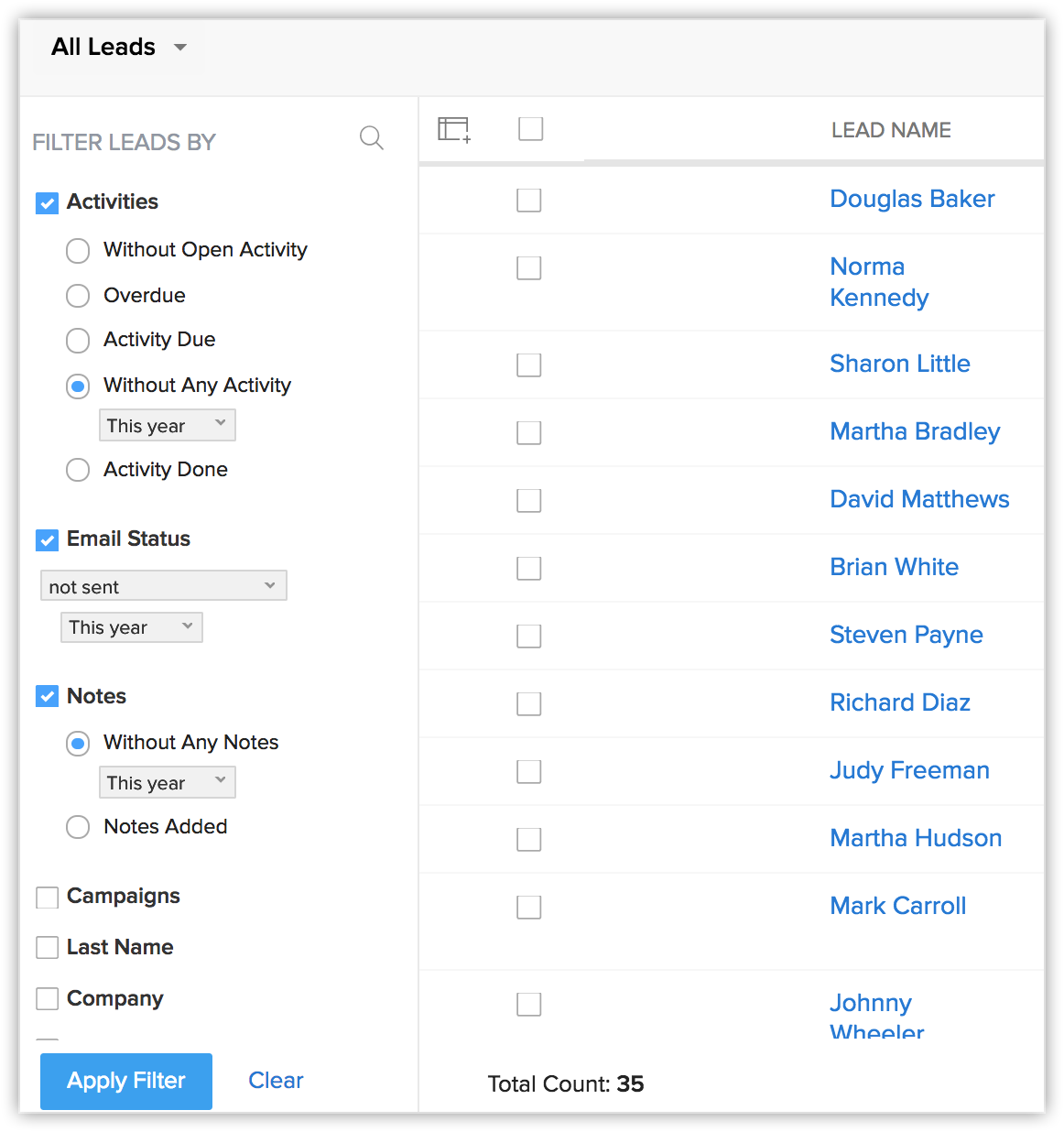
Click More to see more search criteria.- Click Apply Filter.
The records that meet the criteria are displayed. - You can select records and assign suitable follow-up activities or run macros on them.
Discover records that are likely to convert
You can always be aware of the chances of converting a lead and winning a deal with Conversion Prediction by Zia. While this makes it easy for you to prioritize the leads and deals with high chances of conversion, you can even discover the ones you thought had less or no chance of conversion, but are trending up. Using advanced filters, you can pull leads and deals that are trending up recently with better chances of conversion than before, and make sure that you don't miss out on any opportunity.
In the Leads module,
- Select the required module list view.
- Under Filter Deals By, select the following combinations:
-
- Select Prediction > Likely to convert > Low
- Select Prediction Score > Lesser than 10
- Select Recent prediction score > is Trending up > in last 2 days
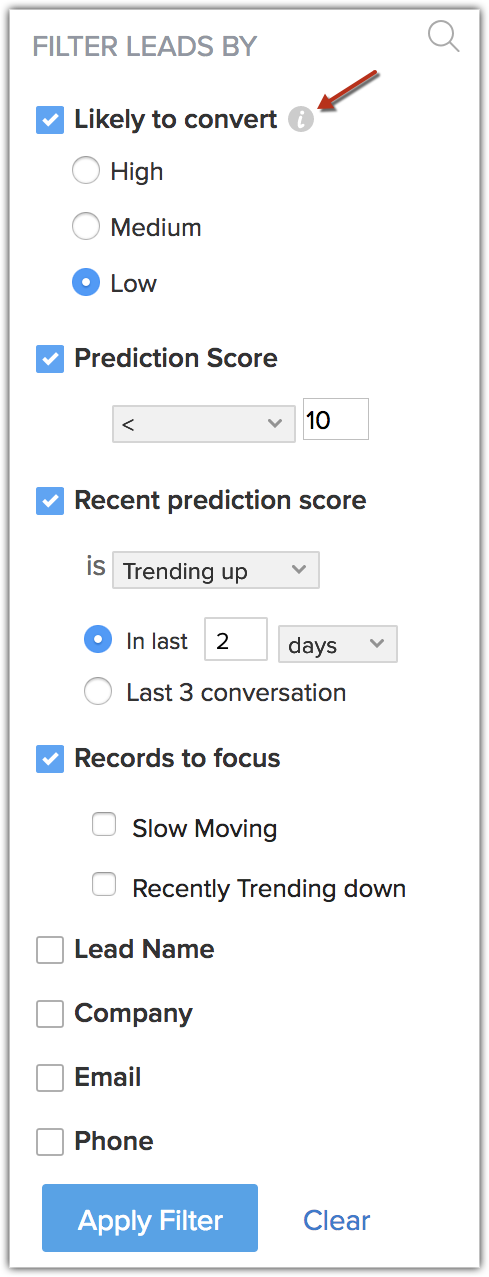
- Select Prediction > Likely to convert > Low
- You can even filter to see leads that are trending down or select any number of search combinations as required.
- Similarly, you can filter deals based on their conversion prediction.
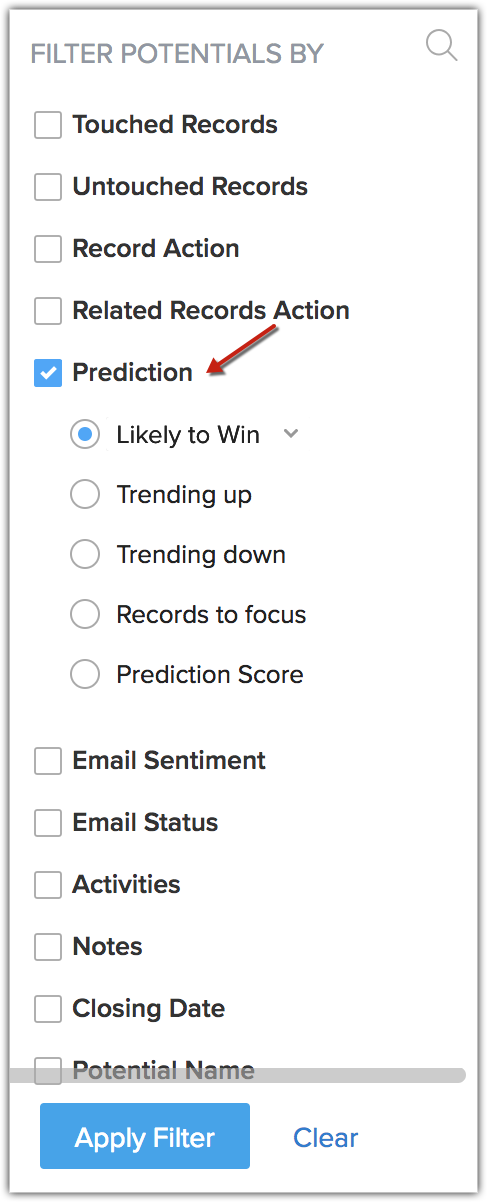
Keep a track of sales activities
You want to keep a track of your sales activities as well as that of your subordinates. With advanced filters, you can narrow down all deals to which there is no activity associated for the next one month but closing date is within the current month. You can add the potential amount as another criterion, which will further narrow down the search.
- Go to the Deals module.
- Select the required module list view.
- Under Filter Deals By, select the following combinations:
-
- Select Activities > Overdue > Tasks
- Closing Date is > This Month
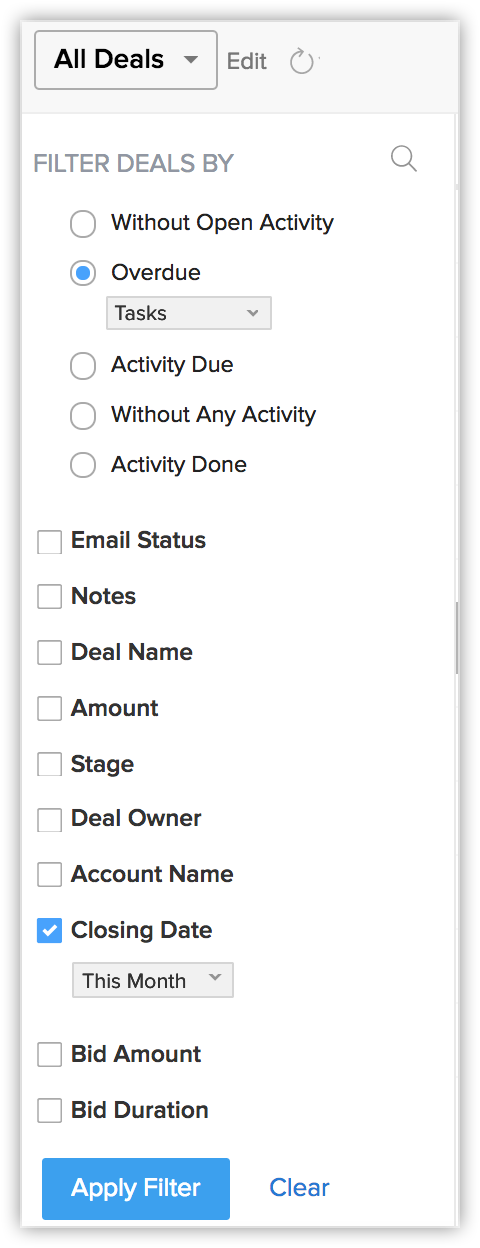
Click More to see more search criteria.
- Select Activities > Overdue > Tasks
- Click Apply Filter.
The records that meet the criteria are displayed. - You can select records and assign suitable followup activities or run macros on them.
To further drill down the search, you could also mention the potential amount. So if you get a list of records for deals worth more than 50000 USD that are closing this month, but for which there are overdue activities, then this is something you need to pay close attention to.
Besides overdue tasks, you can also filter the following information about deals:
- Deals closing this month but no activity, notes or emails associated to them. Which means they are left idle.
- Deals from tradeshow that have been lost, which you may want to reopen and perhaps make a second follow up.
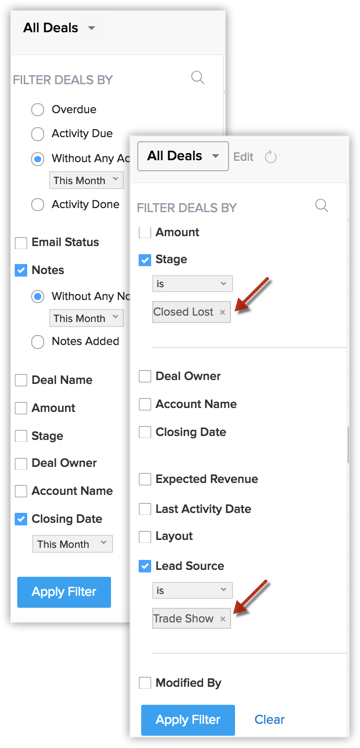
Advanced filters thus make it easy for sales managers and sales reps to hunt down such cases and act on them instantly.
Filter contacts based on their Deal stages easily
Consider this scenario. You are looking to send emails and other relevant documents only to those contacts who are in the value proposition stage. Manually searching for each contact who is in that particular stage is time consuming. Through advanced filters in the Contacts module, zero down on those contacts easily.
- Go to the Contacts module.
- Under Filter Contacts By, select Deal Stage > Value Proposition.
- Click Apply Filter.
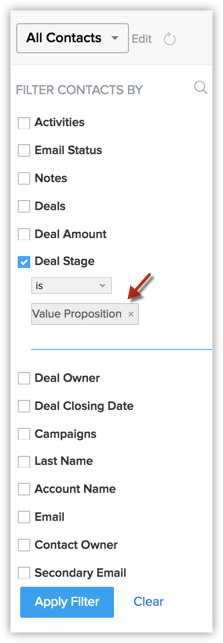
Track records based on Campaign responses
- Member Status lists the options that are either system-defined or customized by the admin. When a record is associated to a campaign, the user selects the member status manually to update the lead/contact's status. Thus, the member status field values may not be the actual customer responses and are editable by the user.
- Service Status lists the values that are synchronized with the integrated campaigns. These values are the direct campaign responses from the customer and cannot be edited by the user.

- Member status field will be displayed for both offline and online campaigns.
- Service status field will be displayed only for the online campaigns.
- Go to the Required (Leads or Contacts) module.
- Under Filter Contacts By, select these combinations:
- Select the Campaigns checkbox.
- Specifiy the Campaign name and choose the respective campaign from the suggestions. You can choose up to 5 campaigns at a time.
- You can also select the Campaign type and Campaign status from the respective drop downs to narrow down your search suggestions.
- If your Campaign Name belongs to any offline campaigns, choose the Member status to be "Opened" and "Clicked" from a list of other options.
- If you choose the Campaign Name that is associated to the online integrations - Zoho Webinar, Zoho Campaigns, Zoho Backstage, Zoho Surveys, a supplementary filter, 'Service Status' gets enabled.
- Select the required option. In this case Clicked and Opened.
- Click Apply Filter.
Use Time Tracking Filters
Advanced filters include a set of time-tracking filters, whose purpose is to easily let you filter records that have been worked on or not worked on in a specified time period.
For example, you can filter out leads that have been"untouched" for 6 months. You don't need to run a separate report - the time tracking filter called "Untouched records" will give you this picture.
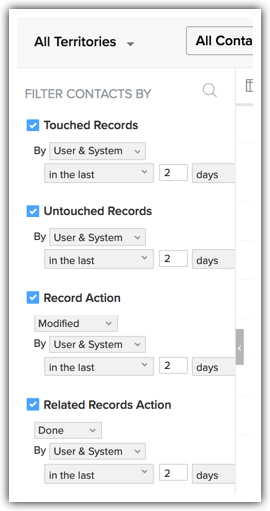
Following are the time tracking filters and their definitions:
- Touched Records: Gives you records that have been updated in the specified period. This includes changes made to the related child records as well.
For example, if you are running this filter on the Contacts module - and an associated deal has been edited in the specified period. In this case, this contact will also be considered as "touched" or worked on and will be displayed in the results. - Untouched Records: Gives you records that have not been updated at all.
For example, if you are running this filter on the Contacts module - contacts which have not been updated at all in the given period, will be brought up by this filter. - Record Action: Records that have been modified in the specified period. This only brings up the records if any field in the record has been edited. This does not include changes made to the related child records.
For example, if you are running this filter on the Contacts module - contacts whose direct fields have been edited will appear in the results. If an associated deal has been edited, this contact will not appear in the results. - Related Records Action: Gives you records, only when their related child records have been updated.
For example, if you are running the filter on the Contacts module, and an associated deal has been updated, this contact will appear in the results. This contact will not appear in the results if the contact alone has been updated.
In essence, Touched Records = Record Action + Related Records Action.
In all of these filters, you will find the following parameters in the criteria:
- User and System: Refers to the records updated both by the user and the system.
- User or System: Refers to the records updated either by the user or the system.
- By User: Refers to combination of records updated by (User and system) + (Only by user).
- By System: Refers to records updated by the combination of records touched by (User and system) + (Only by System).
- Only by User: Refers to the records touched only by the users and not the system.
- Only by System: Refers to the records touched only by the system and not the user.
Act instantly on the insights discovered
Advanced filters not only enable you to discover quick insights but also follow up on the results obtained. For example, you have discovered potential leads that have gone unnoticed. You have filtered out deals that need your attention. But what next?
The moment you filter out records, advanced filters let you can act on them instantly. There are quick actions that can be taken on the records such as Macros, Mass update, Assign owner and so on. From the very same results page, you can follow up on the records instantly.
- Go to the desired module.
- Select the required module list view.
- Under Filter [Records] By, select the desired combinations.
You can select any number of search combinations as required.
Click More to see more search criteria. - Click Apply Filter.
The records that meet the criteria are displayed. - You can select records and assign suitable followup activities or run macros on them.
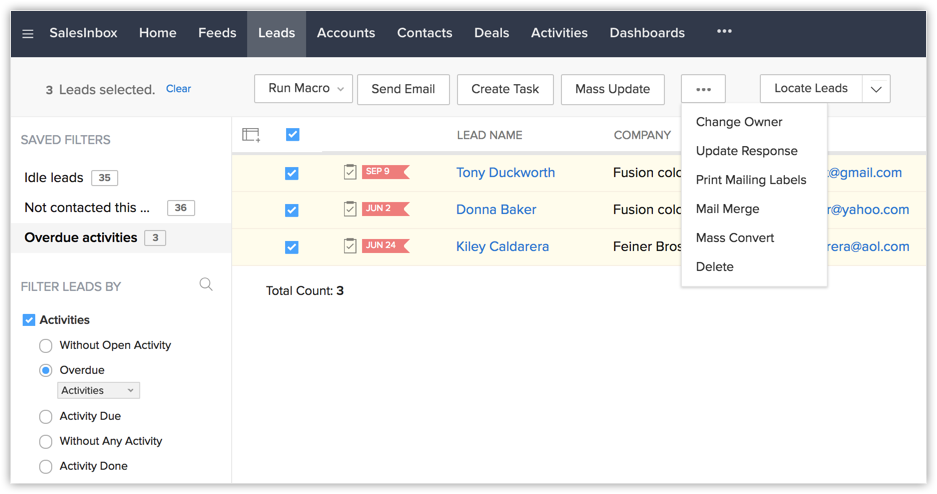
Filter records using Visitor Tracking information
The purpose of having a website is complete only when you are able to keep a track of who visits it, make inferences about how people use it, when exactly they visit it etc. This information will help you serve your web visitors better and convert those visits to customers.
That said, advanced filters in CRM can help you make such inferences about leads and contacts who visit your website with the help of visitor tracking parameters. You will be able to filter out leads and contacts based on fields such as Average Time Spent on the site, chats missed, browser used to visit the site and so on. Following are a few scenarios in which visitor tracking information could help you make some important inferences.
Follow up with important contacts through missed chats
Let's say you have a list of contacts who are at a particular stage of conversion. For instance, you have contacts with whom you're closing deals this month. You can drill down more specifically by selecting a potential amount for these deals. Some of these contacts may have messaged you on chat, but you might well have missed those messages. Through advanced filters, you can instantly filter out these contacts. Here's how:
- Go to the Contacts module.
- Under Filter Contacts By, select these combinations.
- Select Deal Amount >= 50,000
- Select Deal Stage > Proposal / Price Quote
- Go to the Visitor Tracking section and select Chats > Missed > In the last 1 week
- Click Apply Filter.
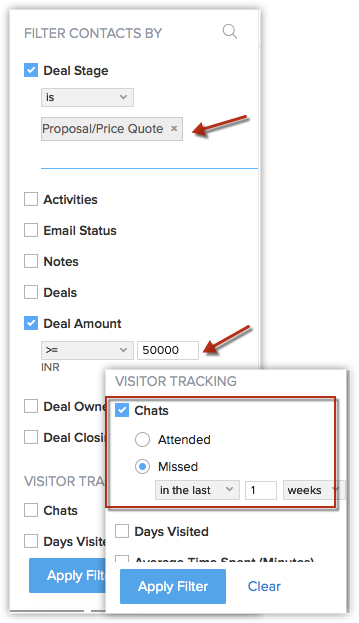
You can select any number of search combinations like this, based on your specific needs.
Track leads based on the average time spent on your website
Tracking your leads based on the average time they've spent on your website is also an effective way of converting them to deals. When your leads are spending more time on the site, you know that they're interested.Take these steps to track them:
- Go to the Leads module.
- Go to the Visitor Tracking section.
- Click Average Time Spent (Minutes).
- Select >= 1 minute from the picklist.
- Click Apply Filter.
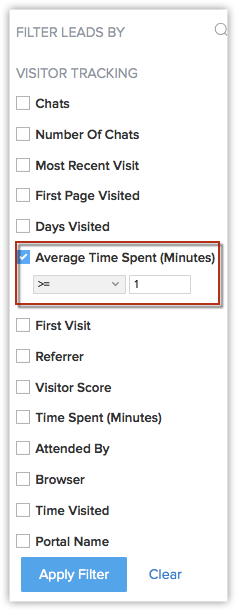
- Go to the Visitor Tracking section.
- Click Attended By.
- Type the email address of the sales rep. (eg. charles.stone@zylker.com)
- Click Apply Filter.
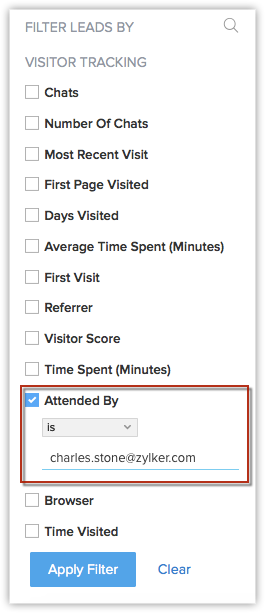
Tracking leads based on email address of attender
You have filtered out contacts based on their stages in the sales pipeline. Sales managers can track the progress that their sales reps have made by entering the email address of the sales rep who has attended to specific leads. Let's say, for instance that you're searching for leads associated with Charles Stone, your sales rep. Here's what you'll do:
Now, all leads that Charles Stone has attended to will be displayed.
Browser compatibility
When you filter leads based on what browser your leads have used, it becomes easier to enhance the design of that website for that browser. Say, for instance, you are looking for leads who have used Google Chrome to access your website. If a large number of leads are found through the filter, you can improve the browser compatibility.
- Go to the Leads module.
Zoho CRM Training Programs
Learn how to use the best tools for sales force automation and better customer engagement from Zoho's implementation specialists.
Zoho DataPrep Personalized Demo
If you'd like a personalized walk-through of our data preparation tool, please request a demo and we'll be happy to show you how to get the best out of Zoho DataPrep.
You are currently viewing the help pages of Qntrl’s earlier version. Click here to view our latest version—Qntrl 3.0's help articles.
Zoho Sheet Resources
Zoho Forms Resources
Zoho Sign Resources
Zoho TeamInbox Resources
Zoho DataPrep Resources
Related Articles
Lookup Filters
Lookup filters enable users to select only valid values from a lookup field while creating or editing a record. Admins can set the filter such that only the correct field values are displayed, and thereby help users avoid entering data incorrectly. ...Manage your Data
There are a bunch of common operations that you would be performing as an administrator. Out of which, a few important tasks are to maintain a clean database and discover strategies to assess and improve the quality of your data in CRM. Some of your ...Setting Advanced CRM Analytics
The Advanced CRM Analytics (powered by Zoho Analytics) helps you to analyze CRM data and create insightful reports and dashboards for your business. This integration allows, the users to understand the data and make better decisions by making: ...FAQs: Working with Emails
How do I add a signature to all my outgoing emails? You can add signature to all your outgoing emails by following the steps given below: To customize signature Click Setup > Channels > Email > Email Configuration. In the Compose page (Email ...Working with the Social Tab
Integrating your CRM account with Social media, fosters communication with customers through social media that ensures real time data exchanges. While social media platforms offer you the opportunity to connect with several people, you need a CRM to ...













