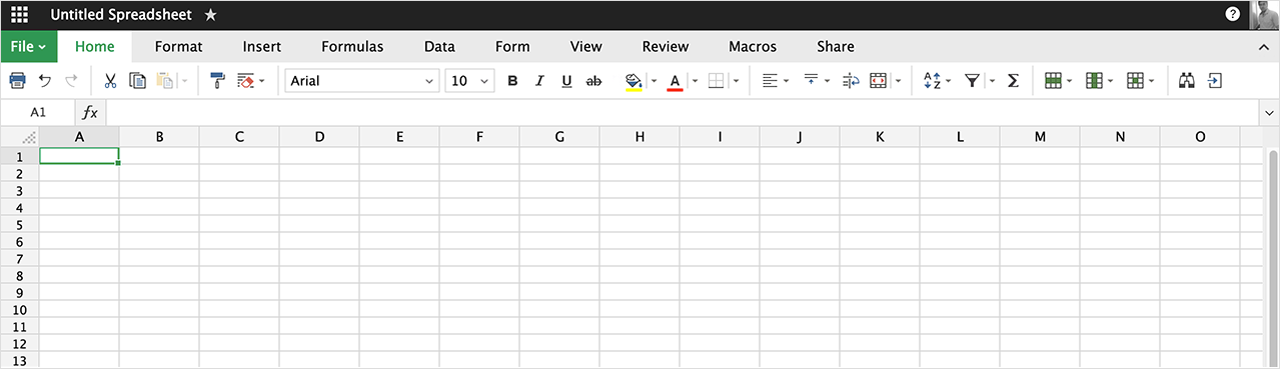What's New
TIMELINE
2026
Jan
Capture data straight into your spreadsheet using forms!
Zoho Sheet now allows you to create forms, manage, and share them within your organization or externally. All of the responses are collected in real time in your spreadsheets, organized, and ready for further analysis.
Learn more2025
Dec
Introducing offline support for Android devices!
You can now create new spreadsheets or open and edit your existing device files offline on Zoho Sheet for Android.
Update or Download your app from the Play StoreOct
Introducing shapes in Zoho Sheet!
Using shapes, you can create diagrams, flowcharts, and make your dashboards interactive.
Read moreSep
Slicers are now available for tables!
You can now filter your table data interactively using slicers. Slicers allow you to filter data simultaneously from one or more tables and analyze them.
Read moreJul
Introducing Workflows to streamline spreadsheet collaboration!
Workflows in Zoho Sheet help organize your spreadsheet collaboration with options to create, review, approve, and finalize the documents. This ensures that teams can collaborate seamlessly, track progress, and maintain control throughout the process.
Read moreMark as final—keep the final version of your spreadsheet intact
You can now mark your spreadsheet as final and let others know that they are viewing the final version and no further edits are needed.
Read moreJun
Introducing the scheduler option in merge templates!
With the new scheduler option, you can now schedule merges for a later date and time. You can choose to import data instantly or at the time of the merge.
Read moreMay
Never miss an update with custom email notification settings!
Personalize how you stay updated on changes made to your spreadsheets—comments, edits, or both. Choose how often you receive email notifications for those changes with custom email notification settings.
Read moreBigger and better!
We've expanded the size limits on the cells, rows, and spreadsheet actions like copy paste, cut paste, and fill series, giving you more flexibility working with larger datasets.
Read moreApr
Introducing Pattern fill—Automatically detect patterns to fill in your data
Are you tired of typing in repetitive data? Say hello to 'Pattern fill'—recognizes the pattern in your data and fills the remaining cells in the range based on that pattern. Easy, time-saving, and AI-powered!

We've enhanced filters!
Zoho Sheet now allows you to add filters to all the tables across your spreadsheets while having a single sheet-level filter.
Mar
'Data from picture' is now available in Zoho Sheet for web
While you've been using 'data from picture' in Zoho Sheet for mobile apps to convert data in images to spreadsheets instantly, we're happy to introduce it in Zoho Sheet for web. Now you can import data from your devices or scanned images to spreadsheets easily. Seamless experience delivered across devices!

Jan
Picklist just got better with Multi-select and Display as chip options!
Zoho Sheet allows you to have multiple values in a cell from the picklist instead of just one. Whether it's a single value or multiple values, you can choose to display the values as chips/bubbles inside the cell, or customize the colors for a better look.
Read moreZoho Sheet now supports REGEX() functions!
Regular expressions, or REGEX in short, are formulas that help you validate, extract, or replace the text that matches the pattern. Zoho Sheet supports:
AI-powered translation is now available in Zoho Sheet!
Translate text directly in your spreadsheet with the new in-built AI translation tool. Whether you're managing multilingual data or working with global teams, instantly translate your data into as many as 74 languages.

Skip formulas and easily highlight rows in conditional formatting
Introducing the "Apply to row" option in conditional formatting that allows you to highlight the entire row with just a click—no formulas required.
Read more2024
Dec
Zoho Sheet now supports InputBox() in VBA macros!
InputBox() function in VBA macros displays a dialog box, prompting the user to enter inputs, including numbers, text, and array while executing the macro code.
Read moreIntroducing 'Timeline' to filter dates
Filter your pivot tables and charts by dates quickly with the timeline option in Zoho Sheet. You can select the desired date range for which you wish to filter the data using the visual slider. You can edit, style, or manage your timeline from the options in the side pane.
Read moreSep
Execute custom functions via buttons
Zoho Sheet now supports executing custom functions through buttons either by assigning a new or existing custom functions to them.
Read moreJun
Introducing Slicers in Zoho Sheet!
Slicers help you quickly filter large amounts of data from one or more associated pivot tables simultaneously. You can insert, edit, and delete slicers anytime to adjust your options for organizing and visualizing data.

Zia is evolving!
Apr
Instantly search and locate any sheet
When you have multiple sheets in a workbook, navigating them can become a challenge—but Zoho Sheet has the solution. You can now quickly search and find any sheet from the status bar using the search option.

Read more
View and unhide all hidden sheets
Feb
Enhance readability with custom gridline colors
No more default gridline color! Choose from a range of colors and personalize your spreadsheet's gridlines. Try it now!
Read more2023
Oct
Create and share bulk spreadsheets seamlessly using Merge Templates
Do you spend hours drafting new records and copy-pasting data from other sources? Now, you can efficiently create and share bulk data records with Merge Template in Zoho Sheet.

Experience the power of ChatGPT in Zoho Sheet
Zoho Sheet's Zia has been helping our users with data cleaning, insights, and formatting. With this update, you can now experience the power of ChatGPT that helps you with formulas, tables, VBA macros, and more!
Aug
Alternate keyboard shortcuts in Zoho Sheet
Work seamlessly on your spreadsheets with Zoho Sheet's new alternate keys for shortcuts similar to your browser's. Use these keyboard shortcuts without interfering with your browser's shortcuts.

Jun
Introducing Highlight Row/Column
Focus on the record you're working on using the Highlight Row/Column option in Zoho Sheet. Our highlighters are dynamic, meaning they will automatically be enabled when you switch to a different cell.

Multiple date fields and unique labels for pivot tables
Zoho Sheet now allows you to create multiple unique date type fields in a pivot table. You can repeat unique labels within a pivot table using the Repeat Item Labels option.

Smart alignment of objects in Zoho Sheet
Smartly align objects, like charts, buttons, and images, based on the objects surrounding them on your worksheet.

May
Import and manage external data with data connections
Now you can seamlessly import data from multiple Zoho apps! Zoho Sheet allows you to create and manage data connections from URLs and 10+ Zoho apps, including CRM, Invoice, and Creator.

Easily link data across spreadsheets
Link live data across spreadsheets in a matter of seconds using the Paste > Link option. Though this option primarily works through the IMPORTRANGE() function, you can link your data without manually entering the function each time.

Apr
Sample codes for writing APIs
Check out the sample codes we've added to help you write APIs in four programming languages, namely:
- Deluge
- Python
- jQuery
- Java
- Curl
Mar
Introducing 15 new Zoho Sheet functions
Zoho Sheet supports more than 350 predefined functions across a wide range of categories, like Text, Financial, and Spreadsheet. We released the LAMBDA function in 2021. Now, we are adding more LAMBDA functions, along with some highly convenient text and spreadsheet functions.

Keep edits in check with Edit History
Concerned about losing your spreadsheet data while collaborating with other users? With the new Edit History in Zoho Sheet, you can view a list of values that have been added, modified, or deleted from each cell. You'll also see who made each change and when.

Explore Zoho Sheet's latest UI enhancements
You can now find your file's name at the top left corner. Plus, we've redesigned our side pane. Visit the side pane to manage all your conditional formatting rules, and to access Zia from a new, more prominent position.

Feb
Now available: Tables in Zoho Sheet
Conveniently record, format, and analyze your data set with Zoho Sheet's Tables. You can customize the table style and color to suit your preference.

Easily compare values with the new Data Bars
Highlight and compare values in a range of cells with the new Data Bar conditional formatting option in Zoho Sheet.

Zia for formatting
Not only can Zia help you crunch numbers, but she can now help you refine and better format your data set. Get AI-powered data formatting suggestions from Zia in Zoho Sheet.

Jan
Access new font styles in our updated Font Library
Zoho Sheet's Font Library has been updated with new font styles in over 60+ languages. You can also choose a font style saved on your computer and add it to the Font Library. Try our new font styles in your spreadsheet!

Keep formatting consistent during collaboration
Maintain consistent formatting across your spreadsheets with Zoho Sheet's Themes. You can select, customize, and apply any theme from the list of available options.

2022
Nov
TOROW, TOCOL, and five new functions are out now!
We've launched seven new functions to help you arrange data tables in the most preferred format. Here are they!
- TOROW
- TOCOL
- HSTACK
- VSTACK
- TAKE
- DROP
- NUMBERVALUE
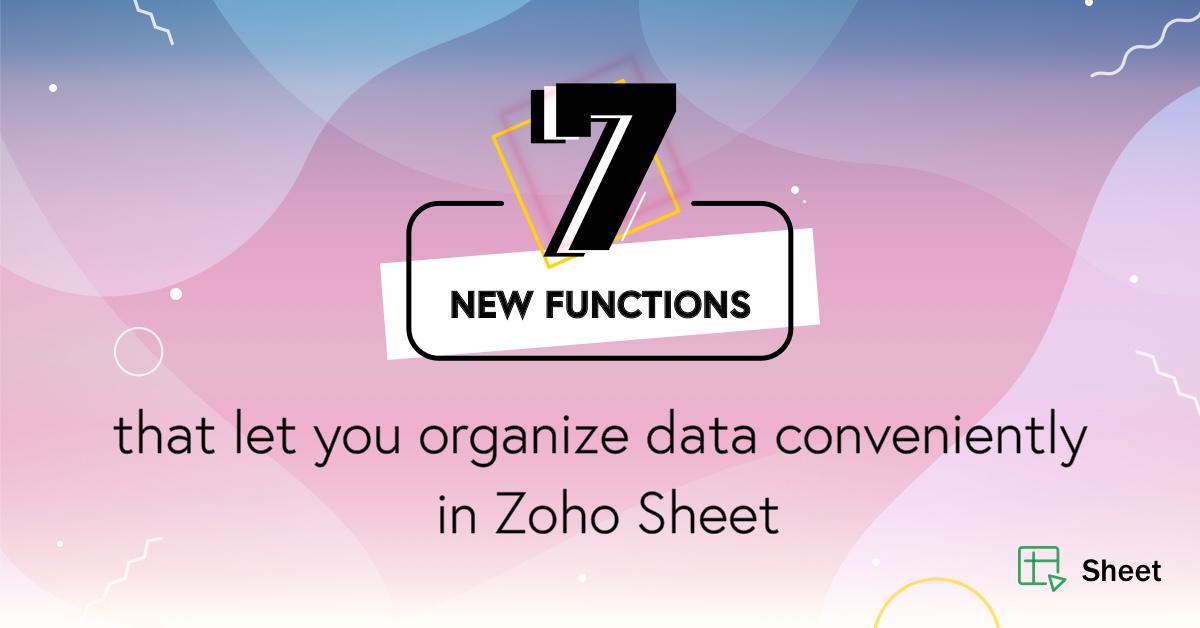
Sep
Instantly locate any feature inside Sheet with Feature Finder
Spending too much time hovering over menus to find the desired feature? Use Feature Finder to locate the necessary tools for your spreadsheet data.
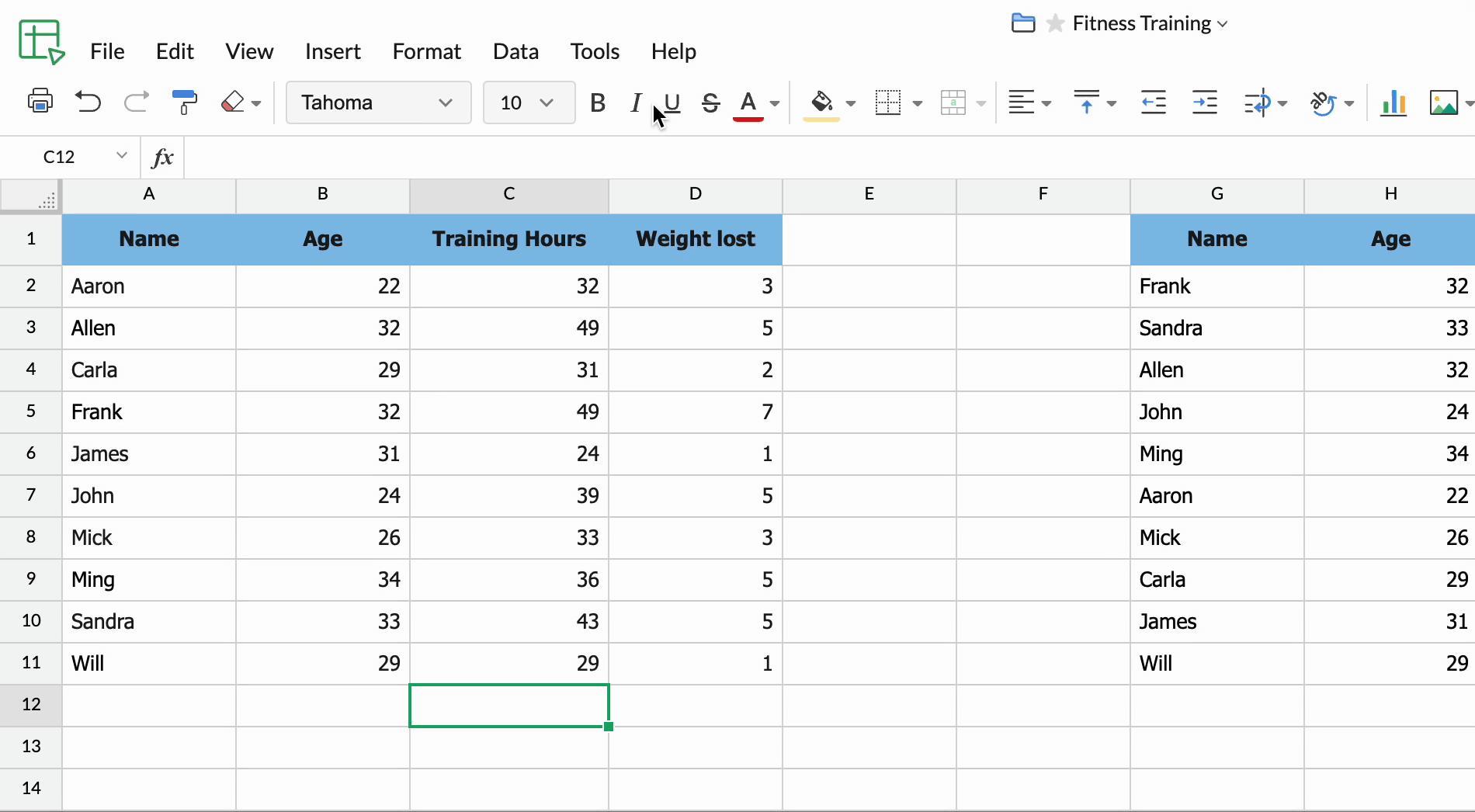
Mar
One cell, multiple formats
Zoho Sheet now lets you format parts of the content in cells, separately. With these text formatting options, you can give your data a more defined representation.
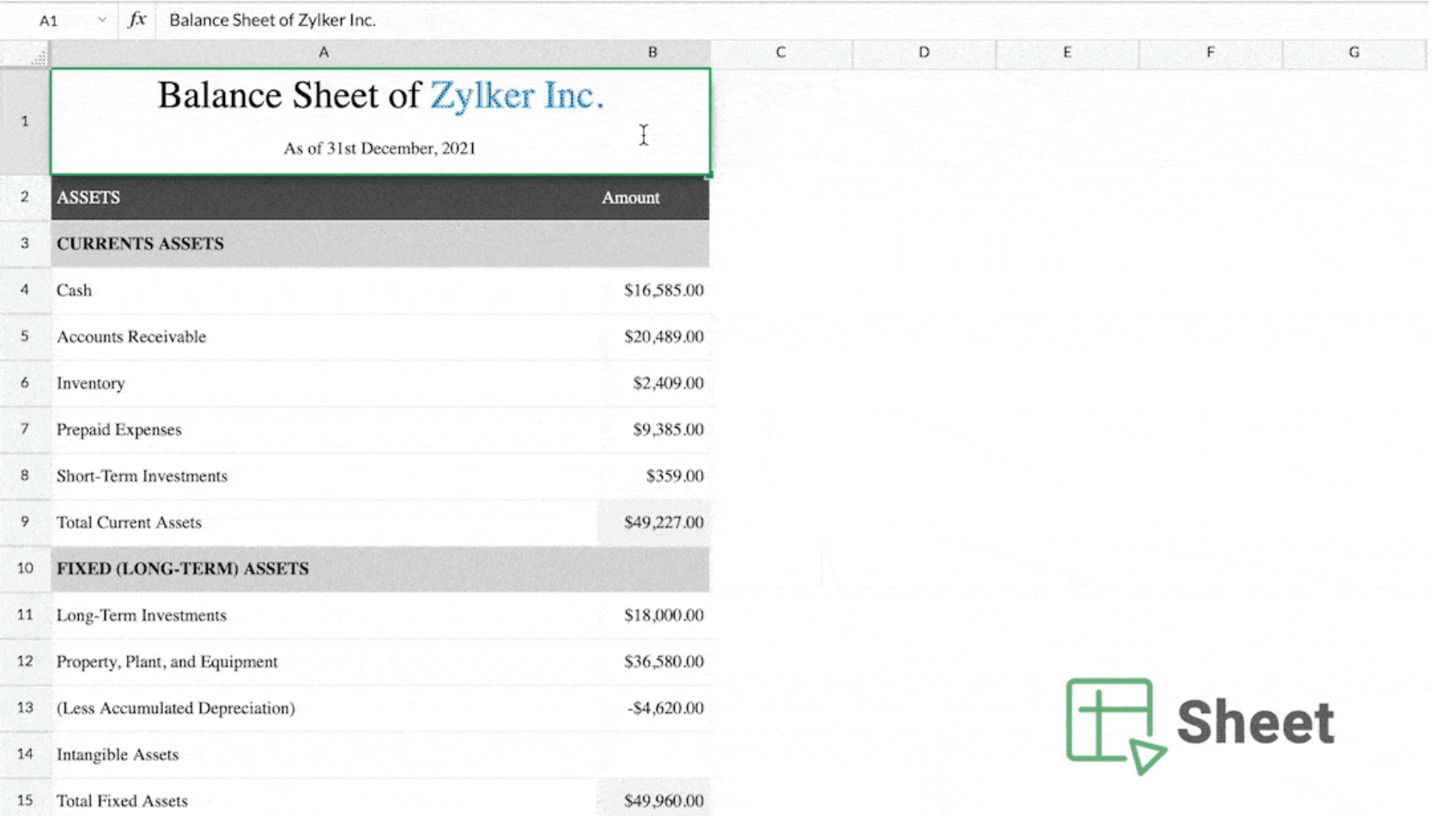
Jan
Group rows and columns
You can now group rows and columns, making it easier to organize and present data better. Try it out.
2021
Dec
Publish spreadsheets, sheets, or ranges with specific customizations
Now, you can publish interactive sheets and specific data ranges using the new publish control and customization options from Zoho Sheet!
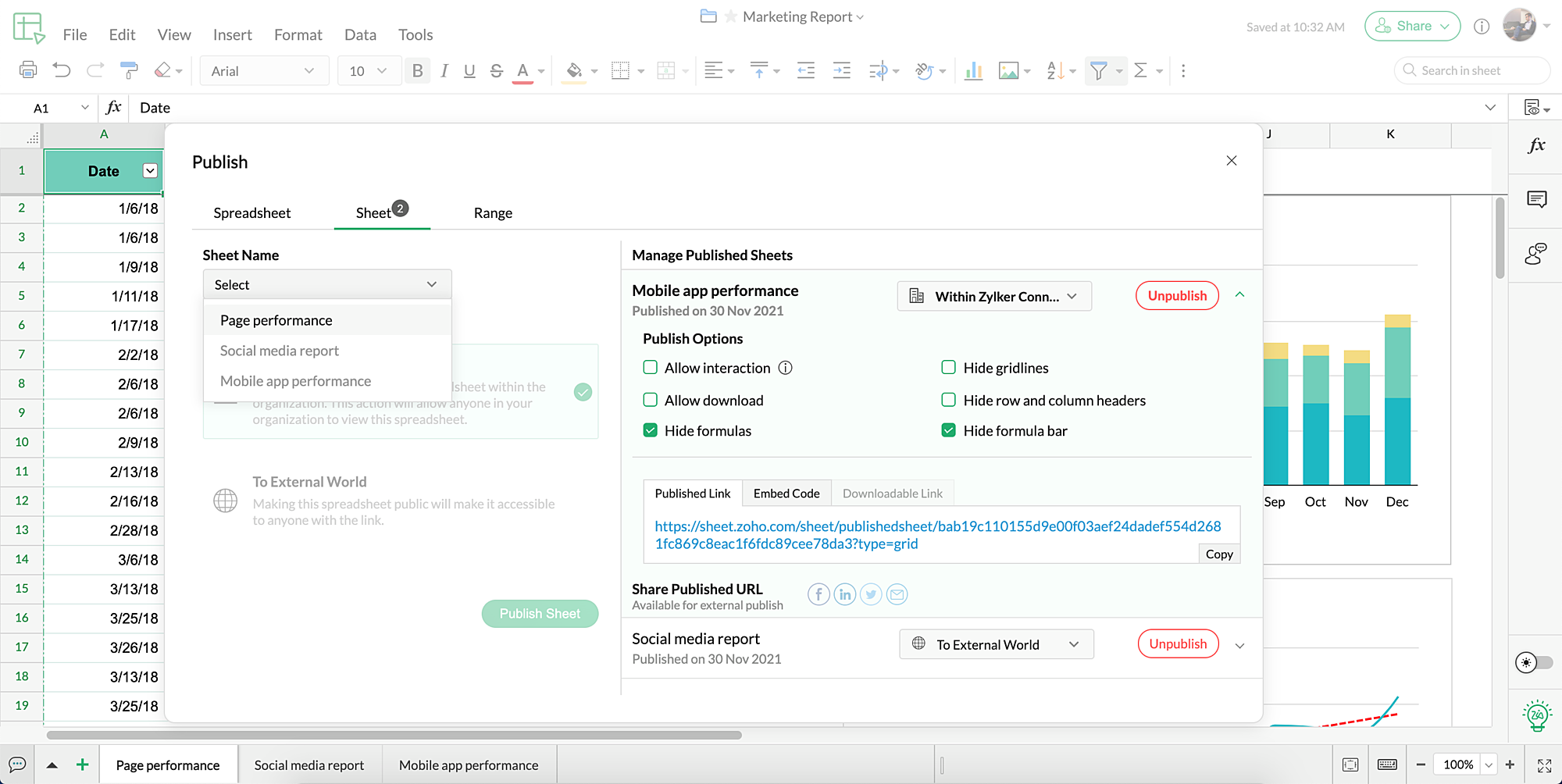
Sep
The all powerful LAMBDA() function
With the all new LAMBDA function, you'll now be able to create custom functions with ease. The LAMBDA function can also make your spreadsheet functions self-explanatory with the help of named variables.
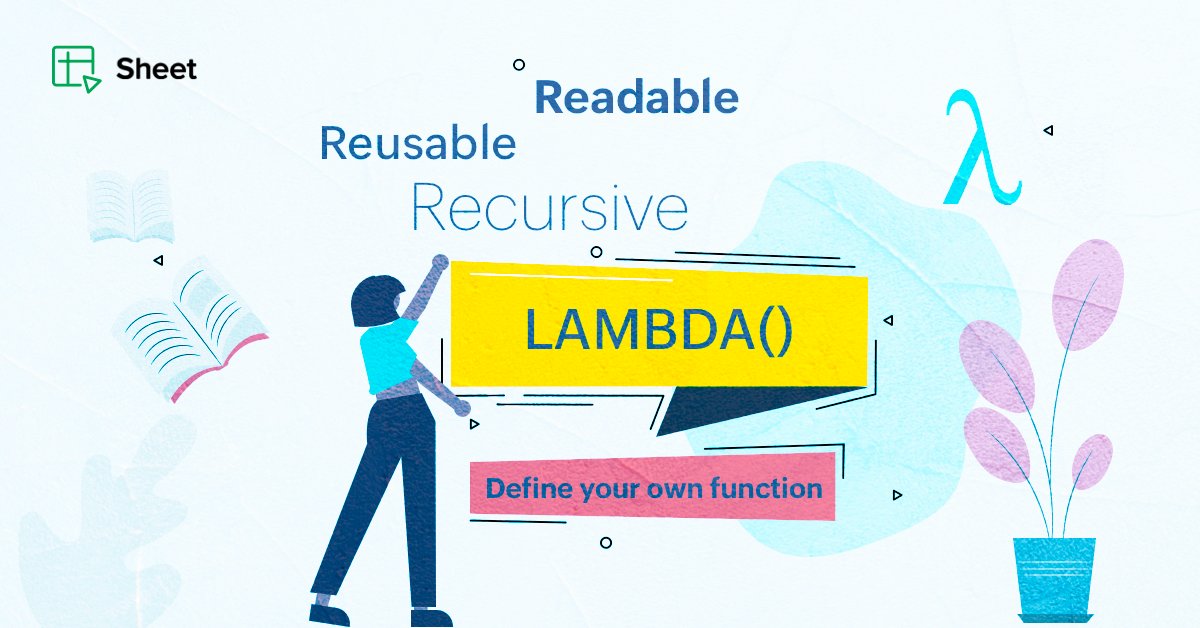
Jun
Zoho Sheet's Browser extension and web clipper
Take data from any website to your Zoho Sheet spreadsheet in just a few clicks! With the extension, you can also open new spreadsheets, access existing files or templates, and bring spreadsheets from your computer to cloud. A handy clipper and a hassle free extension, in one package.
Add to Chrome | Add to Firefox
Learn moreApr
Making array formulas easier
Zoho Sheet's array formulas are now a whole lot easier to work with. Without having to select the result range before hand, or use the Cmd/Ctrl+Shift+Enter keys, you can now simply enter the array formula just like a non-array one. With the #SPILL error, the '#' and '@' operators, the new and improved dynamic array formulas are simpler than ever, but a lot more effective.
Learn more
Mar
Introducing the exclusive Zoho Sheet app for iOS and iPadOS
We are constantly working on improving the Sheet mobile app and its usability in terms of speed, design, features, and overall performance. With these aspects in mind, we are excited to announce an exclusive Zoho Sheet app for iOS and iPadOS that will replace the existing app. The new app not just comes with the complete advantage of your device specific enhancements, but some interesting new features as well!

Jan
Expanding and securing ways to share your spreadsheet
While Zoho Sheet allows you to share and collaborate with your colleagues in real time, you might wish to send your spreadsheets as email attachments or keep an offline version of a confidential file with password protection.
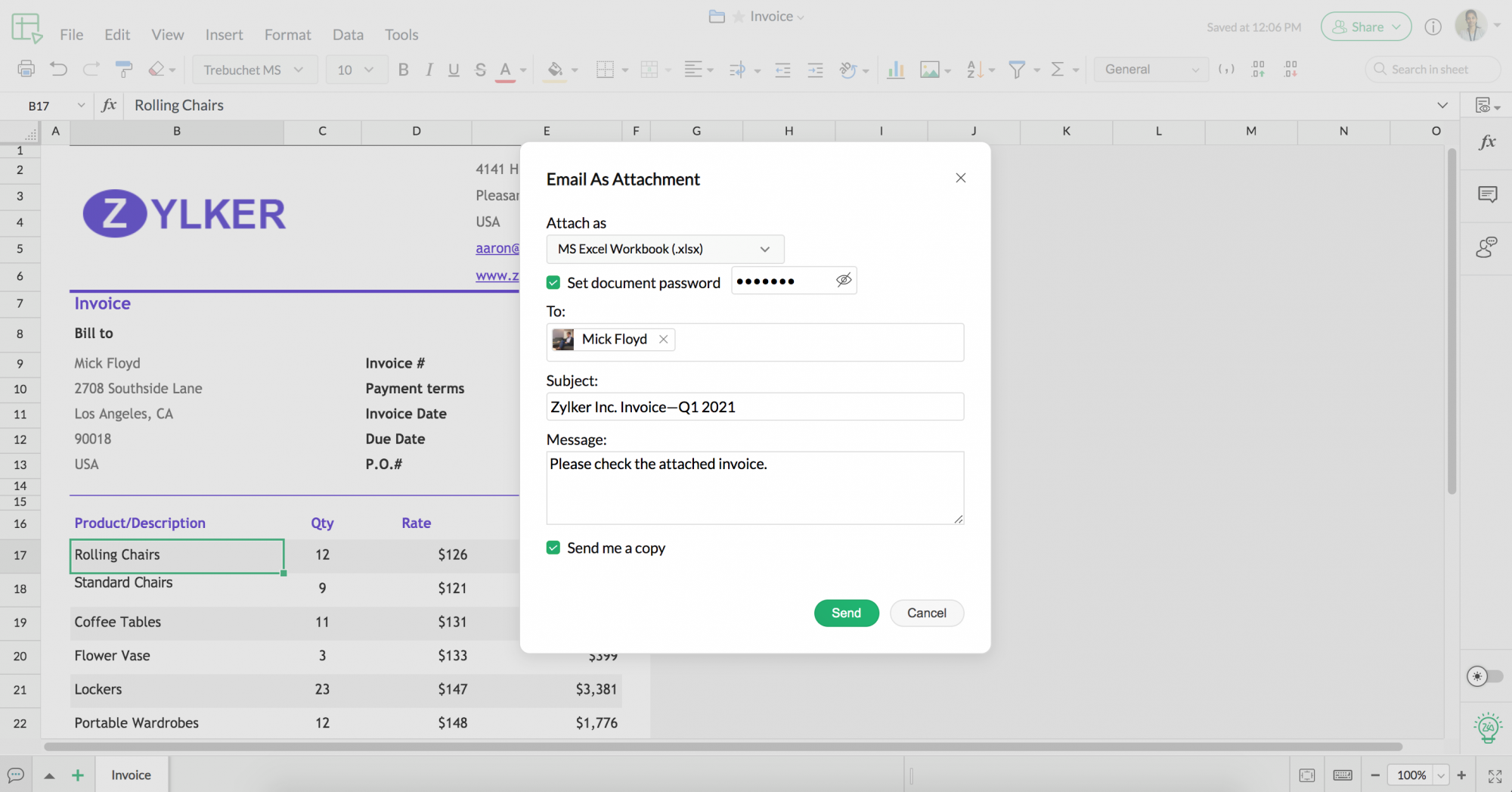
Text rotation, indentation, clip and shrink options in Zoho Sheet
Working with long, textual data in spreadsheets just got better! Zoho Sheet now supports text rotation, indentation, and wrapping options, which you can use to display the text and other values in your spreadsheet exactly the way you want.
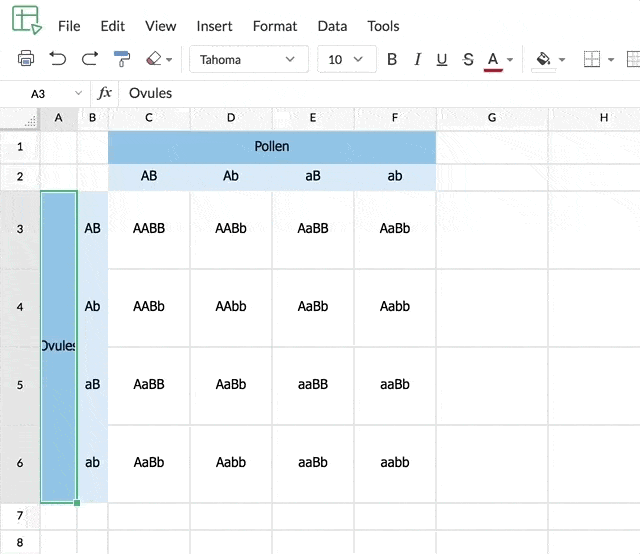
2020
Dec
LET, IMAGE and two other new functions
We've introduced four new functions, powerful enough to revolutionize your spreadsheets forever! They are,
- LET
- IMAGE
- SPLIT
- IFNA
To learn more about the functions, read more.
Spot spelling mistakes early
SheetSpelling mistakes are common, but are professionally frowned upon. To make sure that your spreadsheets are free of spelling mistakes, Zoho Sheet now has a Spell Check tool! This helps you remove the spelling mistakes in your spreadsheet and correct them, making your data ready for analysis and visualization!
Learn more
Insert images in cells to give a bigger picture
SheetZoho Sheet now lets you insert pictures into cells to provide more context to your data. Images inserted in cells will become part of the data. You can fit an already imported image that's over the cells into a cell as well. Zoho Sheet also provides you with contextual options to fit, preview or change where the image is embedded.
Learn more
Dark mode in Zoho Sheet—Work with comfort, night or day
SheetWith working from home becoming more and more common this last year, we at Zoho Sheet understand that conventional working hours for many people across the globe have changed. That's why we're pleased to say we're making it easier for our users to work comfortably in the daytime or in the dark with Night Mode in Zoho Sheet.
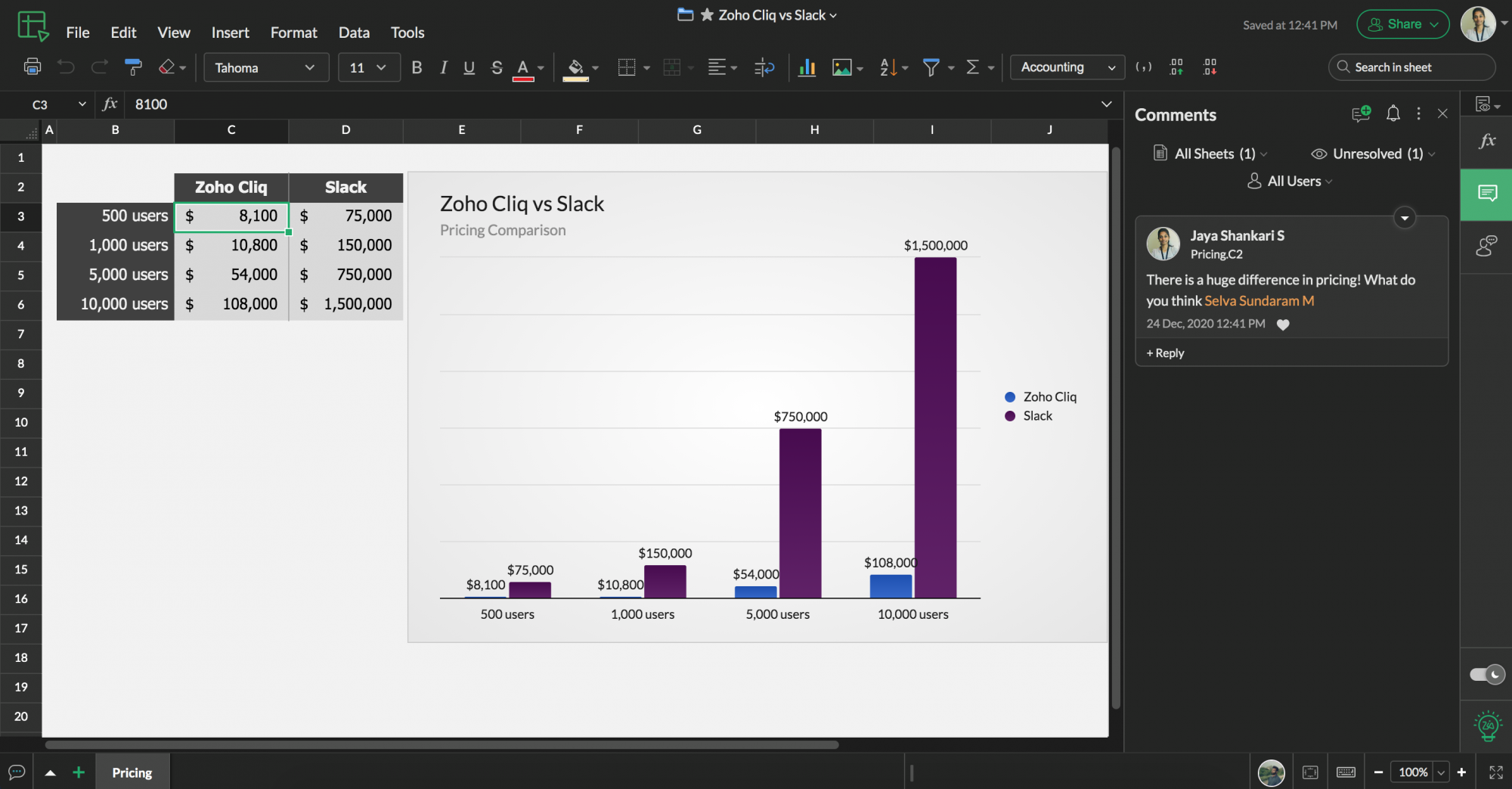
Jun
Announcing IMPORTRANGE and cross-spreadsheet linking in Zoho Sheet
We are pleased to announce the much-requested IMPORTRANGE function in Zoho Sheet. With this function, you can now link or refer to cell ranges across spreadsheets in an instant.
Learn more
Apr
Revamped Print in Zoho Sheet—customized for paper
The latest enhancements to Zoho Sheet's Print settings allow you to print a worksheet or a selected range, with customizations that make the data comprehensible, even on paper. Now, you can retain header/footer and frozen rows/columns, choose the order of printing, select from numerous fitting options, and preview without a extra click!
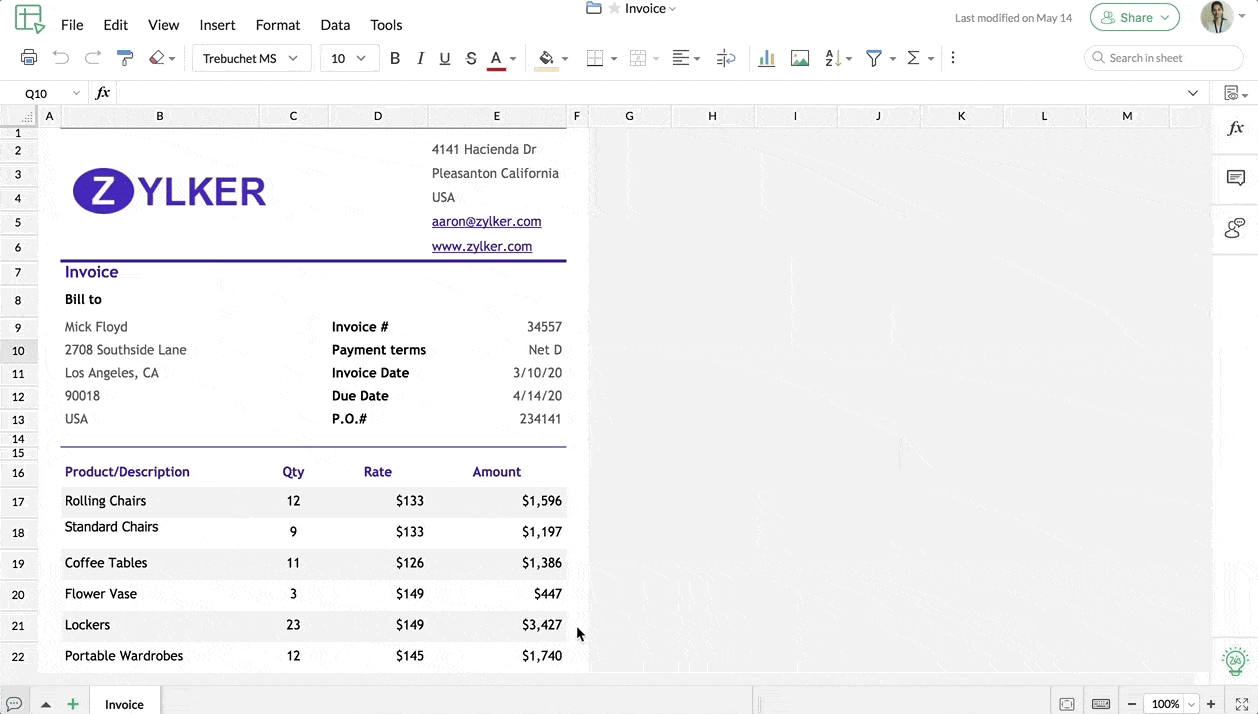
Mar
Quick and controlled data entry with new picklists in Zoho Sheet
Picklists are custom drop-down lists with predefined values and formats that can be applied on the desired cell range. These customized drop-downs help you control the data entered into your spreadsheet and speed up the process too!
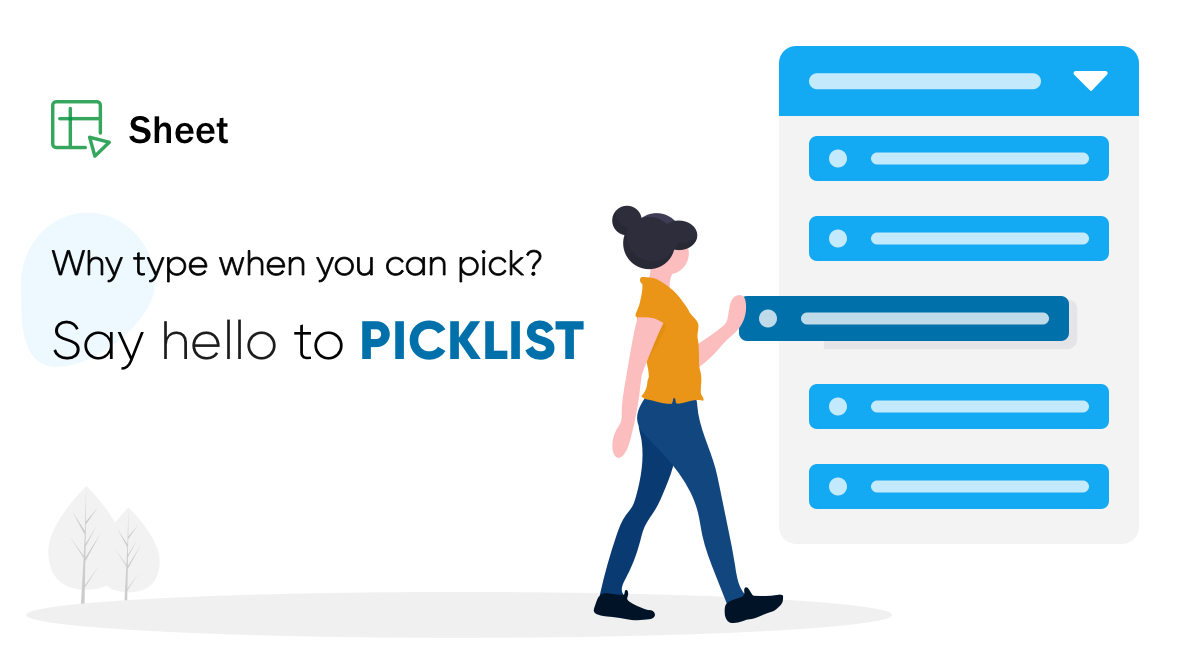
Feb
XLOOKUP, XMATCH, and six new functions in Zoho Sheet!
Here at Zoho Sheet, we know that functions are an integral part of any spreadsheet application. With more than 400 predefined functions, our team is still constantly working to improve the functions gallery even more. In this update, we’re happy to introduce XLOOKUP, XMATCH, and six other new functions in Zoho Sheet.
- XLOOKUP
- XMATCH
- SORT
- SORTBY
- RANDARRAY
- SEQUENCE
- RANK.EQ
- RANK.AVG
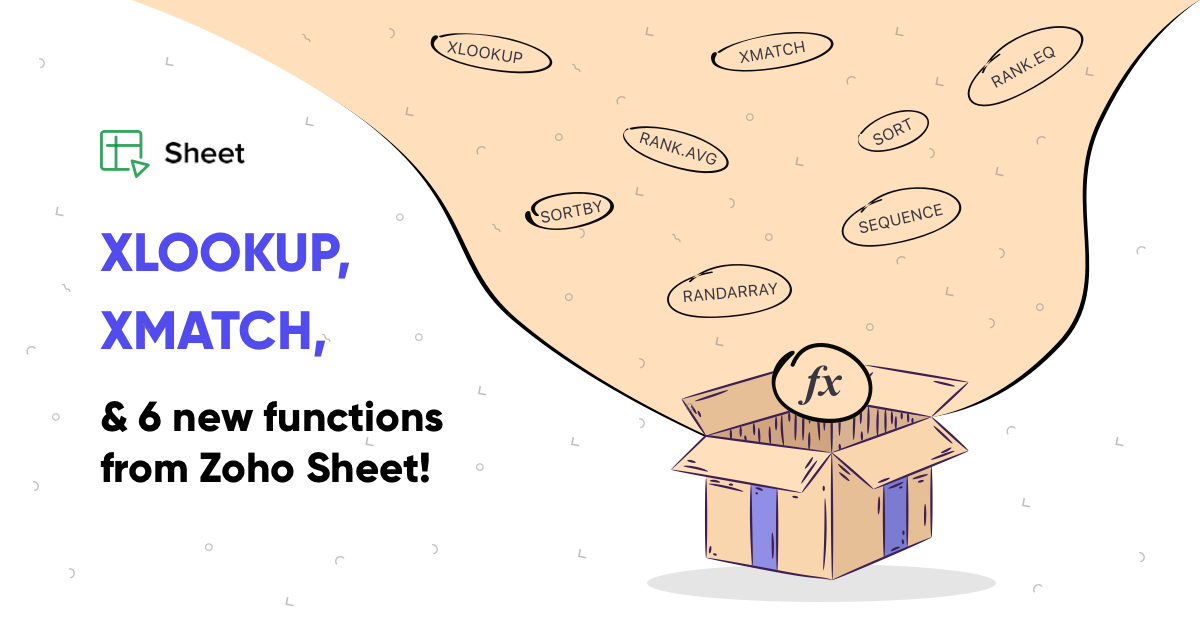
Jan
Say hello to Race Charts in Zoho Sheet
We're excited to announce our latest addition to the chart family—Race Charts. These animated bar charts help you bring your periodic data to life with the dynamic bars that move according to the data given. Zoho Sheet also allows you to customize the chart style, axis, animation speed, and more. You also get to publish and embed them in your web site or blog.
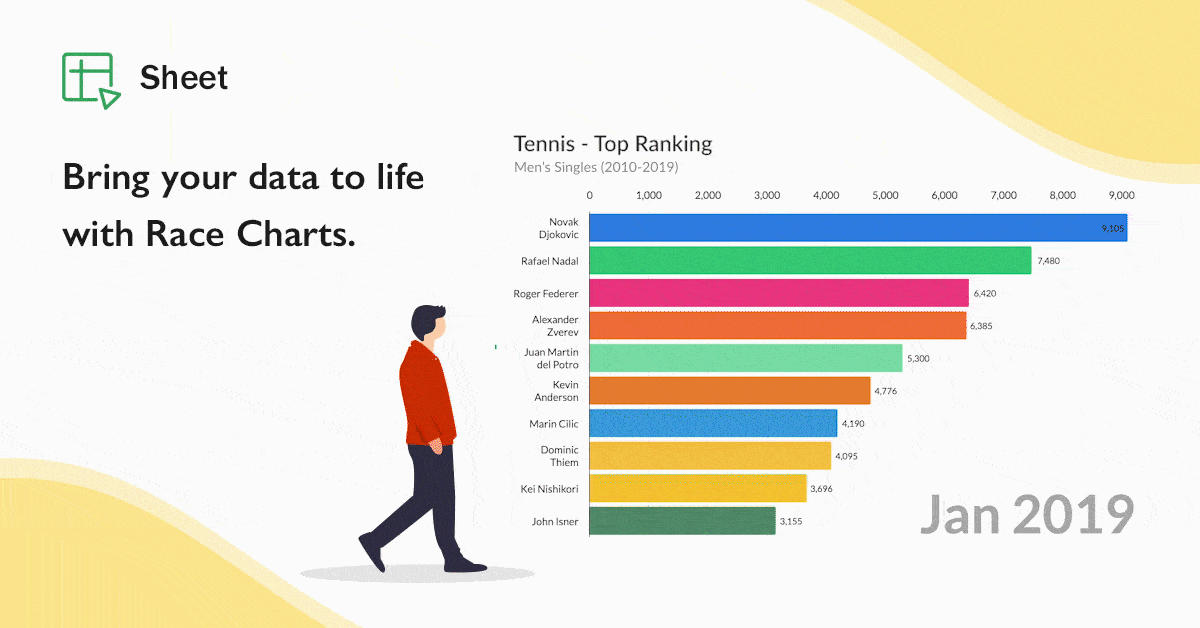
2019
Nov
Introducing user-level filters and named filters in Zoho Sheet
User-level filters allow each collaborator to create and apply filters based on their needs, without disrupting the view for other people working on the spreadsheet. You can also name these filters for quick access.
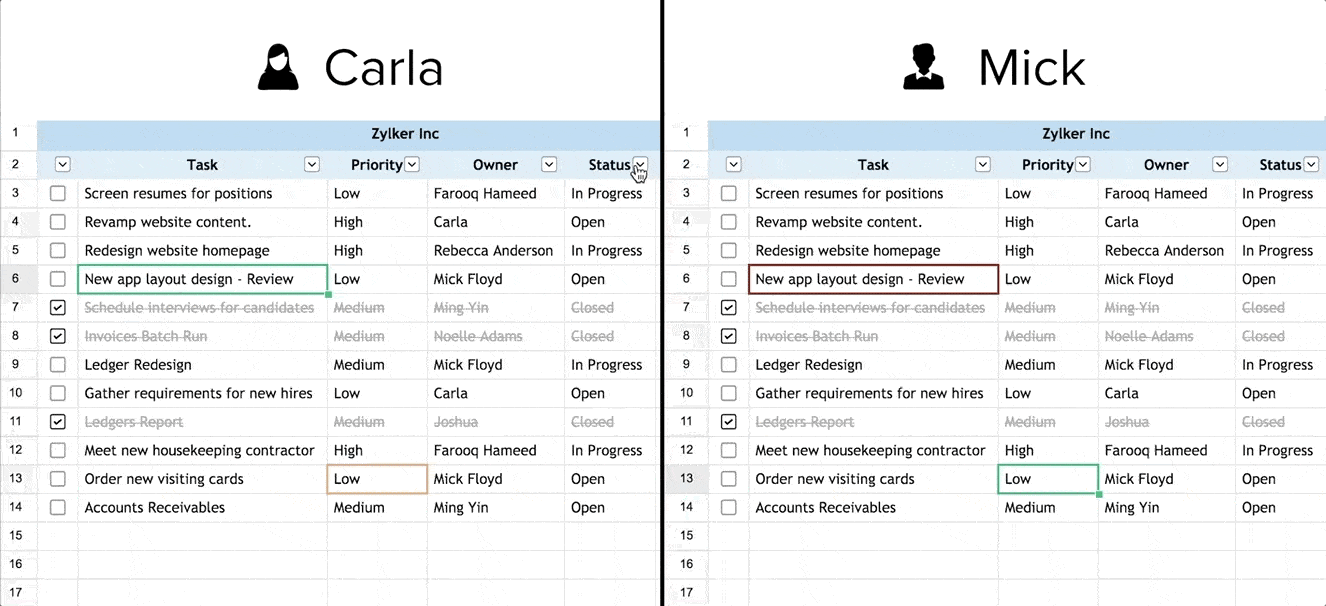
Oct
Introducing 'Data from Picture' in Zoho Sheet
Now, convert hard copies of data such as receipts, invoices, books, etc, into spreadsheets in an instant using the new 'Data from Picture' feature on Zoho Sheet's mobile apps. It is available for iOS and Android devices, including tablets.
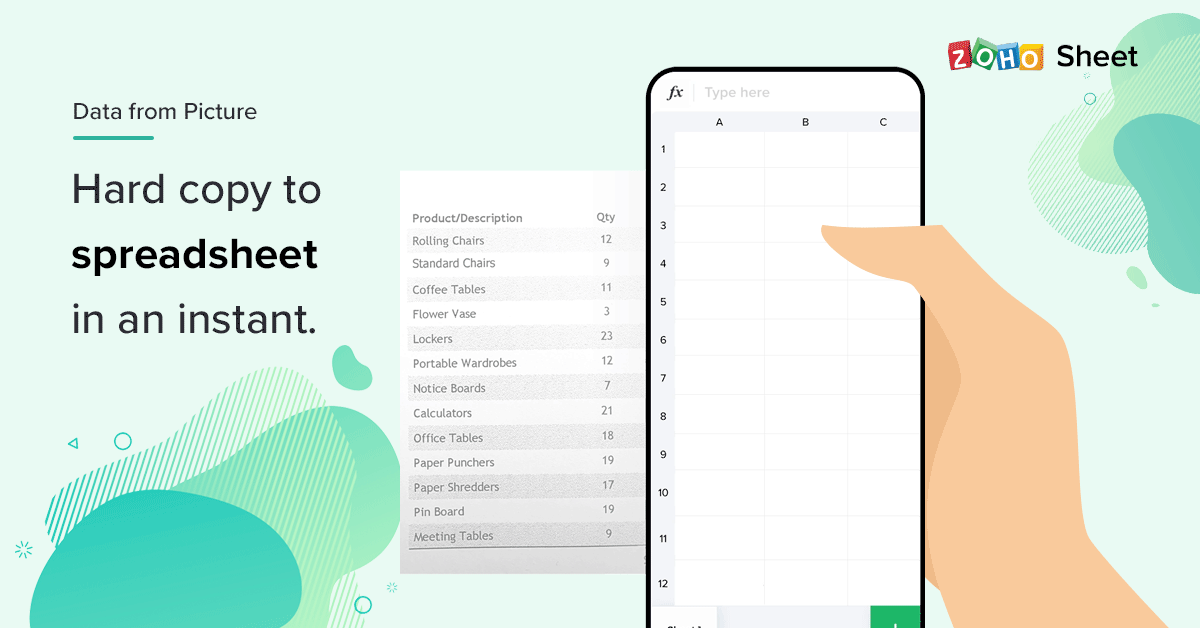
Jun
Nine new functions and countless new possibilities
From currency conversion to data filtering, do more with Zoho Sheet's nine new functions:
- CURRENCY
- FILTER
- TEXTJOIN
- MAXIFS
- MINIFS
- IFS
- UNIQUE
- XOR
- DATEDIF
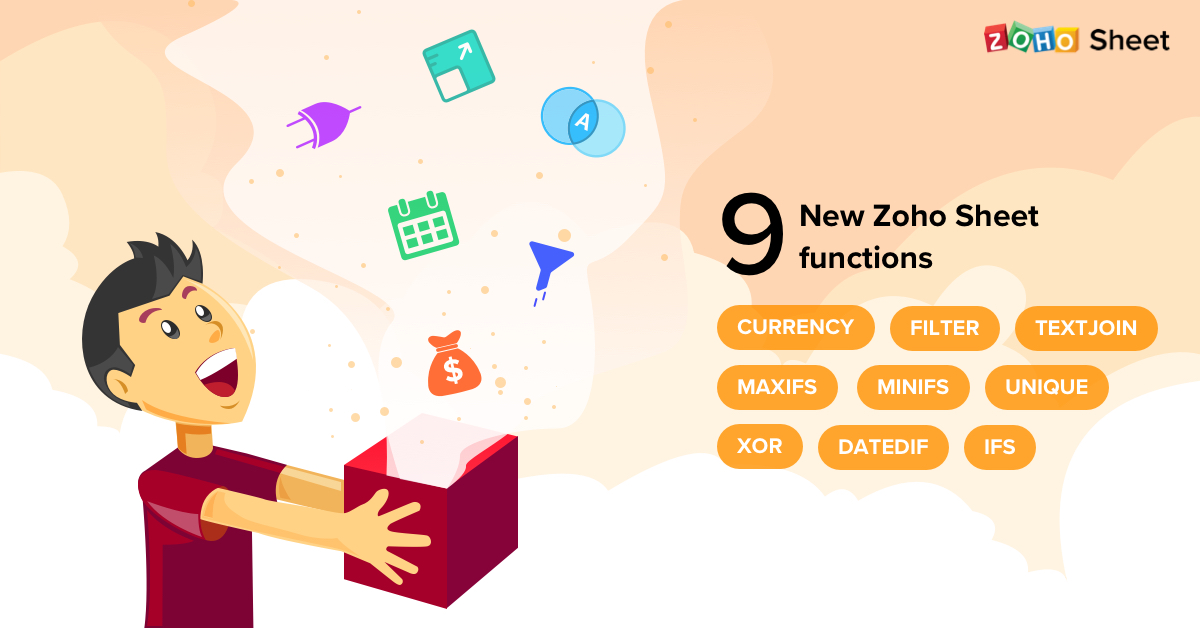
Learn more about these functions
Feb
Zoho Sheet 5 - Evolving beyond traditional spreadsheets
Zoho Sheet has gone through a from-the-scratch facelift and is now all the more powerful. Artificial Intelligence powered Data Analysis, automatic Data Cleaning, the power to integrate Zoho Sheet with multiple applications via Custom Functions, more ways to visualize data, and a lot more new features to help improve your productivity! Learn more.
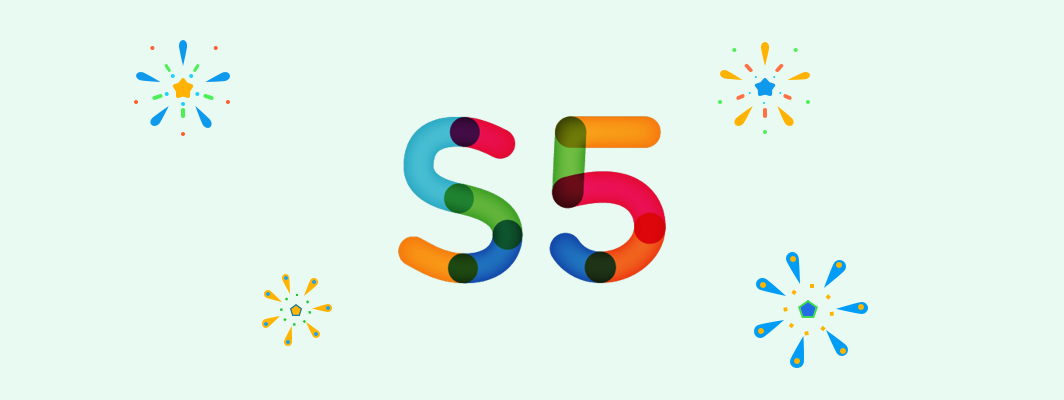
2018
Aug
Filter just what's needed
Filtering is a great way to organize and group visible information, especially when dealing with large datasets. Now, you can use the handy FILTER function to fetch only the data you need from a data set, in a separate cell range. For instance, in a table of profits and losses for different companies, use the =FILTER function to group companies that are showing losses in one area and companies that are showing profits in another. Unlike the column-wise filters, you will be able to view both the entire list and the filtered list at the same time.

Jun
Format inheritance via cell referencing
Referring to another cell via a formula will automatically inherit the number format of the dependent cell, provided no explicit format has been set on the formula cell. If you refer to a range of cells, then the format of the top left cell will be inherited by the formula cell. If the formula cell refers to multiple cells and or ranges, the cell inherits the format of the first range you refer to. Once formatting has been inherited, it will become independent of the original cell that it was inherited from.

Import with the locks intact
Zoho Sheet aims to keep migration as smooth as possible, which is why we've made it possible to import without disrupting cell and sheet locks .xlsx files. Assuming that the spreadsheet is not password protected, all the cell or sheet level locks will be imported along with the files. These locks can be modified, extended or removed by the owner at any time.

Feb
Zoho Sheet's Listing Page
Zoho Sheet's new listing page has made accessing your spreadsheet even simpler. Get started by simply uploading or dragging and dropping spreadsheets into your Zoho Sheet's new listing page. To help organize your work, files in your account are shelved on different views like Owned by me and Shared with me based on the ownership. You can choose to keep the spreadsheets you use the most in one place by marking them as Favorites. The new listing page keeps all the spreadsheets organized, with additional folders like 'Templates' and 'Trash' as well.

Thousands separator
We've added a few more custom formats to help view data more comfortably, one of which is to make it easier to deal with large numbers. You can now use a comma (,) for a thousands separator. A comma enclosed by zeros or number symbols (#) will separate thousands. Scale the number in multiples of 1000, by increasing the number of commas following the digit placeholder. For example, 1002998000 will be displayed as 1003.0 when formatted as #0.0,, and as 1002998.0 when formatted as #0.0,.

2017
Jul
Analyze multiple charts, simultaneously.
We're constantly working to improve the look and function of our charts and have added a few new enhancements to it. Here's what you can do with this update:
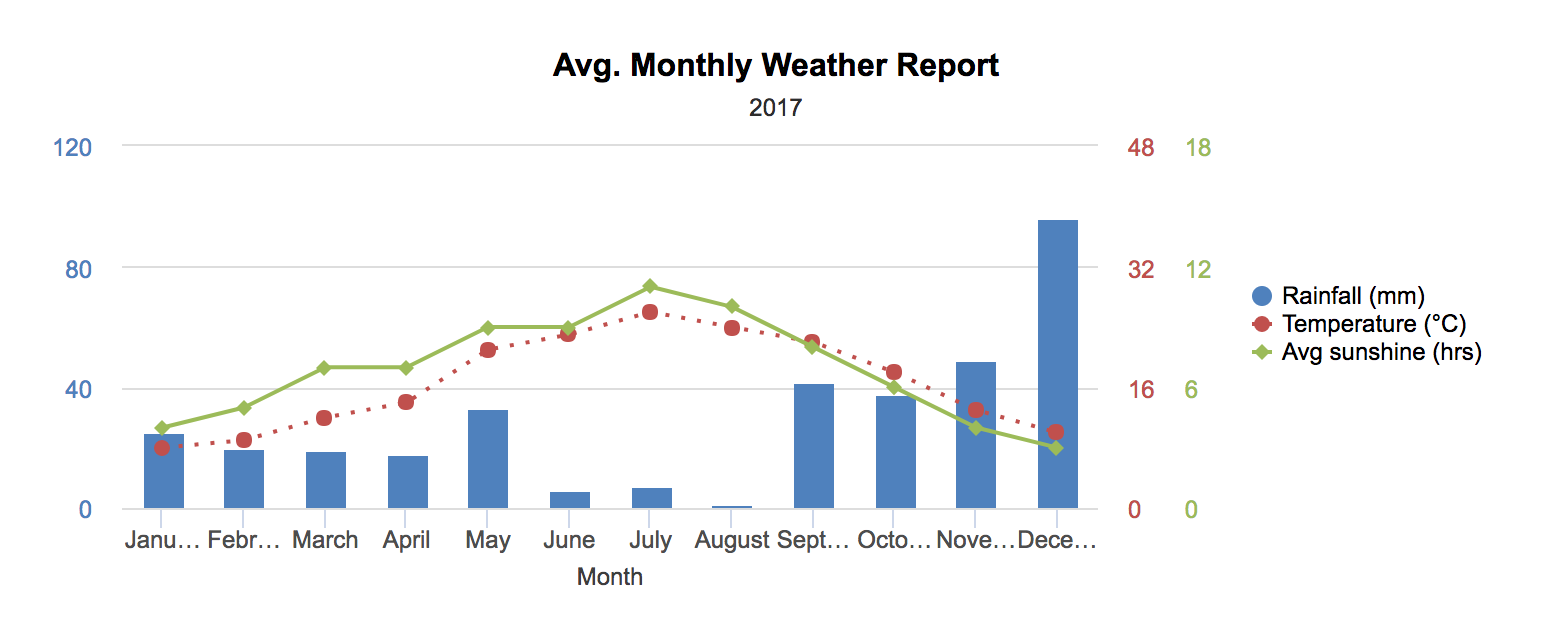
- Create your own combination charts with customizable chart types.
- Change line graph styles to best suit your chart.
- Analyze multiple types of data with corresponding y-axes.
- Show multiple y-axes and get a clear understanding of any xy chart.
- Easily add discontinuous source ranges using the new range selector.
Templates, custom formats, and new UI languages
We've added a lot of enhancements to Zoho Sheet; here's a glimpse of what's new:
"My Template" enhancements
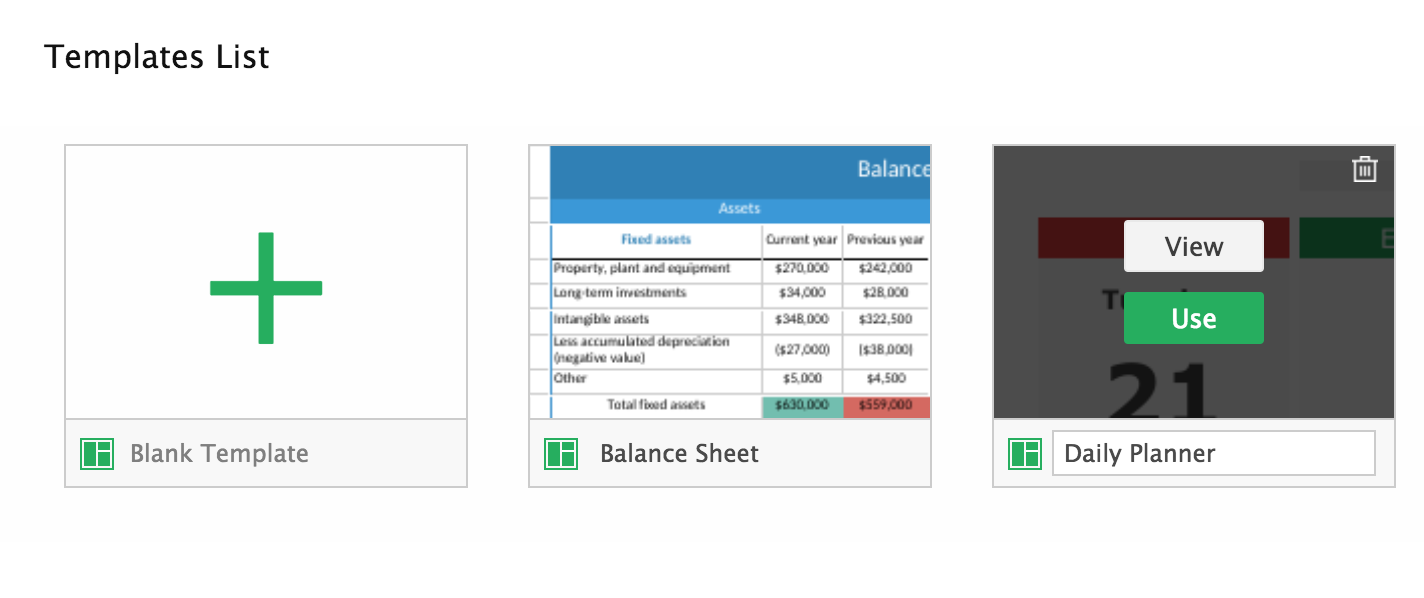
With this update, templates are clearly organized as thumbnails, and you can directly import your files as templates to Zoho Sheet. All you have to do is follow the path File > Import > Choose "Import as a new template"> Browse for your desired file> Click Import.
Work in Bulgarian and Croatian
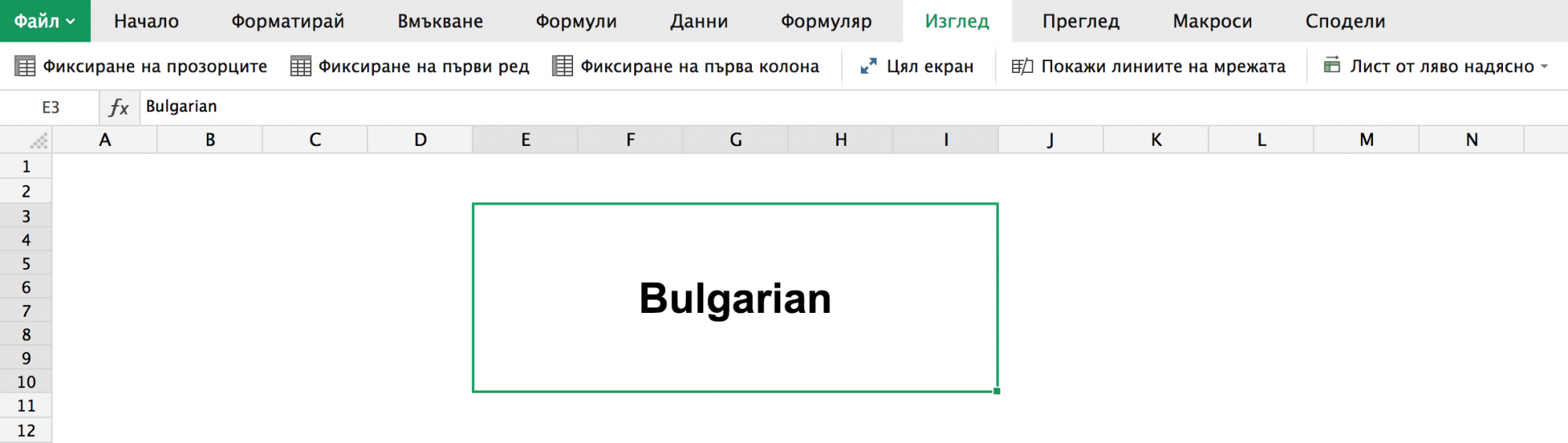
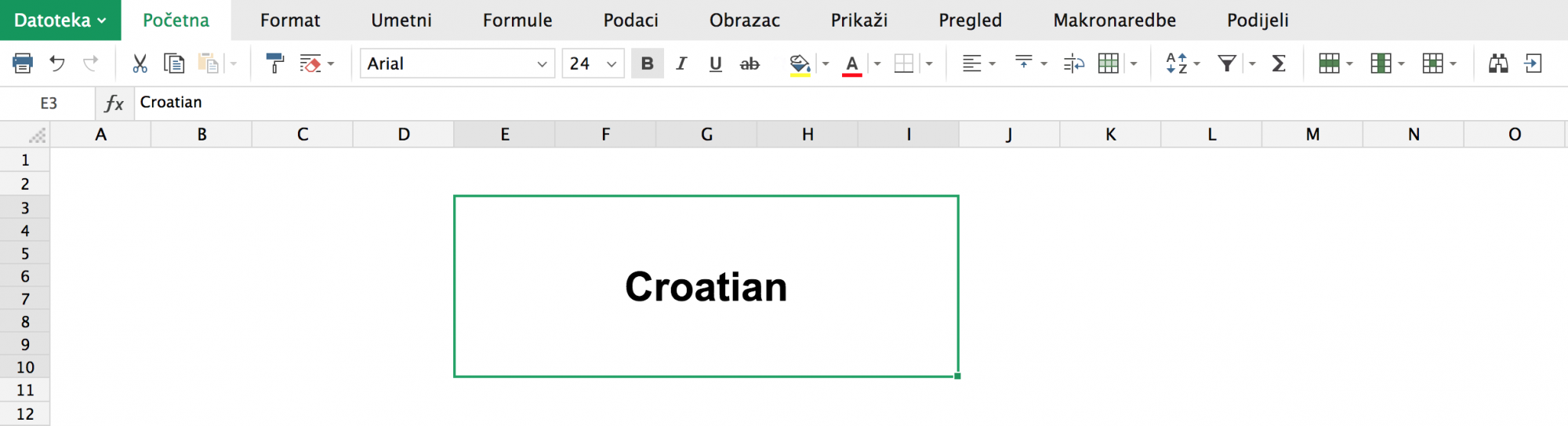
Here's good news for all our users from Bulgaria and Croatia: Zoho Sheet now offers native support for working in Bulgarian and Croatian languages.
Bringing RTL to Zoho Sheet.
Zoho Sheet has been supporting a few right-to-left languages like Arabic, Hebrew, etc. Now, we've made our spreadsheets customized for them too.
- The whole interface, including the menu tab, sheet tabs, row/column headers, along with the cursor, works from right to left.
- You can flip sheets individually from RTL to LTR or vice versa, with a single click.
- No matter how many sheets your spreadsheet holds, flip all of them in one go.
May
Get set for Icon Sets.
Comparing and visualizing data in Zoho Sheet has gone one step further with Icon Sets. You can now insert colorful icons into your spreadsheet to represent data graphically within each cell. It's time to make the cells more exciting.
Here are some things you can do with icons in your spreadsheet:
- Use direction icons to show rise and fall in shares, profit, loss, or even to compare values of different currencies.
- Keep track of a project's progress or the percentage occupied, using pie symbols.
- Rate products, restaurants, and movies with stars, hearts, or smileys.
- Give a thumbs up to ideas/deals you like and a thumbs down to those that did not work out.
- Study trends in sales with arrows.
- Monitor patterns and analyze the weather conditions with cloud icons.
- Make your spreadsheet less clumsy by using icons with no numbers displayed.
The icons range from two to five in number per set making them flexible with your data. Apply Color Scales and Icon Sets together to display data patterns prominently. Want to mix symbols and create your own icon set? Use "Custom" under Icon Sets.
Apr
Adding more color and category to Charts.
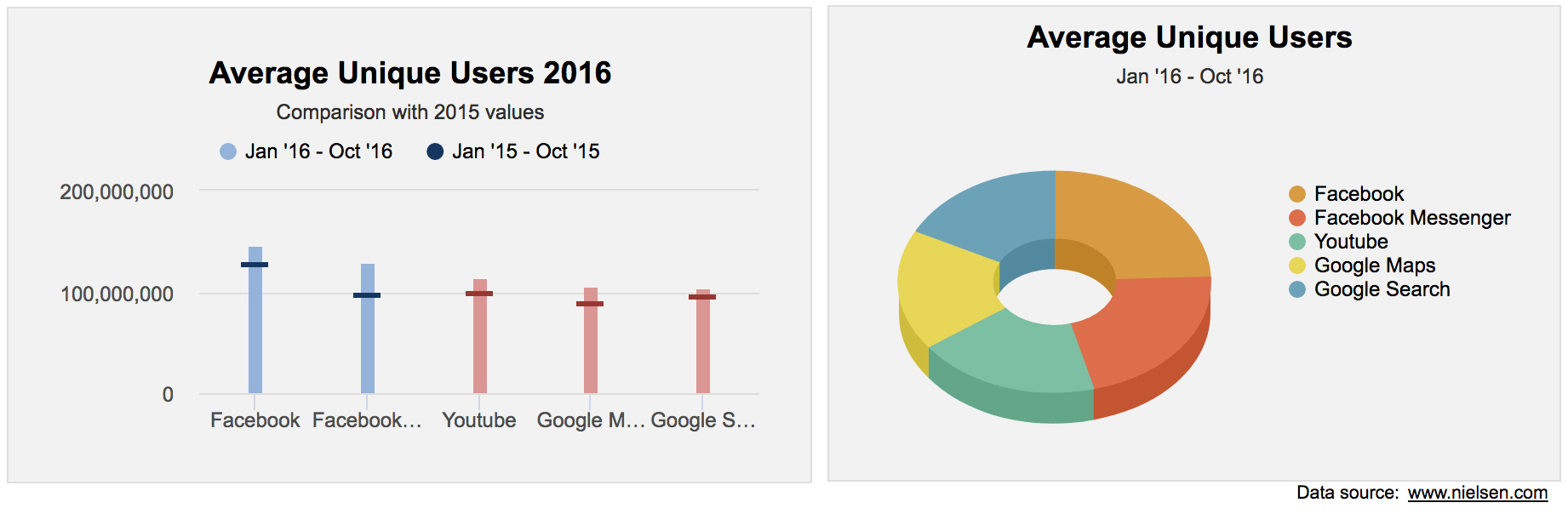
The current upgrade in Charts brings along some exciting and useful additions with it. Here's what you can do with this latest update:
- Change the entire color scheme of your charts with the 4 given multi-color schemes and 24 monochromes, or choose your custom monochrome color.
- Click and double-click on series to edit colors of the whole series and individual points respectively.
- Use grouped bars and columns to compare data accurately with one series placed within another.
- Keep track of your growth and reach fixed targets with Bullet charts.
2016
Oct
Color Scales and Conditional Formatting improvements.
Conditional Formatting gets a new look, in fact a colorful one. The Conditional Formatting present has been retained as 'Classic' and a new background color based formatting called 'Color Scales' has been introduced.
What is Color Scales?
Color Scales is a conditional formatting tool that helps to visualize data and highlight patterns & trends through shades of color.
Color Scales in Zoho Sheet.
Choose a range of cells and select 'Color Scales' from 'Conditional Formatting' under 'Format'. Select the color for minimum and maximum values (in case of 2-Color Scales) and midpoint (for 3-Color Scales). Watch your data transform into colors. In for some quick colors? Choose from the predefined styles. Get to see the preview of the style you choose.
Color Scales in Zoho Sheet comes with two interesting features to improve your formatting experience.
- Hide cell content - If colors can completely visualize your data, choose this option and let go of numbers.
- Automatic text color - In case you hold on to numbers, choosing this option makes sure that you see them irrespective of the background color you choose for 'Color Scale'.
What's changed with the 'Classic' Conditional Formatting?
- Predefined styles to let you choose 'formats' straightaway.
- More number of rules - Apply up to '10' rules at a time and any number, in multiple attempts.
- Add a rule to multiple ranges now. Separate ranges using "," or ";".
- All the formats applied in a rule can be cleared with the click of a single button.
Manage Rules:
Manage your Conditional Formatting rules, both 'Classic' and 'Color Scales' from the 'Manage Rules' dialog box.
- Filter rules based on sheet, cell range or whole document as well as based on the type of rule - Classic/Color Scales.
- Reorder rules with ease. Just drag and drop to reorder and set priorities. First rule is applied first.
- Edit rules simply by double clicking on them. Edit ranges too along with condition and styles.
- The info icon lets you know what's inside a 'Color Scales'.
Want to remove all Conditional Formatting? Just select the area and click on 'Clear rules'.
Sep
Fast track to perfect charting.
Now, perform charting effortlessly as Zoho Sheet brings to you the most user-friendly charts. Choose from recommended charts, copy styles, clone, and move them to other sheets in a spreadsheet.
Your helpmate for effective evaluation.
Often it's hard to decide on the chart type that works best for a set of data. Zoho Sheet makes it easy for you by recommending suitable charts for your data.
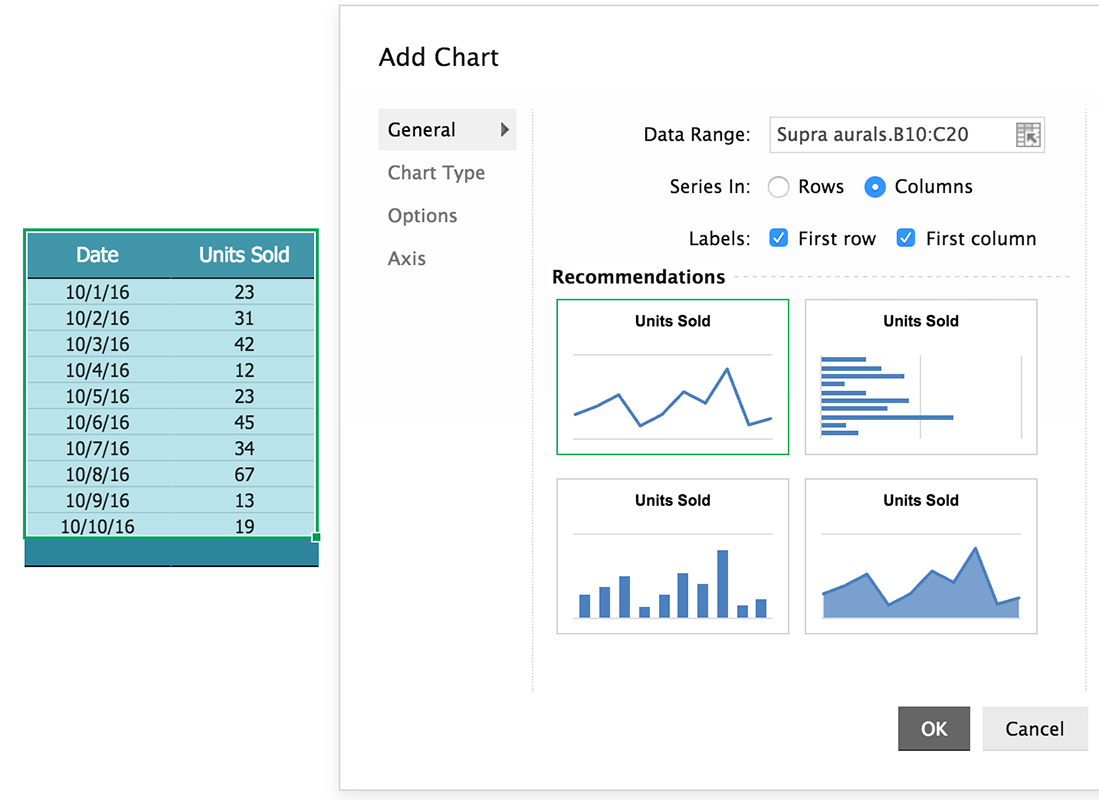
Creating 'same' and 'similar' charts.
Clone charts and tweak them to create different chart types that represent the same data. Struggling to reprise the perfect chart style you had achieved in another spreadsheet? Strain no more. Just copy-paste the styles to any chart and make it reflect your best style. Repeat the same within spreadsheets for a consistent style.
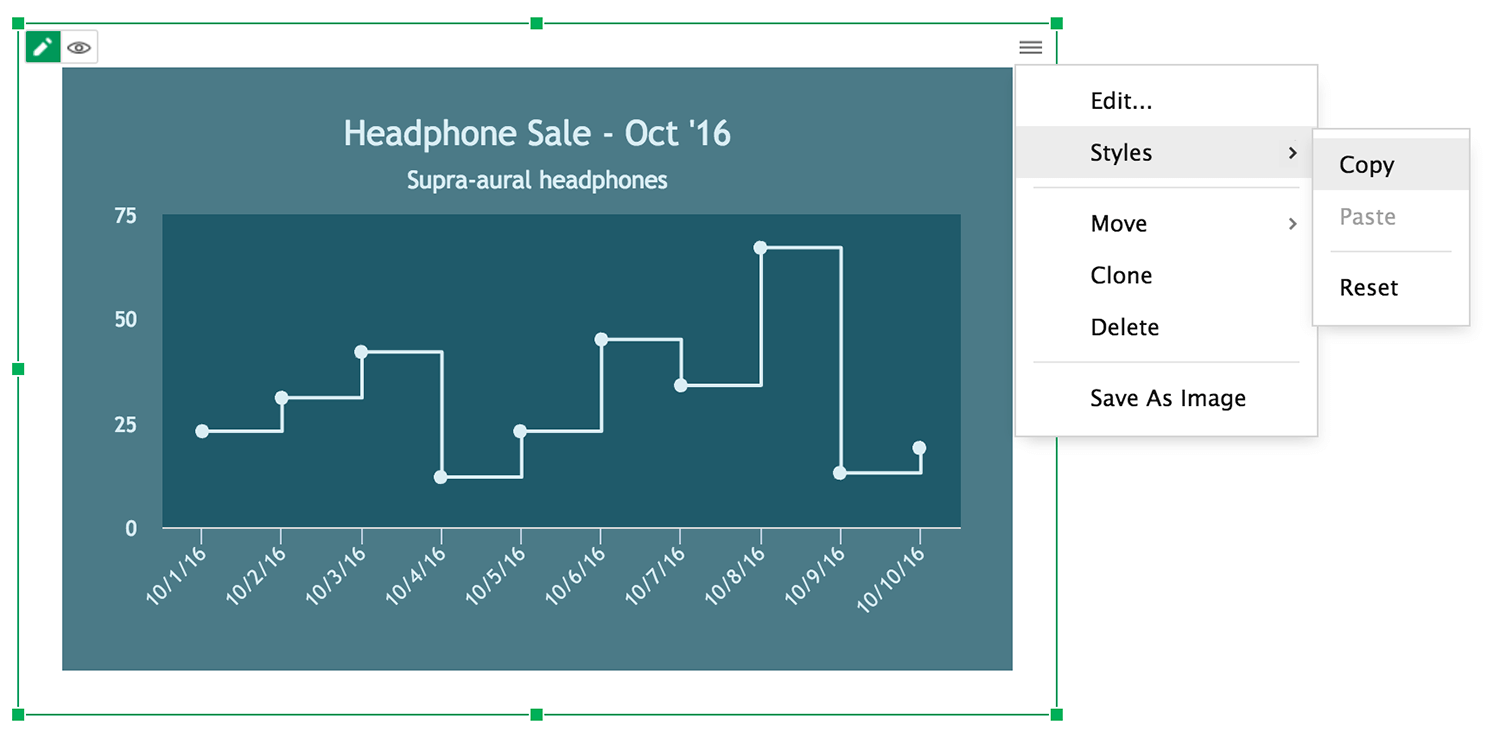
Find the right place for your charts.
Put an end to recreating or repeating charts with the same data range. It takes just one 'move' to relocate your chart within a spreadsheet. In case you want the same chart in two different sheets, clone and move it, swiftly.
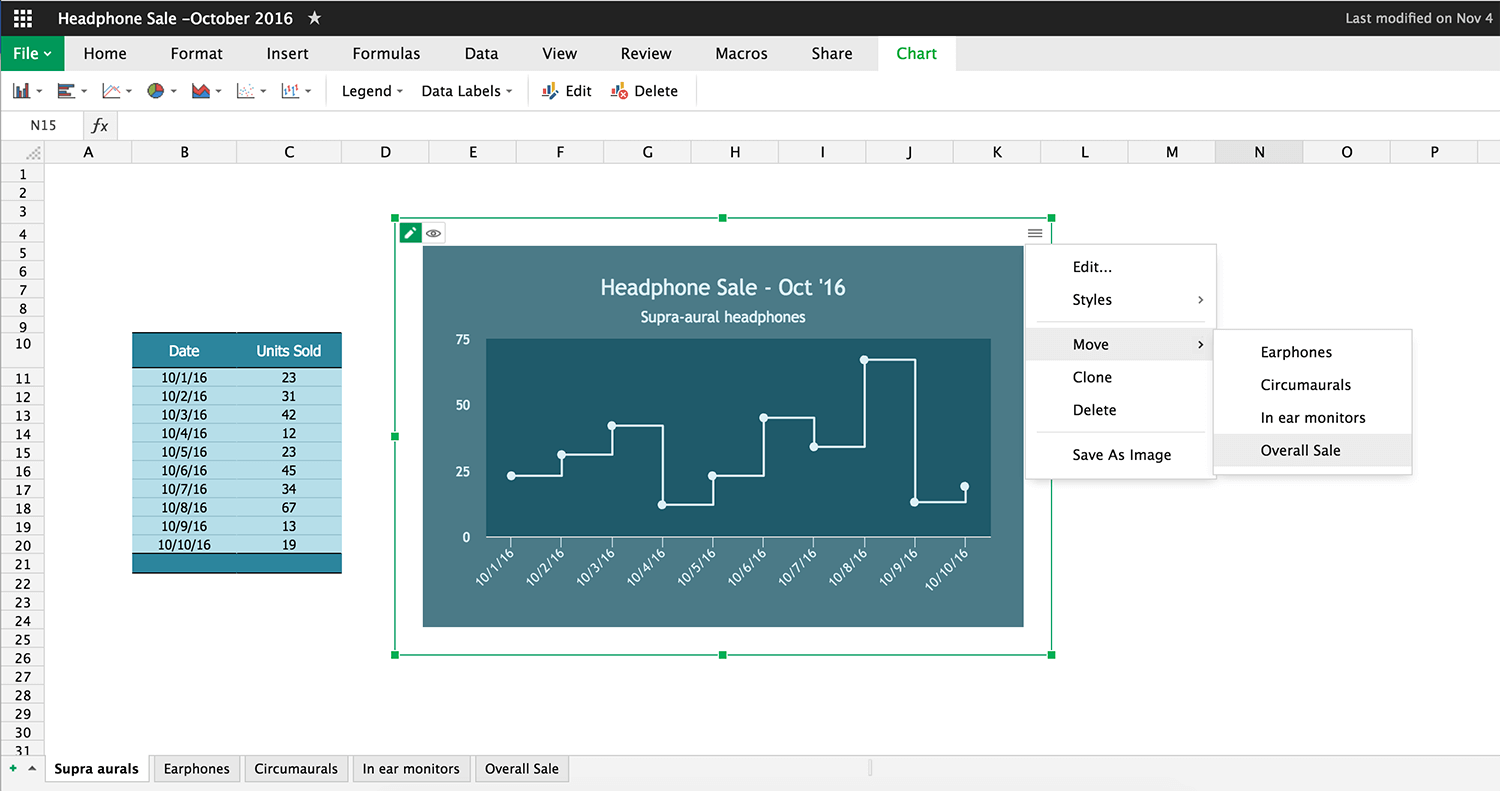
Get charts done, even before you know it.
Aug
'Comments' inside Zoho Sheet just got better.
"Comments," the productivity enhancing feature inside Zoho Sheet, got more productive. Here's a gist of what you benefit from this update:
- Filter comments based on sheets.
- Comment call-outs on highlight.
- Print comments based on filters or print particular comment threads.
- Share while you comment.
- Edit ranges from the comment panel.
Jul
Pivot Charts
Analyzing and visualizing large data just got easier. Pivot Charts are back in Zoho Sheet with more indigeneity. Now, Pivot Charts coexist with your Pivot Tables. Watch all your Pivot Table data come alive as charts. And watch them change with any changes to your Pivot Table.

File Import
Do more with the latest version of Import in Zoho Sheet.
- Import and insert files as new sheets in the current spreadsheet.
- Replace your entire spreadsheet with another.
- Append the imported data to the current sheet.
- Replace data in a cell/range with the imported data starting at the selected cell/range.
- Replace individual sheets with .csv/.tsv files.
Jun
Copy enhancement - Copy across spreadsheets with formulas, formats intact.
Copy function in Zoho Sheet has been improved, expanding the ambit of copy. The enhanced copy takes the function across spreadsheets broadly in two ways.
Create a new spreadsheet from an existing sheet
Create a new spreadsheet with any sheet. Right click on the sheet tab and choose 'Copy to a New Spreadsheet' in the 'Copy' menu. For instance, if you wish to share and analyse a single sheet, you can create a new workbook with it.

Copy cell/range/sheet across spreadsheets
Copy a sheet and paste it in different spreadsheets. In the source spreadsheet, right click on the sheet you wish to copy and choose 'Copy $sheet_name$' option in the 'Copy' menu. Time to copy and organize sheets with ease.

You can also copy cells/ranges across spreadsheets by using the context menu or through keyboard shortcuts i.e. Ctrl+C for copy and Ctrl+V for paste. 'Paste' functions without any limitation as formulas and formats are preserved during the process.
Note:
- Creating a copy of a sheet within the spreadsheet has now been retained as "Duplicate".
- Zoho Sheet provides option to copy sheet along with reference sheets*.
*References include formulas, charts, data validations, named ranges etc.
May
Customizable Charts in Zoho Sheet.
Charts help you analyse and compare data. With our new enhancements you can customize charts with ease, and perform charting your way. Just click on the chart you wish to edit and make changes.

Let's have a look at how the new update can be useful to you:
- Make your charts, plots, series and grids more colorful than before.
- Apply a range of fonts, colors, and size to chart titles, subtitles, legends, axis labels and titles.
- Edit the axis' minimum, maximum and interval values in a jiffy.
- Add transparency to create charts with multiple shades of any color. Transparent charts allow you to view and change data without moving them.
- Now, group mutilevel axis labels for better data visualization and evaluation.

With the 'View' and 'Edit' modes prevent unintended changes in your chart. Not happy with your editing? Right click on the chart and choose 'Reset styles' to get back to the original.
Apr
Comments - Productivity inside the box.
Further your collaborative experience with the new comments feature in Zoho Sheet. Discuss with collaborators inside the spreadsheet, alongside content and avoid copy-pasting spreadsheet content in mail to communicate.
Start a discussion by selecting a cell or a range of cells and choose "Comment" under the review tab.
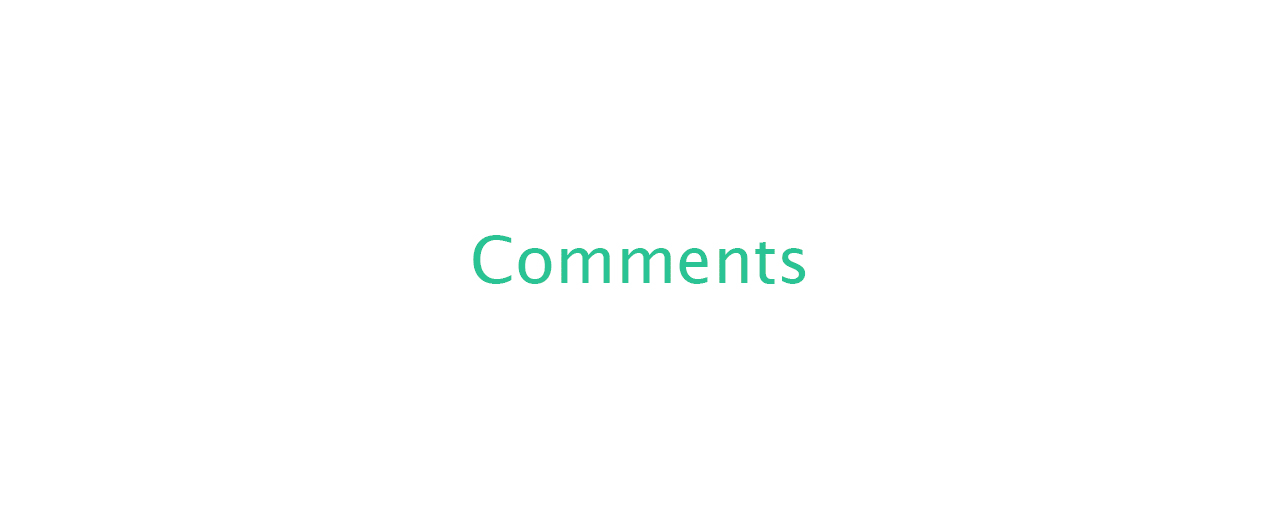
Feature highlights:
- Comments can be made on a single cell or on a range of cells.
- Start any number of comments from a particular cell/range.
- @mention collaborators to address and notify them directly.
- Emojis, links, email-ids, cell references and named ranges are automatically recognized.
- Resolve comments and make sure that a particular case has been addressed.
- Track comments through filtered views and highlight comment options.
- Track comments directly through comment specific links.
- Shortcuts and navigation keys
- Add comment - Cmd/Ctrl+Alt+M or choose "Add comment" from context menu
- Reply - Select comment and press 'R'
- Ctrl/Cmd+Enter - to submit comment
- Right & left arrow keys to toggle between comments
- Up & down arrow keys to scroll.
- Like comments to show your support.
- A new share privilege - Read/Comment only, to allow users collaborate in the spreadsheet without altering its content.
The collaborators are notified of the changes when they open the spreadsheet. They also receive notifications in mail based on their notification settings. Set your notification preference from 'Notification settings' under comment tab.

Jan
Check out the new Checkbox in Zoho Sheet
Checkbox, the most familiar interface element is now in Zoho Sheet. Checkboxes are easy to use, mouse friendly and having it in a spreadsheet makes it easy for people to enter data with a single click. This makes it a must have element in spreadsheets designed for other people.
The versatile 'Checkbox'
Once the Checkbox is clicked, the information can be captured and used, allowing formulas and functions to be built around it. This flexibility makes it a cool feature which can be employed from creating a checklist to performing complex functions, based on True/False parameters.
Add Checkbox to your spreadsheet
Adding a Checkbox in Zoho Sheet is easy unlike other spreadsheet software. Just select the cell/range where you would like to insert a Checkbox and find the option under Input Controls in Format tab.

Checkbox is the first of Input Controls. So, keep watching this space, we have more Input controls to follow.
2015
Oct
Chart Enhancements: Trendlines, Auto-detection and Auto-expansion of data range
Charts help you analyze and visualize the most complex of data in a spreadsheet and we folks at Zoho Sheet are continuously working to improve your charting experience. Here are a few enhancements to the Chart engine which will make your data more productive.
Trendlines
Most business analyses are built on the assumption of "data trends". Trendlines serve as an important tool for identifying these trends and to analyze the problems associated with prediction (regression analysis). In order to help you with your analysis, Zoho Sheet has come up with trendlines in Bar, Column, Line, Spline, Area, Scatter and Time Series Charts. The enhancement offers new trendline types as well. Now you can analyze your data better with Power or Moving Average trendlines, in addition to Linear, Exponential, Logarithmic or Polynomial trendlines.

Auto-detect data ranges
Creating a Chart in Zoho Sheet is easier than ever. You no longer have to deal with problems from selecting large data ranges for creating Charts. Just click a cell in the data range from which you want to create a Chart and Zoho Sheet accurately detects the range. The data range can also be manually changed from the resulting "Add Chart" dialog box.
Auto-expansion of data range
The product's sophistication does not end with detecting data ranges; Zoho Sheet makes sure that you don't have to create a new Chart every time you append data to the previous range. Now, Zoho Sheet expands your chart automatically with further addition of data to its data range.

Go ahead and try these features on the web with Zoho Sheet and make the most out of your data.
Sep
Import support for .xlsm files
Zoho Sheet will now support .xlsm files. In order to import a macro enabled Excel workbook, click the File menu and choose Import. The option also allows changing file names upon import. You can also import files from a URL.
Zoho Sheet supports the following File formats: .xls, .xlsx, .xlsm, .sxc, .ods, .csv, .tsv

Two million cells
The Zoho Sheet experience just got bigger and better. The amount of data that the online spreadsheet can hold has doubled. Now, Zoho Sheet supports up to two million cells of data in one or more sheet, each of which holds up to 65,536 rows and 256 columns.

New Zoho Sheet user interface
We are excited to present the new, elegant Zoho Sheet UI. The UI features new tabs, more colorful icons, and a look and feel that enriches the user's experience while retaining functionality. In addition, the design is in line with other productivity applications from Zoho at the same time enhancing your Zoho Sheet experience.
Aug
Announcing Forms in Zoho Sheet
Forms, an intuitive cloud-based feature, is now available in Zoho Sheet. The good thing about integrating Forms in our spreadsheet is that you don't have to don your programmer hat to create one. Forms capture data in the most flexible and customized of ways. All you have to do is click on the Form tab and select the Create Form option.
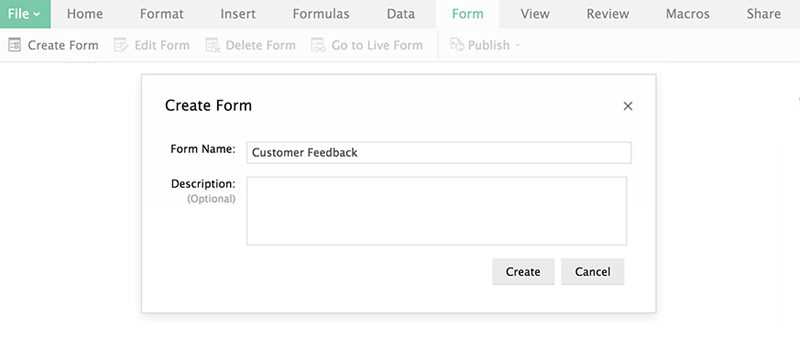
The simple "Drag and Drop Builder" allows you to create a form quickly.
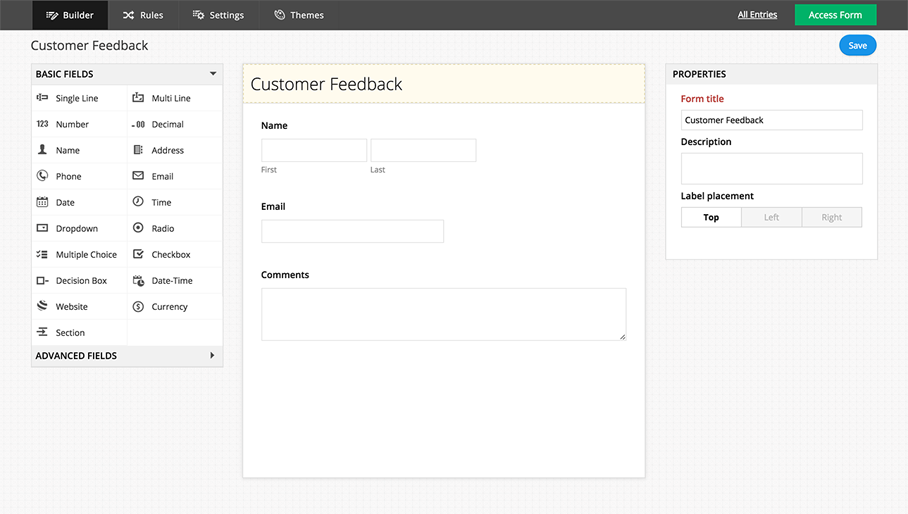
Entering data spanning a long range of cells can be time consuming. Forms in Zoho Sheet helps you hop through this error-prone zone with ease. Just supply the form with values and watch it get populated into the sheet in real time.
The Form feature also enables you to perform sophisticated actions, such as configuring Rules for fields or changing the Field properties of your Form elements. While ‘Forms’ caters to data in simpler formats, its integration into spreadsheet gives you the advantage of performing complex calculations on your data, thanks to the processing capabilities of 'Zoho Sheet’.
Last but not least, the most intriguing feature of Forms in Zoho Sheet is that it can be published. Share it inside your organization, or with the public via a link, or as an embed on your website. Present it to a larger audience!

In a nutshell, the integration not only makes data capturing easy, but makes sure all your data stays in a single place so it is ready to use anywhere, anytime.
Jul
New Pivot Tables
Pivot Tables lets you slice and dice the data in your spreadsheet and helps you gather meaningful insights from your data. We have completely revamped the Pivot Table functionality in Zoho Sheet and have made it more native to the spreadsheet.
Here is what you get with the new Pivot Table in addition to what was already available:
- Sleek and intuitive user interface
- Apply different styles to suit your theme
- Support for more than one column field
- A Pivot Table can be in a new worksheet or can reside in an existing worksheet
- A worksheet can contain multiple pivot tables.
- Sort and Filter the Pivot Table based on the row/column fields
- Refer to cells of a Pivot Table in a formula
- Draw charts on top of a Pivot Table
- Print Pivot Tables as part of the spreadsheet

Important Note:
If you have the old Pivot Tables on your existing spreadsheets, then do migrate to the new Pivot Tables by October 15th 2015.
Try the new Pivot Tables that is available under the Data tab and share your feedback by writing to us at support@zohosheet.com.
Jun
New Chart Enhancements
There have been quite a few enhancements to the chart engine. We have added two new chart types that will help you represent data even better. The funnel chart and the semi doughnut charts are the two types that have been introduced recently. The funnel chart helps you get a realistic understanding of data as it keeps varying with respect to other parameters in ascendence or descendence. The semi-doughnut chart also compares and indicates the position of the specific component as a ratio of the total. Multiple ranged doughnut charts have also been introduced. These are charts in which a maximum of five different data series are possible.
We have also introduced trendlines within scatter charts. These are lines that are capable of predicting the trends or changes of datapoints over the x-axis variable. The trendlines could be linear, exponential, logarithmic or polynomial. They help you create a prediction as to how your data will fit under these mathematical models.
Threshold features for line charts have also been updated. Once you set the threshold value for a specific line chart, the portion of the chart below the threshold gets highlighted and that helps in distinguishing the part of the chart that is to be analyzed specifically.





Please write to us at support@zohosheet.com to let us know of your feedback.
Feb
Hide/ Show Gridlines
Hide Gridlines is a feature that will help you to have an aesthetic view of your spreadsheet. You can use this feature to view your spreadsheet as a document, without being impeded by gridlines. The feature lets you improve the aesthetics of a spreadsheet by helping you align the spreadsheet according to the content present within and thereby improving the reading experience. You can access this feature from View tab of the spreadsheet. You can choose to either show or hide the gridlines present in the spreadsheet.

Chart Engine Revamp
Data Visualization is an integral part of data analysis and we are happy to say that we have revamped our chart engine offer you interactive data visualization. This new update lets you interact with data in a way that ensures you receive the best possible intuition out of the data. The update also lets a new tab dedicated just for charting be created whenever a chart is published enabling easy access and editing of charts.
You can zoom in and zoom out of charts, scaling up and down as you please to get a clear picture of your data. You can preview your chart before creating it ensuring that you get exactly what you want. The number of types that are supported have been increased including charting in 3D, Spline Charts, Timeline Charts, Combination Charts and Waterfall Charts. You can make use of the different types of charts available to visualize data as you wish. Charts can now be created in an intricately detailed manner using additions like Sub Titles, Slant, Stagger and Gridlines.
We hope you enjoy using our latest revamp to charts and interacting with data.




Cell Overlay
Cell Overlay is another effective feature that helps you to edit the spreadsheet easily. Whenever you enter lengthy content in a particular cell, Cell Overlay does not bind text into another row. Instead, it lets you enter content well into the next cell that will help you while editing the spreadsheet. This recent update to Sheet will secure content from being pushed down and will save you the trouble of having to resize your rows every time you wish to view the contents of a cell.
This update will ensure that your editing experience remains smooth and easy and we hope you like it.

Jan
Lock Cells
One of the most awaited features in Sheet has been released. Lock Cells gives you the ability to protect and secure your cell ranges from being modified further once they have been edited. Sheet also provides the additional benefit of locking a sheet completely disabling any editing or modifications. The ranges or sheets that are to be locked can be locked individually to specific users giving you greater collaboration benefits. You will be able to ensure that data once finalized will continue to remain undisturbed by other modifications using this feature. We hope that this feature will further enrich your experience of working with Sheet.




Highlight Invalid Data
Invalid data that is now present in ranges where data validation has been enabled can now be highlighted. In a data validated range, this can be used specifically to identify and highlight those cells that violate the set validation rules. This feature can be found under the Data tab. You can choose to turn off or turn on the feature from the same.


Refer our forums for more help with Lock Cells. Write to us at support@zohosheet.com to let us know your feedback.
2014
Dec
Editable Public Spreadsheets
Wanted to collaborate with other users on the web and thought it wasn't possible? Use password enabled sharing options now to achieve this functionality. Share your spreadsheet publicly on the net with security by enabling password protection. You can even collaborate with a user who has not signed up yet with Zoho. Your collaborator can choose his or her username which will be displayed to other collaborators of the spreadsheet. He is given full editing privileges to that particular spreadsheet that was shared. Now, collaboration became a lot more easier over the cloud...


Formula Reference Toggling
To satisfy the advanced user in you, we have released toggling features that will let you work with your formulas and functions as you please. When you use cell addresses or ranges in your functions and formulas, toggle between absolute and relative references to them at your ease using the function key F4. Use Command and the corresponding number (Command+1) for that range to navigate to that respective range. Use Option+Tab to move forward and Option+Shift+Tab to move back within ranges. These features will help you calculate and compute instantaneously while working with numbers and accounts.




Do write back to us at support@zohosheet.com to let us know what you think of the recent features released. You can also read more about our features on our forums.
Nov
We have released new features and revamped our panel to help you in collaborating better with your colleagues.
Collaborator Presence
Our new features help you to accomplish tasks better with your collaborators. You can now not only view if a collaborator is present in a single cell, but also if he or she is working across a range of cells or is editing a particular cell. We believe enabling the presence of collaborators across a range will help in collaboration better. When a cell is being edited, the presence of the user is displayed through dotted lines across the cell. You can also choose to view or hide the presence of your collaborators by using Collaborators menu present under Share tab. With real time collaboration already being supported, this revamp will help you collaborate efficiently and increase your productivity.


Collaborator Presence
We have also revamped our Collaborator Panel to help you discuss and share your work better. The Collaborator Panel now displays the activities of users present in the sheet. You can check on which cell your collaborator is present in or which cell he is editing right from the panel. You can share links within the group chat window to your collaborators to get your work done quickly. Clicking on the name of the collaborator also lets you know where he is currently present in the spreadsheet.

We hope you enjoy using these features while collaborating.
Aug
Insert/Delete Cells
This feature helps you to add a new cell to the existing data present in the spreadsheet. You can choose to shift cells either right or shift them down to make room for the cell that is to be inserted. This new feature can be accessed from the Insert Tab. This feature is helpful when you wish to insert data that has been missed during data entry into its appropriate position and don't wish to add a new row or column for this purpose.
This feature also enables you to delete a particular cell that is not required. You can shift the other cells either left or up in order to delete the required cell. This feature can also be accessed from the Home Tab and the context menu of the cell to be moved.

Apr
Data Validation
Tired of having inappropriate data entered in cells?
Data Validation will make it easy for you to enter valid and correct data in appropriate fields. This feature lets you set precise limits for the data to be entered into the fields. Be it text, numbers or date and time, data validation is capable of assuring you that there will be no errors during data entry.

You can avail Data Validation from Data tab in the toolbar. It lets you set conditions to restrict the range of your input data, thereby helping you weed out incorrect entries. If your entries are numbers, then you can use data validation in such a way that numbers are greater than or lesser than a particular number. Your entry could be text based, in which case you can set up a list from which the required text can be chosen.

Data Validation is also capable of validating the date and time being entered into the sheet. If you choose a date range that's not within the specified period of time, then data validation rejects the particular entry. It also lets you set a message box in which you can display the limit that has been set to be validated within that particular cell. That way, the user is alerted that he has to enter data that is correct. We believe that the feature is a great addition to the already existing features and it'll help you collaborate better with your mates.
Refer our forums for more help with this feature.
Copy to Clipboard
Cells copied from Zoho Sheet will now retain its format when pasted elsewhere.
The feature "Copy to Clipboard" lets you copy the cells in their original format to a mail that you're about to send or a document that needs it as a table. There will be no change to the formatting you had done in the original Zoho Sheet page, saving you the trouble of formatting your content all over again. Any kind of formatting that has been done in Zoho Sheet including cell color, background color and font style will be copied. We hope this feature that has been released helps you in sharing your tables from Zoho Sheet to other applications with ease.

Mar
Text to Columns
'Text to Columns' is a feature that allows you to split data in cells to different columns based on a delimiter. This is quite useful when you want to split data in one column to multiple columns. This option is available under the Data tab. Select the range of cells you want to split and then click on the 'Text to Columns' button under the Data tab in the toolbar. This dialog will also be shown automatically when you paste data from an external application, provided it spans multiple rows and appears to be delimited by a character other than the tab character. We believe that this feature is very useful when you paste a bunch of data from external applications.

Filter Improvements
Auto Filter functionality has been enhanced. You can now additionally filter by cell color or text color. Because of these additional options, we have also redesigned the Filter interface and have made it more compact. You could now right click on a cell and then add/apply a Filter based on the cell value, cell color or text color. You could also reapply the filter after making edits or clear the filter. These options are also available in the Filter submenu on the toolbar as well.
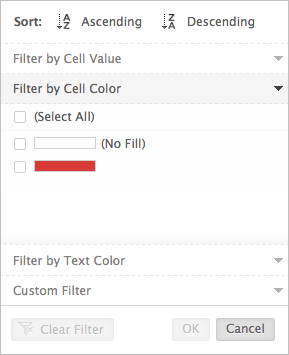
Range Selector Component
Ranges can now be selected easily in our dialogs. You would see an icon placed next to the text field that asks for a cell / range. Clicking on that icon will collapse the dialog to a small size with just the input for the range. You could select the desired range in your spreadsheet and then press the icon again or hit enter to return to the dialog.

Refer our forums for more help with these features.
Jan
Notify Collaborators
You can now notify collaborators via email right from within the spreadsheet editor. You can use this 'Notify Collaborators' to send an email right from within our application reminding them to fill in the required data. 'Notify Collaborators' is available under the Share tab. It is available for both the owner of a document as well as to those with whom it has been shared. An owner of a document can notify all collaborators or specific people. A collaborator can notify all other collaborators / specific people / owner / owners & co-owners. The feature is of great use to communicate with your collaborators easliy.

Save to Folder
To save a file to an existing folder, hover your mouse over the file name field at the top and click on the Folder icon that appears. This will open a pop-up that lists your folder tree. Select the target folder and hit Done. You can now rename the file inline by directly clicking on the name of the file displayed at the top. This feature makes use of the folder management capabilities of Zoho Docs and lets you avail that within the spreadsheet editor.
2013
Dec
Revamped Version History
Version History interface has been revamped to help you identify what changes have gone into each version and who has made those changes. This becomes all the more essential when you work in a collaborative setup. Version History is accessible from the 'File' menu as well as the 'Review' tab. The Version History opens up and docks to the right side of the spreadsheet helping you quickly switch between different versions. In each version, the modified cells are highlighted using the color associated with each collaborator. The color of the collaborator is indicated in the Version History listing. You can turn off highlighting if you don't need it.

Audit Trail
'Audit Trail' functionality has been introduced. It is available from the 'Review' tab. Using Audit Trail, you can view the recent 1000 edits that have been done on the spreadsheet. You can see what was changed and by whom. Each edit in this listing has a link to the affected range and clicking on it will take you to that range in that particular version. You can filter these edits by user or by date or by worksheet/range giving you more control of your spreadsheet.

These features help you to know how the spreadsheet was edited since it was created, thereby helping you to track down all the changes made to the spreadsheet.
Refer our forums for more help with these features.
Tab Colors
You can now add color to your worksheet tabs. Use colors to quickly identify/highlight specific worksheets or to group similar worksheets together. To use this functionality, right click on a worksheet tab, choose 'Tab Color' and set a color of your choice.

To learn more about other features from Zoho Sheet released earlier, follow this link.