Create and manage Java functions
- Create new java function
- Arguments and parameters
- Sample function
- Call a java function
- Collection data type
- Get value
- Output
-
Points to remember
Create a new function using java
To create a new java function:
-
Click on Workflows to navigate to your Workflow Dashboard.

-
Click Functions tab.

-
Click New Function button. The create page will appear.
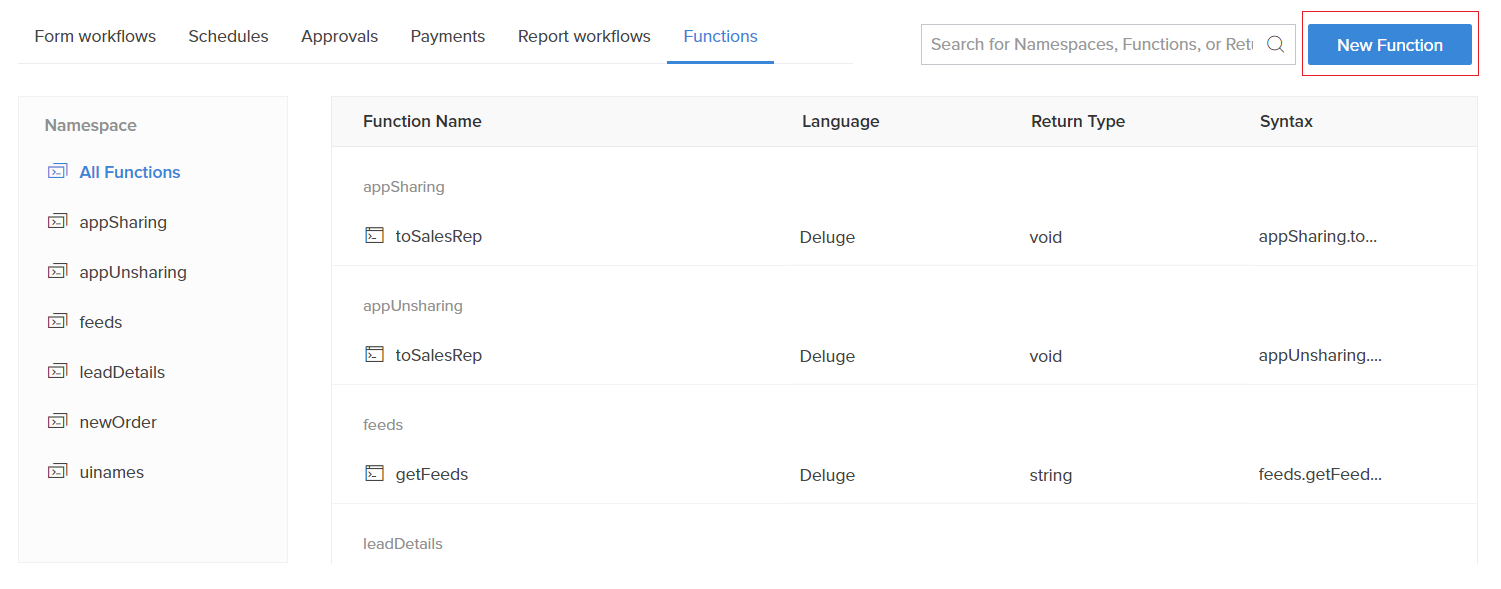
-
Enter Function Name. This serves as the identifier using which the function can be invoked. Specify a meaningful name for the function without any empty spaces.
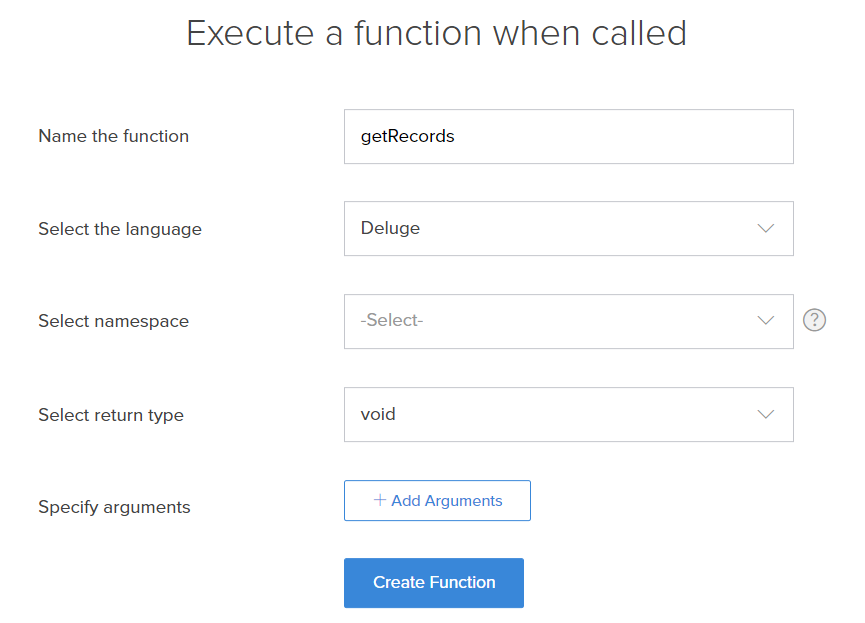
-
Select Java as Language for scripting the function.
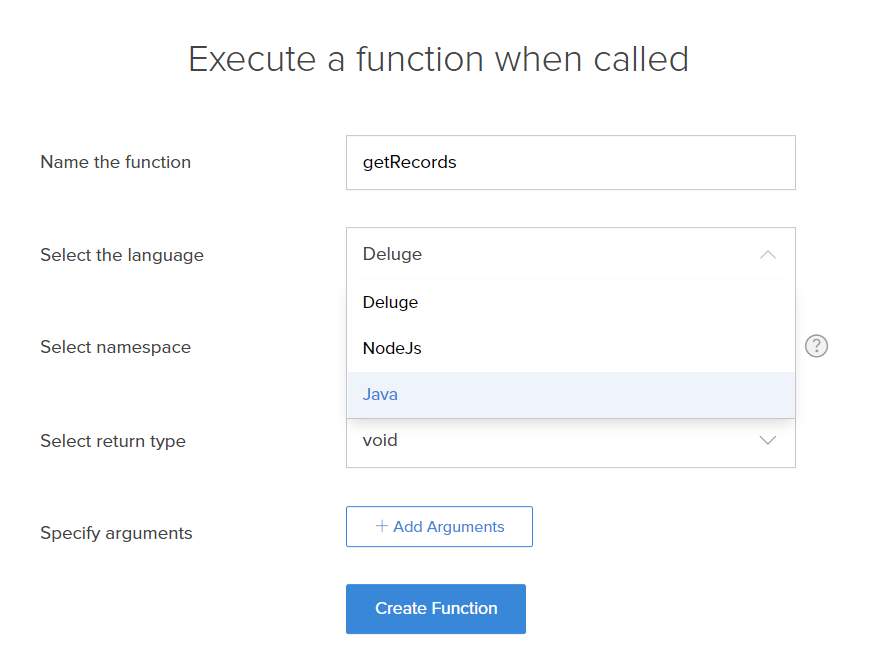
- Specify the Arguments.
- Click Create Function button. The builder will appear.
-
Now, Add required java code to the function and click Done.
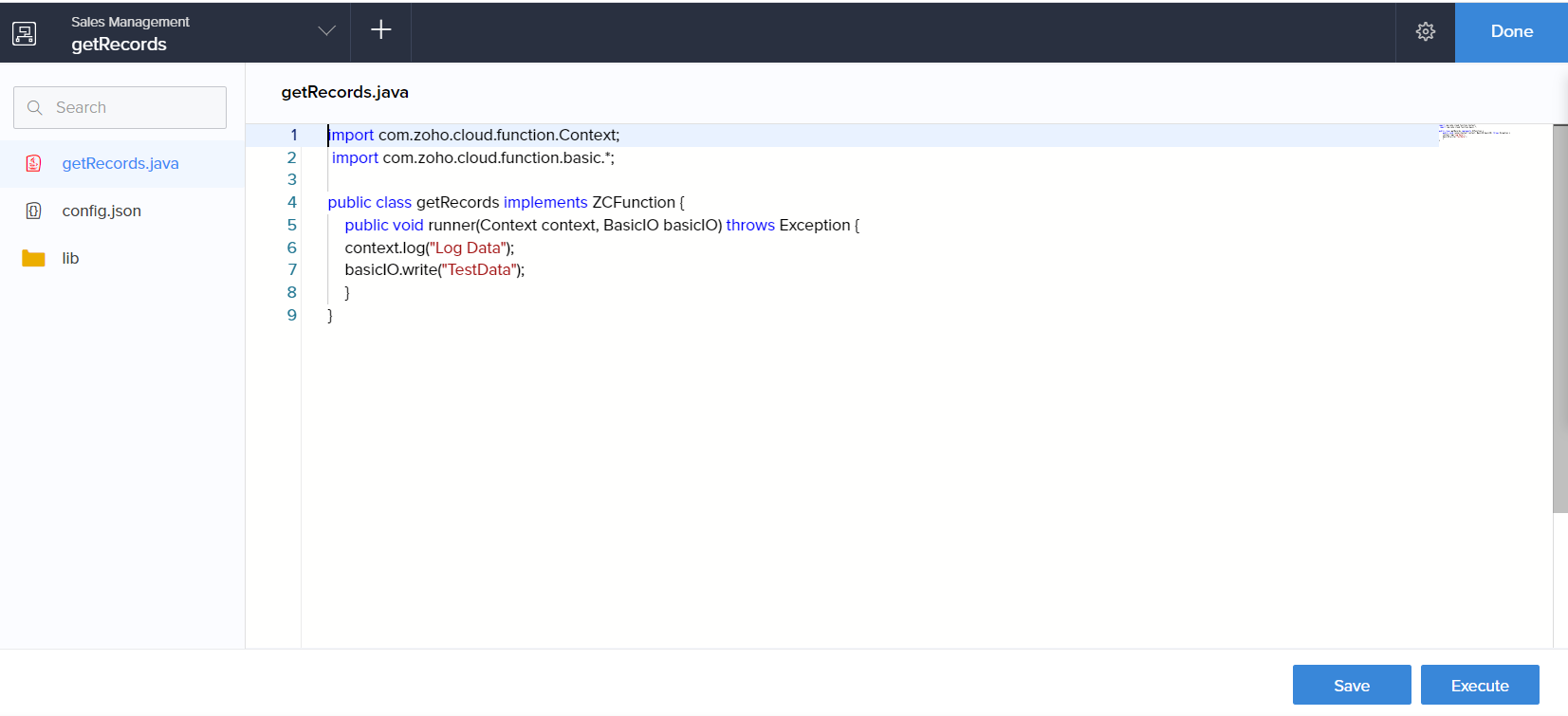
- The function will get listed under Functions in the workflow dashboard.
Arguments and parameters in java functions
Sample function
This function is created to calculate each employee's pay in java function and use the values obtained to update records using deluge.
fetchRecords will create a collection data that contains each record in Employee_Details form in {employe_id : working hours } format. After filling the data, we will pass it in string format to "calculateSalary" java function.
The java function receives Employee_Details map, and calculates salary based on working hours, for each Employee ID, and passes those details as another map payDetails in {"employe_id : salary } format.
We have assigned java function return value to "payCalc" collection data in deluge function. By iterating payCalc value, we can update "Weekly_Pay" field with salary detail.
To call a java function in a deluge script, you need to use the statement indicated in the image below. In this example, “payCalc = thisapp.calculateSalary(recDetails.toString());” refers to the java function, which contains the value as collection data value.
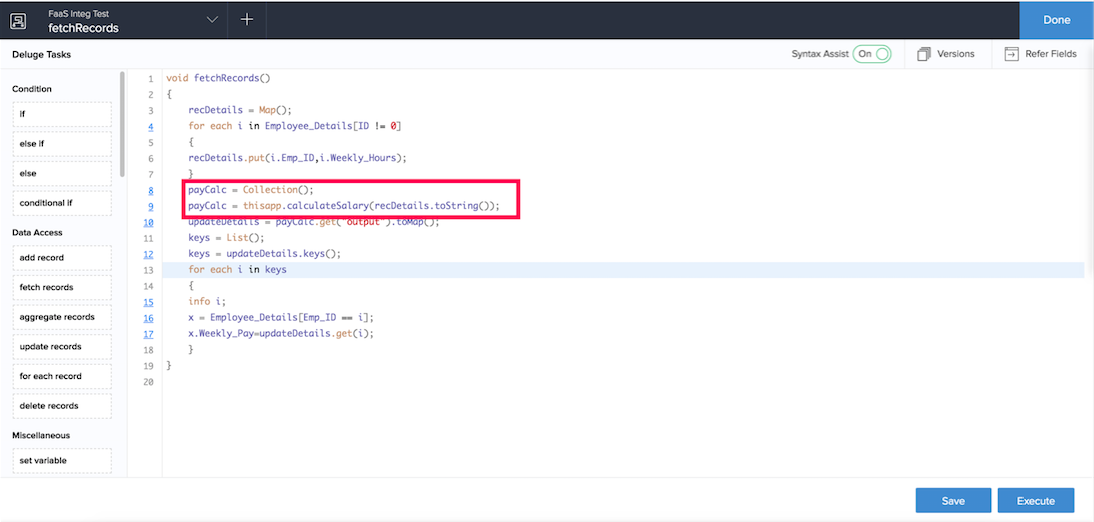
Collection data type
Get Value
Using the basicIO.getParameter statement you will be able to obtain the values that are contained as arguments. The values that you have specified as arguments need to be passed in your java function for you to process the values and get the desired results. In this case, Hours Worked and Salary are the arguments. The values are passed in the java function to calculate the wages using the getParameter statement.
Output
A java function output value will by default be a "Collection Value". This output will have two keys:
- Output key has value which is the output data
- Log key has log data which user print using statement
The output key will include the following:
- context.log: The statement used to print logs. We can get the values added inside "log" key of a java function output map. The information in context.log is used for debugging purpose.
- basicIO.write: The statement used to send to deluge the return value after calculation to the place in Creator from where this function is called. We can get values added inside "output" key of java function output map.
- config.json is a configuration file.
-
lib is the library to which you can upload your Jar files and packages. Right click on the folder to upload files.
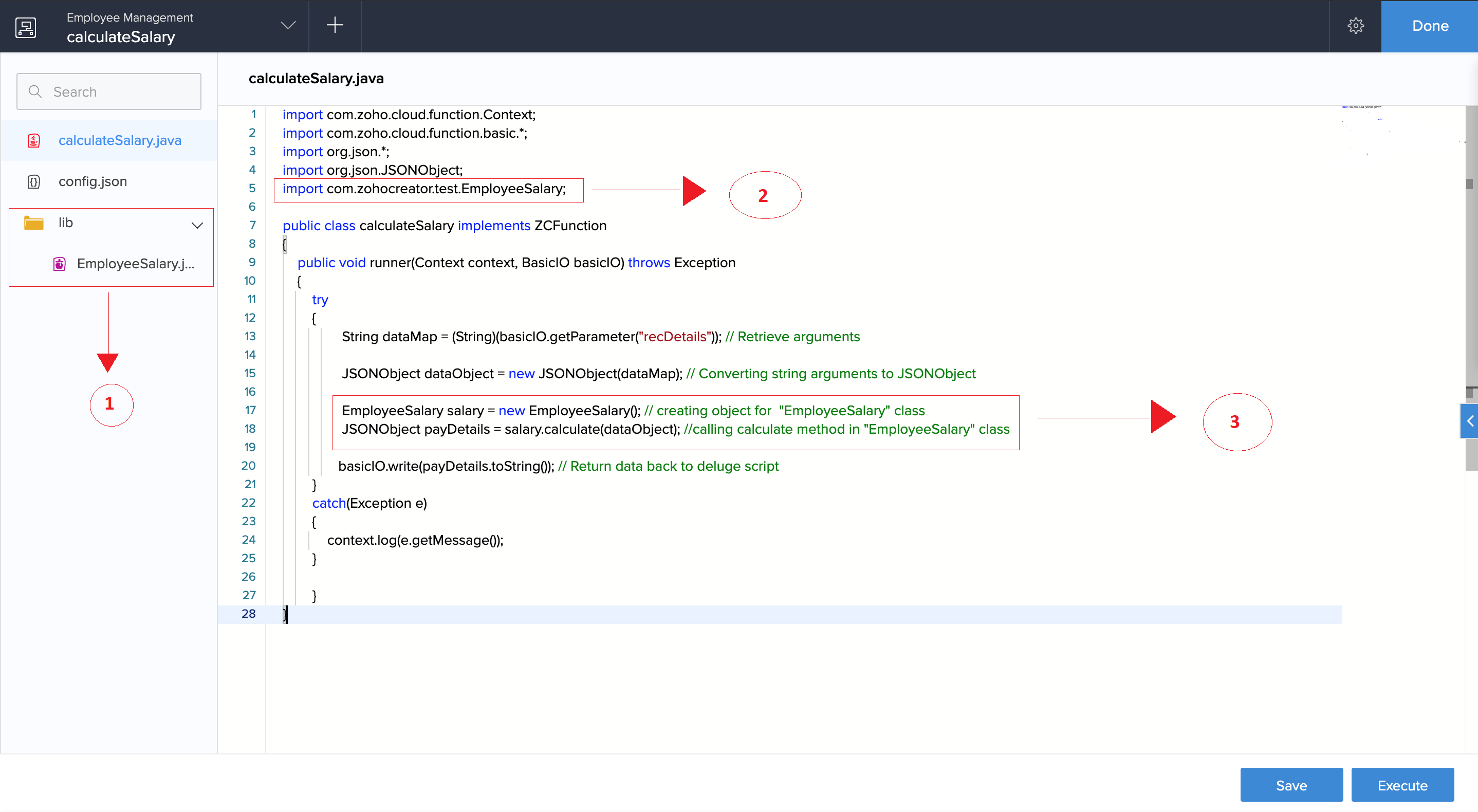
- In the above image Point 1 - The JAR file that has been uploaded. (Click here to download the JAR file)
- Point 2 - Import of the class in the JAR file into the java code.
- Point 3 - An object is created and calculate method is called here.
- The JAR file will do the calculation that if the working hours was less than 45 then the pay would be 300 and for extra hours it would be 100 per hour.
Points to remember
- Jar files and packages can only be uploaded to the library.
- The file upload limit of all the files put together is 10 MB.
- The size of your request and response payload can only be up to 1 MB each.
- The file size in the editor can only be up to 1 MB.
- You can pass a maximum of 20 arguments to java functions
- You can call a function 5 times in one deluge script.
- You need to receive a response within 40 seconds from the start of a function call, beyond which the execution will fail.
-
Following are the inbuilt jars:
- commons-io-2.4.jar
- json.jar (org.json)
- Currently this feature is not supported in DS files. The cloud functions will not be captured during import/export/backup/duplicate actions. Instead it will be substituted with an empty deluge function of same name to avoid errors.
-
system.out.println
statement will not work in creator cloud functions
Related Topics
Zoho CRM Training Programs
Learn how to use the best tools for sales force automation and better customer engagement from Zoho's implementation specialists.
Zoho DataPrep Personalized Demo
If you'd like a personalized walk-through of our data preparation tool, please request a demo and we'll be happy to show you how to get the best out of Zoho DataPrep.
You are currently viewing the help pages of Qntrl’s earlier version. Click here to view our latest version—Qntrl 3.0's help articles.
Zoho Sheet Resources
Zoho Forms Resources
Zoho Sign Resources
Zoho TeamInbox Resources
Zoho DataPrep Resources
Related Articles
Create and manage node.js functions
A function is a set of statements that is invoked in an application to perform a certain action or yield a desired result based on the logic in the code. Node.js is a cross-platform, open-source JavaScript runtime environment. Introducing Node.js ...Understand functions
A function is a set of deluge or java statements grouped together, which can be invoked within an application whenever required. Use functions to structure deluge scripts in a modular way. Related functions can be grouped under a common category, ...Create and Manage Batch Workflows
1. What Does This Page Cover? Learn how you can efficiently split your larger tasks into smaller batches and process them at off-peak hours using batch workflows. Before you proceed to create a batch workflow, check this page to understand about ...Create and Manage Custom APIs
This help page is for users in Creator 6. Find your Creator version. 1. What Does This Page Cover? Learn how to create a custom API and authenticate it to integrate with in Zoho Creator. Before moving ahead, click here to learn more about custom ...Create new deluge function
To create a new deluge function: Click on Workflows to navigate to your Workflow Dashboard. Click Functions tab. Click NewFunction button. The create page will appear. Enter FunctionName. This serves as the identifier using which the function can be ...













