Integrations
In this section you can learn about different integrations Zoho Books offers and how these integrations can be used for your business.
Online Payments
Note: In the Zoho Books app, you can now access Online Payments as a separate section directly under Settings.
Zoho Books is integrated with major online payment gateways to help you receive payments for your invoices online. This ensures faster, hassle-free payment receipt and further automates your cash flow and bookkeeping.
You’ll find the list of payment gateways that Zoho Books supports.
| Payment Gateway | Supported Countries |
|---|---|
| Stripe | List of countries supported by Stripe. |
| PayPal | List of countries supported by PayPal. |
| Verifone | Supported in all countries except North Korea, Iran, Sudan, Syria, Cuba, and Myanmar (Burma). |
| Razorpay | India. |
| Zoho Payments | United States and India. |
| ICICI Bank eazypay | India. |
Card Verification Settings
Initially card address was made mandatory in Zoho Books. This was initiated by us to avoid confusions with respect to various payment gateways as different payment gateways have different validations. But now you are given that option to decide on whether the card address needs to be shown or not.
Depending on your choice of gateway you can enable the necessary fields of the card address to be shown or to be made mandatory by making the preferences in Card Verification Settings.
Kindly follow the steps below to make card address related changes:
- Click the Gear icon present at the top right corner of the screen.
- Go to Online Payments and click the Card Verification Settings button.
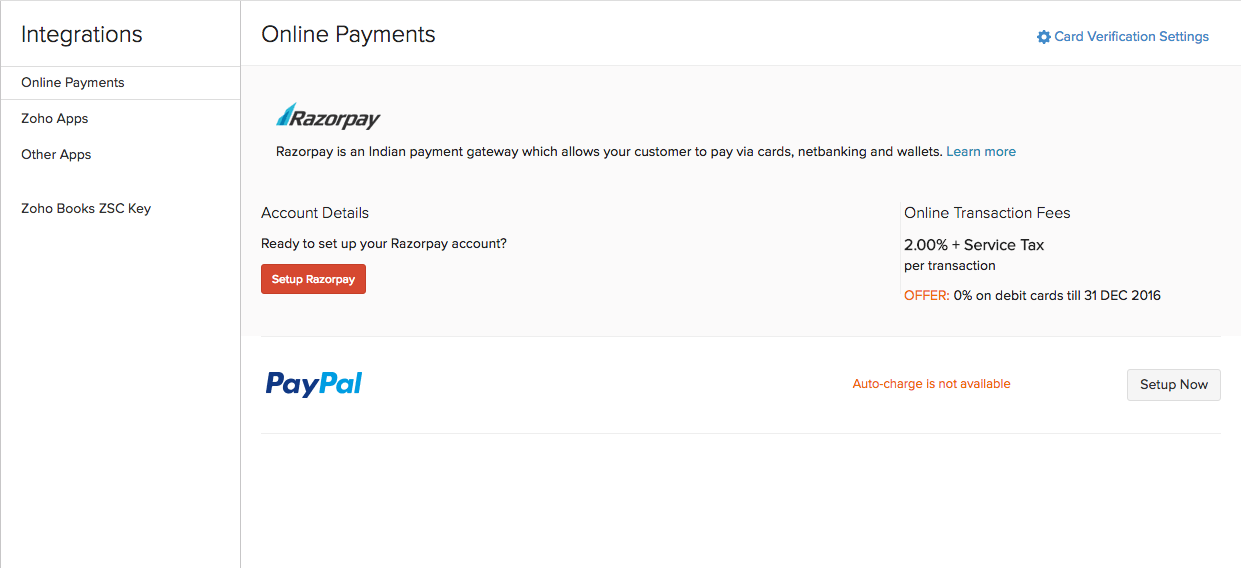
- Here you can customize card address details accordingly.
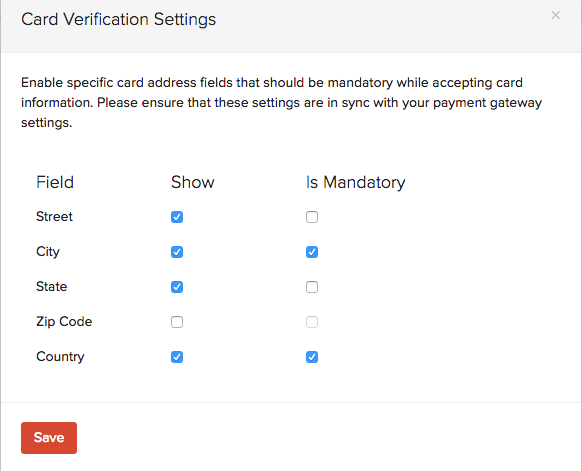
Zoho Service Communication (ZSC) Key
Zoho provides numerous world class apps in addition to Zoho Books, such as Zoho CRM, Zoho Invoice, etc. If you have a Zoho CRM account and would like to integrate with your Zoho Books or Zoho Invoice account, you may use this ZSC key to do so. The ZSC Key is a unique key used to communicate between these apps.
- Navigate to Settings > Integrations and select Zoho Books ZSC Key, to get the key or to generate a new one.
- Click on the Regenerate ZSC Key link provided on this page, to generate a new ZSC key.
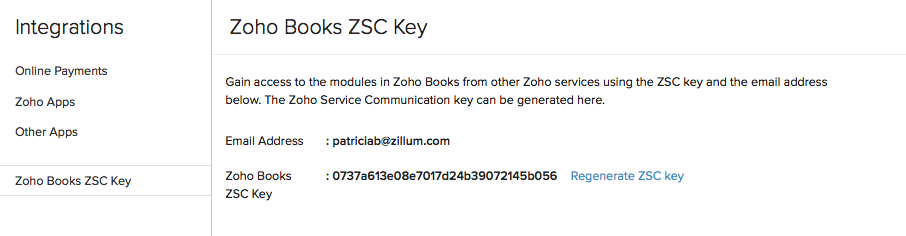
Note: When cards are used for payment, the payer’s card information will be encrypted and passed to the payement gateway. After the payment is processed and confirmed, the last 4 digits of the card along with the month and year of expiry are stored in the payment details section of Zoho Books.


 Yes
Yes