
Canada GST / PST / HST
Create a new organization in Zoho Books and choose Canada as a country.
General Info:
GST: Goods and Services Tax. This applies to the supply of goods and services in Canada.
PST: Provincial Sales Tax. This is applied on sales & purchase of taxable goods and service in a province where PST is supported.
HST: Harmonized Sales Tax. This is applied in provinces who have harmonized both PST and GST into a single tax.
In some provinces in Canada, only a GST is collected. i.e: Alberta (5% GST).
There are provinces where tax is collected as a group tax, GST + PST. i.e: British Columbia (7% PST + 5% GST = 12%).
In provinces usually referred as “Participating Provinces”, HST is applied. In these provinces they only have to pay a single tax. i.e: Nova Scotia (15% HST).
Provinces in which HST is applied:
- New Brunswick
- Nova Scotia
- Newfoundland and Labrador
- Ontario
- Prince Edward Island.
- Creating a Canadian Organization
- Tax * Create a New Tax * Create a New Tax Group * Create a New Tax Agency * Create a New Tax Exemption * Default Tax
- Tax Information in Contacts & Items * Contacts * Items
- Invoices * Tax Information in Invoices * Making an Item Non-Taxable
- Showing Tax Registration Number in Sales Transactions
- Taxes in Purchases
- GST/HST Returns
- Terminologies
Creating an Organization
- If you are signing up as a new user, select Canada from the Country drop down in the sign up form.

- If you already use Zoho Books, create a new organization and select the Country as Canada.
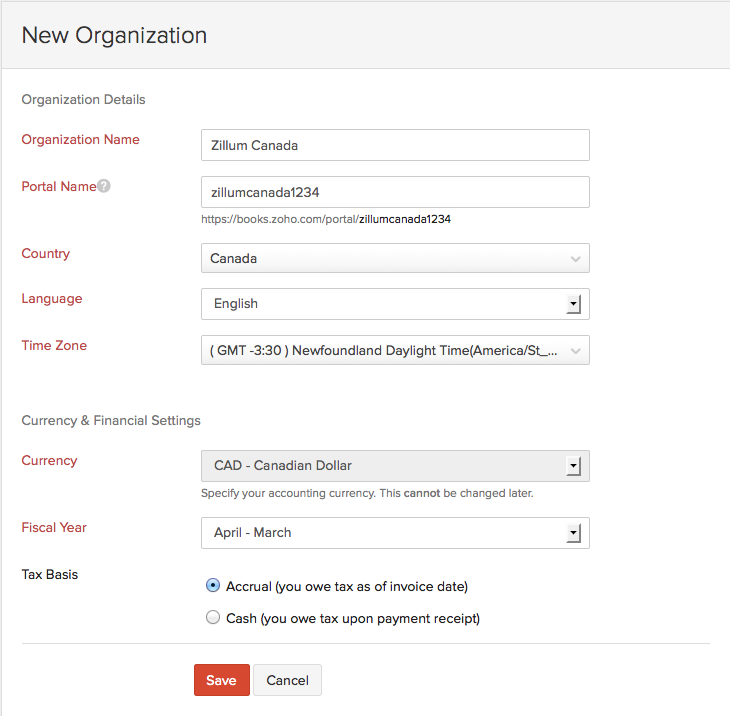
You can also set your taxes in the Quick Setup that follows. Step 2 will be for entering Tax Information, and you can enter the taxes that will be used for your business.
Tax
Create a New Tax
- Click on
 and select Taxes.
and select Taxes. - Click on Enable Tax, if there is a prompt message.
- Click on +New Tax, placed on top-right of the taxes window.
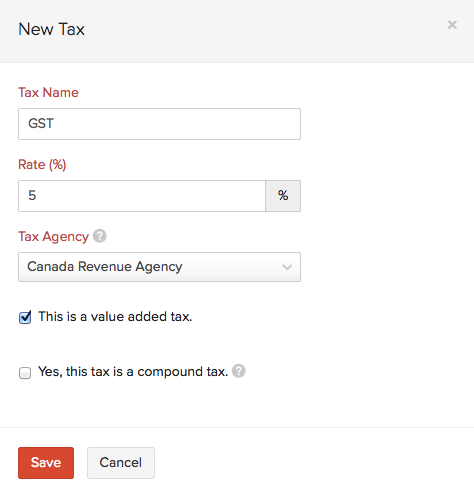
- In the new window that appears, enter the Tax Name, Rate(%) and Tax Agency.
Tax agency is the tax authority pertaining to the particular tax.
- Check the This is a value added tax box if applicable.
- Check the Yes, this is a compound tax box if applicable. To know more about compound tax, Click Here
What if I check the “This is a value added tax” box off?
It will be considered as a Non-Value Added Tax. In some provinces, tax on purchases cannot be reclaimed. In this case, the tax cannot be treated as a liability but an expense.
Create a New Tax Group
- Click on
 and select Taxes.
and select Taxes. - Click on +New Tax Group option under new tax drop down, placed on top-right of the taxes window.
- Before you add a tax group, you need to have taxes already added.
- For provinces with GST + PST, tax group can be used.
- Enter the name of the tax group and select the taxes that needs to be added.
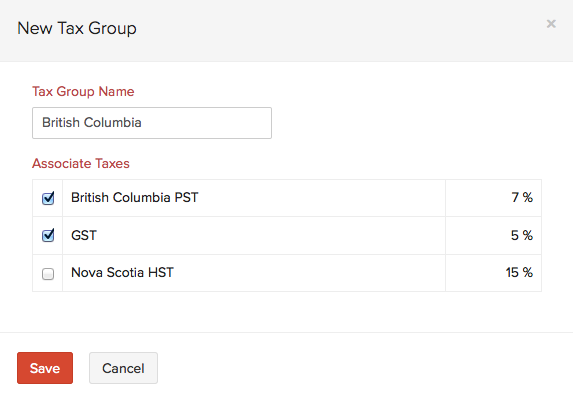
Create a New Tax Agency
- Click on
 and select Taxes.
and select Taxes. - Click on +New Tax Agency option under new tax drop down, placed on top-right of the taxes window.
- Enter the Tax Agency name, the registration number provided by the agency and a description.
- Click on Save.
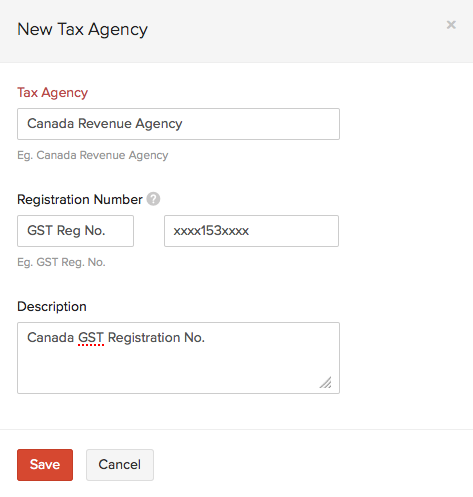
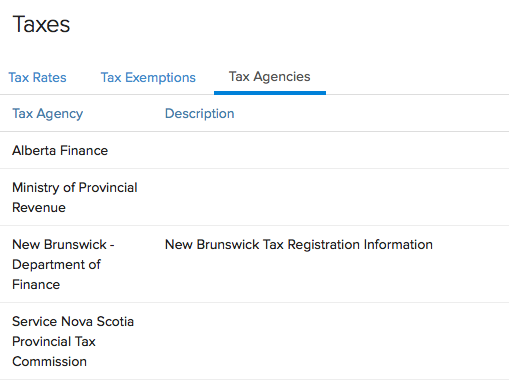
Create a New Tax Exemption
- Click on
 and select Taxes.
and select Taxes. - Click on +New Tax Exemption option under new tax drop down, placed on top-right of the taxes window.
- Enter the Exemption Reason and Description. Select if the exemption will be associated with customers or items by selecting the Customer / Item check box.
- Click on Save.
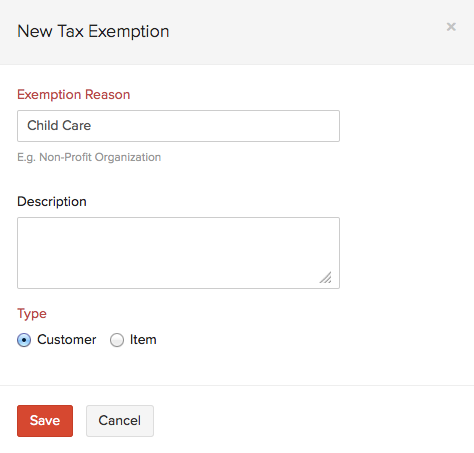
Default Tax
The Default Tax will be used in transactions when tax preference (Taxable/Tax Exempt) is not set for the involved customers. The first tax you create will be marked as the Default Tax initially. However, you can mark a different sales tax as default as well.
Default Tax can be useful for the following scenarios.
- When customers are imported into Zoho Books, their tax preference is not set. When these customers are involved in transactions, the Default Tax will be applied in those transactions.
- The tax preference will also not be set for customers who were created before tax was enabled. Here again, the Default Tax will be used in transactions where these customers are involved.
Default Tax is not automatically associated with a customer. It is only used when tax preference (Taxable/Tax Exempt) is not set for the involved customers.
To mark a different tax as default, hover your mouse over the tax you wish to select as default. You will find the mark as default button appearing next to the tax. Select it to make the tax a default tax.
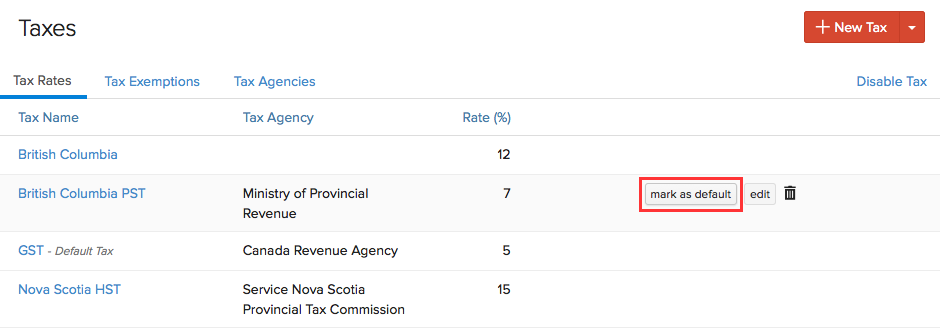
Tax Information in Contacts & Items
Contacts
Associate a tax for a contact
If your customer resides in Nova Scotia and you wish to have the tax associated with the customer.
- Go to Contacts and select +New to create a contact.
- After filling the customer details, under the Tax & Payment Details section, select Taxable for Tax Preference.
- For the Tax Rate, select the appropriate tax from the drop down which has already been created. You can also create a new tax by selecting +New Tax in the drop down.
- Click on Save.
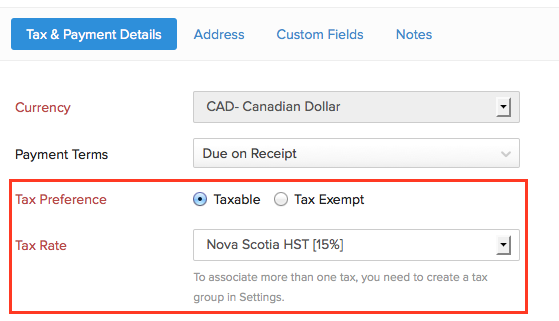
Making a Contact Non-Taxable
- Select Tax Exempt under Tax Preference.
- Select the Exemption Reason and Tax Agency from the drop down, or type to add.
- Click on Save.
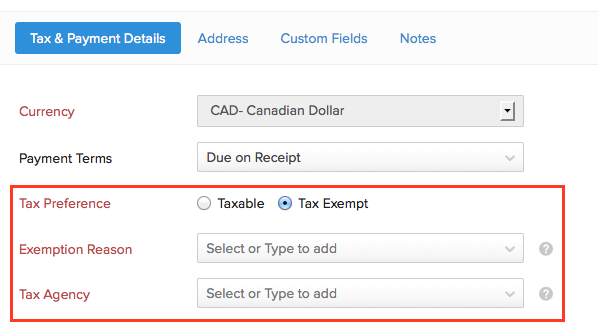
Items
- While creating an item, you can choose to make it taxable or non-taxable.
- After entering the relevant details, select the Taxable check box and save it. This will make the item taxable.
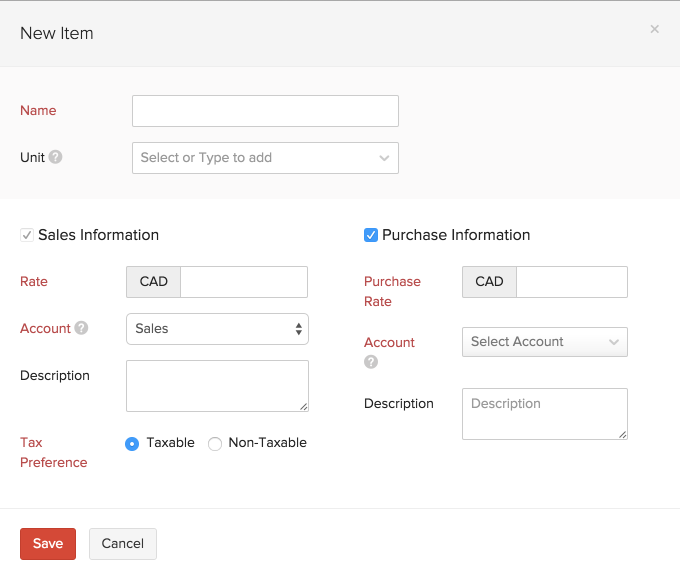
- If you wish to make the non-taxable, select the Non-Taxable option. You will be prompted to select an Exemption Reason, which you can select from the drop down or type to add.
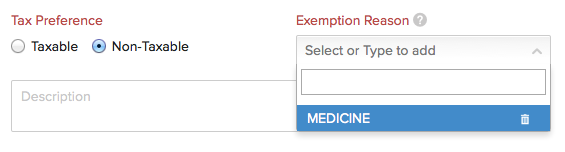
Invoices
Tax Information in Invoices
- While creating an invoice, tax information can be seen just below the customer name field.
- Here you can change the tax preference for the particular invoice or make it permanent. i.e: you can also make the invoice non-taxable by selecting the Tax Exempt option. By making it permanent, the tax preference for the contact will get updated.
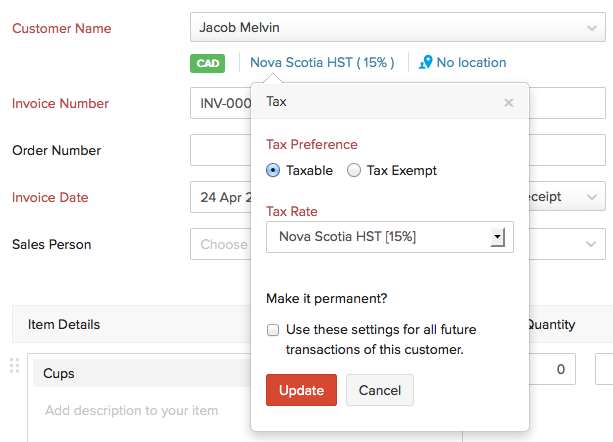
Making an Item Non-Taxable
- If you are adding an item under item details while creating an invoice, and if you wish to make it non-taxable, select Non-Taxable option from the Tax drop down.
- In the next window that appears, choose the Exemption Reason or type to add a new one. Click on Update.
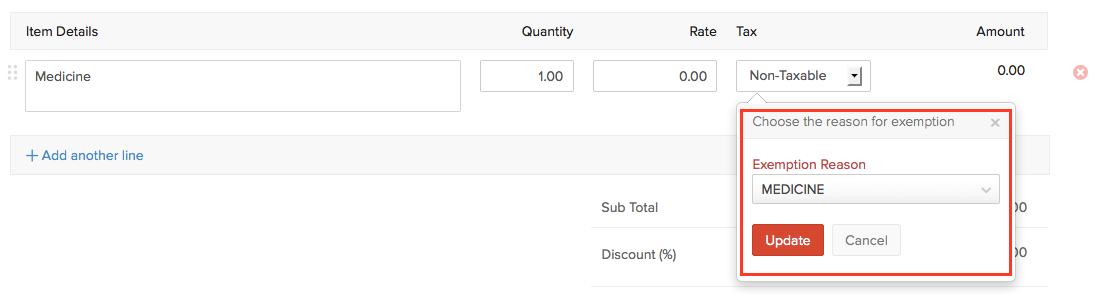
Showing Tax Registration Number in Sales Transactions
- Click on
 and select More Settings > Preferences > General.
and select More Settings > Preferences > General. - Scroll down to Organization Address Format.
- In the Insert Placeholder drop down, you will find the Tax Registration No option.
- Insert the placeholder in the address format.
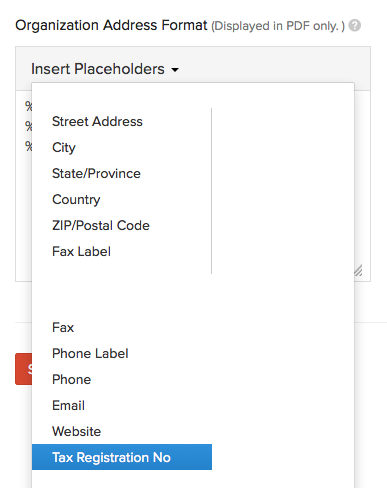
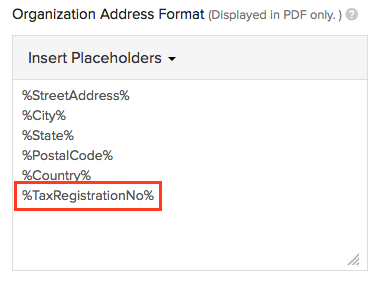
- Click on Save.
- Now create a sales transaction, and you can find the Tax Registration No. with the organization address.
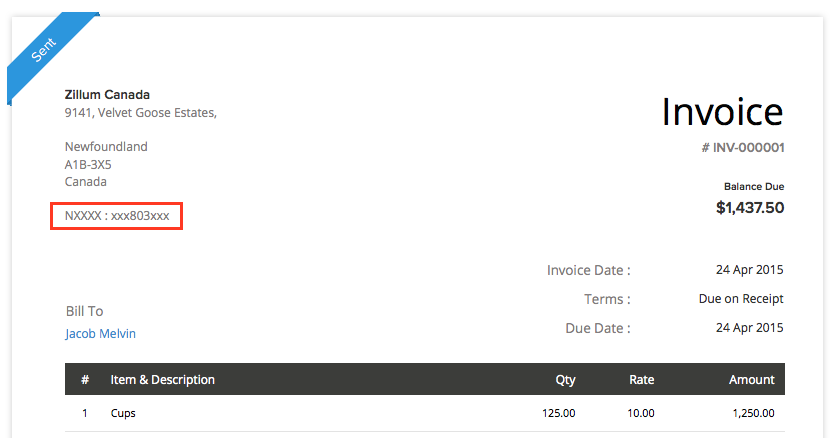
Taxes in Purchases
Taxes can be applied in bills and expenses as usual. But when a Non-Value Added Tax is applied to a purchase transaction, the tax cannot be reclaimed. The tax amount will not be shown in tax related reports and will be recorded as an expense. It will be saved under a separate expense amount called as Tax Paid Expense.
GST/HST Returns
Click here to know more about generating GST/HST Returns for your organization.
Terminologies
| Name | Description |
|---|---|
| Tax Name | It refers to the name you’d like to assign to a particular tax. Ex: GST in Canada is 5%, hence the tax can be named as GST. |
| Tax Agency | It refers to the agency in charge of collecting taxes for that specific province. Ex: New Brunswick - Department of Finance is responsible for collecting the HST for New Brunswick province. |
| Rate | Refers to the tax rate pertaining to a province in percentage. Ex: GST in Canada is 5%, British Columbia PST is 7%. |
| Exemption Reason | Users have to enter why a customer / transaction / item is exempt from sales tax. Ex: Medicine, Legal aid services, Music lessons etc. |





