Navigating Zoho Books
Zoho Books is a powerful online accounting platform helping you manage your business finance in one place. Although powerful, Zoho Books is easy to use and effortless to navigate and perform your accounting tasks. Let’s look how to get around Zoho Books:
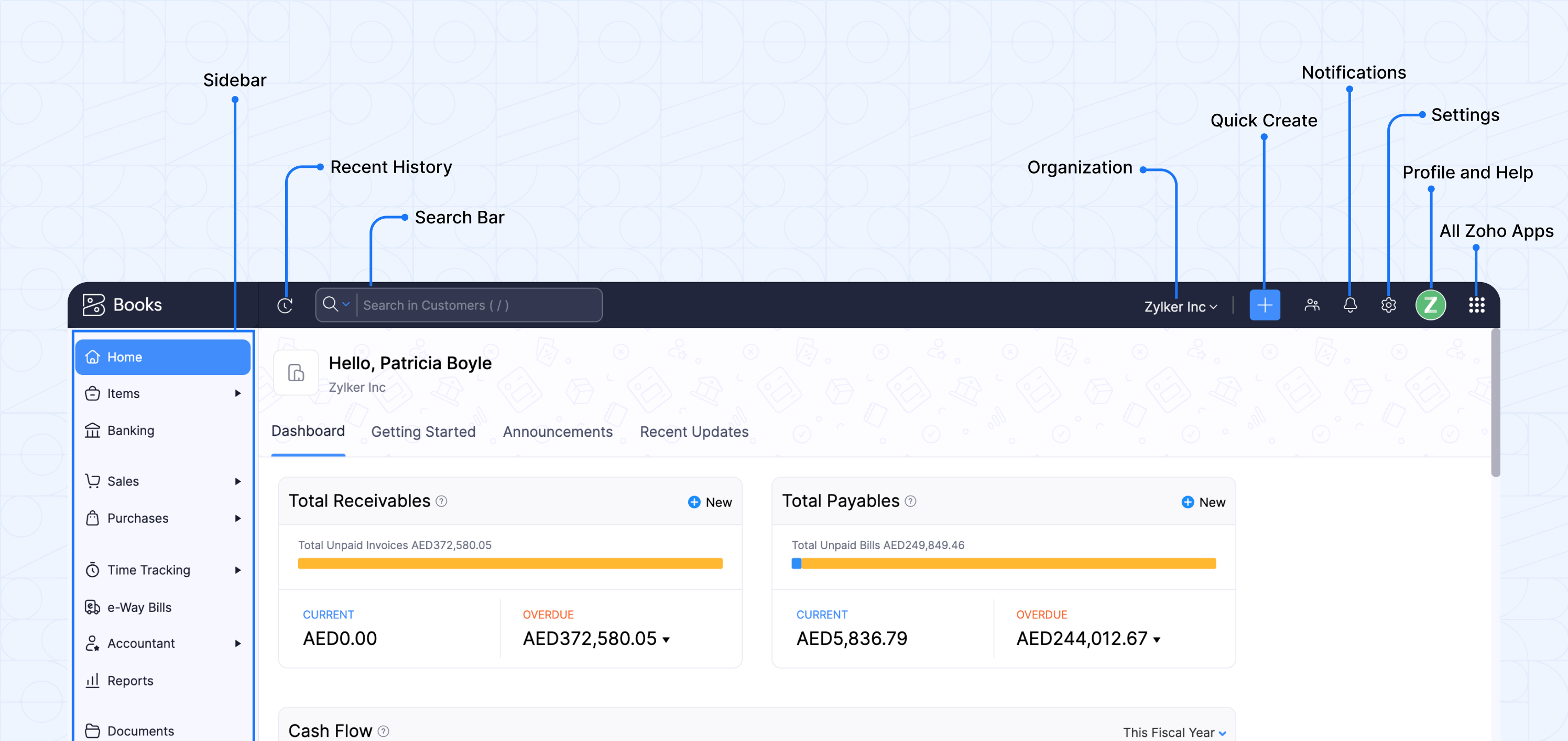
Dashboard: Gain insights into your company’s total receivables, payables, top projects and more. Also, you can access the Getting Started, Recent Updates and Announcements tabs to get started with Zoho Books, know what’s new, and view announcements. Learn more.
Sidebar: Access different modules within the product.
Recent History: View recently visited transactions.
Search Bar: Find anything you need within Zoho Books. Use Advanced Search to to apply filters to modules and locate specific information.
Organisation: Allows you to manage/switch between multiple Zoho Books organisations.
Quick Create: Create transactions with a single click.
Notifications: Alerts notify you of important updates and reminders about transactions and actions created and modified in your organisation.
Settings: Customise and configure your organisation preferences in Zoho Books.
Profile and Help: Access Account Information, Help Docs, FAQs, Forums, Video Tutorials, and Migration Guides conveniently in one place.
All Zoho Apps: Click this icon to access all Zoho apps.


 Yes
Yes