
Cheque (Check) Payments for Vendor Bills and Advances
If you have a business that pays your vendors through cheques, then this feature simplifies your payment process efficiently. You can pay your vendors by writing and printing out a cheque directly from Zoho Books. Whenever you make a payment via cheque, your bill payment details will instantly be auto-fetched and printed on your cheque leaf.
Notes: This is different from the Cheque option available under the mode of payment while creating transactions. The Pay via Cheque option is exclusive to cheques that you write and print in Zoho Books.
Notes: This feature is available in the US, Canada, and India Edition of Zoho Books. Users on the Global Edition must have their country as USA, Canada, or India and currency as USD, CAD, or INR, respectively.
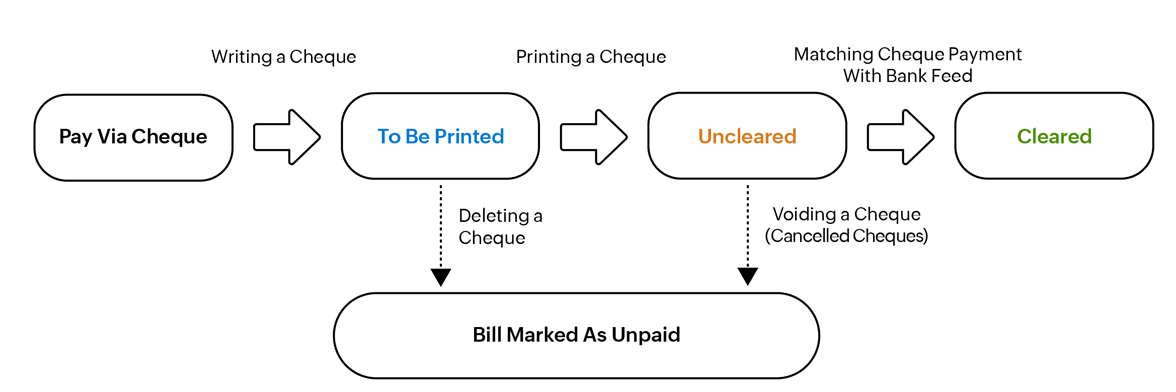
Stages of a Cheque:
Write and Print a Cheque
Get your bill payment details printed on your cheque leaf in no time. To do this:
- Go to Purchases on the left sidebar and click Bills.
- Select a bill for which you want to make a payment using a cheque.
- Click the dropdown next to Record Payment and select Pay via Cheque.
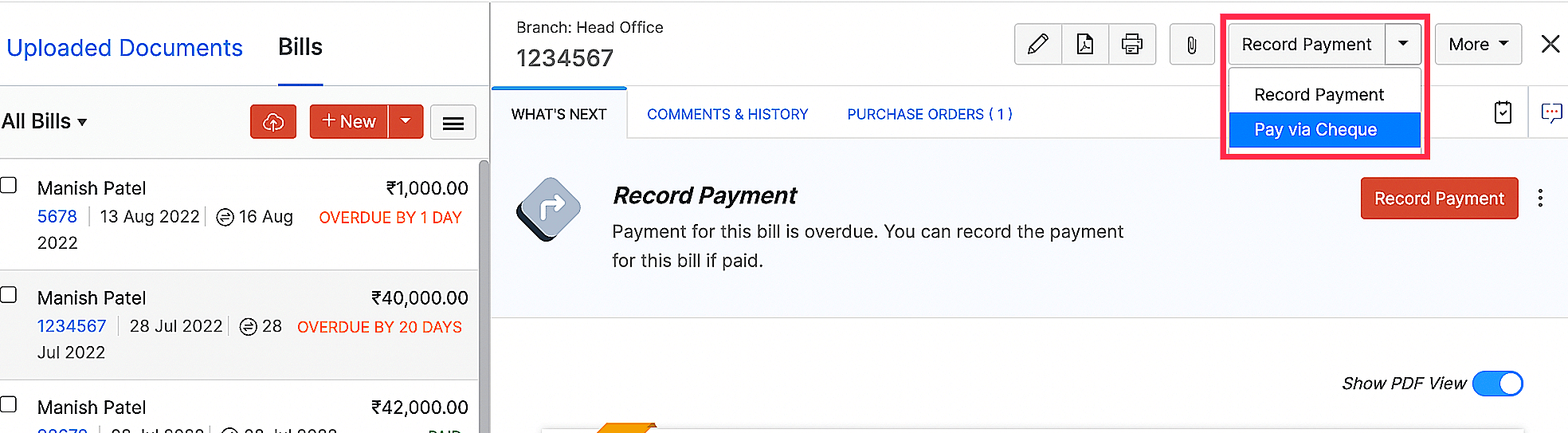
- Review your payment details and click Save and Print Now or Save and Print Later based on your preference. Zoho Books will now mark your bill as Paid.
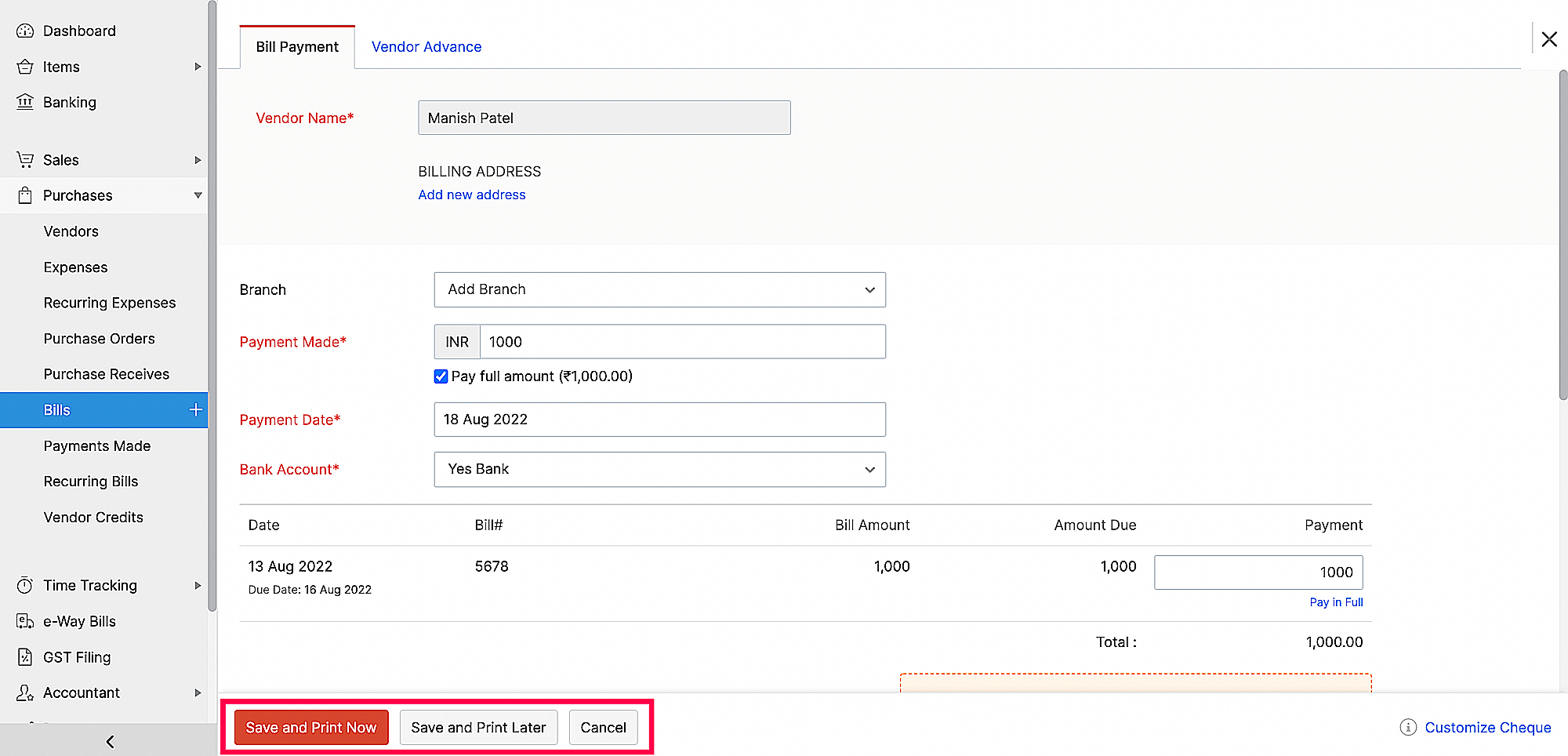
- If you select Save and Print Now, your payment details will get printed on your cheque leaf immediately. If you click Save and Print Later, your cheque’s status will become To be printed, and you can print it anytime as required by navigating to Payments Made and clicking the Print icon on the cheque you would like to print.
- Once this is done, in the pop-up that opens, choose - Not yet printed, keep cheque in to-be printed list if your cheque doesn’t get printed correctly.
- If the cheque gets printed correctly, choose - Yes, cheque printed correctly and review the prefilled cheque number. Zoho Books will auto-generate this number sequentially to help you track your cheque payments quickly, but you can modify them based on your requirement. Zoho Books will update the status of your cheque to Uncleared.
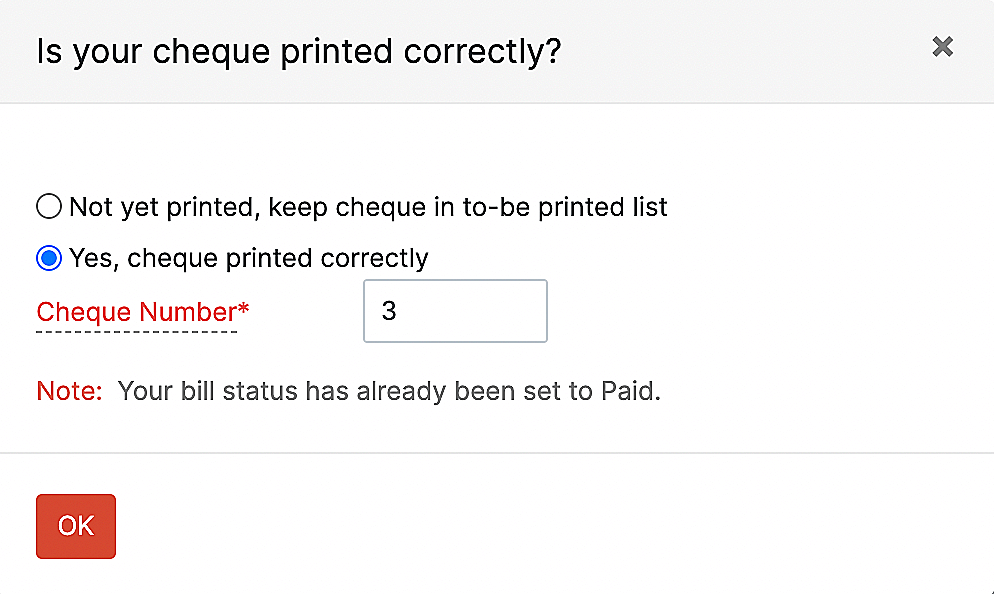
Warning: You can use your cheque number only once. You cannot reuse the cheque numbers that are allotted to void cheques.
Pay a Vendor’s Bills Using a Single Cheque
If you’ve incurred multiple expenses from the same vendor, you can pay all the bills through a single cheque instead of making payments individually through multiple cheques. To pay a vendor’s bills in a single cheque:
- Go to Purchases on the left sidebar and click Vendors.
- Select the vendor for whom you want to make a cheque payment.
- Click the New Transaction dropdown and select Pay Bill via Cheque.
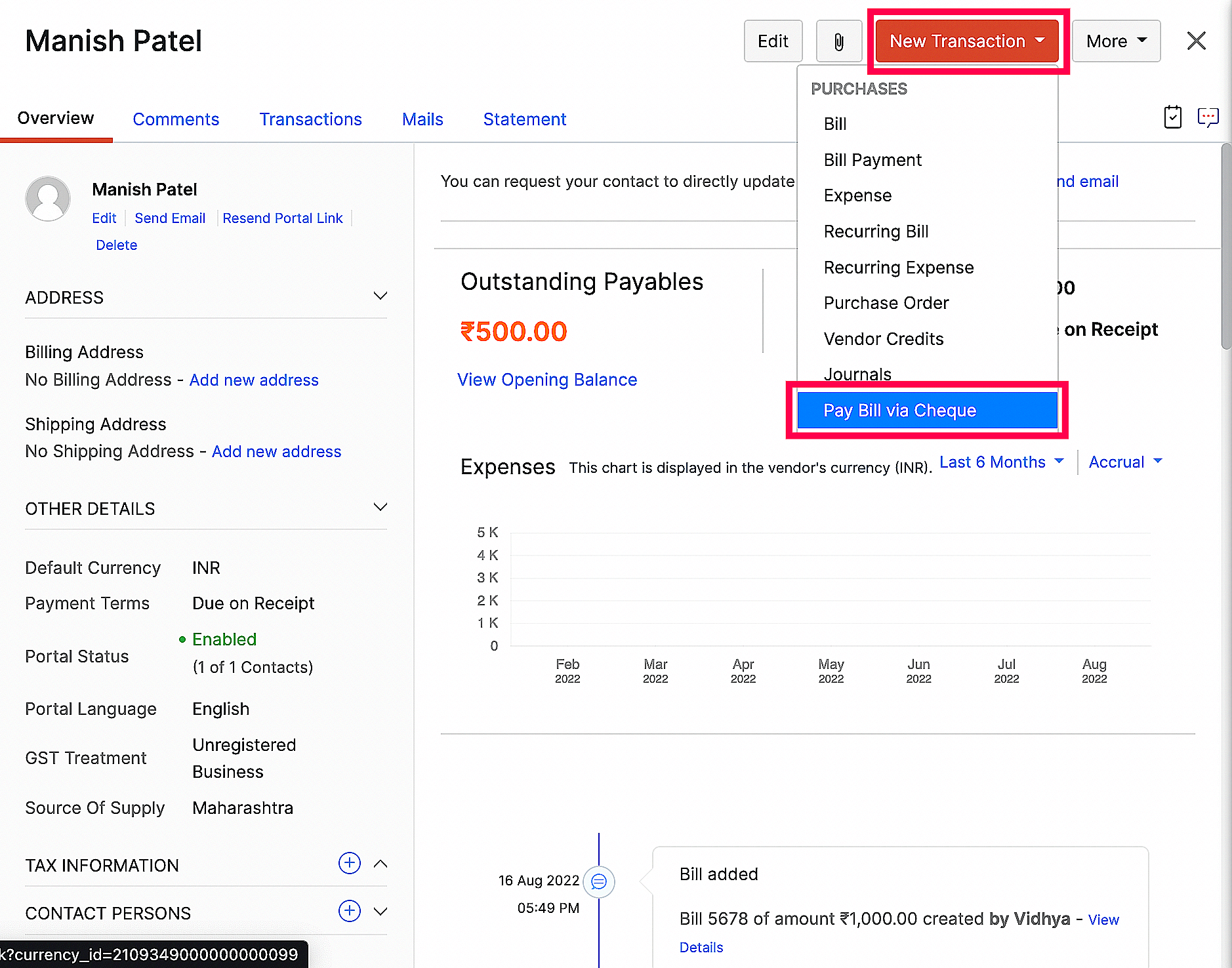
- On the page that opens, enter the following information:
| Fields | Description |
|---|---|
| Payment Made | Enter the amount that you plan to pay via cheque to the vendor. |
| Payment Date | Select the date on which you make the payment |
| Bank account | Select the bank or checking account from which you are paying the vendor. |
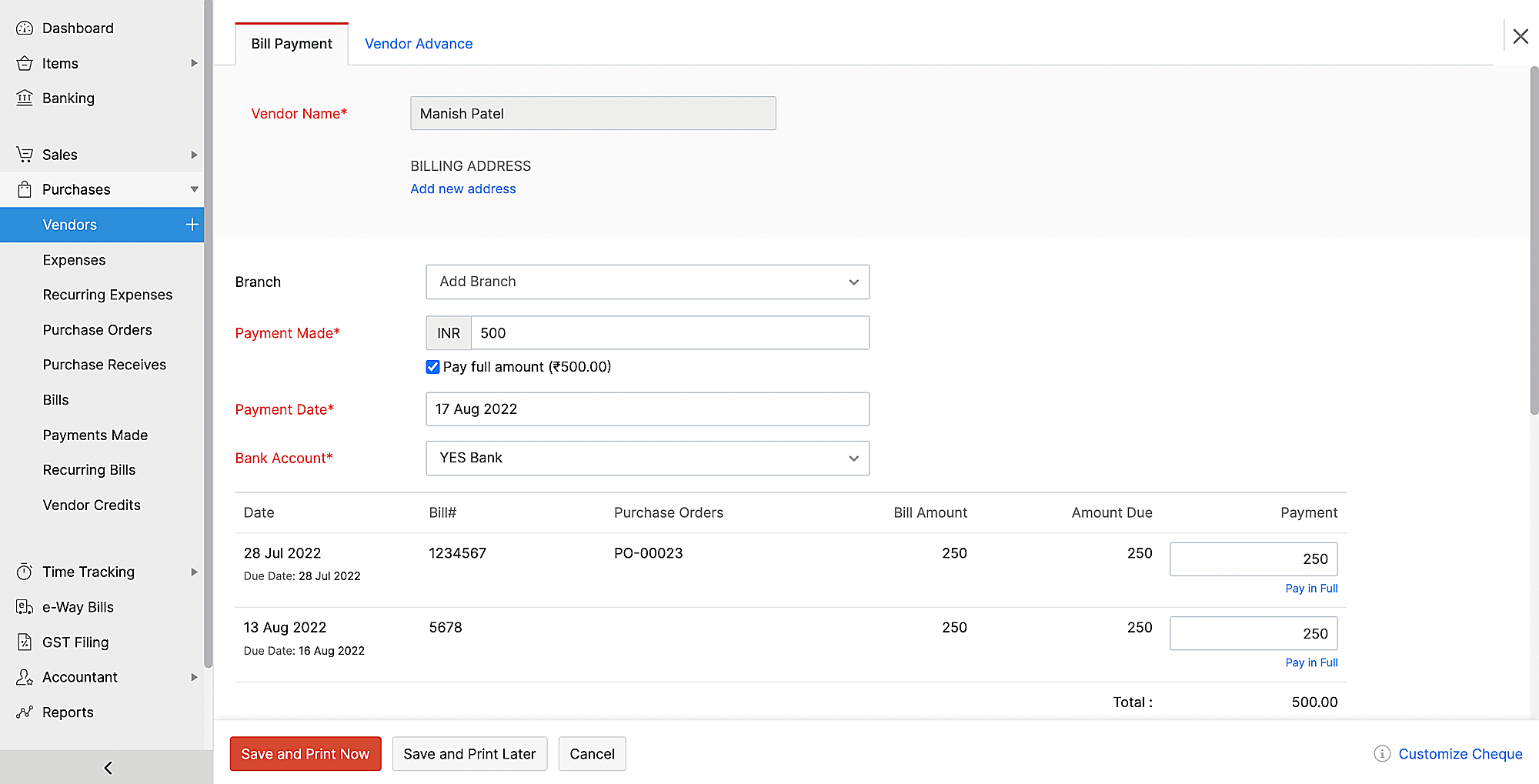
- After entering these details, enter the amount you’ve paid for each bill.
- Click Save and Print Now or Save and Print Later based on your preference. Zoho Books will now mark your bill as Paid.
- If you select Save and Print Now, your payment details will be saved in Zoho Books and gets printed on your cheque leaf once you click Print. If you click Save and Print Later, your cheque’s status will be To Be Printed and you can print it anytime as required by navigating to Payments Made and clicking the Print icon on the cheque you would like to print.
- Once this is done, in the pop-up that opens, choose Not yet printed, keep cheque in to-be printed list if your cheque gets printed incorrectly.
- If the cheque gets printed correctly, choose Yes, cheque printed correctly and review the prefilled cheque number. Zoho Books will auto-generate this number sequentially to help you track your cheque payments quickly, but you can modify them based on your requirement. Zoho Books will update the status of your cheque to Uncleared.
Print Cheques in Bulk
Let’s say your business had an extensive purchase of over 50 items a day and you must pay the bills using cheques for all those items on the same day. Now, if you have to print cheques for all these bills and do it one at a time, you will not be able to pay them on time.
With bulk printing, you can print multiple checks for various vendors and banks in one go! Zoho Books can print a maximum of 100 cheques at a time. Checks once printed, either as a single check or as bulk, will not appear in the list of Bulk Printing checks again. However, you can reprint these checks individually.
To print cheques in bulk:
- Go to the Purchases on the left sidebar and click Payments Made.
- Click the filter drop-down on the top-left side of the page and select To Be Printed Cheques.
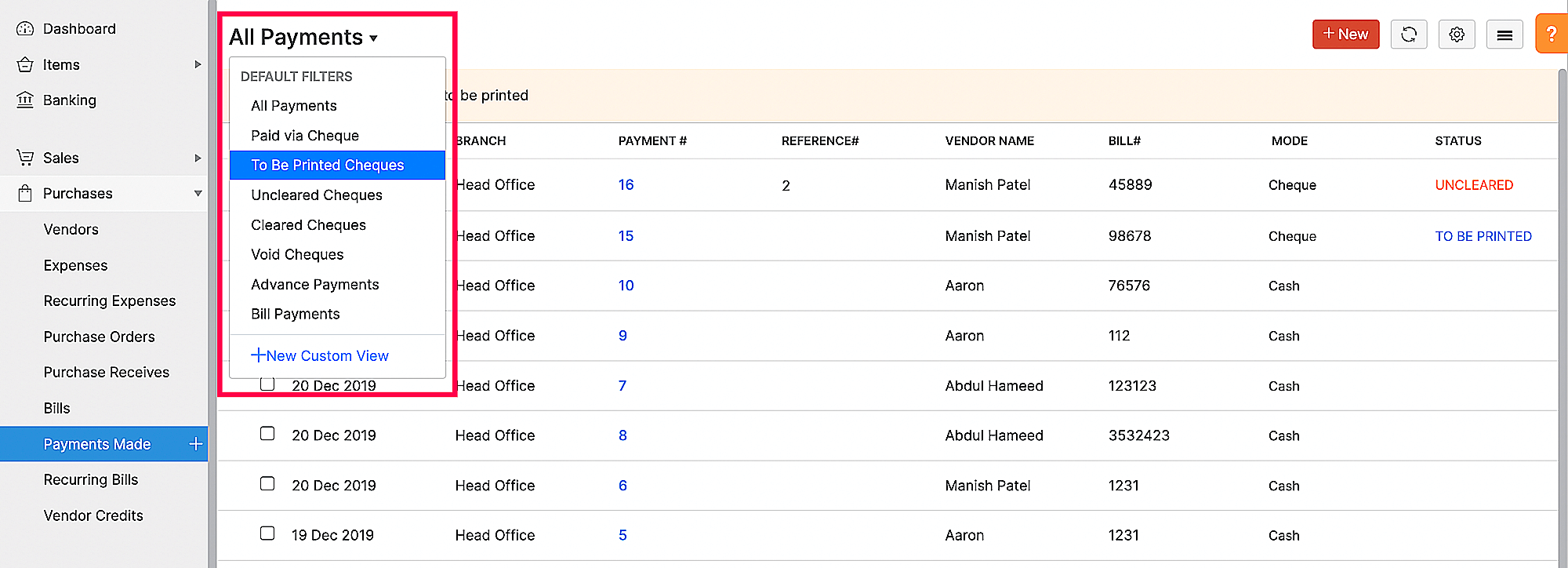
- Using the checkboxes, select the payments for which you want to print the checks and click the Print icon on the top left side.
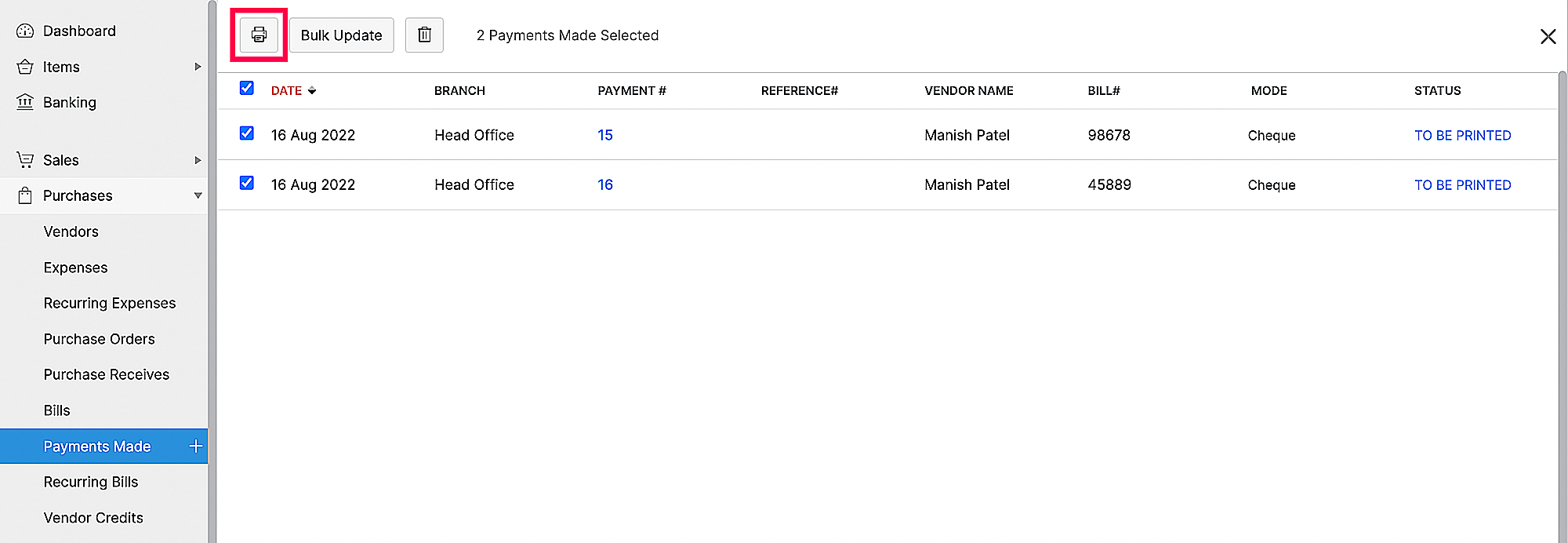
- You will get a preview of the cheques you have selected for printing. After reviewing the preview, click Print.
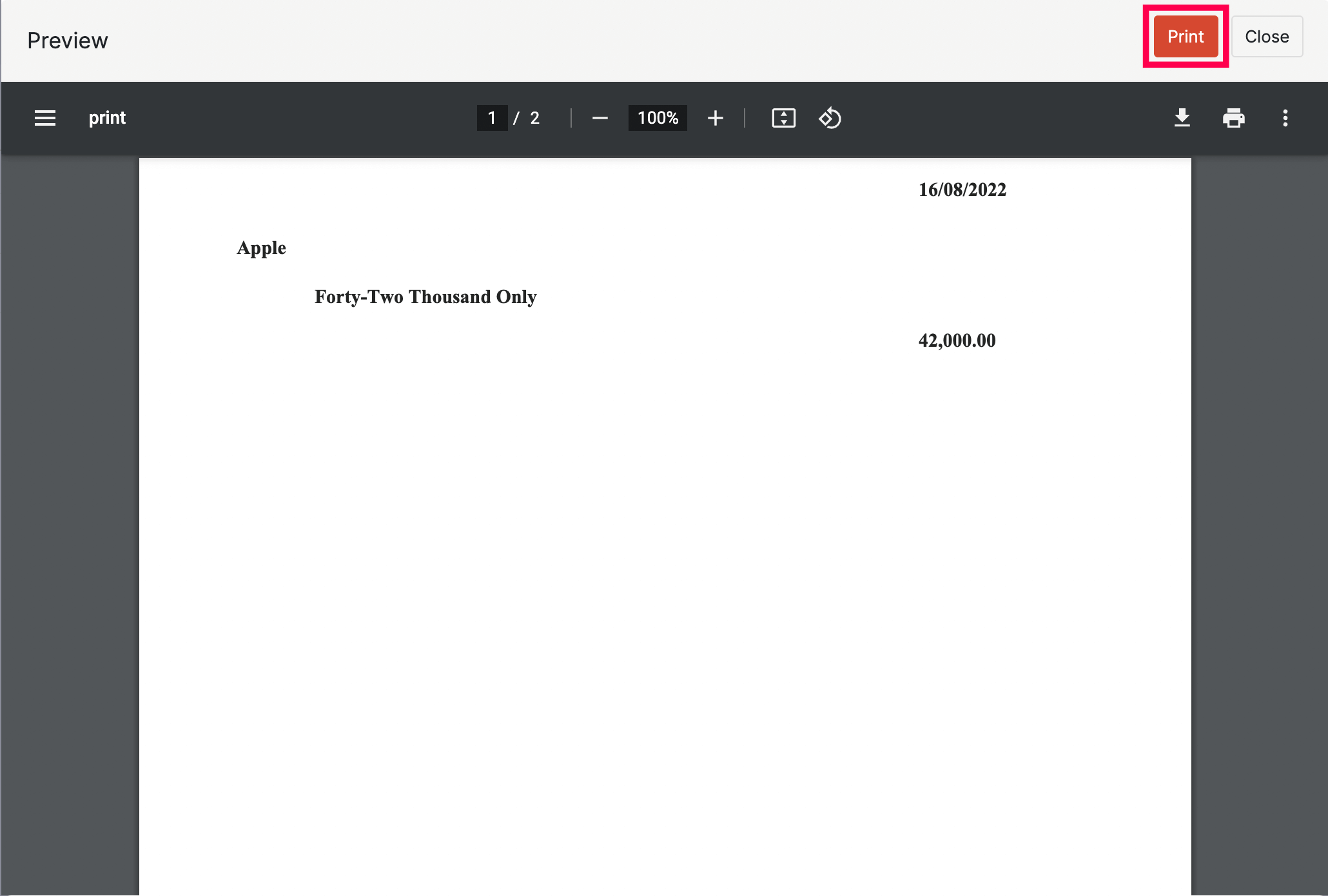
- Once the cheques are printed, a pop-up will appear, showing the list of cheques and their numbers. Use the checkboxes to select the cheques printed without error (alignment errors, value errors, etc.) and review the cheque number.This number is generated automatically. However, you can also enter a cheque number of your choice. Click OK.
Zoho Books will change the status of the selected cheques’ from To be Printed to Uncleared. The unselected cheques will be in To Be Printed status.
Clear a Cheque
You can update the status of your cheque payment to Cleared when you match the payment with the respective bank feed. To do this:
- Go to Banking on the left sidebar and select the account using which you’ve made cheque payments.
- Select a bank feed you’d like to match and Zoho Books will list out the best matches for that bank feed.
- Click Match next to the respective payment.
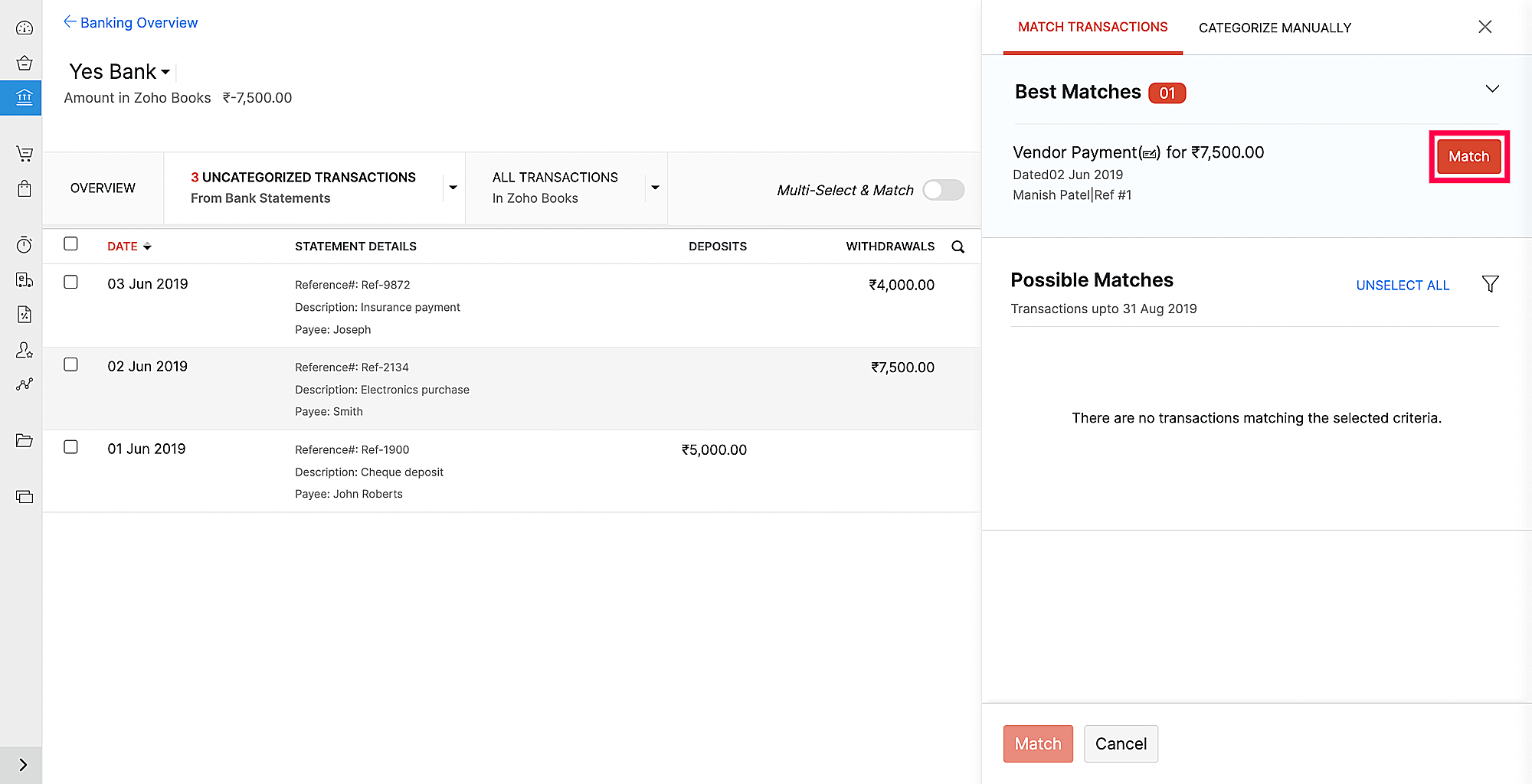
- Zoho Books will match the payment and change the payment status to Cleared.
Insight: If you have not integrated with a bank account in Zoho Books, you can manually add a bank account and reconcile it to clear the checks.
Void a Cheque
When a cheque bounces or gets damaged, you can cancel it by voiding the cheque.
Prerequisite: You can mark only the Uncleared cheques as void.
To void a cheque:
- Go to Purchases on the left sidebar and select Payments Made.
- Click the filter dropdown on the top-left side of the page and apply the Uncleared Cheques filter to view all the uncleared cheques.
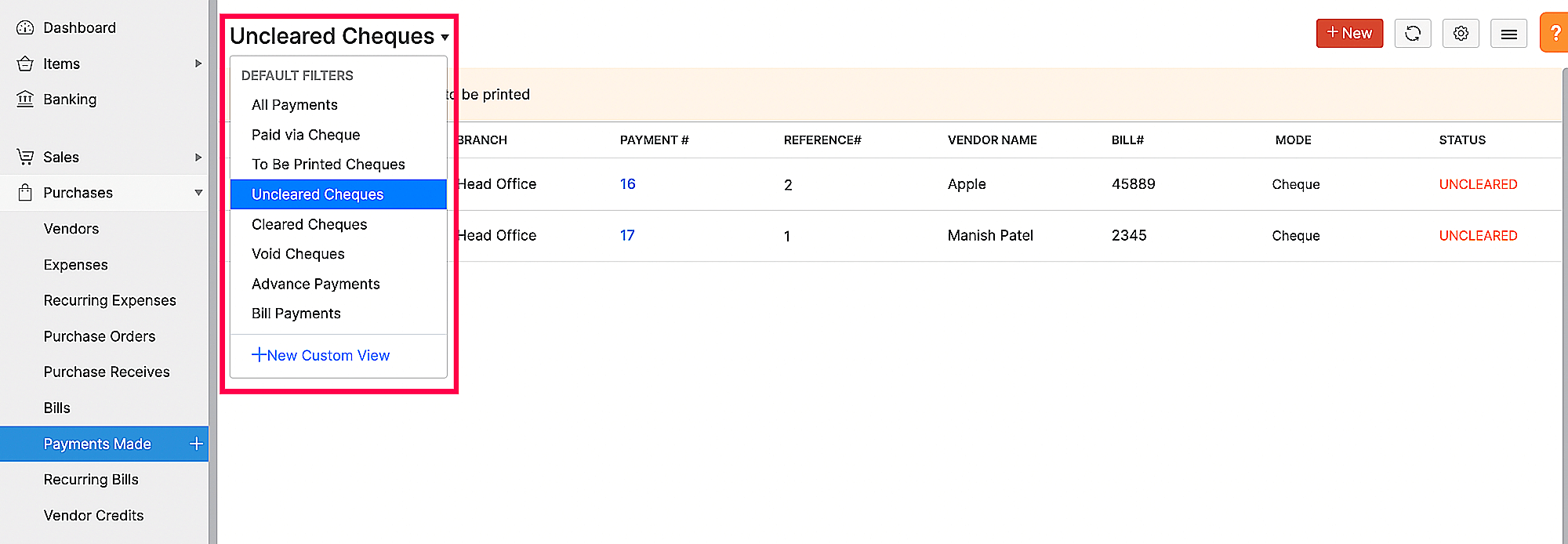
- Click the cheque you want to mark as void and click More.
- Click Void.
The cheque payment will be unassociated from the bill and the bill will be marked as Unpaid.
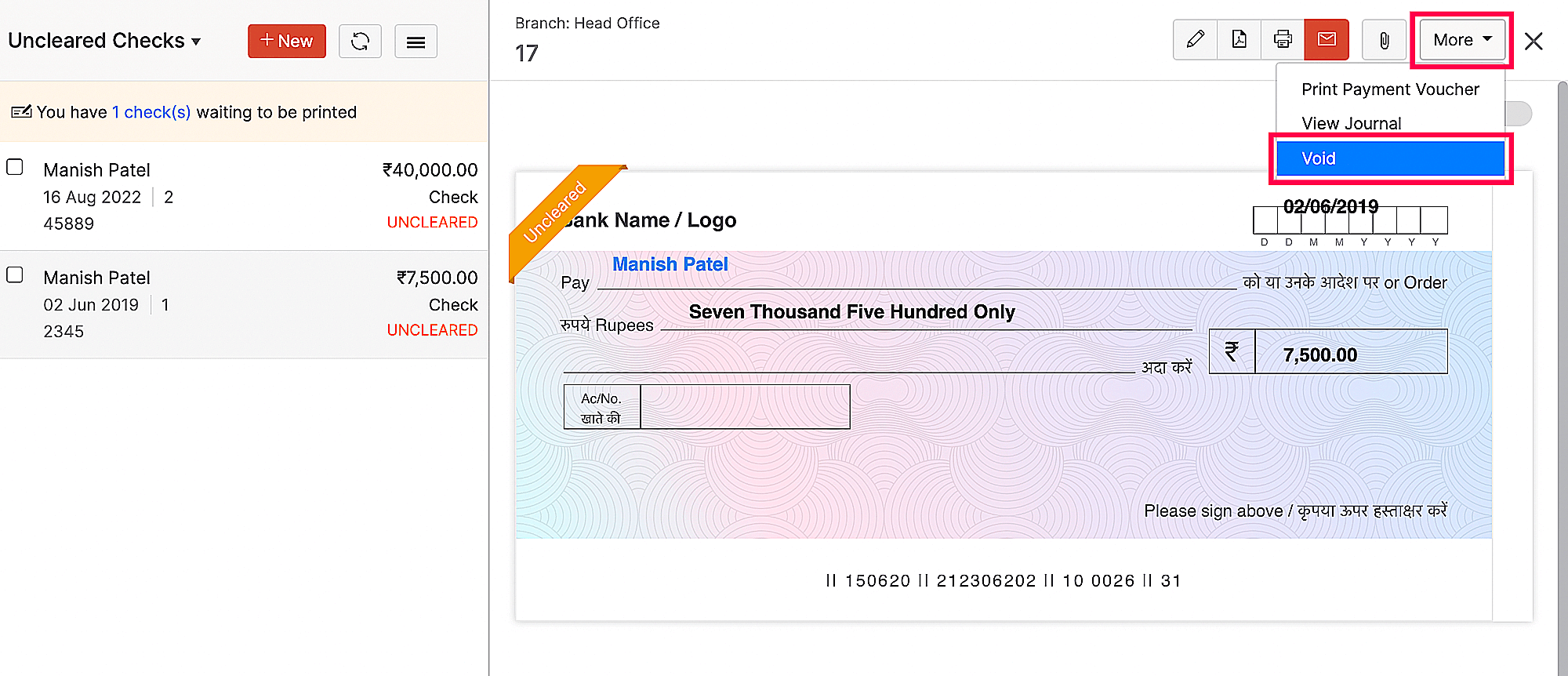
Insight: To view the void cheques, navigate to Purchases > Payments Made. Click the filter dropdown on the top-left side of the page and apply the Void Cheques filter.
View and Filter Cheques
You can view the cheques you’ve written by navigating to Purchases > Payments Made. Click the filter drop down on the top-left side of the page and apply a filter to view the cheques based on their status.

The following are the statuses of your cheque payments:
| Status | Description |
|---|---|
| To Be Printed Cheques | A cheque that you’ve saved but haven’t printed. |
| Uncleared Cheques | Cheques you’ve printed but are yet to be matched with the respective bank feed will be under this status. |
| Cleared Cheques | Cheque payments you’ve matched with their respective bank feeds will be under this status. |
| Void Cheques | Cancelled or bounced cheques that you’ve marked as Void. |
Customise Cheque
You can adjust the alignment of your cheque template according to the printer you use for proper text alignment. To do this:
- Go to Purchases on the left sidebar and click Bills.
- Select a bill for which you want to make a payment using a cheque.
- Click the drop down next to Record Payment and select Pay via Cheque.
- Click Customize Cheque at the bottom right corner of the page.
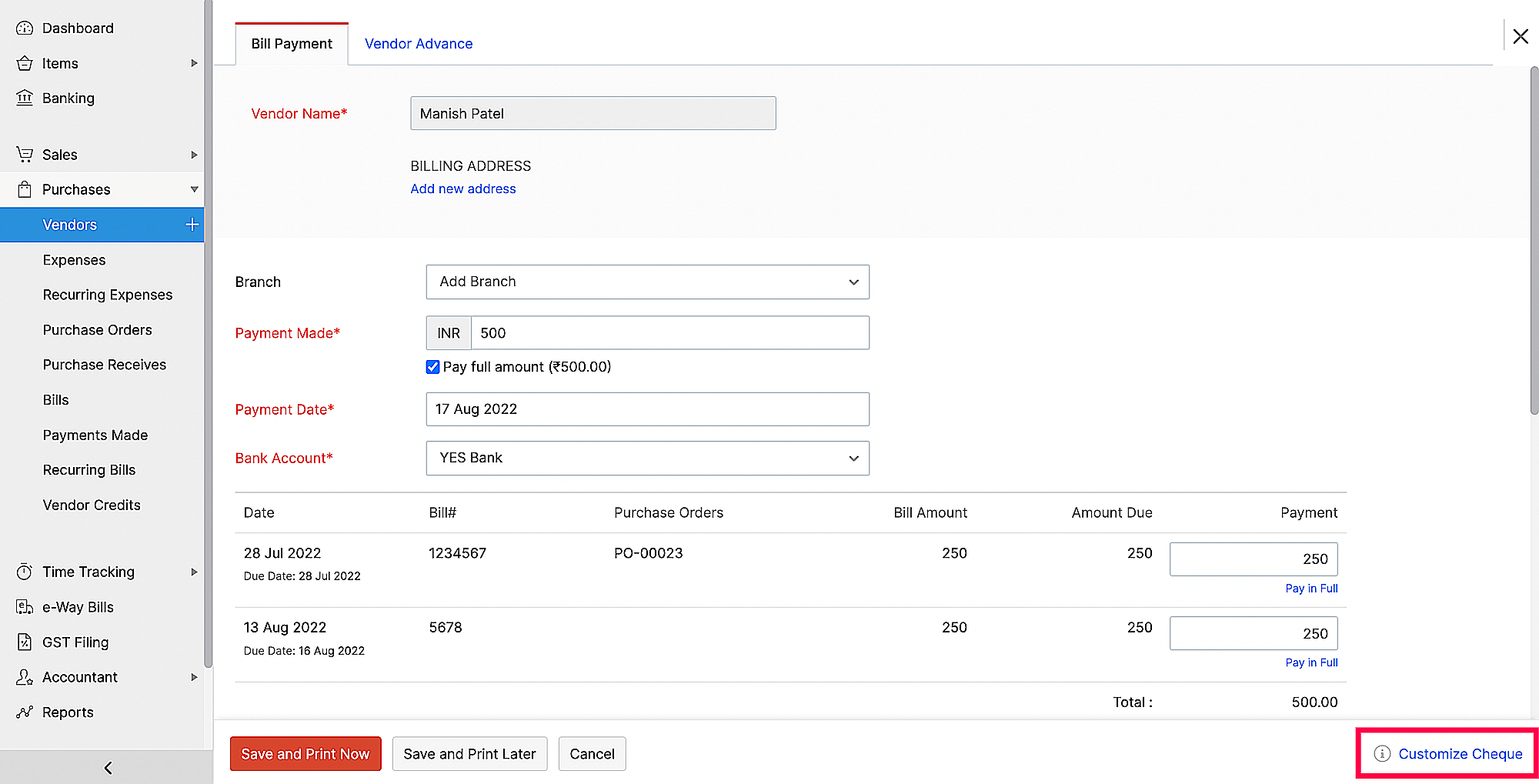
- Hover over the cheque and click Edit.
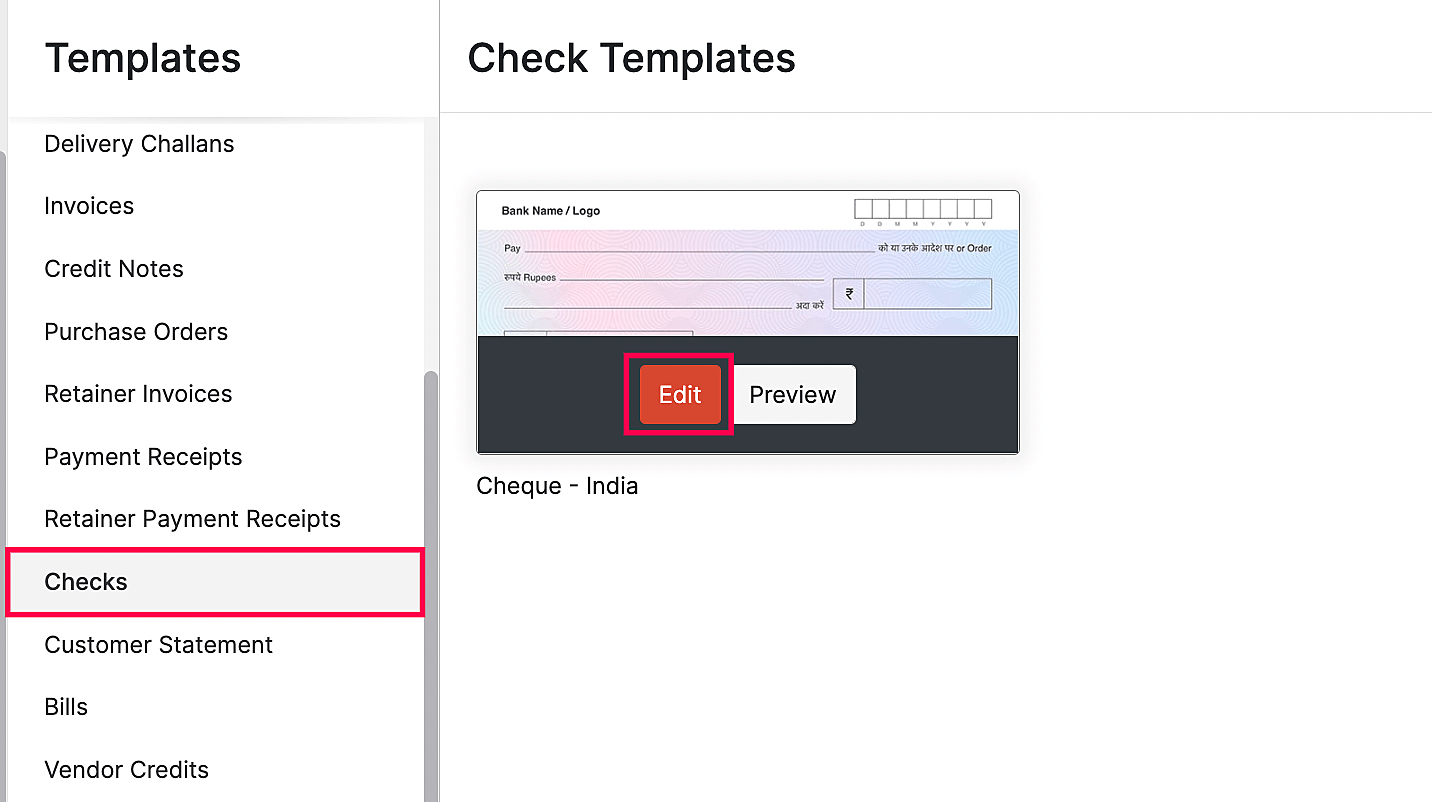
- Edit the position values for the fields that require a change in placement.
- Click Preview to view the changes you’ve applied.
- Select the Tamper proof option for the required fields. If you choose this option, the values that are printed in the fields of the cheque cannot be overwritten or changed.
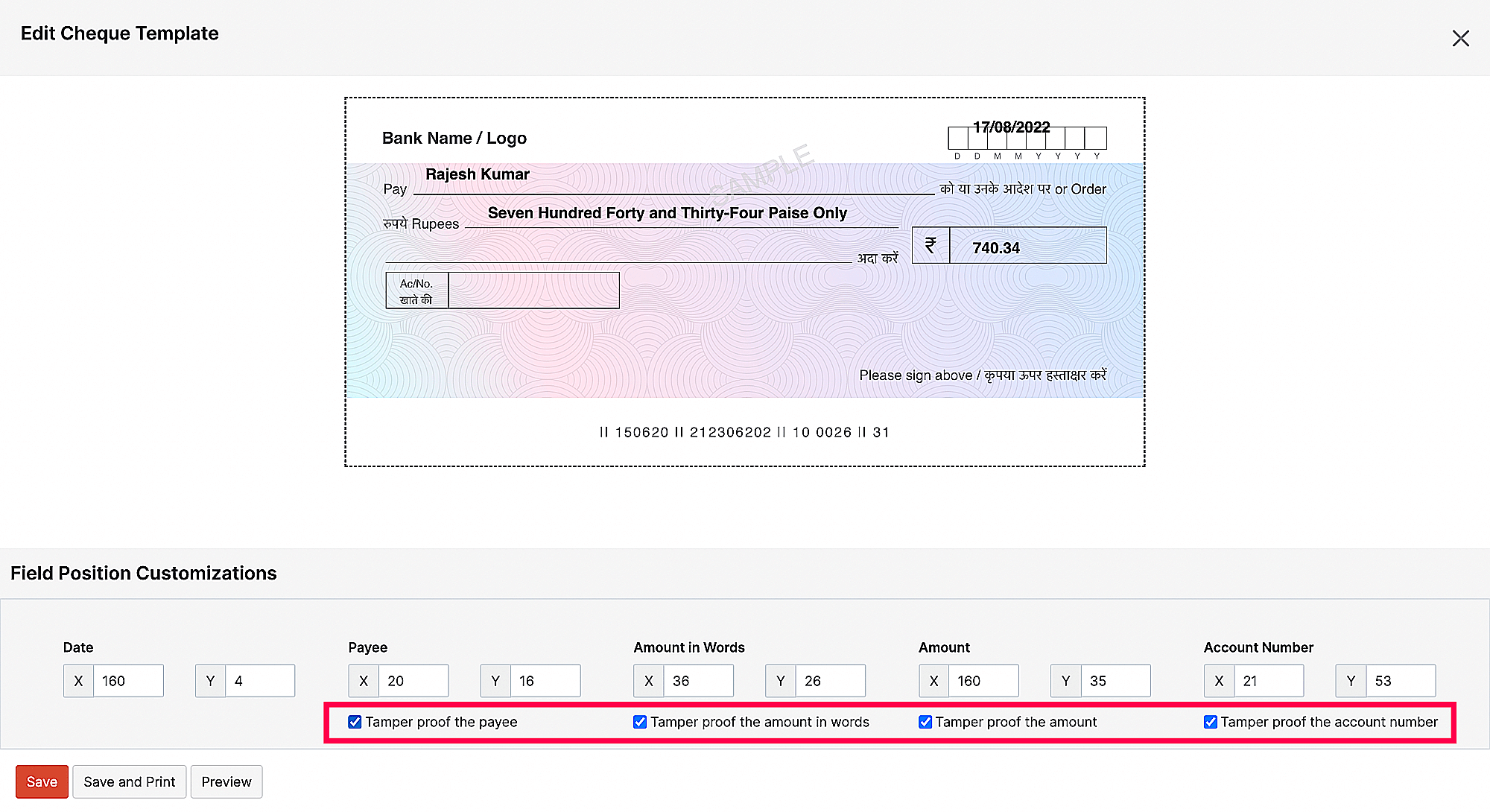
- Click Save to save the template.
Pro Tip: You can customize a cheque by navigating to Settings > Customisation > PDF Templates > Cheques.
Export Cheque as PDF
You can export your cheque payments as PDF files. To do this:
- Go to the Purchases on the left sidebar and click Payments Made.
- Click the cheque payment you want to export.
- Click the PDF icon.
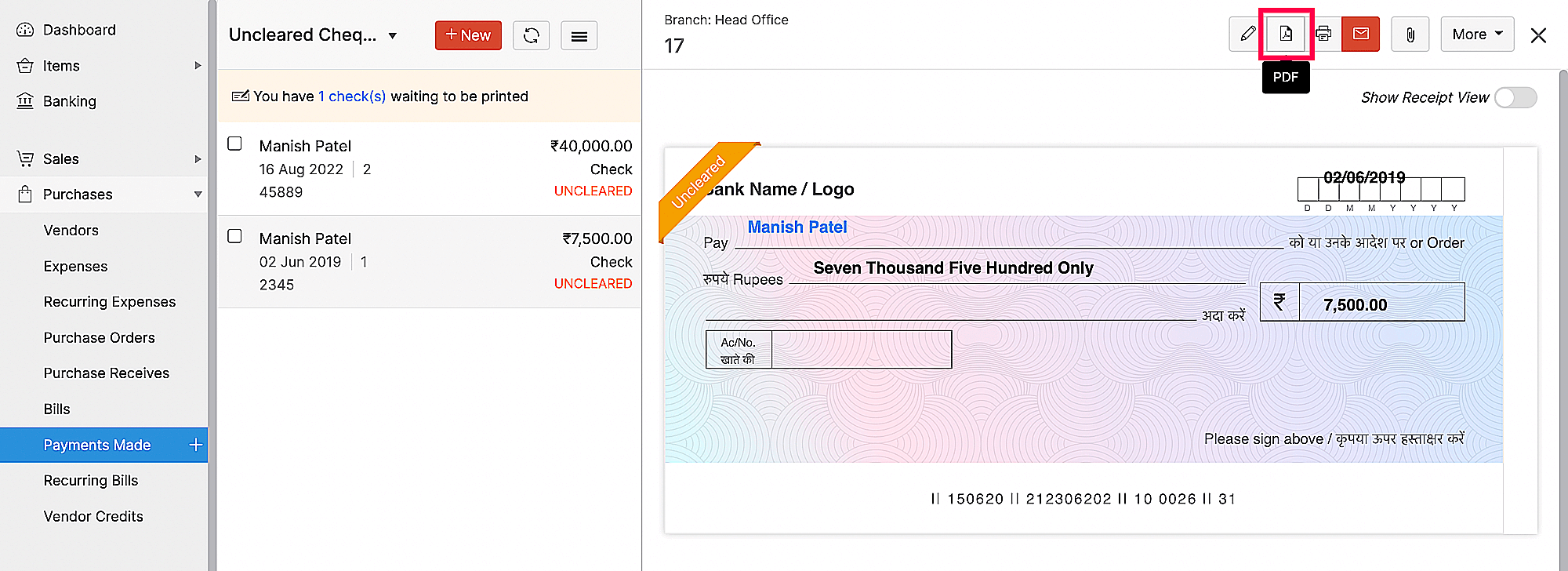
- The payment will be downloaded as a PDF.
Warning: Cheques cannot be exported as PDF in bulk.





