Functions in Custom Modules
Let’s take a look at the other functions you can perform in custom modules.
Customize Field Layout
Once you create the fields, they will be listed in the chronological order of creation. You can change them based on your requirements. Here’s how:
- Go to Settings on the top right corner of the page.
- Select the custom module for which you want to change the order of the custom fields from the Custom Modules card.
- Click Change Order on the top right corner of the page.
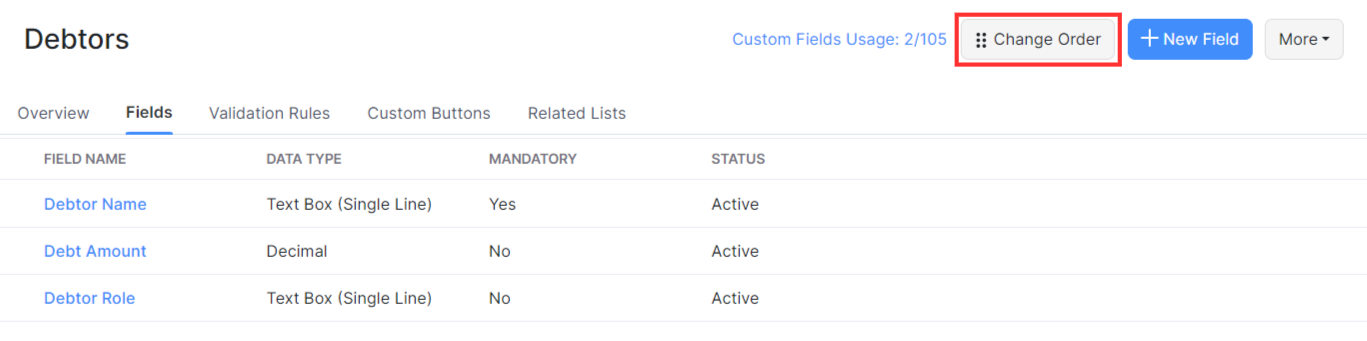
- Drag and reorder the fields based on your requirements.
- Click Save Reorder.
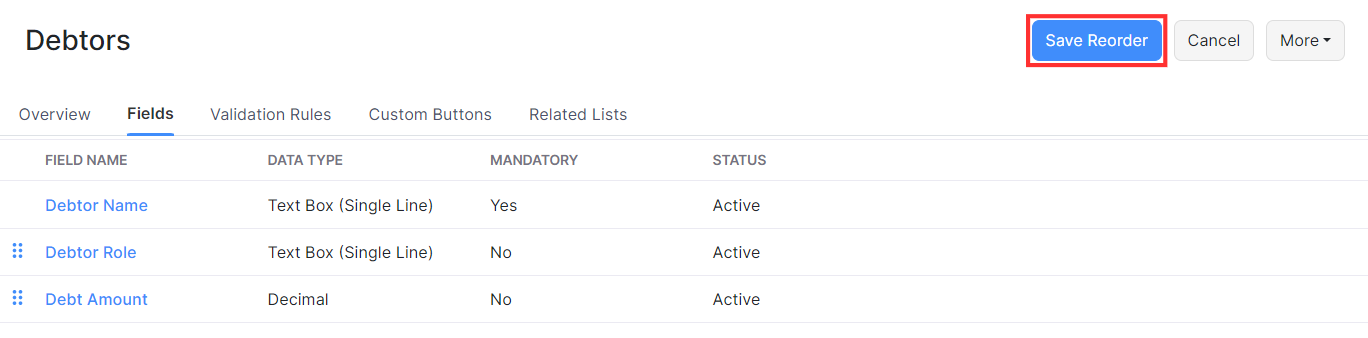
Configure Field Access
There may be cases where you would want to hide or give limited access for a field to a certain user. Here’s how you can do this:
- Go to Settings on the top right corner of the page.
- Select the custom module for which you to configure access from the Custom Modules card.
- Go to the Fields tab of the custom module.
- Hover over the field for which you want to configure access.
- Click the down arrow and select Configure Access from the dropdown.
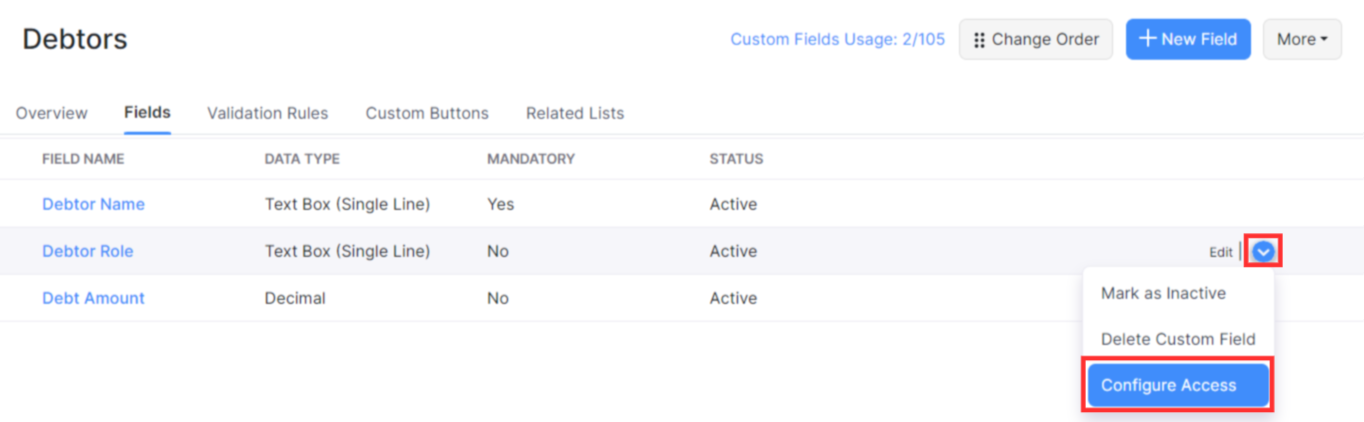
- Select the access type against the role you want the give the specific access for.
| Access Type | Description |
|---|---|
| Read and Write | The user with this access can view and fill or edit the field. |
| Read Only | The user with this access can only view the field. |
| Hide Field | The user with this access type will not be able to view this field. |
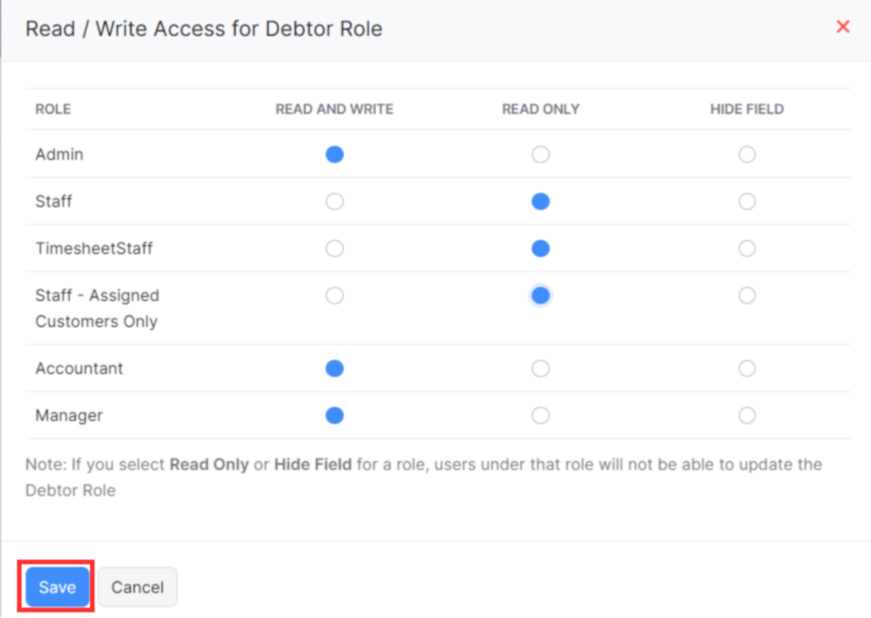
- Click Save.
Module Permissions
You can assign different permissions to the users in your organisation. However, only the admin can create a new custom module.
To extend permissions to other users of your organisation:
- Go to Settings on the top right corner of the page.
- Select Roles under Users & Roles.
- Click Edit next to the role for which you want to provide permission.
- Scroll down and you will be able to find Custom Modules.
- Mark the checkboxes under the permission you would like to provide or mark the All Access checkbox to provide full access to a custom module.
- Click Save.
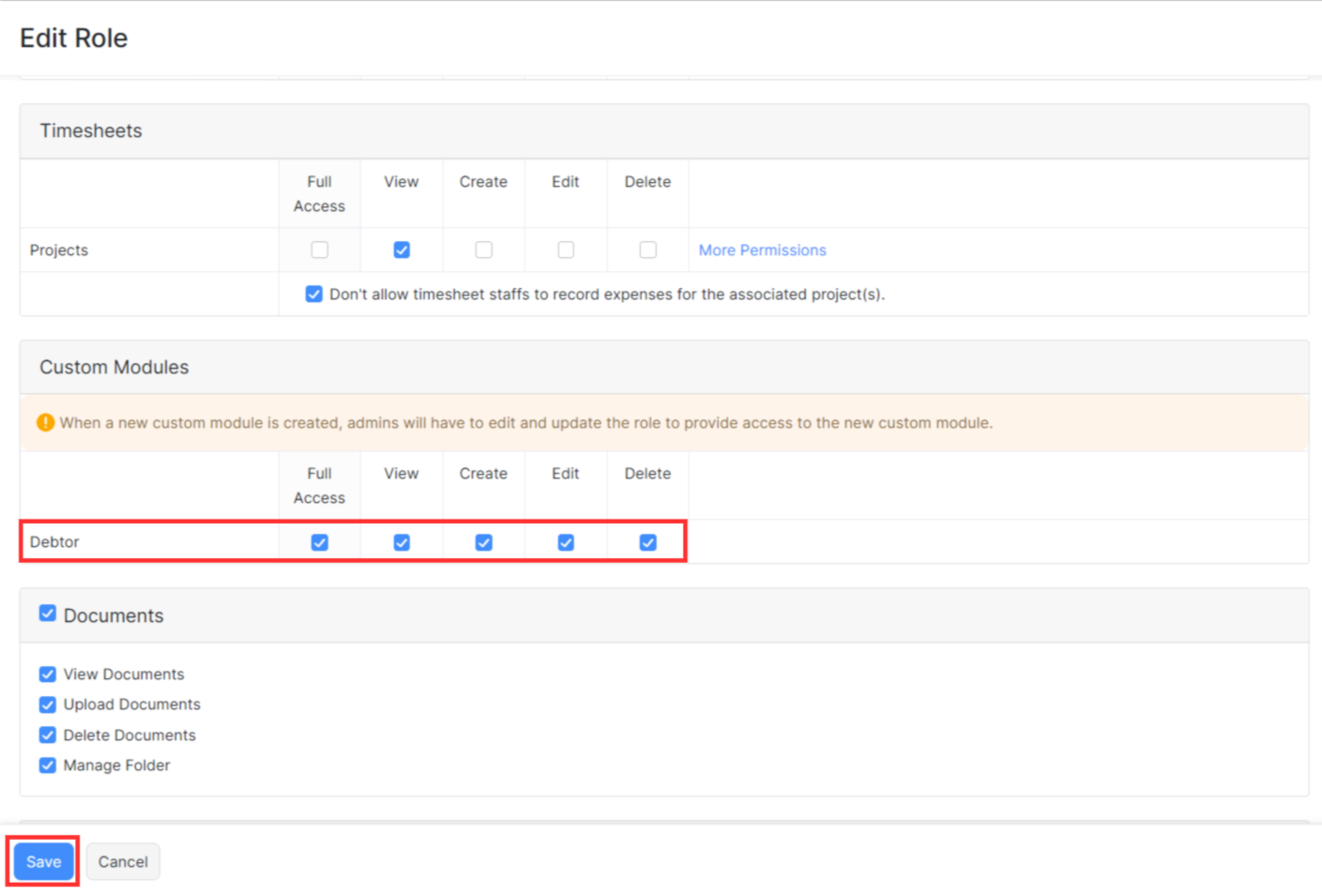
Note: Whenever a new custom module is created, the admins of your organisation have to edit and update the role to provide access to the new custom module.


 Yes
Yes