Other Actions for Branches
Apart from just creating and deleting transactions, here are some actions that might be useful to manage them:
Advanced Search
The Advanced Search option in all transaction list pages lets you narrow down your search instead of going through the entire list of invoices. You can now use the branch as a filter option to get your details. Here’s how:
- Click the Search icon available at the top of the page.
- Select the module (let’s say, Invoices) and click Advanced Search.
- Select the Branch and provide other details if available.
- Click Search.
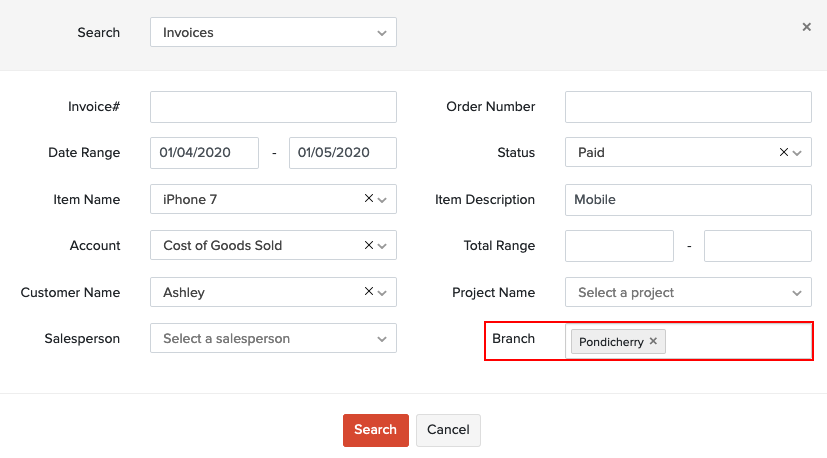
Bulk Update Branches in Transactions
If you’ve recorded the branch for transactions incorrectly, you can select multiple transactions and update the branch at once. To do this:
- Go to the module for which you would like to update the transactions. Let’s say Invoices.
- Select the transactions which you want to update.
- Click the Bulk Update option in the top.

- Select Branch as the field to be updated and choose the branch name with which you want to update.
- Enter a reason for updating the transactions.
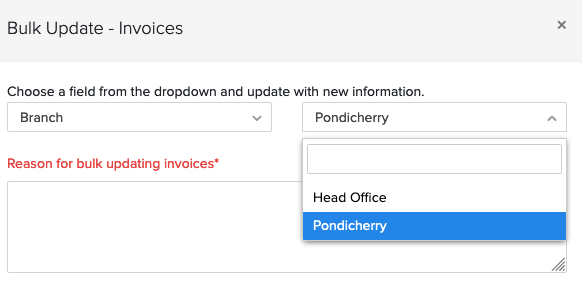
- Click Update.
Note: The branch cannot be updated in case you have recorded payments or applied credits to the transaction.
Mark Branch as Primary
By default, the organisation’s initial details will be captured under the Head Office and will be marked as primary. You can however, create a branch and mark that as primary as well. To do so:
Go to Settings on the top right corner of the page.
Select Branches under Organisation.
Hover on a branch and from the drop-down, click Mark as Primary.
(or)Click the Star icon to mark a branch as primary.
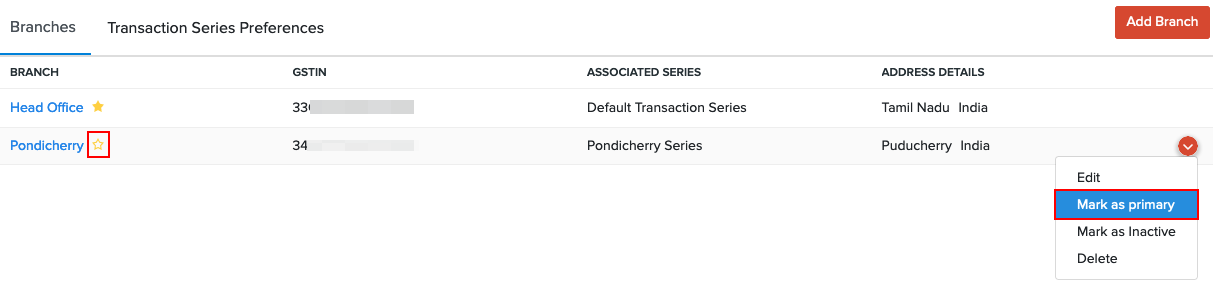
Edit Branch
If you would like to change any details of your branch, you can. To do so:
- Go to Settings on the top right corner of the page.
- Select Branches under Organisation.
- Select a branch or hover and click the Edit button from the drop-down.
- Make the necessary changes and click Save.
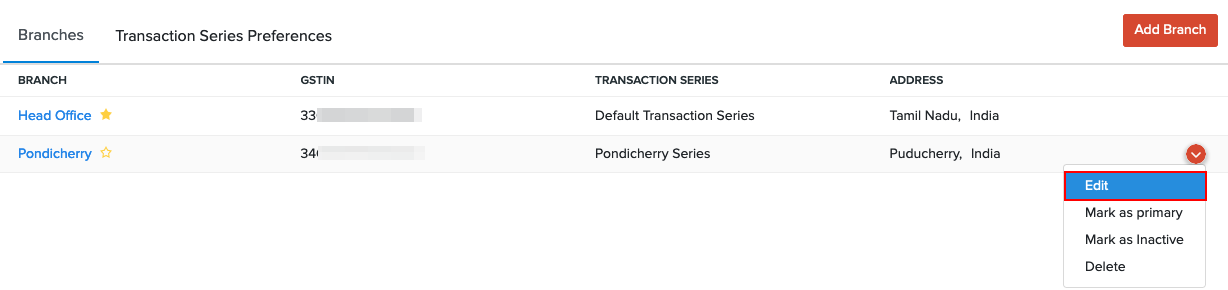
Delete/Mark Branch as Inactive
If you’ve closed your branch temporarily, you can mark the branch as inactive so you do not make any transactions through them. However, if you have permanently closed down a branch, you can go ahead and delete it. Here’s how you can do these:
- Go to Settings on the top right corner of the page.
- Select Branches under Organisation.
- Hover on a branch and from the drop-down, click Mark as Inactive/Delete.
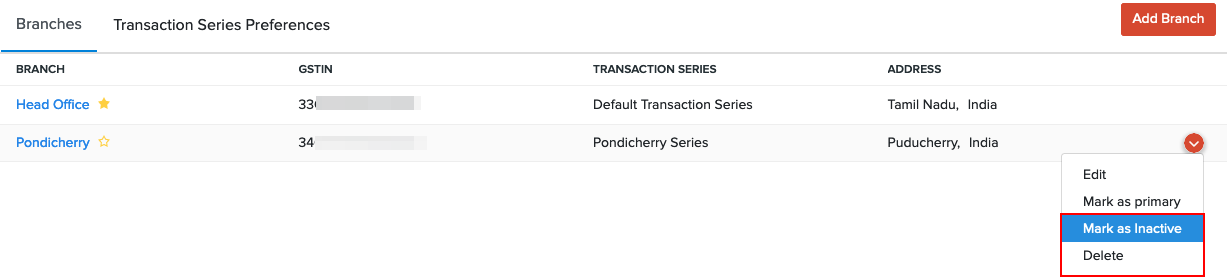


 Yes
Yes