Set up e-Invoicing in Zoho Books
Setting up e-Invoicing in Zoho Books is a one-time step and once completed, you can start generating e-Invoices. Let’s see how you can start with e-Invoicing in Zoho Books.
Prerequisite: e-Invoicing can be set up only if you’ve configured GST in your Zoho Books organisation.
Enable e-Invoicing
Here’s how you can enable e-Invoicing in Zoho Books:
- Log in to Zoho Books.
- Click Settings on the top right corner of the page.
- Clik e-Invoicing under Taxes & Compliance.
- Click Enable e-Invoicing.
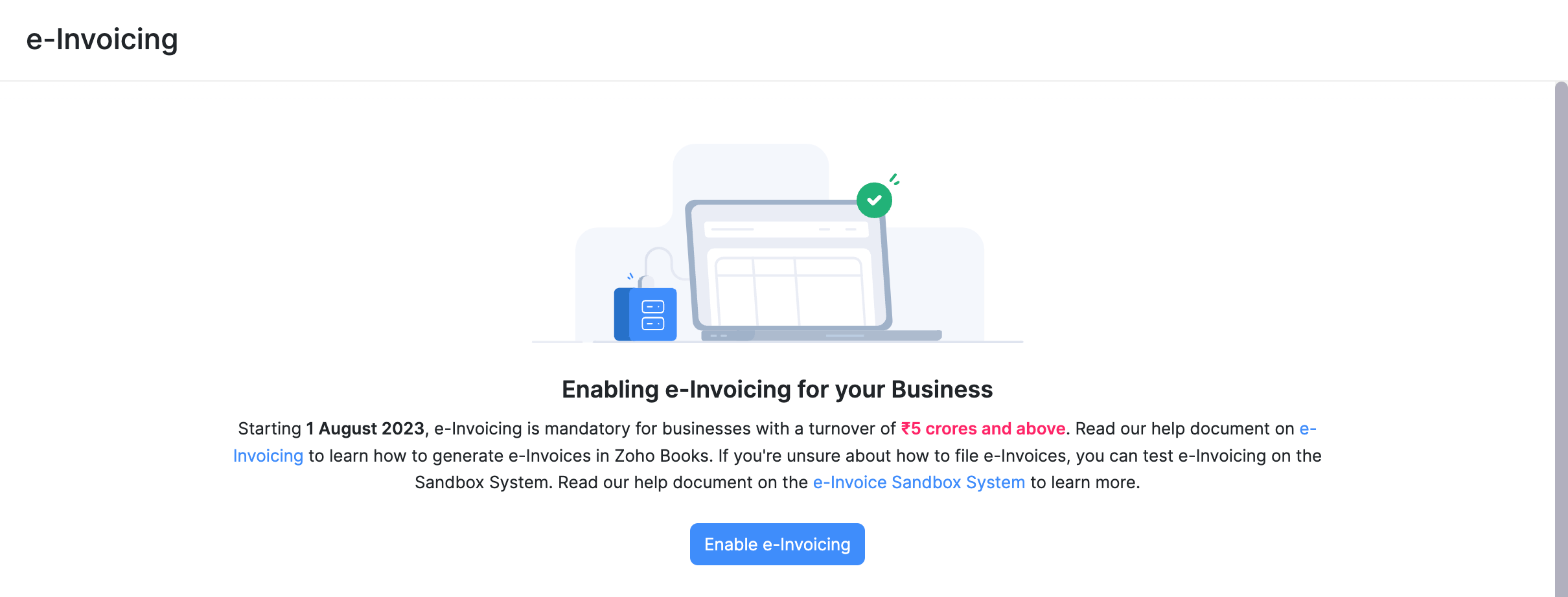
Now e-Invoicing will be enabled for your organisation and you can proceed to connect with the e-Invoicing portal.
Connect with the IRP
To start e-Invoicing, you need to connect Zoho Books with the e-Invoicing Portal, Invoice Registration Portal (IRP), after which you can push invoices to the portal easily. The steps involved in connecting to the IRP will vary based on whether you generate e-Way Bills through Zoho Books or not.
Connecting to the IRP if you generate e-Way Bills through Zoho Books
If you create e-Way Bills directly from Zoho Books, you would have connected your organisation with the e-Way Bill portal. The same credentials can be used to log in to the IRP as well. Zoho Books will automatically use your e-Way Bill portal credentials to connect you with the IRP.
Connecting to the IRP if you do not generate e-Way Bills through Zoho Books
If you’ve not connected Zoho Books with the e-Way Bill portal, then you need to generate a username and password by registering Zoho Corporation as your GST Suvidha Provider in the IRP. To do this:
- Log in to the Invoice Registration Portal (IRP).
- Click API Registration from the menu.
- Select the Create API User option under User Credentials.
- Choose the Through GSP option.
- Select Zoho Corporation in the GSP dropdown.
- Enter a Username and Password.
- Re-enter the Password.
- Click Submit.
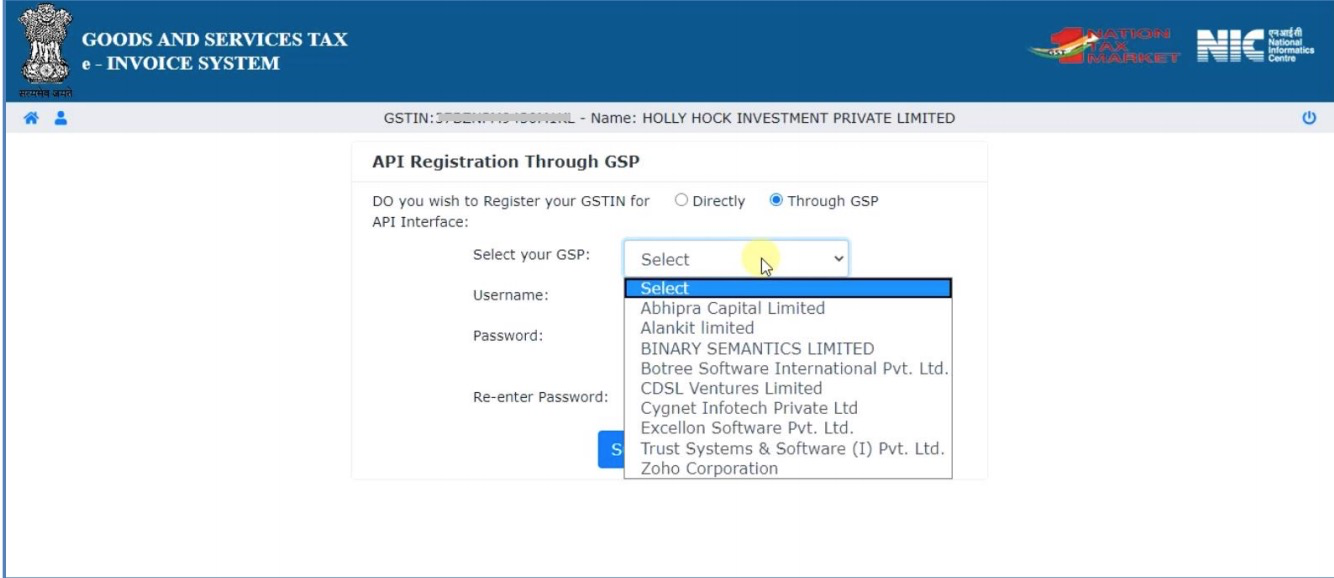
Once completed, Zoho Corporation will be listed under the View tab in the IRP. You can then proceed to connect IRP with Zoho Books. To do this:
- Log in to Zoho Books.
- Click Settings on the top right corner of the page.
- Clik e-Invoicing under Taxes & Compliance.
- Click Connect Now.
- Enter the Username and Password that you used while registering Zoho Corporation as your GST Suvidha Provider(GSP) in the IRP.
- Click Save & Validate.
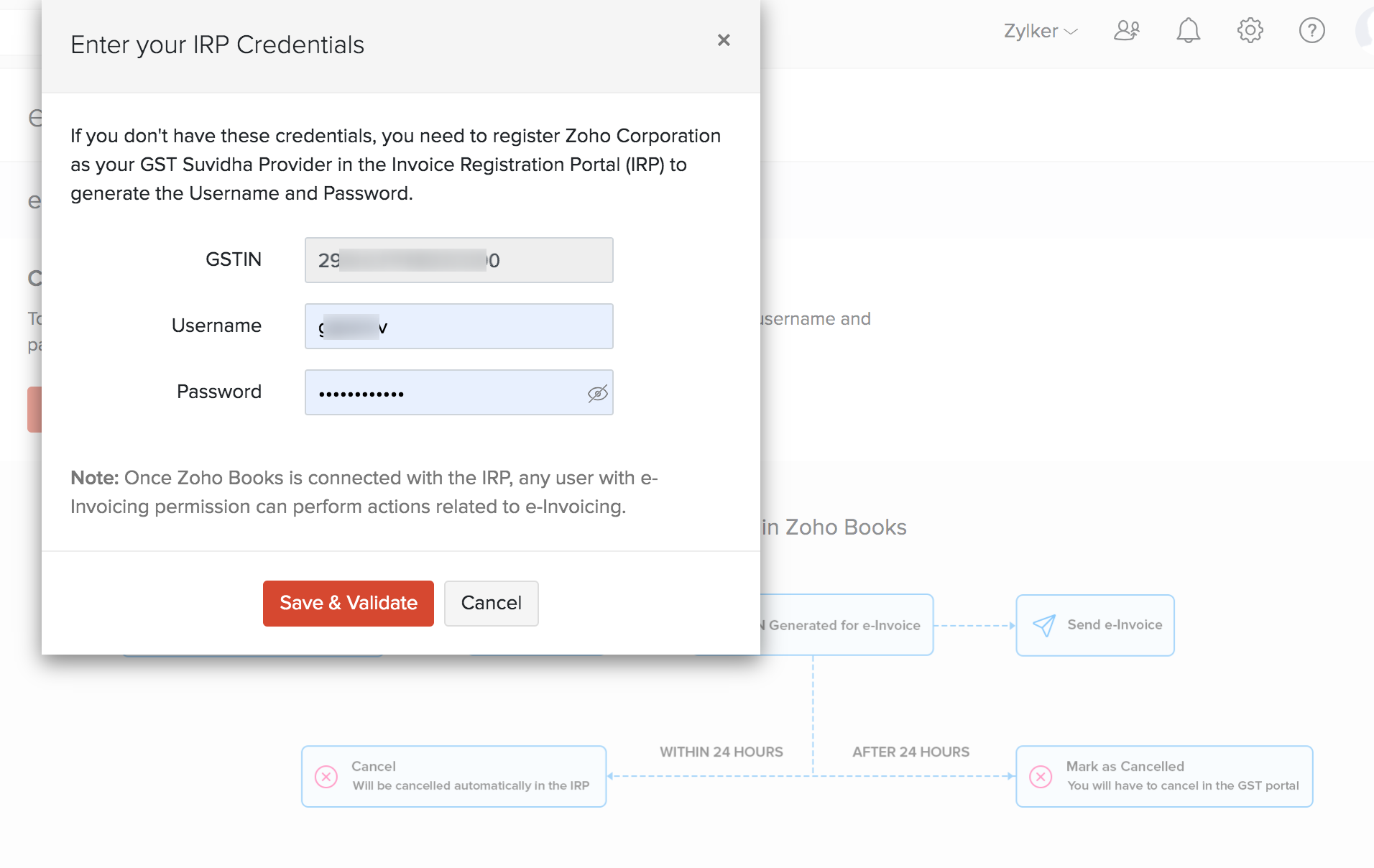
Configure User Permissions
Now that you’ve connected Zoho Books with the e-Invoicing portal, you can configure which of your organisation users should have e-Invoicing permissions. For example, you might want only the Sales team to be able to push invoices to the portal and also cancel them if needed. In that case, you can provide this access only to the sales team.
To do this:
- Go to Settings on the top right corner of the page.
- Select Roles under Users & Roles.
- Create a new role or edit an existing one.
- Scroll down to the e-Invoicing section.
- Check the Push and Cancel Transactions option.
- Click Save.
Insight: This option will be enabled for all Admin users by default.
You can then assign this role as necessary to users.
Next


 Yes
Yes