Zoho Expense - Slack Integration
With the Zoho Expense-Slack integration, stay up-to-date with the employee expenses of your organization. Receive instant notifications in your Slack channels on the approvals and rejections of expense reports and speed up the process of reimbursement.
Setup
Perform the following steps to enable the integration:
- Click Admin View.
- Click the
Gear icon at the top right side.
(OR)
Go to Settings on the left sidebar.

- Click View All under Integrations.
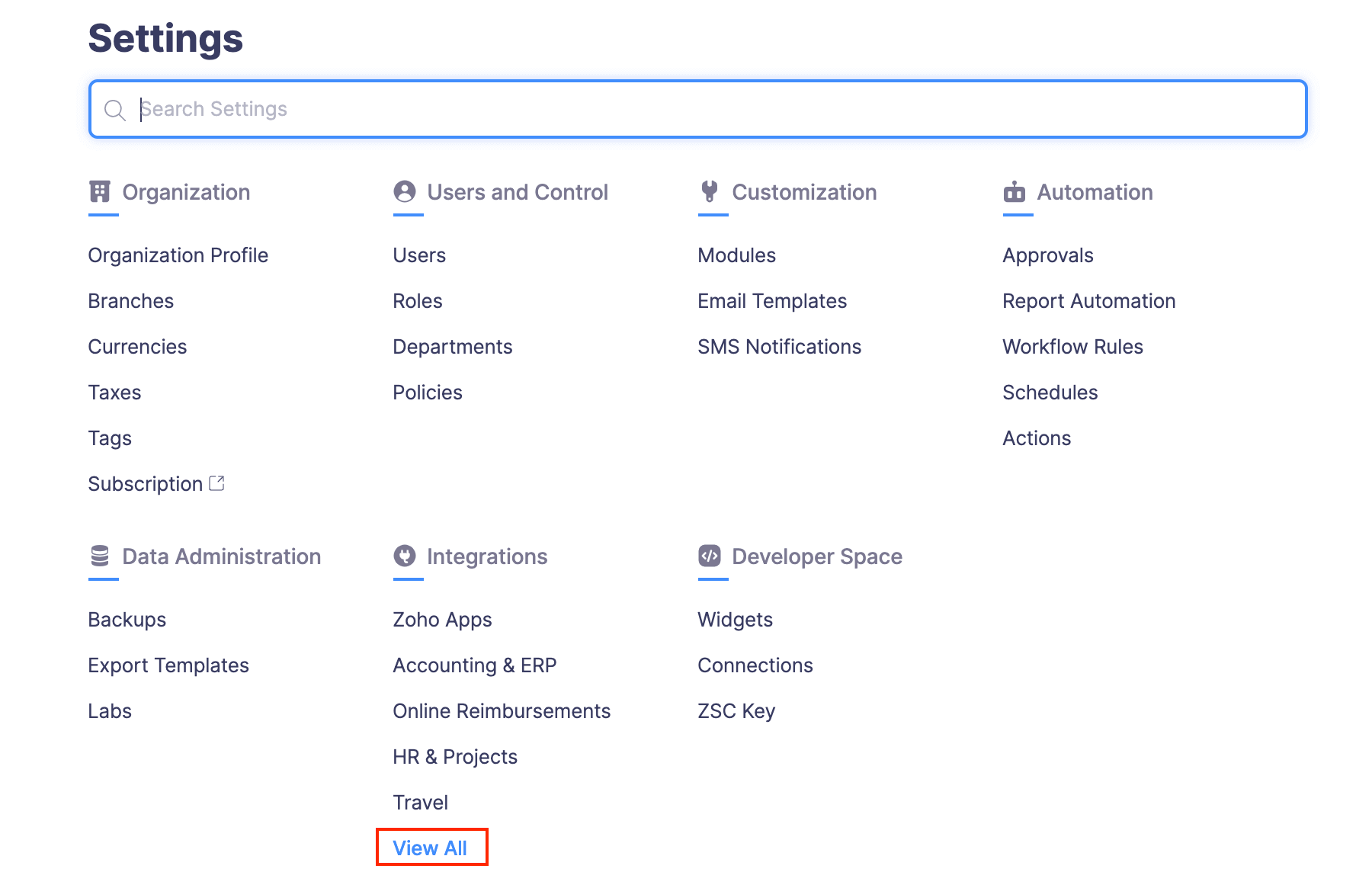
- Click Slack.
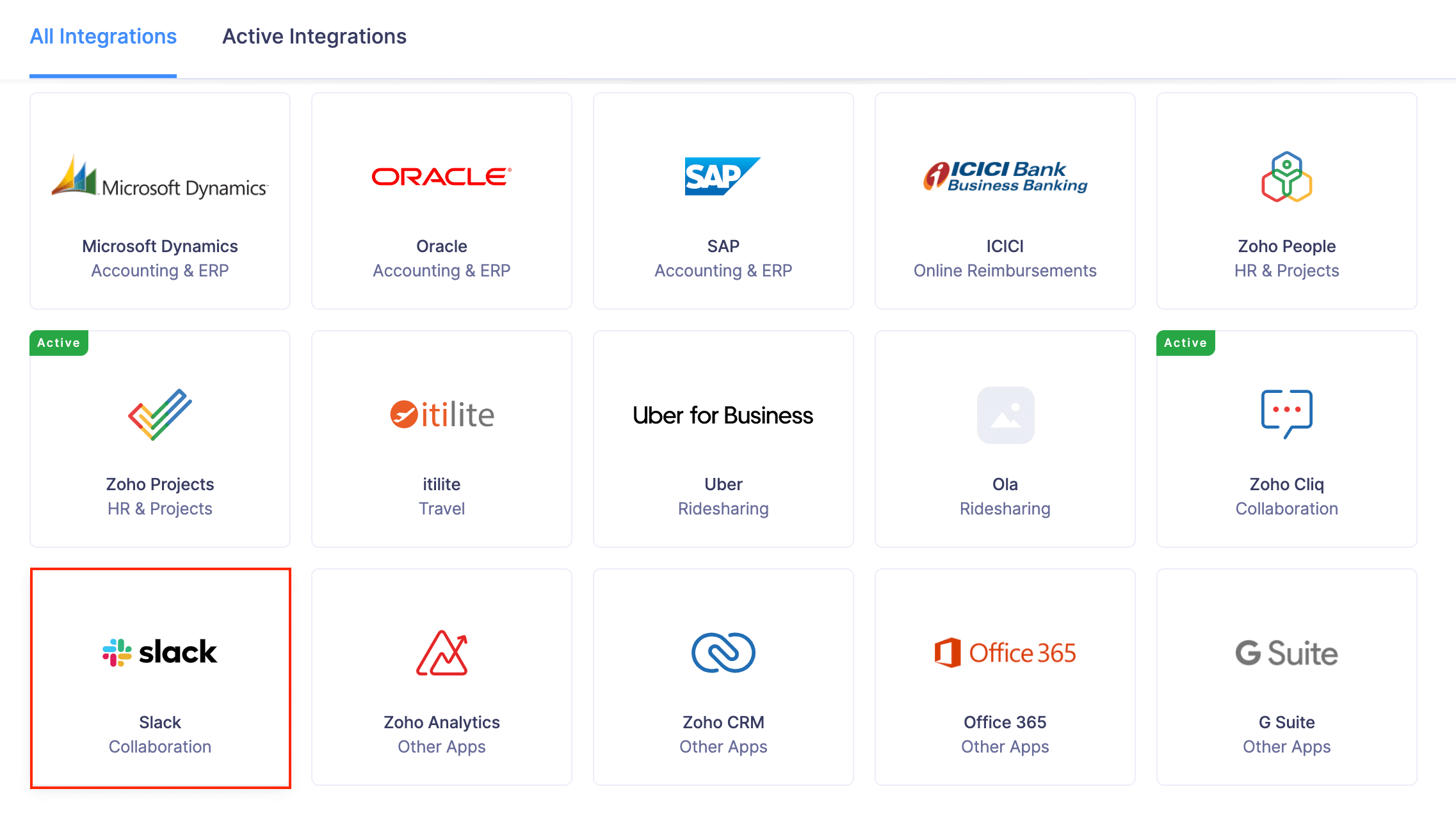
- Click the Add to Slack button to initiate the setup.
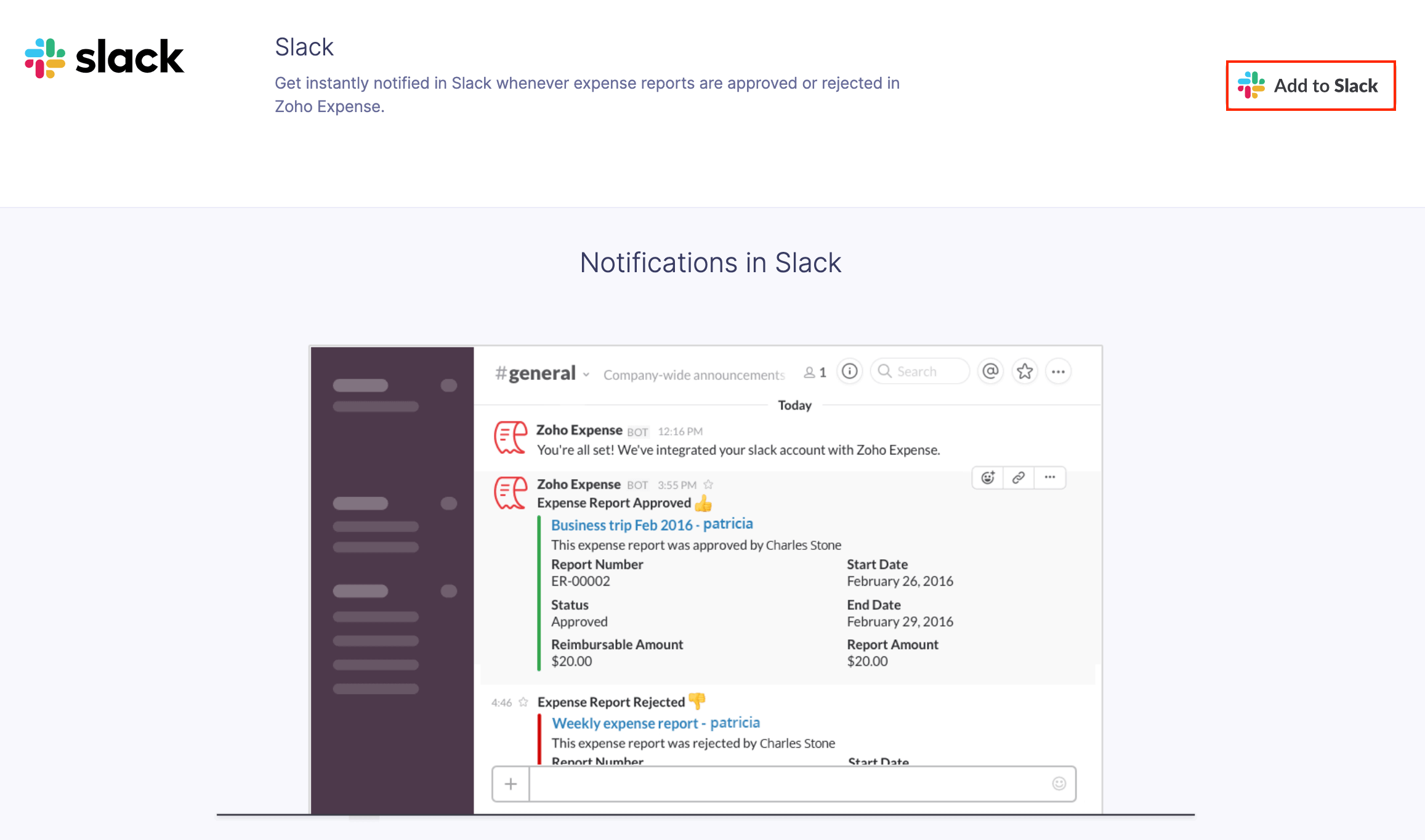
- Once that’s done, enter your Slack Credentials to continue with the integration.
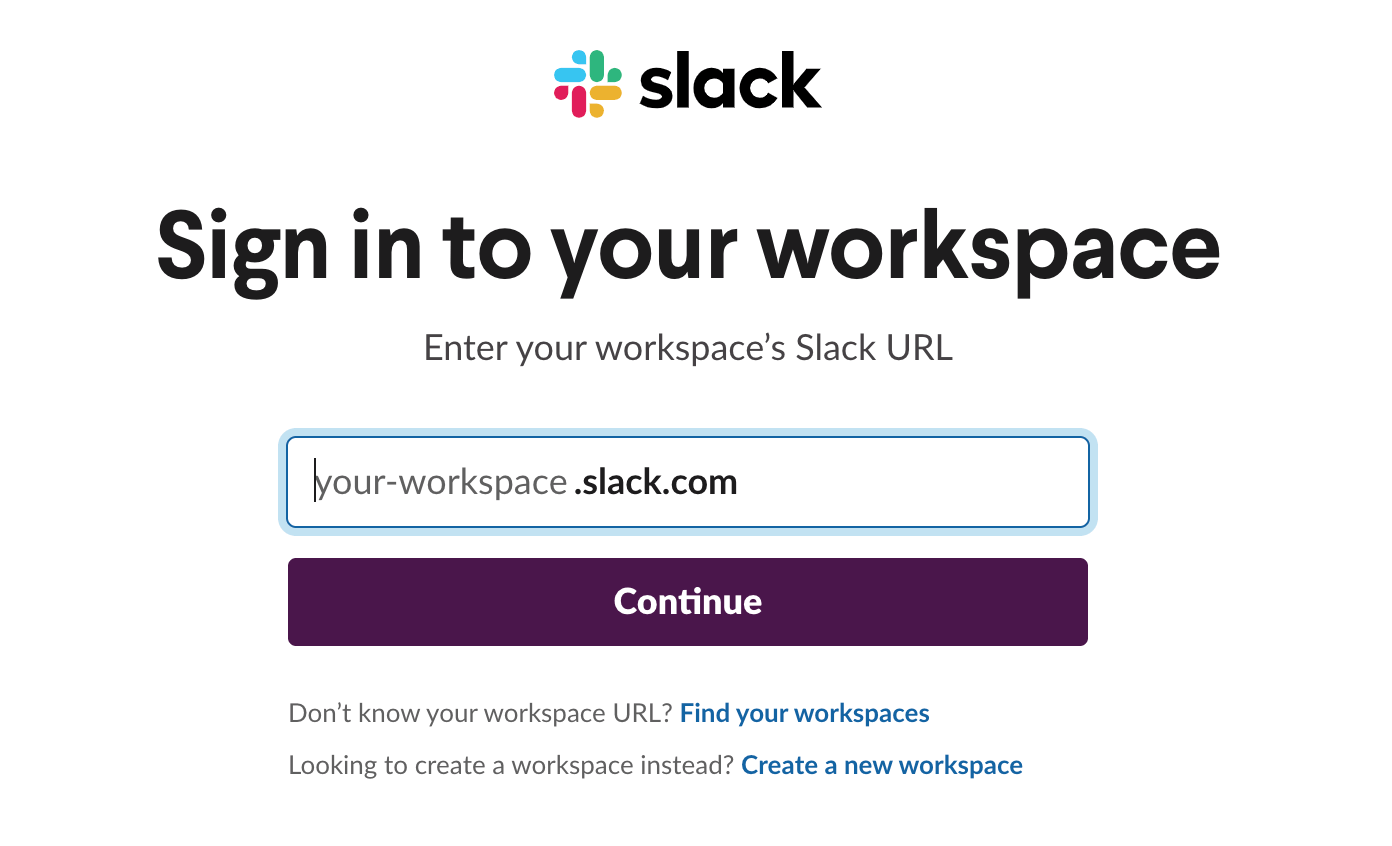
- Choose a channel to which you wish to push the notifications from Zoho Expense.
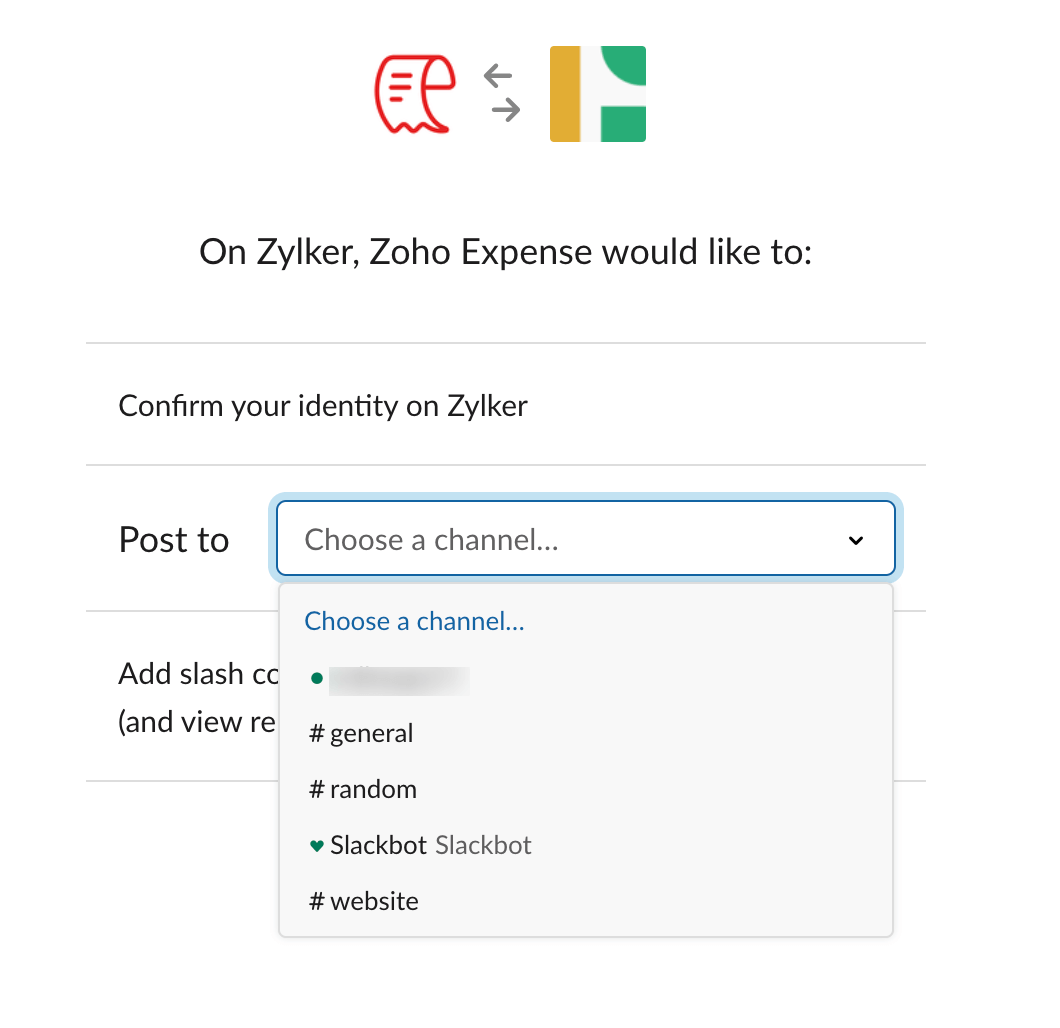
- Click Allow to complete the integration.
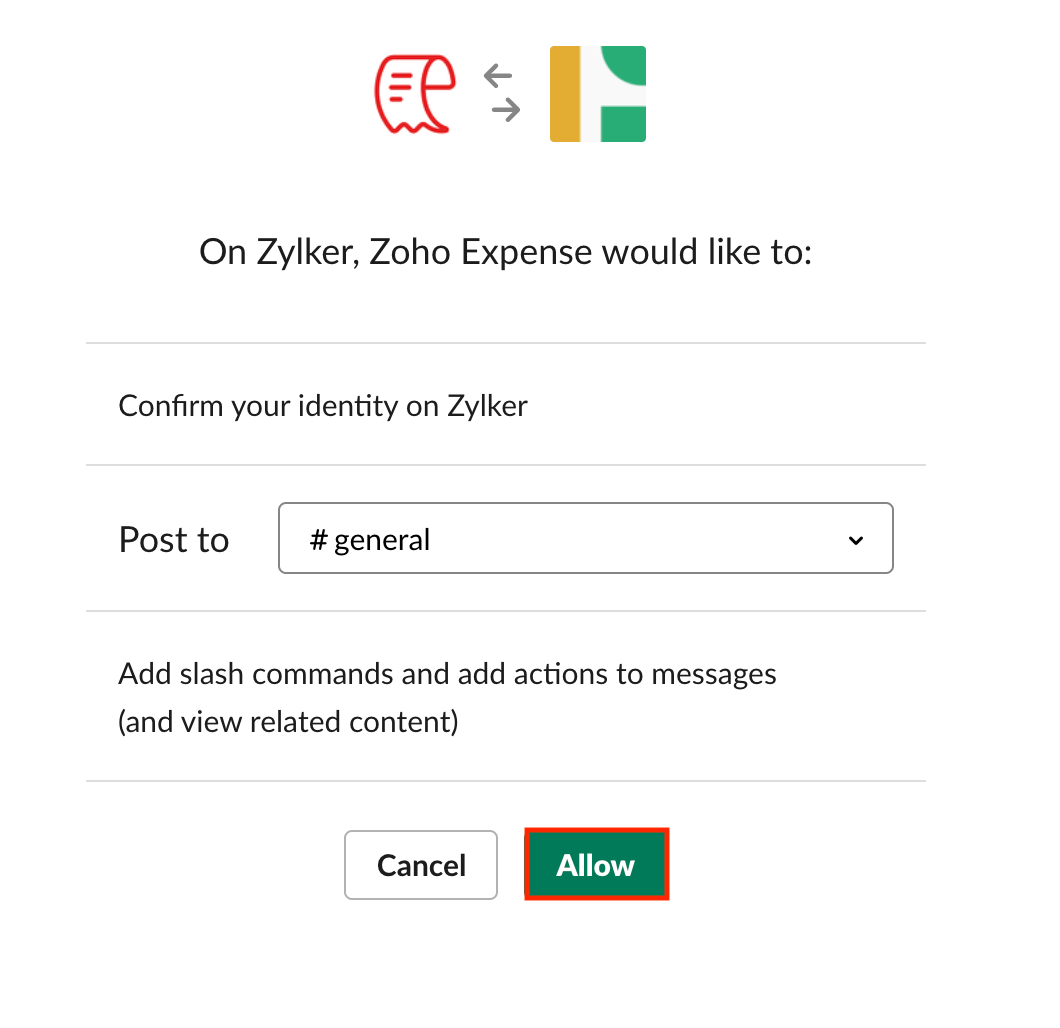
Receive Notifications in Slack
After enabling the integration, you will start receiving notification in your Slack channel whenever a report is approved or rejected across your organization.
- On approving an expense report:
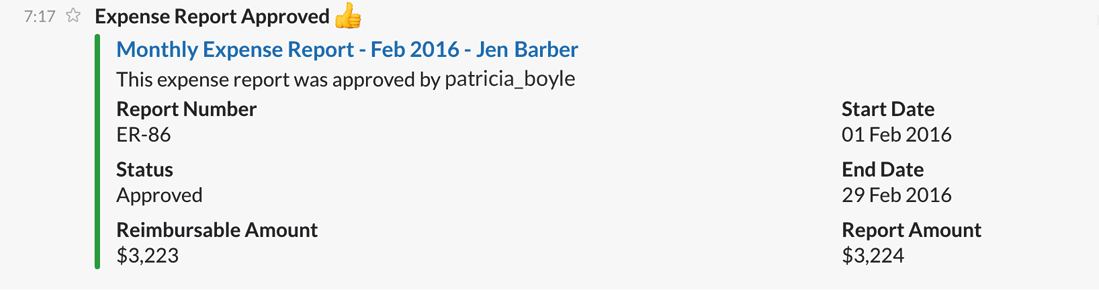
- On Rejecting an expense report:
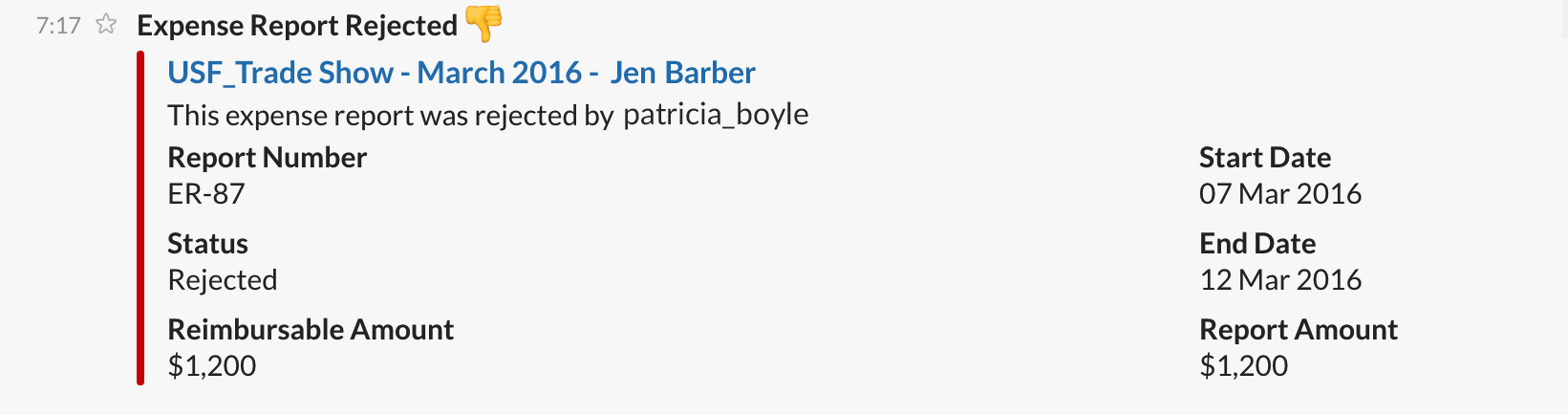
Disconnect the Integration
You can also disconnect the integration if you no longer wish to send notifications to your Slack account. To do that: