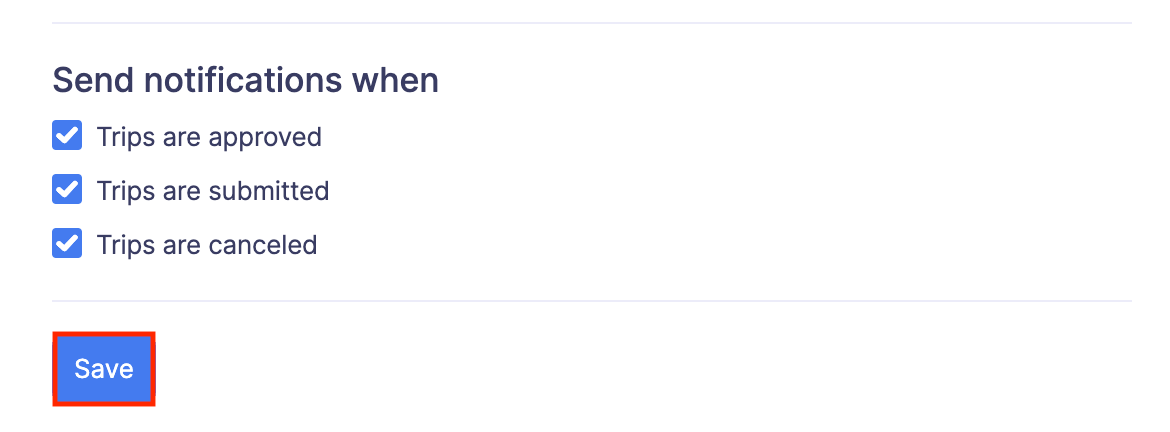Trips
Admins can configure preferences regarding trip submission, trip notifications, trips’ custom status, and other preferences.
To set up trip preferences:
- Click Admin View.
- Go to Settings on the left sidebar.
(OR)
Click the Gear icon at the top right side.
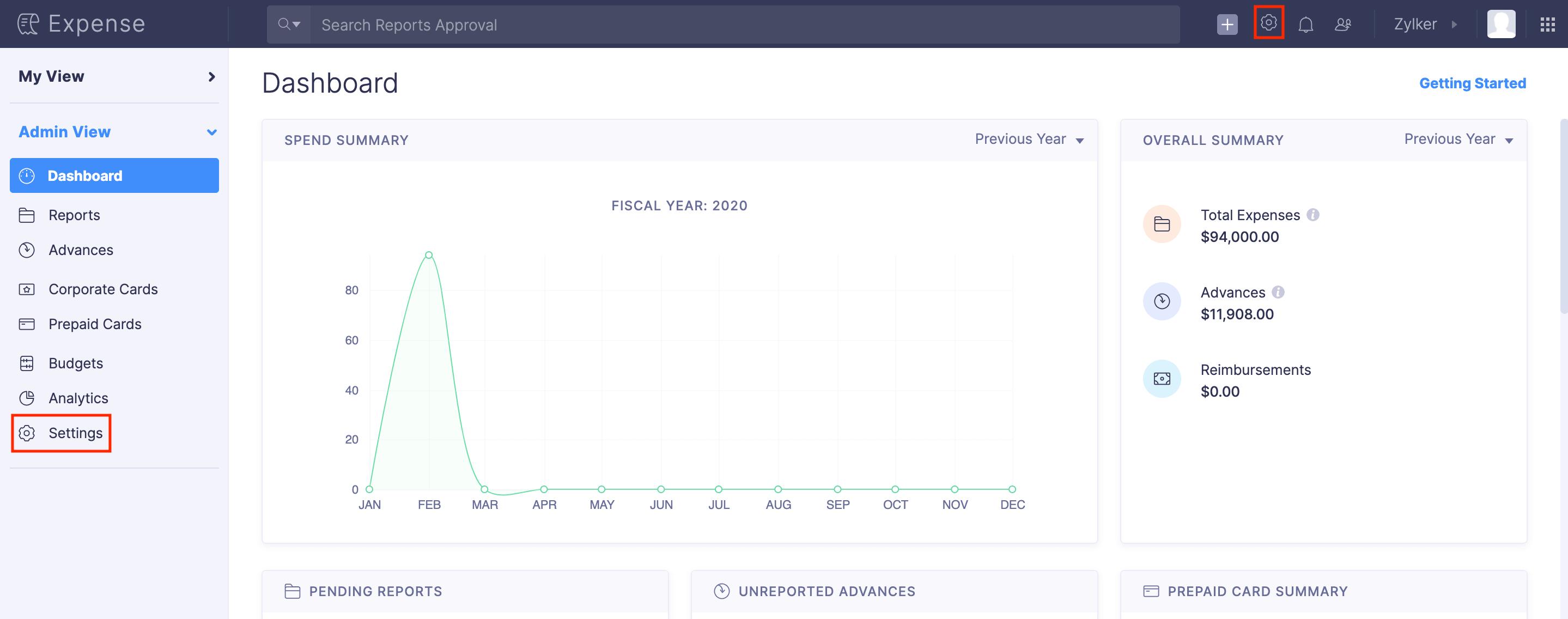
- Go to Modules under Customization.
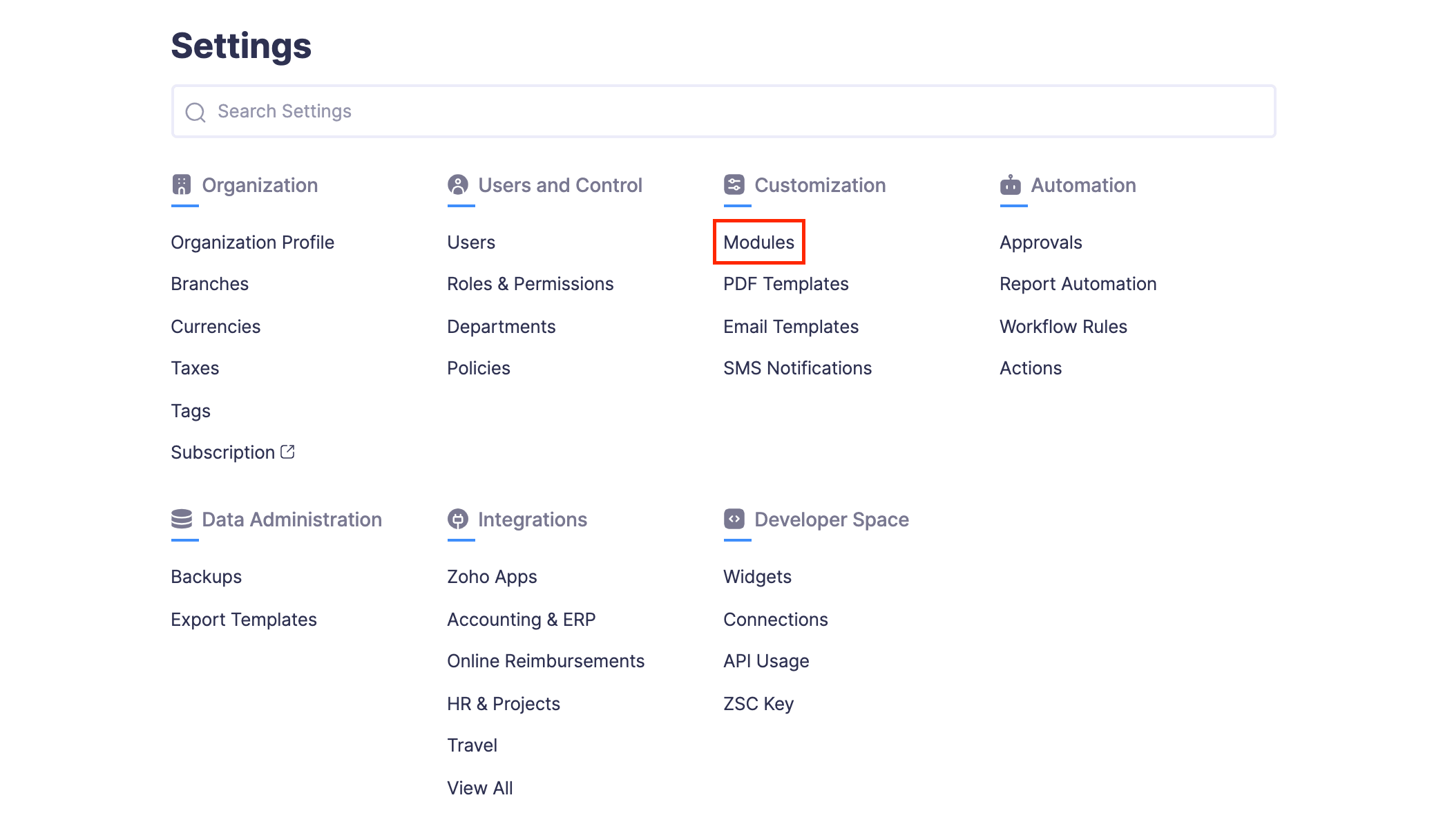
- Click Trips.
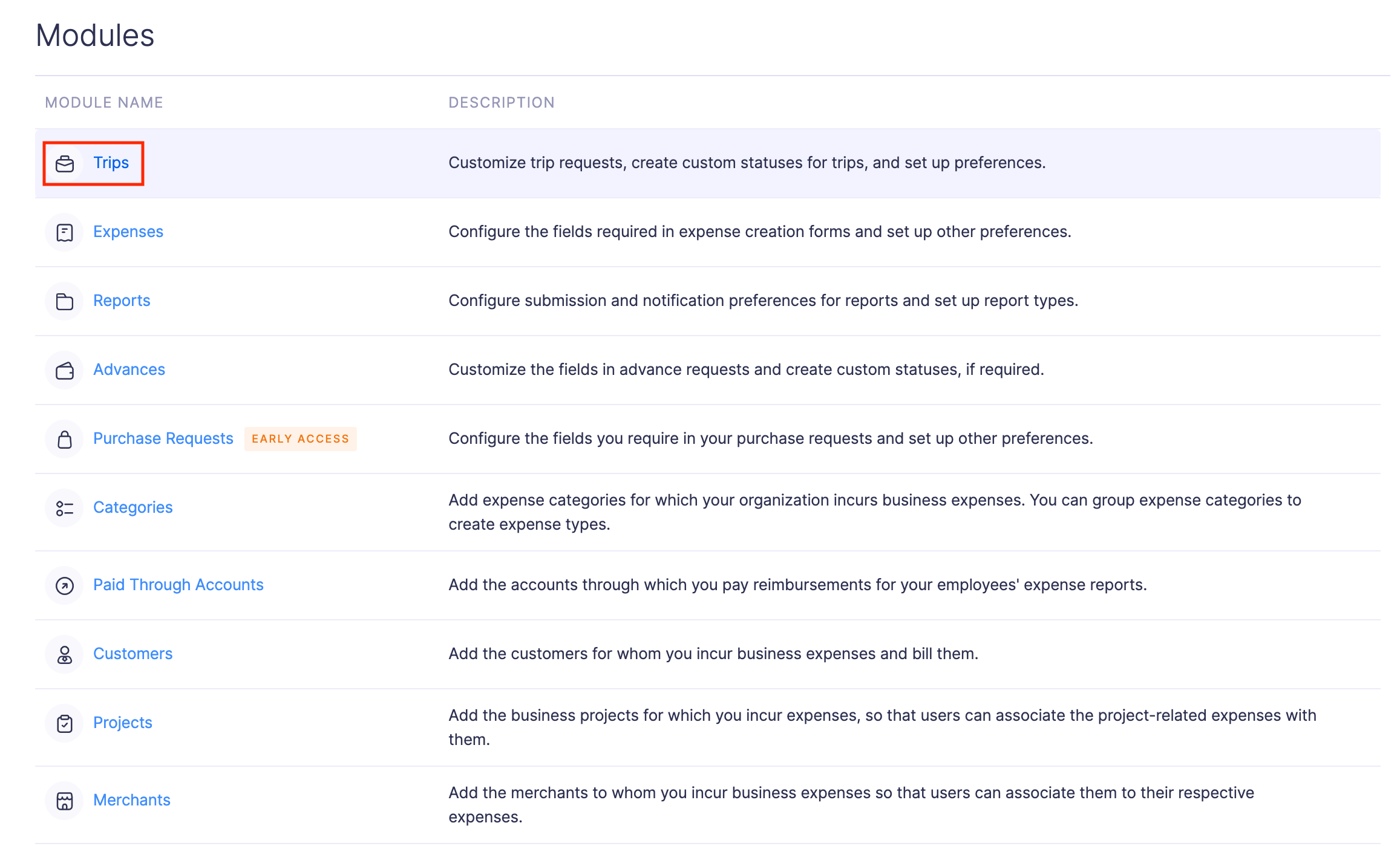
- Under the Preferences tab, you can configure the following:
Auto-Generate Trip Number
You can set a prefix and a starting number to auto-generate the trip numbers.
Associate expenses incurred only within the trip’s duration
If you mark this option, users will not be able to associate expenses with a trip, that are not within the trip’s date range. This is to ensure that only the expenses that are within the trip’s duration are associated with the trip’s expense reports.
Create an advance for the trip’s budget amount and associate it with the trip when it is approved
Check this option if you want Zoho Expense to automatically create an advance for the trip’s budget amount whenever a trip is approved.
Travel Profile
If you want your users to add a travel profile before creating and submitting trips, you can make it mandatory for all users by marking the Mandate travel profile for users to create trips option.
Trip Allowance
An organization might provide its employees with a fixed allowance per day for their daily expenses. You can choose to create these per diem allowances as trip allowances automatically for your users.
Under the Auto create Trip allowance for dropdown, select for which trip you would like to auto-create the allowance. Once you’ve selected your preference, the allowance will be automatically added to the associated report as a reimbursable expense. The trip allowance will be calculated based on the duration of the trip and the default per diem rate.
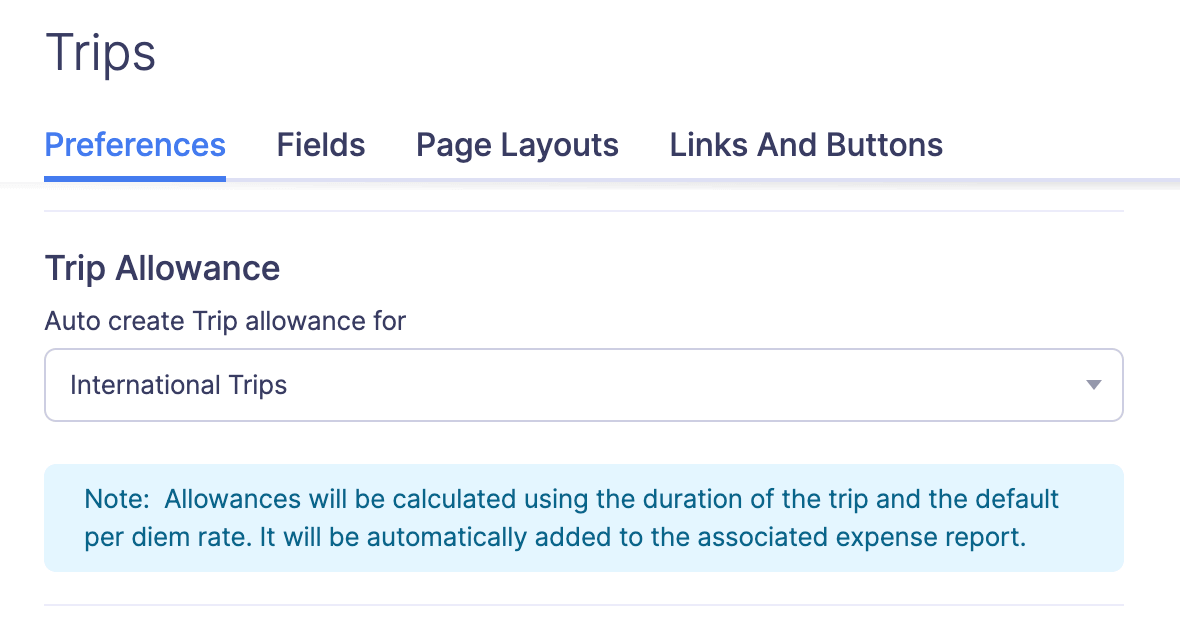
Trips’ Custom Status
In addition to the pre-defined statuses, Zoho Expense allows you to create new custom statuses for your Approved, Closed, and Rejected trips. In your business, when you approve, reject, or close trips, you may have intermediate stages such as Booking Initiated, Booking Canceled, or more. But, Zoho Expense provides only Approved, Rejected, and Closed as default statuses. Now, if you want the stages in your business to match with the trip’s status in Zoho Expense, you can create them as custom statuses using the Custom Status option.
Create a Custom Status
To create a new custom status:
- Navigate to the Trips’ Custom Status section and click + New.
- Fill in the status Name and select Approved, Rejected, or Closed from the Consider As dropdown. Click Save.
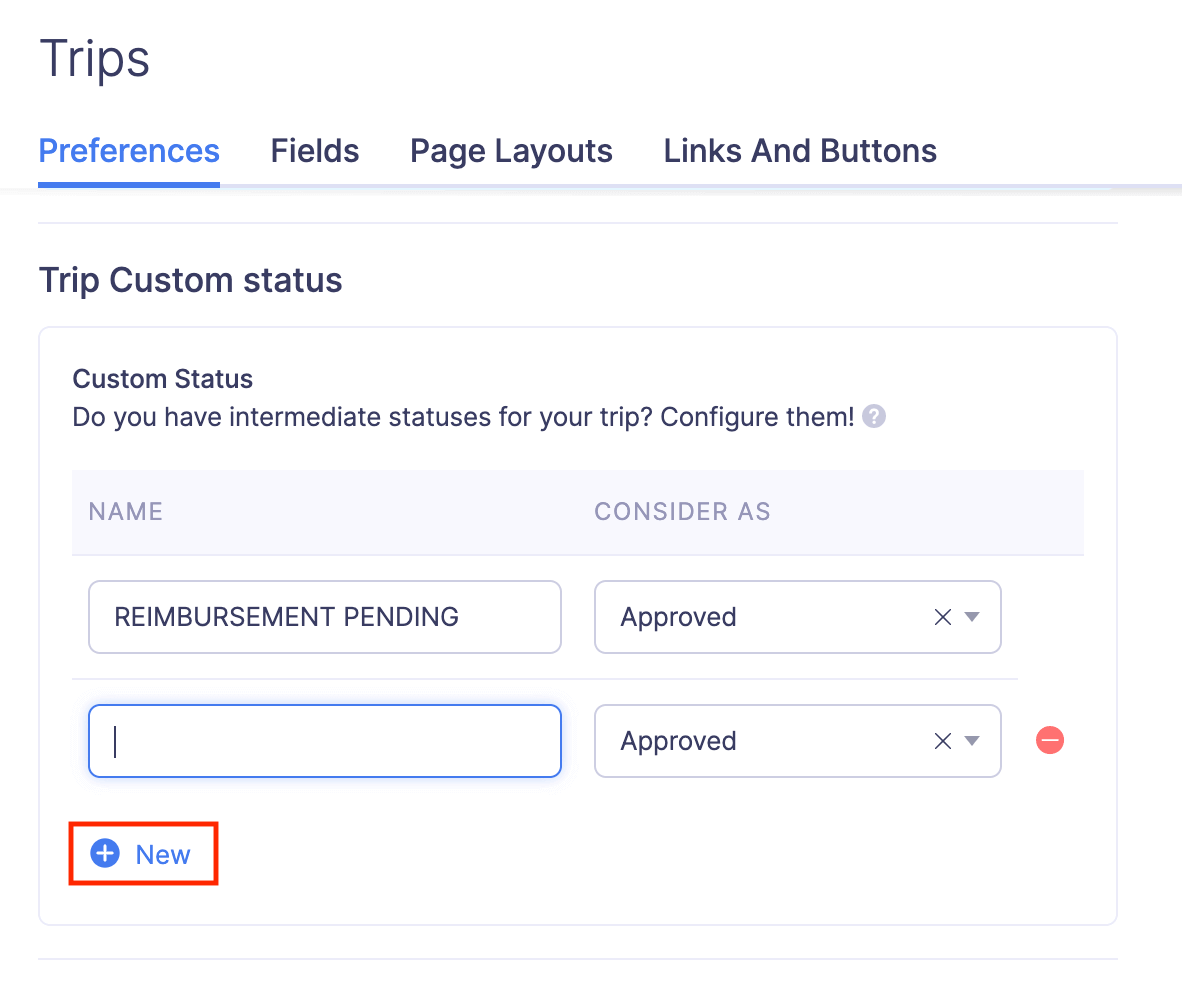
Apply Custom Status to Trips
To change the status of the trips:
Note:
- Changing the status of the trip will only change the status name, and the trips will still be considered as Approved, Rejected, or Closed, based on your configuration.
- Click Admin View and go to Trips on the left sidebar to view all the trips that are submitted across the organization.
OR
Go to Approvals under My View and navigate to the Trips tab to view the list of trips that are submitted to you for approval. - Select the Approved, Rejected, or Closed trip for which you would like to change the status.
- Click the Change Status dropdown at the top right corner and select the custom status.

Once this is done, the trip will be marked with the new status and will be considered as Approved or Closed as per your configuration.
Revert Custom Status
If you would like to change the applied custom status back to the corresponding status in Zoho Expense, you can revert it. To do this:
- Click Admin View and go to Trips on the left sidebar to view all the trips that are submitted across the organization.
OR
Go to Approvals under My View and navigate to the Trips tab to view the list of trips that are submitted to you for approval. - Select the trip for which you want to revert the custom status.
- Click the Change Status dropdown at the top right corner and select Revert Status to “Status Name”.
Once this is done, the trip’s custom status will be reverted to the status you’ve configured.
Submission Preferences
Under this section, you can configure the following preferences:
- Attach the trip as a PDF file to the notification email: A copy of the trip will be sent as a PDF file along with the notification email.
- Receive a copy of the trip request as an email: You can add the email addresses to which you would like to send a copy of the trip, whenever a trip is submitted.
- Display Terms & Conditions: You can enter the terms and conditions that have to be shown to the users while submitting a trip.
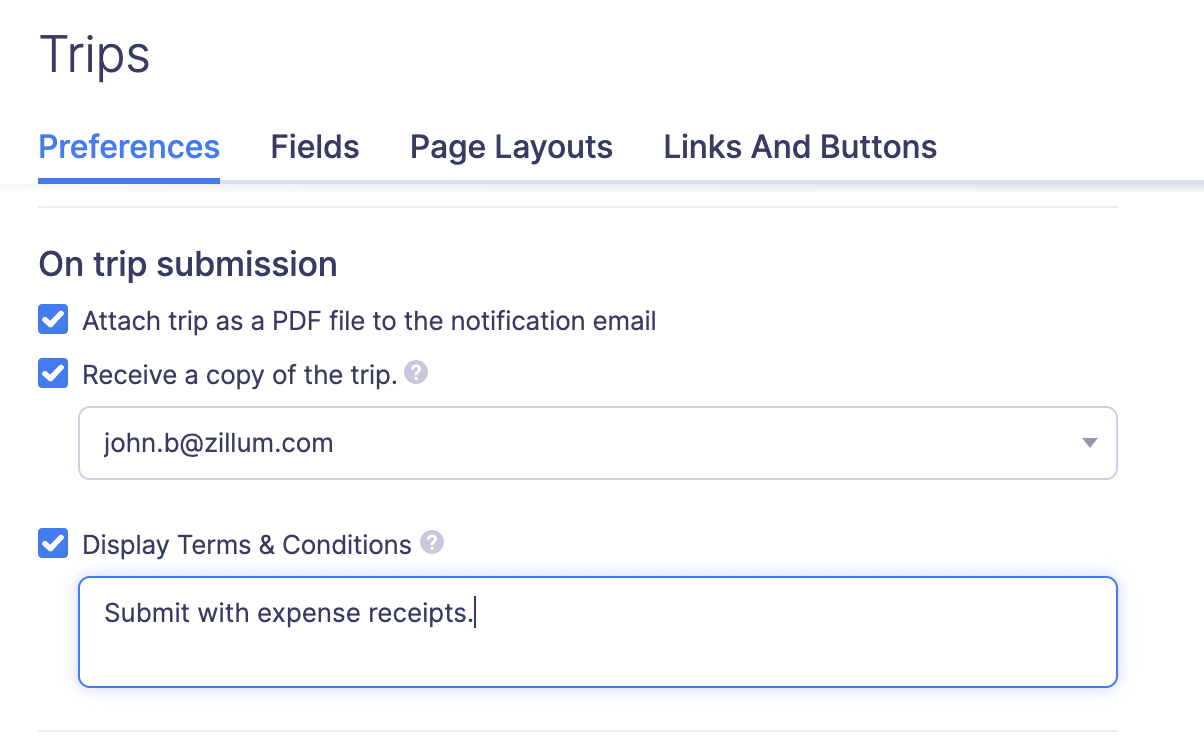
Approval Preferences
- Allow approvers to approve their own trips: You can allow the approvers to approve their own trips that were created and submitted by them.
- Receive a copy of the trip upon its approval: You can add the email addresses to which you would like to send a copy of the trip, whenever a trip is approved.
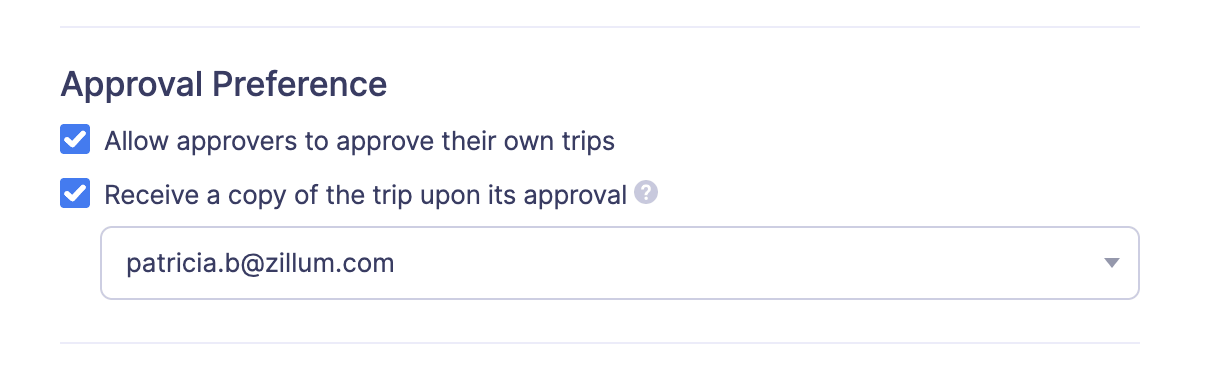
Send Notifications When
Under this section you can configure when you want to send notifications to the users. You can notify the users when trips are:
Click Save.