Integrate Zoho Expense With myBiz
myBiz is an online booking application for corporates. It helps employees plan their trips based on the organization’s travel policy. Employees will be able to select their own flights and hotels and book their trips directly from the myBiz portal.
Note:
- This integration is available only for users in the India edition of Zoho Expense.
- This feature is still in early access. Please contact support@zohoexpense.com to enable this feature.
How the Integration Works
Once integrated with myBiz, the users in your organization can book their own travel. Users can choose from a list of flights and hotels which myBiz will fetch based on the user’s preference and the organization’s travel policy. Once the users choose their preferred itineraries, they can send them for approval to Zoho Expense. Upon approval, tickets can be booked by the user from myBiz. After booking, the ticket will be attached to the respective trip request in Zoho Expense, and expenses will be created automatically.
Benefits of the Integration
Cost Optimization: The integration allows companies access to a range of flight and hotel options based on their policies at exclusive rates. Users can also change dates or make cancellations with minimal charges.
Streamlined Process: Users can book tickets for their official trips using myBiz. The bookings made through myBiz are automatically created as expenses in Zoho Expense making it easier for users to report them and keep track of their spending.
Enable the Integration
To enable the integration:
- Log in to your Zoho Expense organization.
- Switch to the Admin View.
- Navigate to Settings and click Integrations.
- Go to Travel and select myBiz integration.
- In the page that opens, click Contact Us next to the myBiz integration.

- Briefly describe your requirements and click Submit.
Once you submit the request, our support team will contact you shortly and guide you through the process of setting up the integration.
Book Tickets for Trips Using myBiz
Once you’ve integrated with myBiz, users can book tickets using myBiz and submit them for approval. Here’s how:
- Go to the Trips module on the left sidebar.
- Click + New Trip at the top right corner.
- Enter your Trip Name, Travel Type, and other required details.
- Select the Book Tickets via myBiz option, and click Save and Continue. You will be redirected to the myBiz portal where you can make bookings for your flights and accommodations.
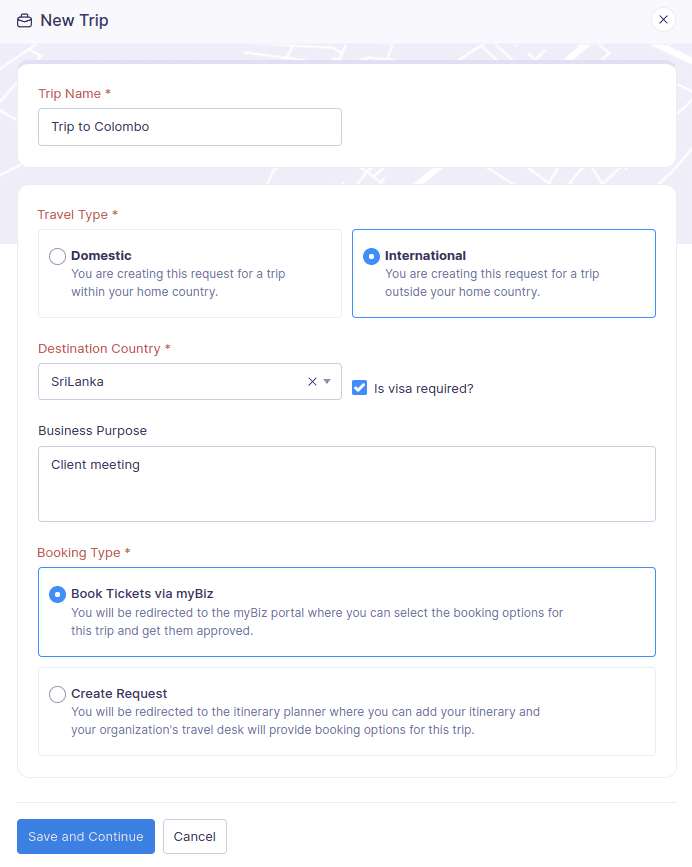
- Click + Add, to add your preferred travel option. myBiz will fetch all the flight options that are available, including both normal and corporate fares, based on your organization’s policies and preferences.
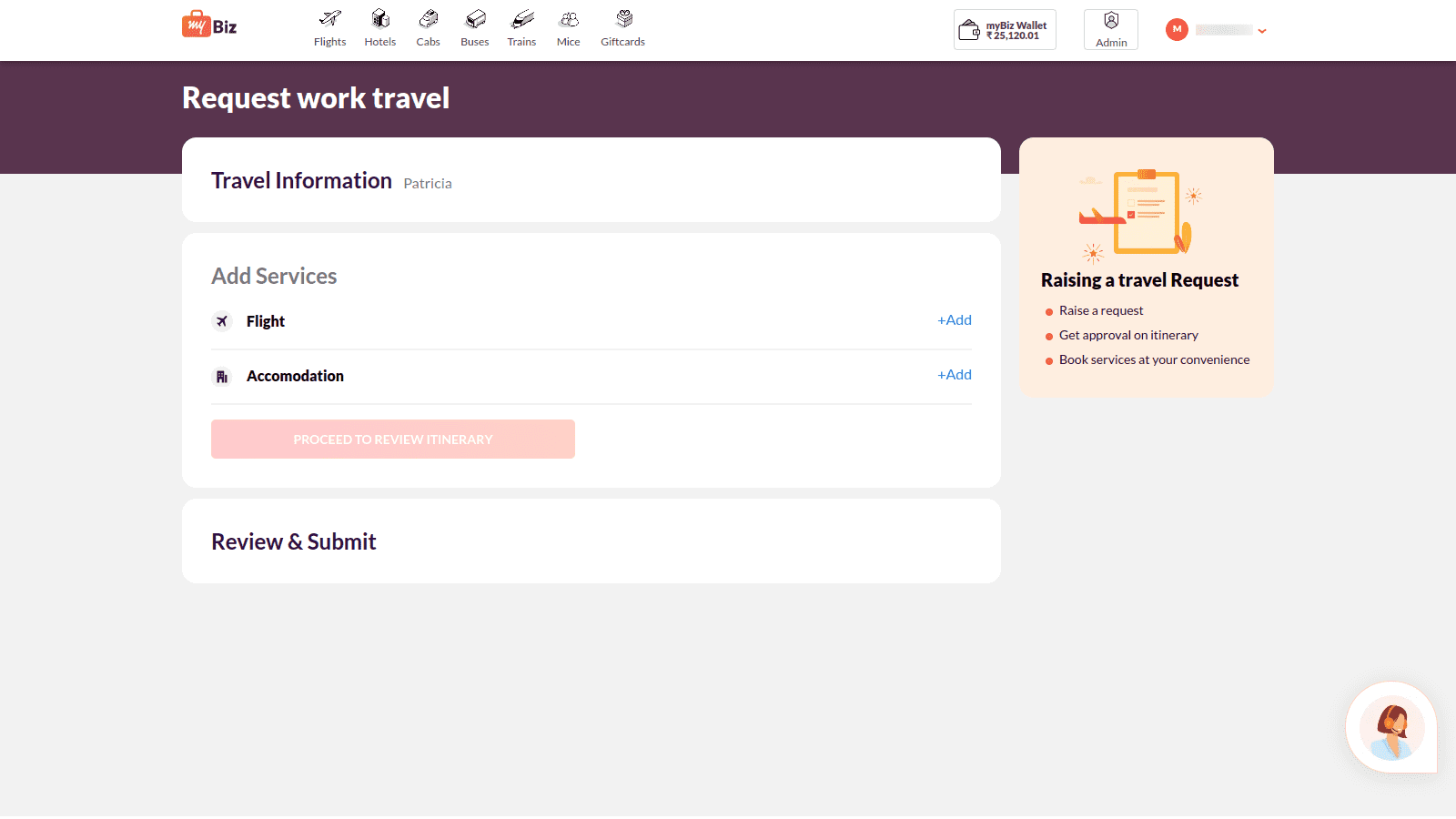
- Select your preferred option and click Proceed.
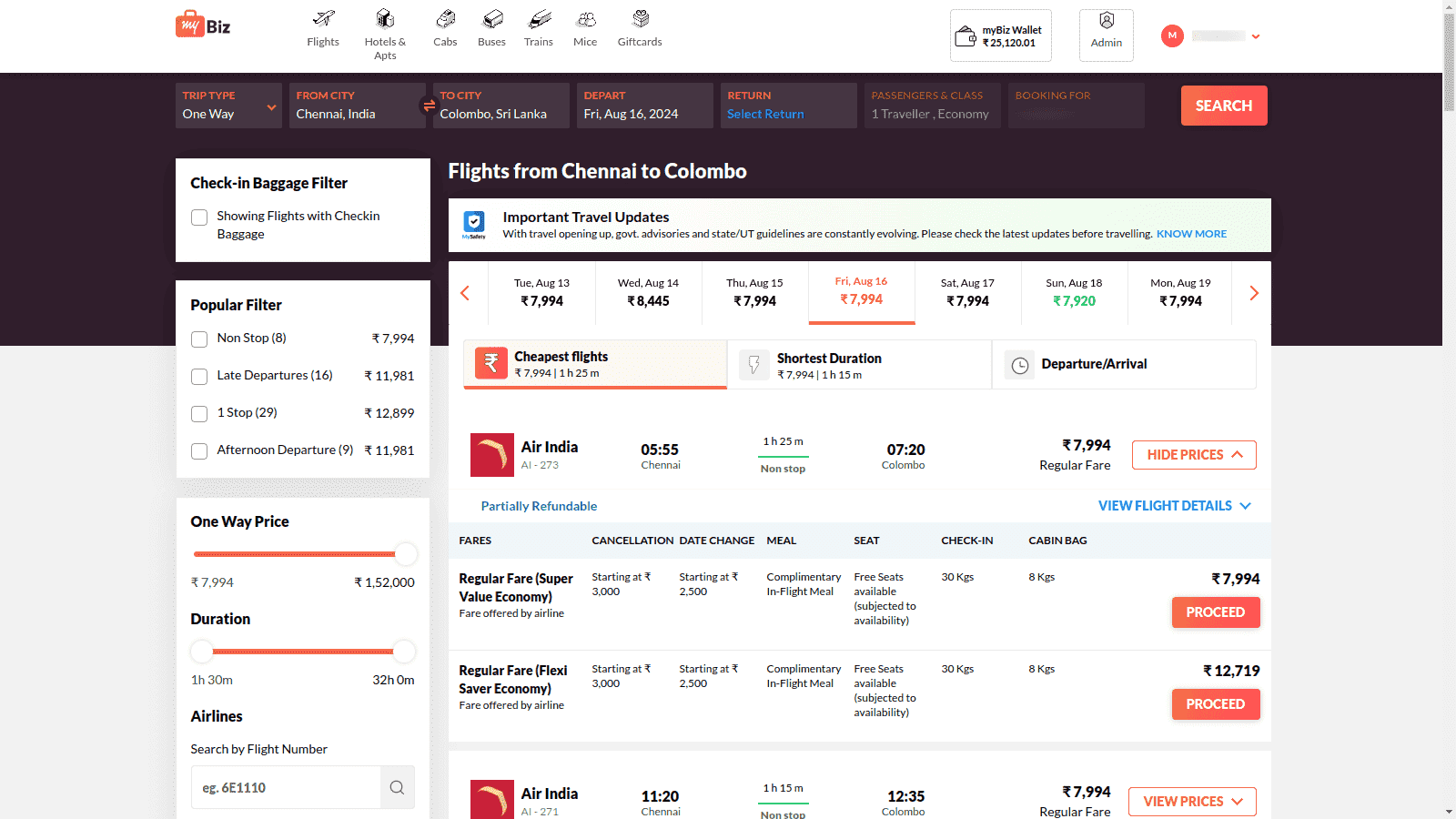
- Then, review your travel details and click CONTINUE.
- Enter your seating and meal preferences. If you do not have a preference, you can directly click Skip to Acknowledgement.
- Click ADD TO ITINERARY to add, and agree to MakeMyTrip’s privacy policy and terms and conditions.
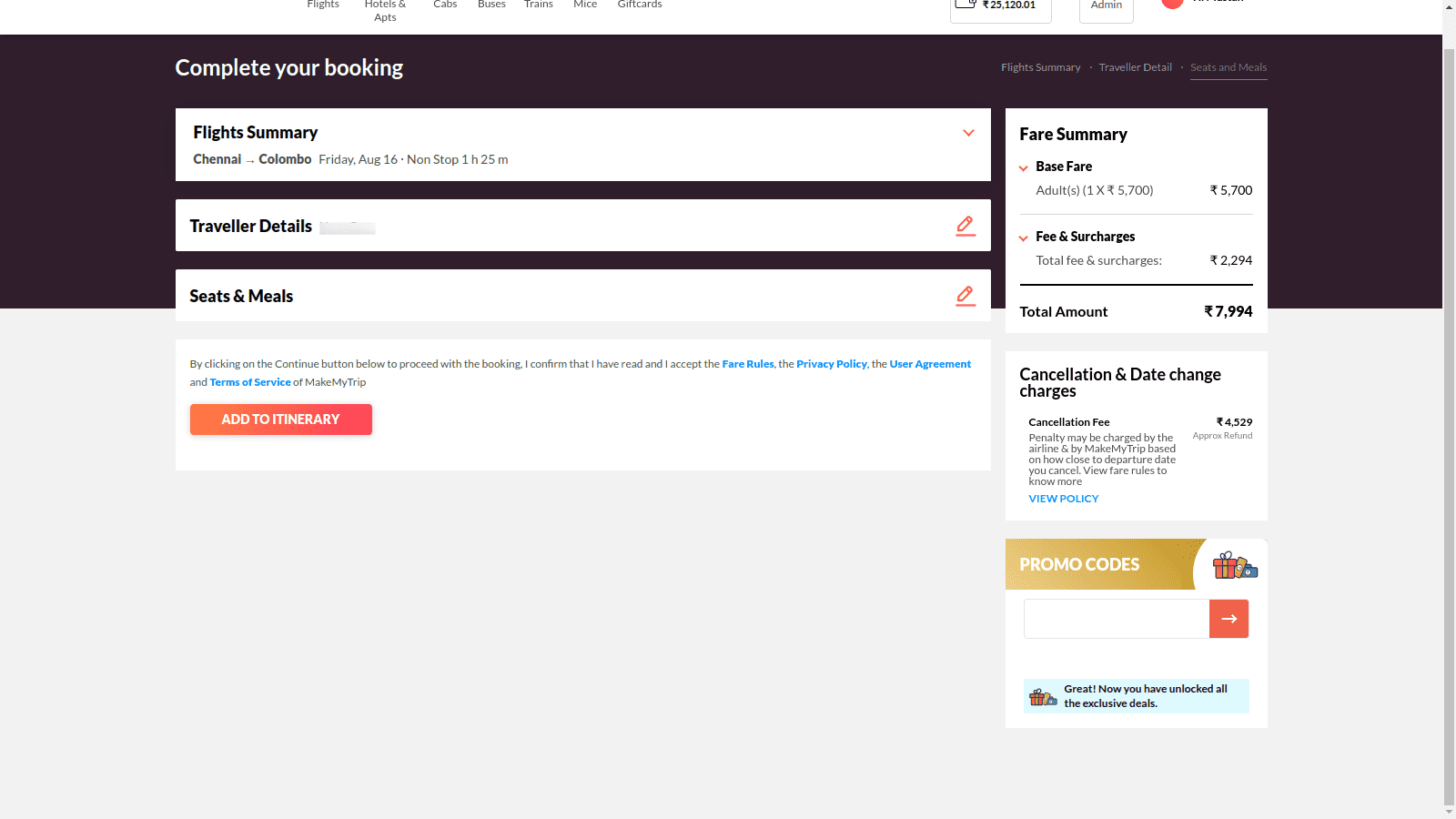
- Similarly, you can add your Accommodation details and click SEARCH. myBiz will fetch all the hotel options that are available for you based on your organization’s policies and preferences.
- In the page that opens, select your preferred option.
- Once done, you can review your hotel information and click CONTINUE.
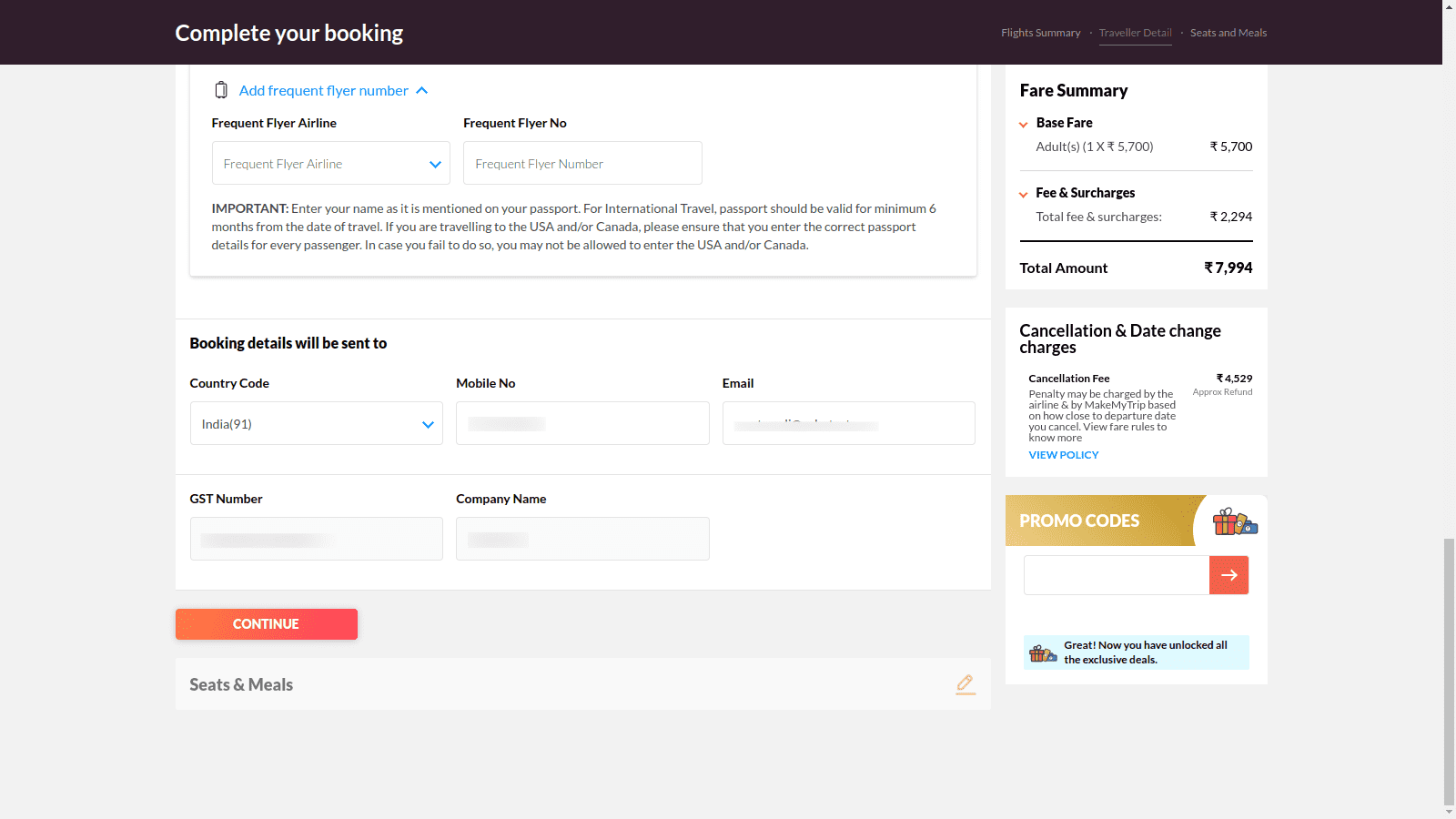
- Next, click ADD TO ITINERARY.
- Click PROCEED TO REVIEW ITINERARY to review your travel plan and click CONTINUE. The itinerary request will be created as a trip request in the Draft status in Zoho Expense.
- Click OK in the pop-up that appears. You will be redirected to the respective trip in Zoho Expense
- To submit the trip for approval, click Submit at the top right corner.
- If the approval flow is configured in your organization, the approver will be auto-selected in the pop-up that appears. Otherwise, select an approver for the trip and click Submit.
- Once your trip is approved, the status will be changed to Approved on the myBiz portal and Zoho Expense. If your organization has enabled auto-booking for trips after the approval, your trip will be booked automatically.
- Otherwise, open the trip for which you want to complete the booking from the Trips module and click Proceed to Book. You will be taken to the the myBiz booking page to complete your booking.
Once the booking is done, an expense will be automatically created, and the tickets will be attached to the respective trip in Zoho Expense. Also, any modification to the travel dates and cancellations in myBiz will be updated in the corresponding trip in Zoho Expense.