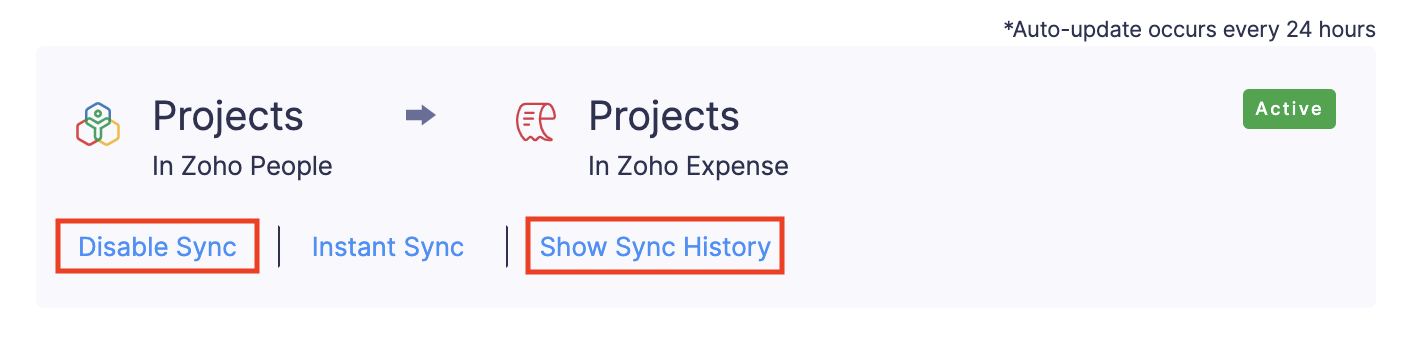Integrate Zoho Expense With Zoho People
Keep all your employee data in sync between Zoho Expense and Zoho People. Every time you add, delete, or update user information in Zoho People, it gets automatically updated in Zoho Expense.
Note: Before you set up the sync, ensure that you are an admin in an organization in Zoho People as well.
Set up the Sync
- Log into your Zoho Expense account.
- Click Admin View.
- Click the
Gear icon at the top right side.
(OR)
Go to Settings on the left sidebar. - Go to HR & Projects under Integrations.
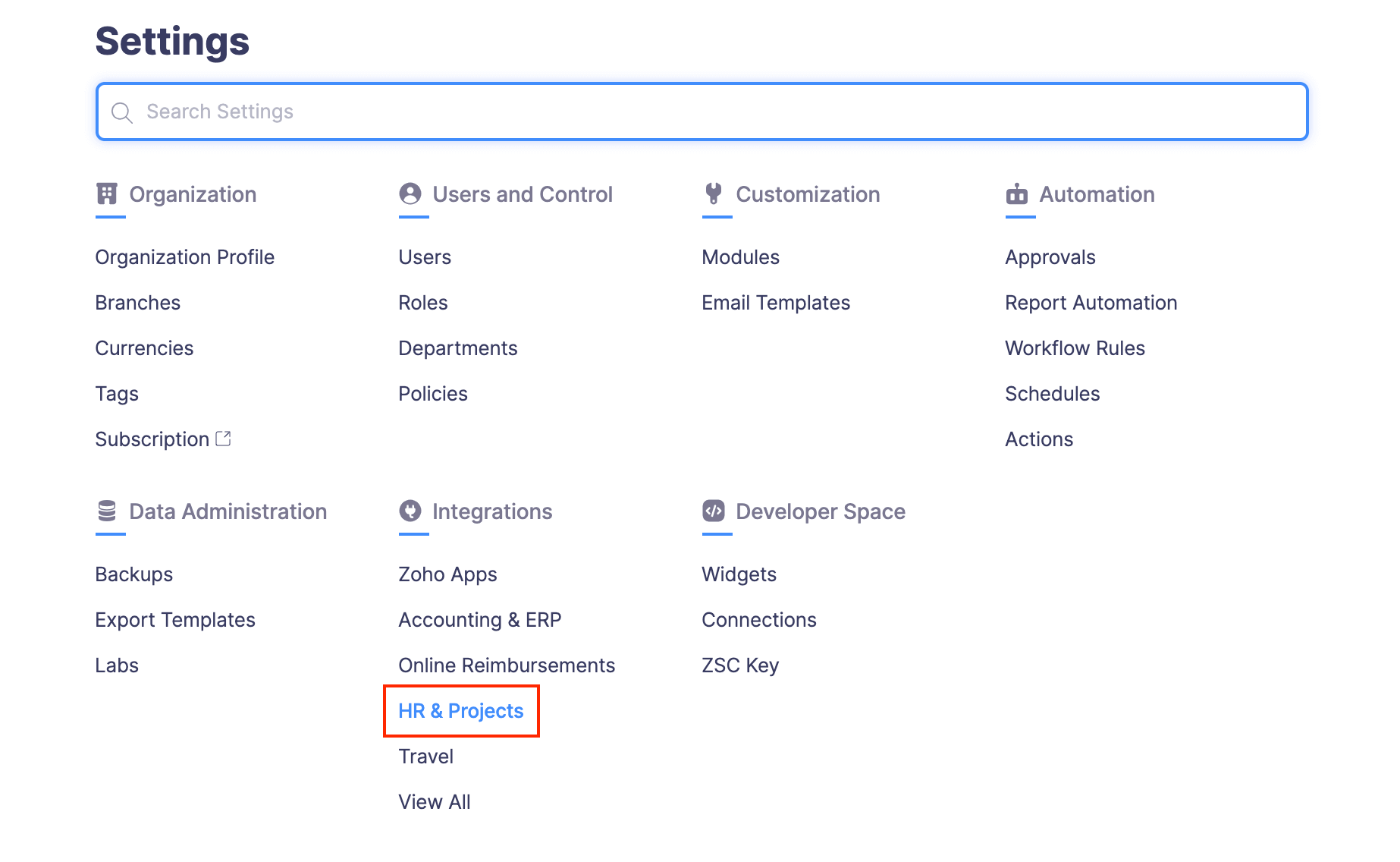
- Click Zoho People.
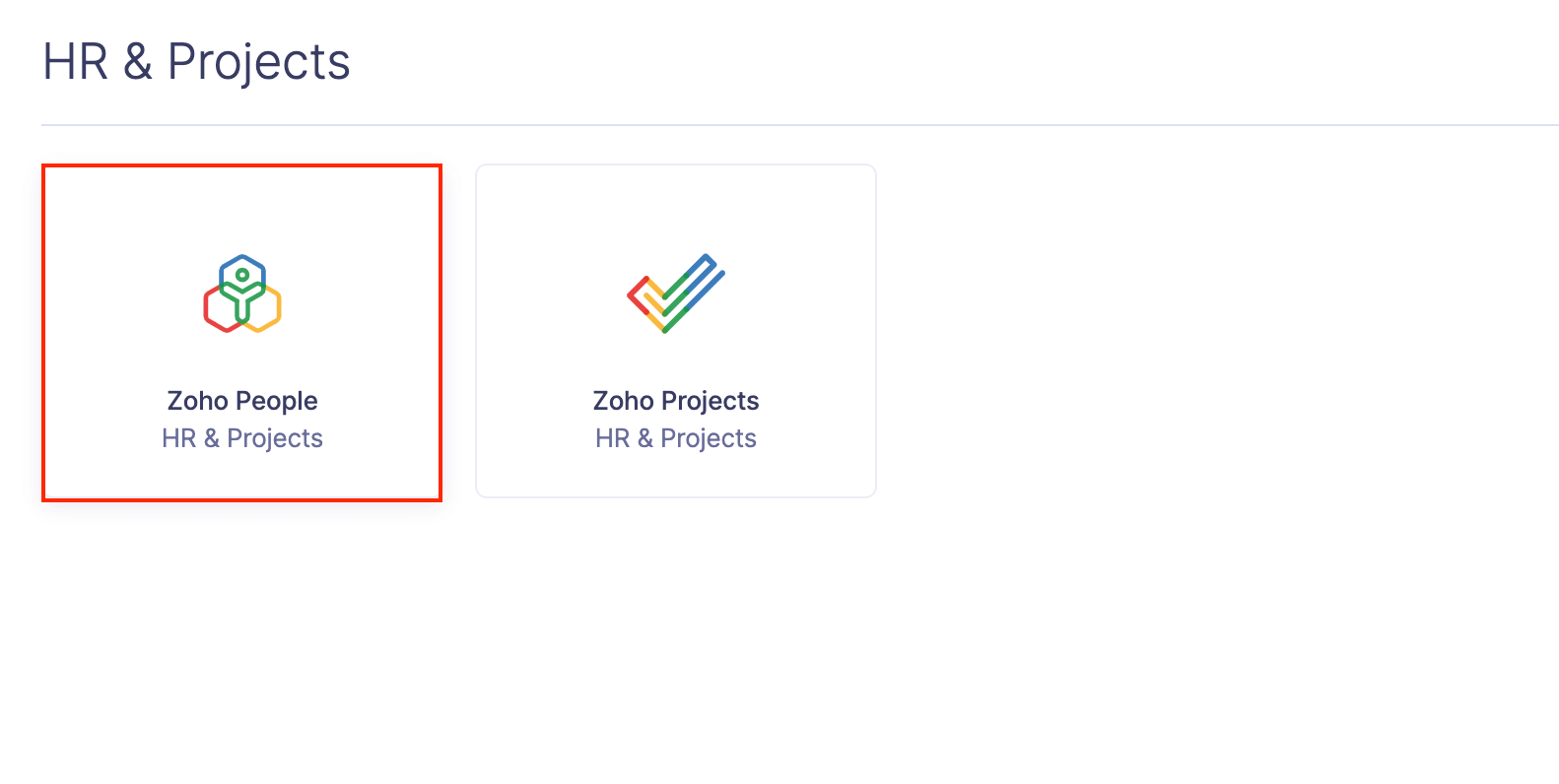
- Click Try Now. You will be redirected to the Module sync section.
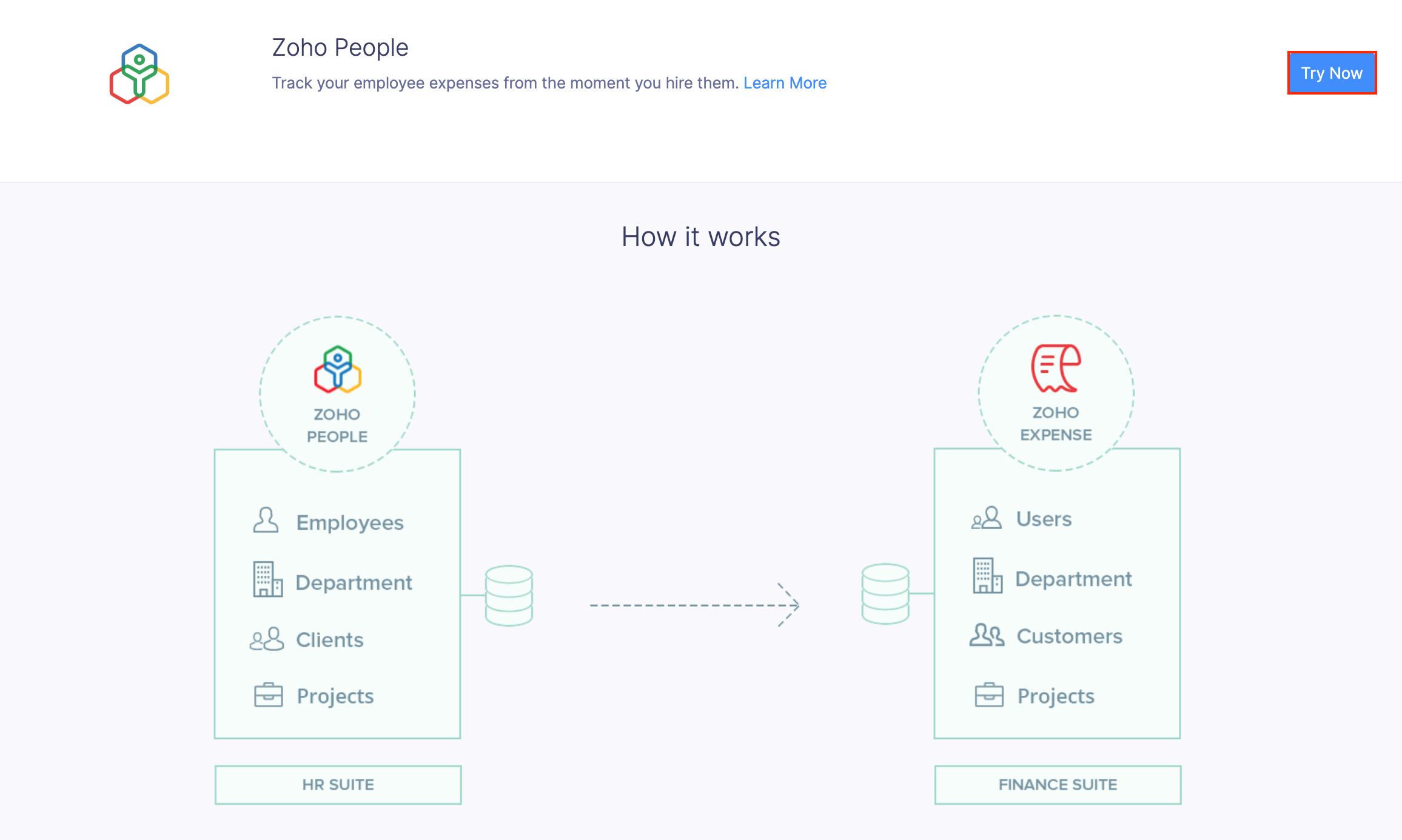
Sync Modules with Zoho People
- Departments:
-
Click Sync People Departments to import all the Departments from Zoho People. Departments will be automatically assigned to the users imported from Zoho People.

Note: Please make sure to import Departments before importing users. This will ensure that the imported users will be assigned departments.
- Users:
- Click the Configure Now button next to users to set up the user sync between Zoho Expense and Zoho People.

- In the page that opens, map Zoho People fields with the corresponding Zoho Expense fields.
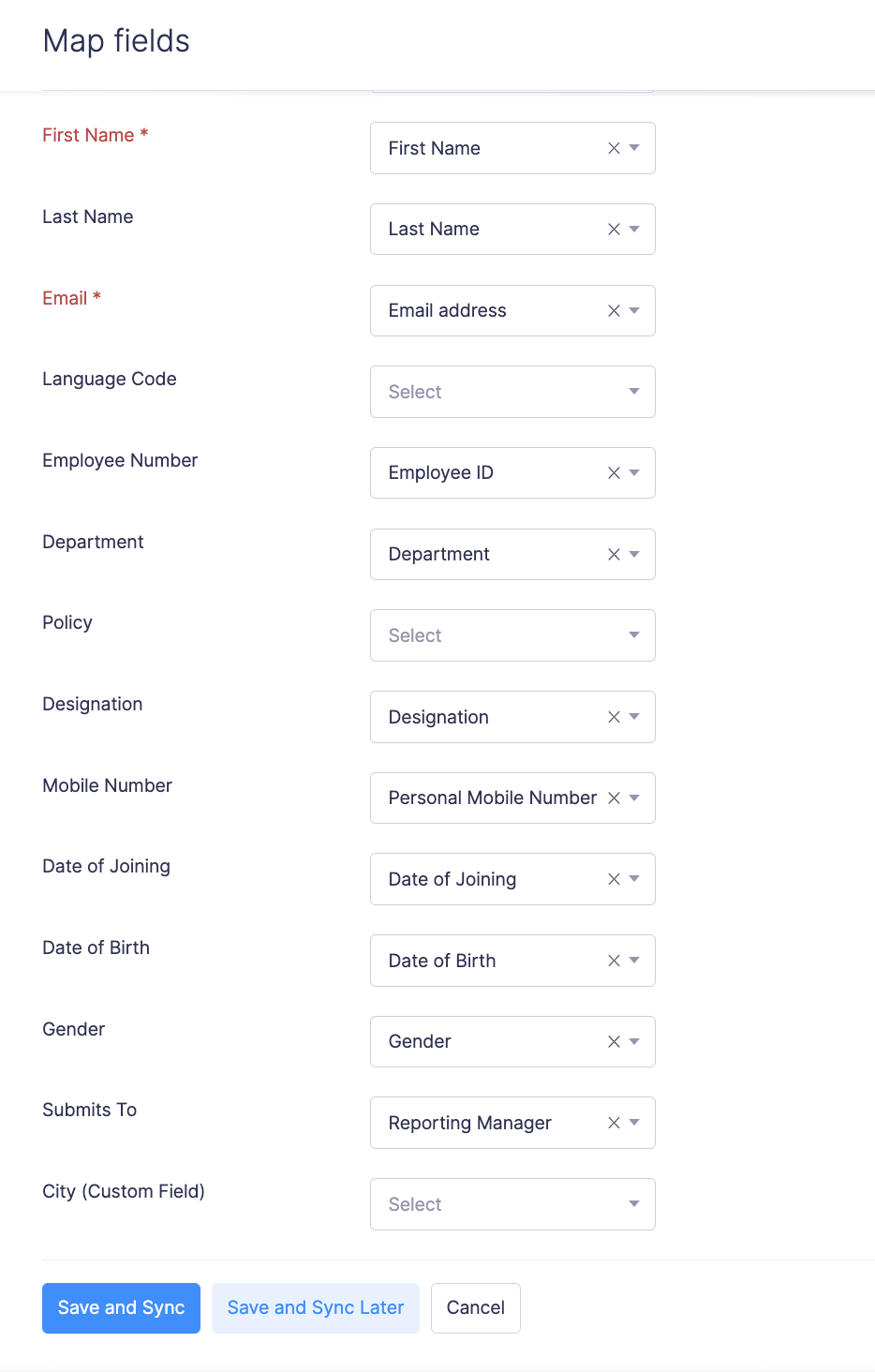
- Employees who have users reporting to them will be added as Approvers. Other employees will be added as Submitters. You can change these user roles later.
- Click Edit to make changes in this setup later.
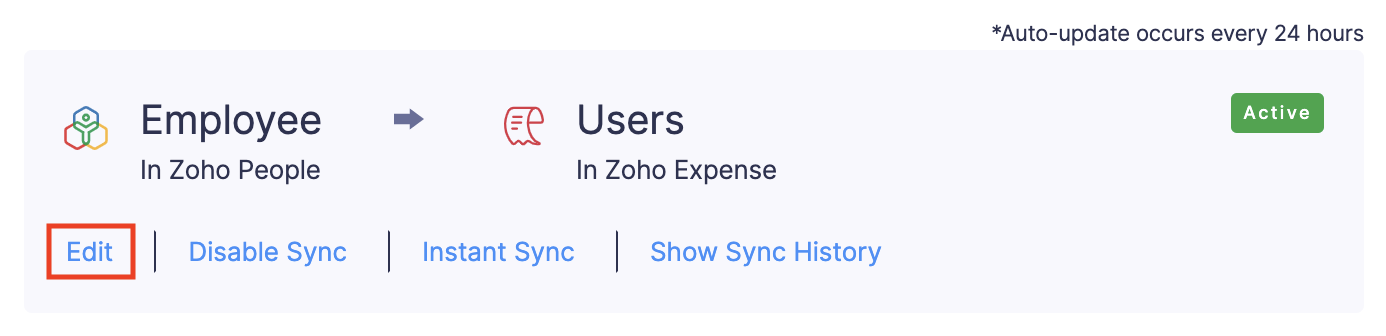
- Clients:
- Click Sync People Clients to import all your Clients from Zoho People.

- Clients will be added as Customers in Zoho Expense.
- Click Instant Sync, if you want the changes to reflect immediately.
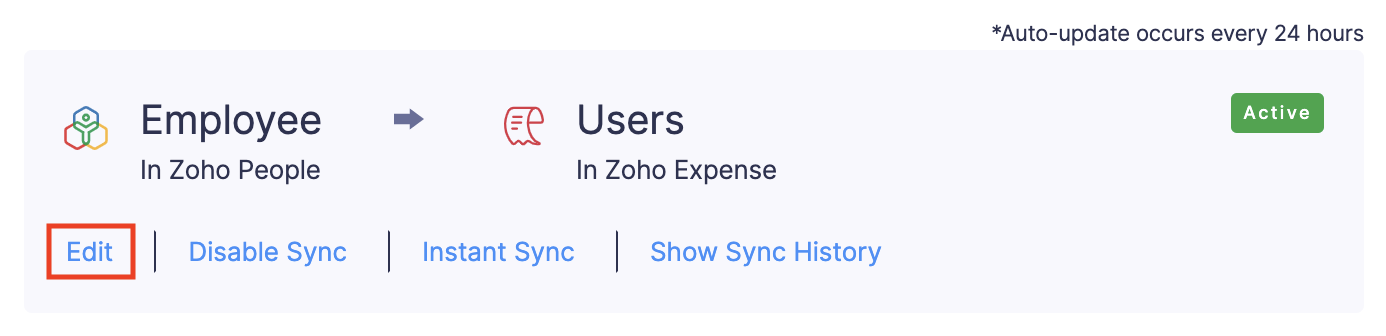
- Projects:
Types of Sync
There are two ways by which the sync occurs:
- Daily sync
- Instant Sync
Daily sync
The daily sync occurs once a day. Newly added Employees, Departments, and Clients (since the previous sync) will be automatically imported to Zoho Expense via the daily sync.
Instant sync
You can also manually sync the data from your Zoho People account by using the Instant Sync option. But, using this option will import all of your data (departments, clients and employees) from Zoho People along with the data since your previous sync.
Other Options
- You can check the status of your sync by clicking Show Sync History.
- Similarly, you can Disable Sync for a particular module, as shown below.