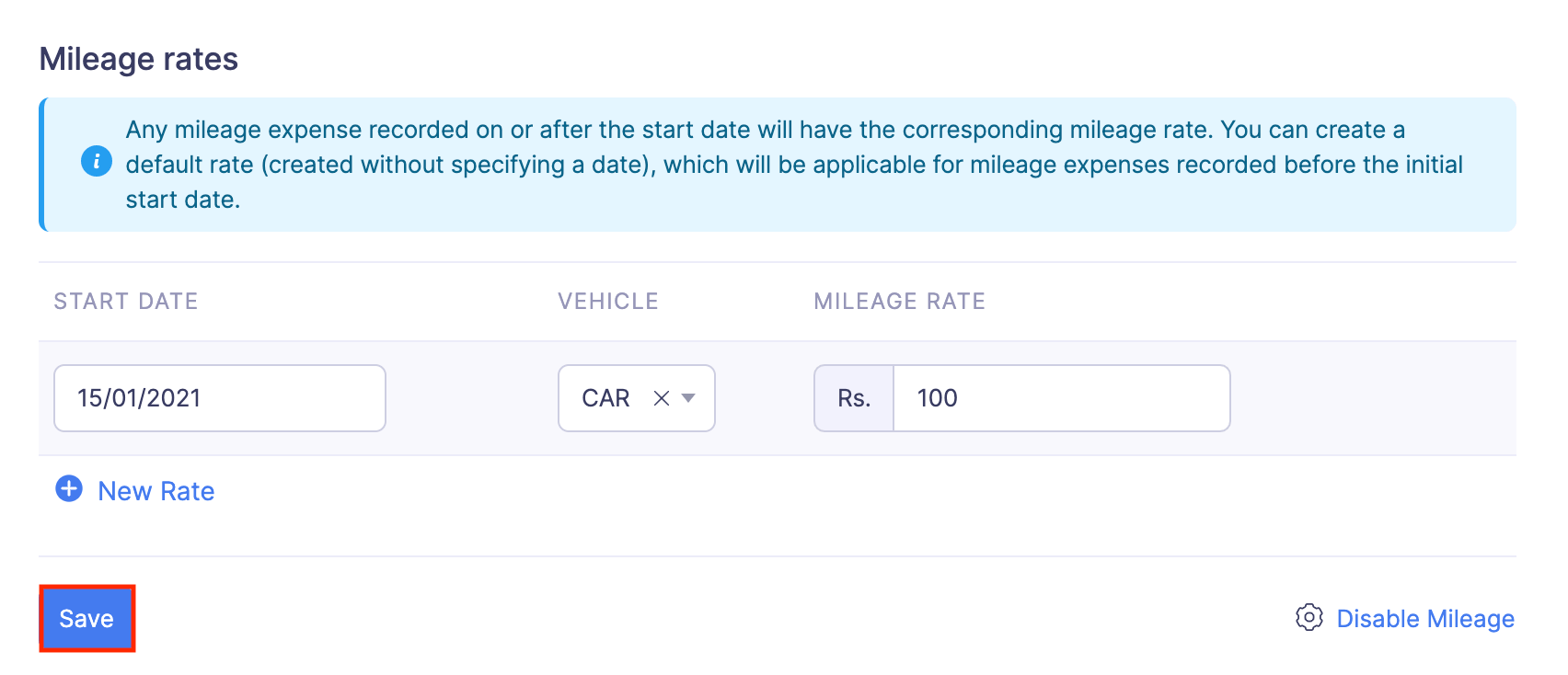Mileage
If your employees regularly incur mileage expenses, you can add the mileage rates of your organization based on which the mileage expenses can be calculated. To set mileage rates:
- Click Admin View.
- Go to Settings on the left sidebar.
(OR)
Click the Gear icon at the top right side.
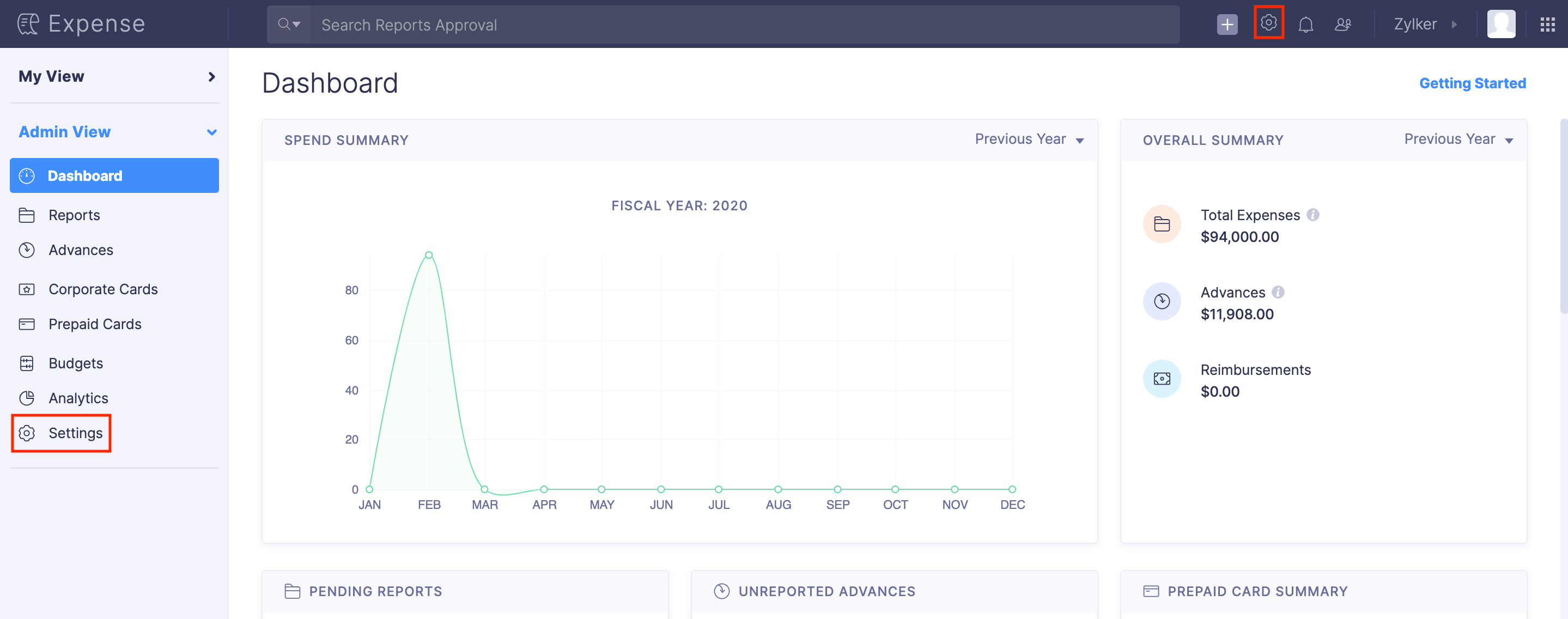
- Go to Policies under Users and Control.
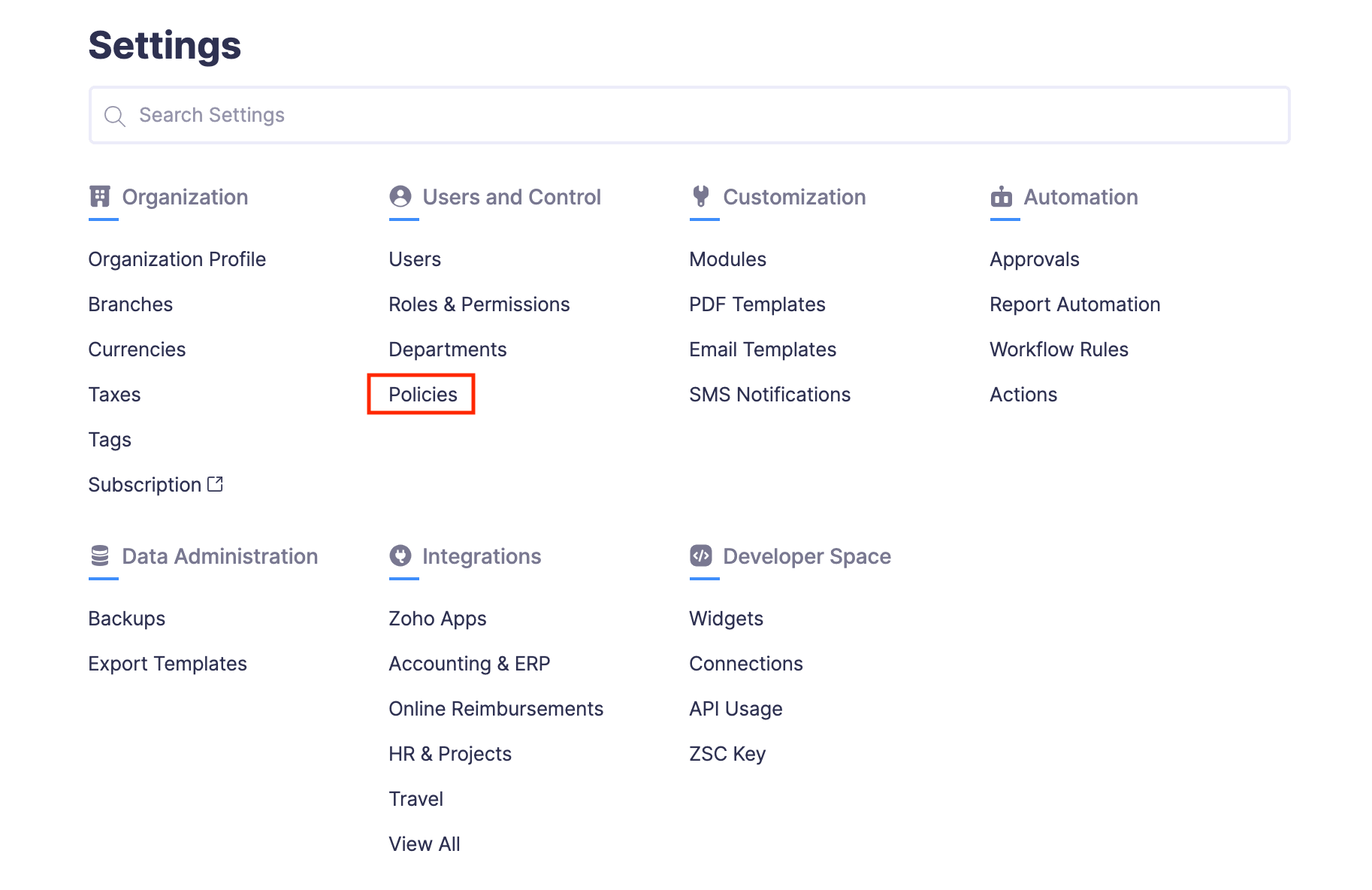
- Click the policy for which you want to set up mileage rates.

- Navigate to Mileage.
- Select a default mileage unit (km/mile) with which mileage can be calculated while recording a mileage expense.
- Select a default category (Fuel/Mileage expenses) for the mileage expenses. This category will be shown by default when users create a mileage expense.
- If the mileage rates in your organization are vehicle specific, you can add the vehicles used in your organization and associate appropriate mileage rates with it. Click + New Vehicle and add the vehicle details. The vehicles you add will be common to all policies.
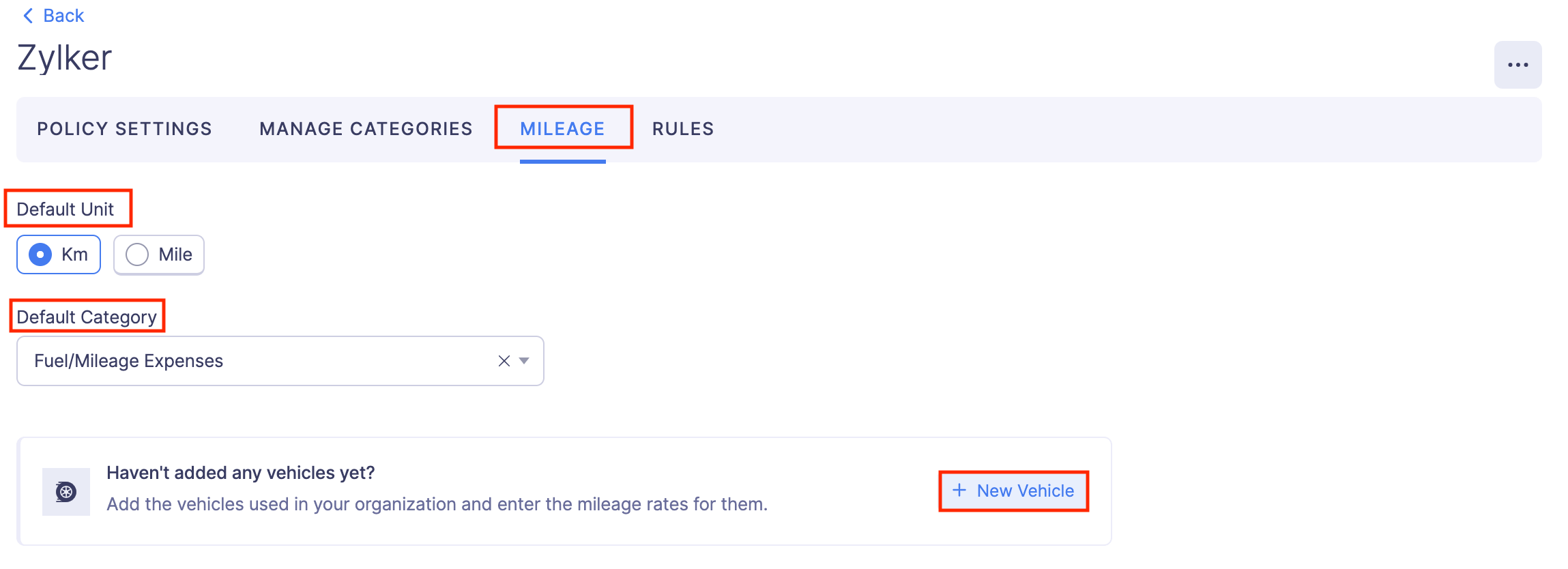
- You can add the mileage rates of your organization. Click + New Rate.
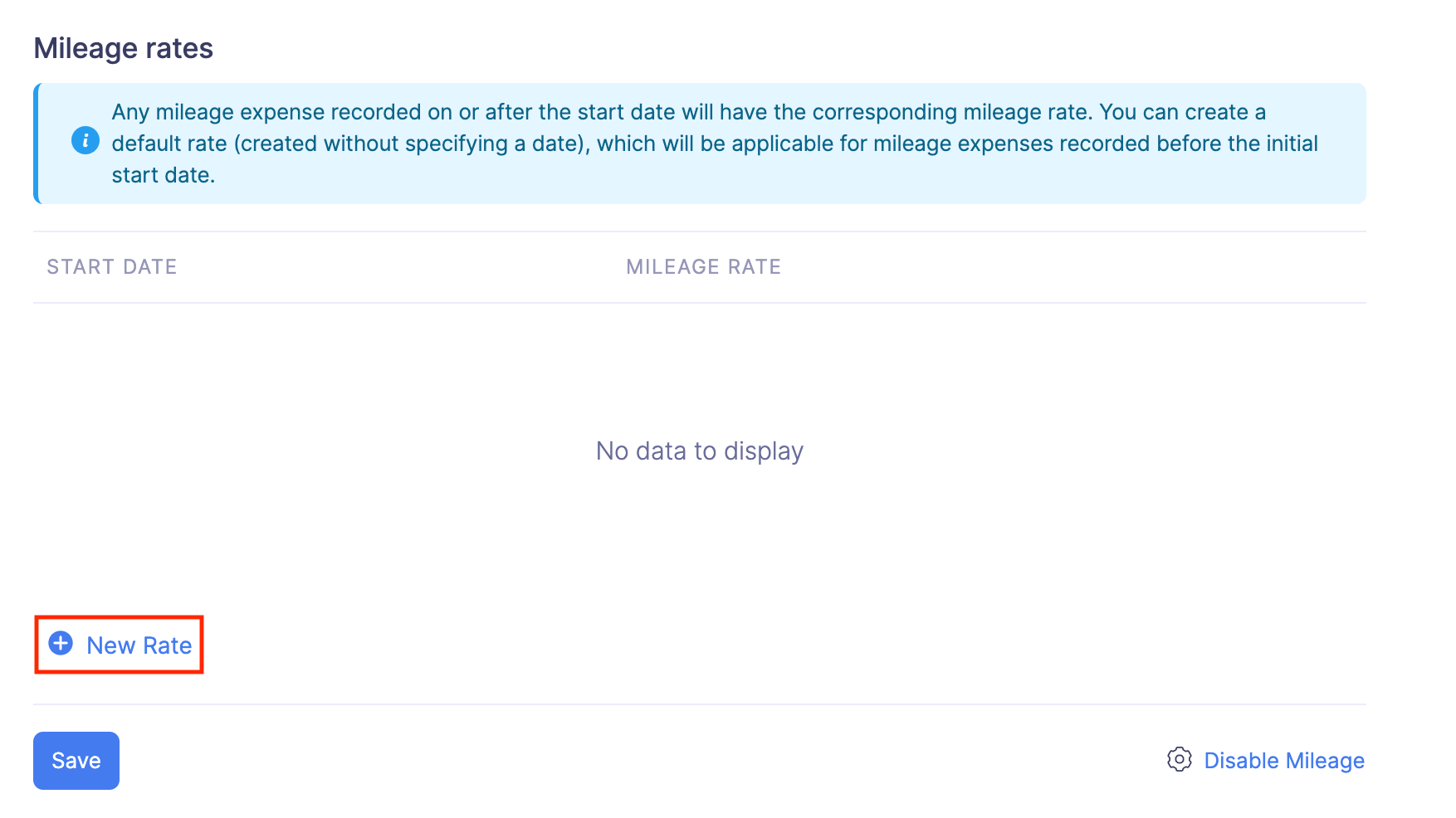
- Provide a start date and a mileage rate for the vehicle to which the mileage rate applies. The mileage expenses you record after the start date will be calculated using this mileage rate.
- You can also create a default rate (created without specifying a date). Default rate will be applicable for mileage expenses that are recorded before the initial start date.
- Click Save.
Now, mileage expenses will be calculated using the set mileage rates.