Travel and Expense Management Software for Growing Businesses!
Experience the convenience of simplified travel booking, faster expense reporting, and effective cost control. With Zoho Expense, take the first step to revolutionize the way you manage travel and expense.
Start a free trial
Request a demo
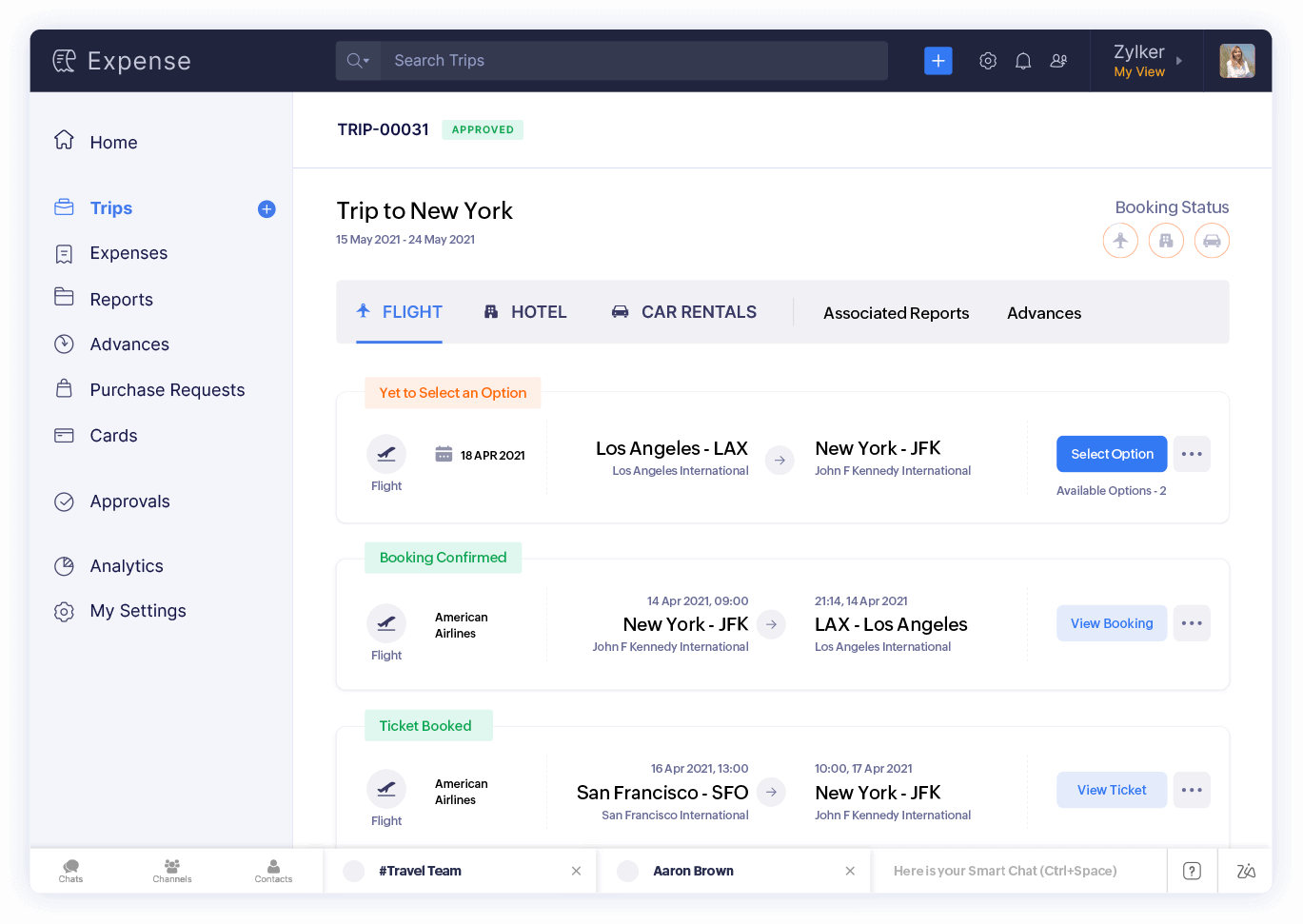
Trusted by thousands of businesses across 150+ countries
"Zoho Expense - a true user-friendly and management friendly tool that can benefit any organization."
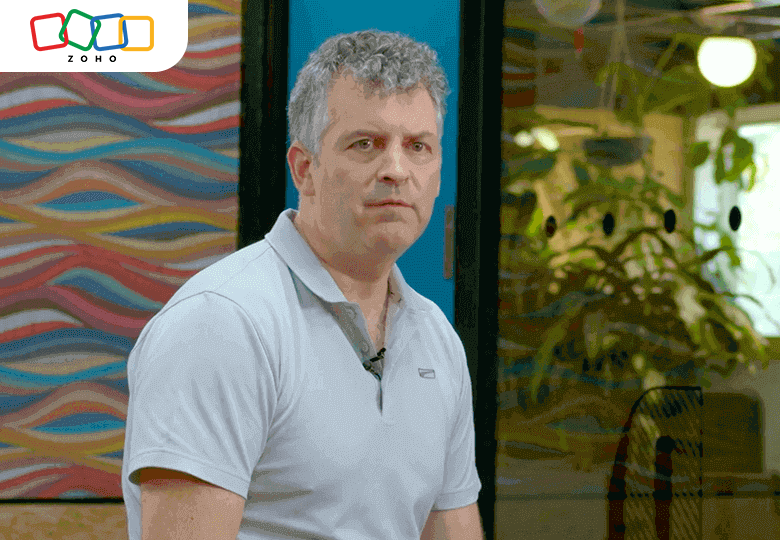
What Zoho Expense brings to the table.
Manage all the aspects of your expense reporting and business travel.
Travel Management
Elevate your travel experience with Zoho Expense. Our platform ensures convenient bookings, fare lock-ins, streamlined visa requests, and timely flight alerts, all aligned with your company's policies:
Manage business travel with our powerful self-booking tool (SBT).
Access to a complete end-to-end travel desk management solution.
Set up multi-level and customized pre-travel approval flows.
Automate your visa requests, documentation, and forms.
Expense Reporting
Manual expense reporting is a thing of the past. Zoho Expense automates the process from receipts to reimbursement, eliminating manual errors and saving you countless hours. You can also:
Empower users to Autoscan receipts to create expenses automatically.
Automate expense reporting and approvals.
Make reimbursements/settlements online.
Expense reporting has been so easy after we started using Zoho Expense. The efficiency of expense reporting and reimbursement has improved multifold.
 Dhruvil Sanghvi, CEO, LogiNext Solutions
Dhruvil Sanghvi, CEO, LogiNext Solutions
Spend Control
Never go overboard with your spending. Set up budgets, enforce policies, and configure purchase approvals to ensure no money is wasted on unauthorized expenses or purchases. Not just that:
Create budgets and compare with actual spending.
Set up different rules to restrict overspending by employees.
Streamline spending with purchase requests.
Audit & Compliance
Zoho Expense's AI-driven fraud detection engine helps you audit your business expenses better and keeps you ready for tax season. With dedicated country editions, you get local compliance and mileage rates by default.
Audit expenses prudently and spot fraud with AI-driven insights.
Choose from different existing tax-ready editions.
Keep track of all activity with a complete audit trail.
Zoho Expense is extensible
Automation
Set different expense reporting tasks to autopilot with features like workflow rules, custom functions, and webhooks.
Customization
Tailor your travel and expense management to suit your business needs. Create custom components like buttons, links, and modules.
Collaboration
Siloed departments are a thing of the past. Communicate with employees contextually and in real time via chat, comments, and notifications.


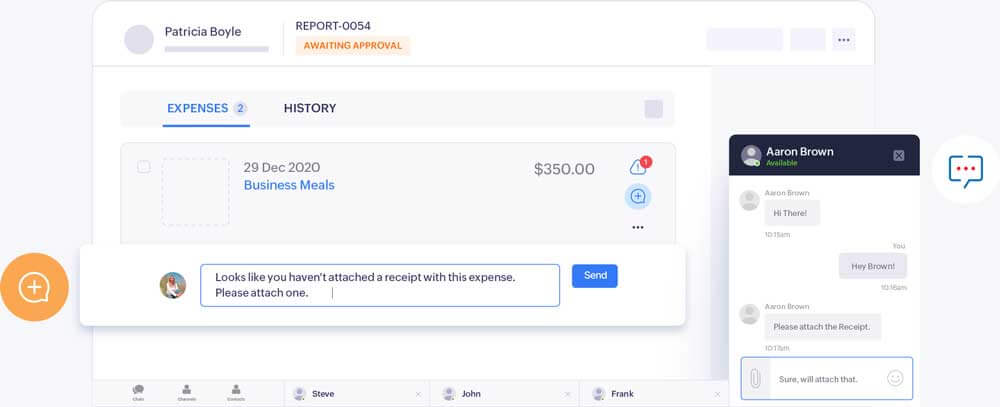
Enhance expense reporting experience for your employees.
Thanks to integrations with leading travel, HRMS, accounting and ERP, and collaboration solutions, Zoho Expense simplifies countless business processes.

Improving T&E management globally
Zoho Expense solves T&E and spending problems for thousands of organizations like yours. Read about their journeys.
Explore more case studies.
We started using Zoho Expense across our whole IFFCO group for travel and expense management as one of the key aspects to keep control on spends. This made the whole process of expense and reimbursement fully automated.
Jaroslaw Pietraszko
Director ERP & Digital Transformation, IFFCO Group

Our admin team was able to move past very mundane tasks like following up with people’s receipts, verifying receipts or even following up with managers for approvals.
Amanda Ong
Country Manager, Singapore
Kirusa started seeing huge differences in time taken to process expense reports, which now only takes them minutes to complete. This helped reduce all manual paperwork, saving trees while saving time.
Read full story
NMK Rao
General Manager, G&A Department, Kirusa
The integration between Zoho CRM, Zoho Books, and Zoho Expense helped World Education's accounting team keep track of the entire sales and expense lifecycle from a single system.
Read full story
Kathryn Brown
VP, Operations
East West Seed manages their employee expenses with Zoho Expense’s custom criteria-based approval, accelerated reimbursement, and increased visibility on expense approvals.
Read full story
Vikas Sharma
Group Head ICT, Operations & Internal Application

Sit back and relax while we take care of your expense reporting
Our support team is available to help you get the most out of Zoho Expense and ease your travel and expense management problems.
24/5 Support
Call and email assistance
Free 2-hour onboarding assistance
All-encompassing mobile apps
Manage travel and expenses, keep tabs on spending, and collaborate—all from the palm of your hand.
Check out our mobile apps
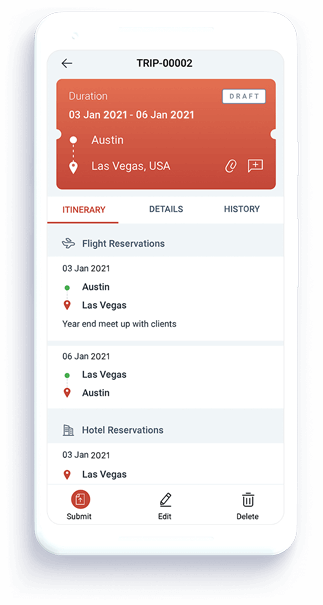
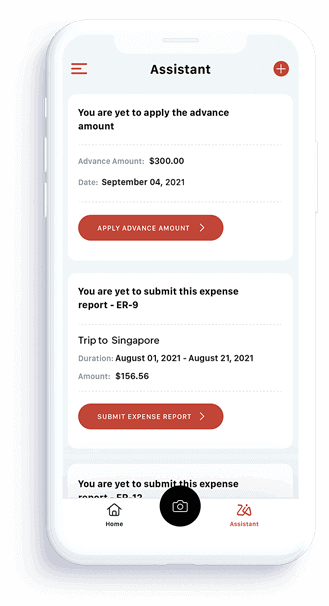
Get a personalized demo from our experts
Schedule a free personalized demo today!
Our product experts will show you how Zoho Expense can help your business, and also provide a free exclusive corporate demo session for your employees.
