
Introduction - Invoices
An invoice is a financial document which indicates the supply of goods or services between a vendor and a customer.
How does an invoice work? The workflow of an invoice in Zoho Books is as follows:
- Create an invoice.
- Save it as a draft to be edited later (Save as Draft) or send it to your customer’s email address right away (Save & Send).
- In case the invoice crosses its due date, its status changes to Overdue.
- When you receive the payment from your customer, you can Record Payment for the invoice.
- After recording payment, the invoice status changes to Paid, and this will reflect in various sales reports.
- You can view all the payments recorded for your customers in the Payments Recorded module under Sales.
In this page…
Create Invoice
You can create an invoice in Zoho Books from the sales module or directly from the dashboard.
From the Sales module
- Go to Sales > Invoices.
- Select + New button in the top right corner of the page.
- Select the Customer Name, Invoice Date and other details.

- Enter the Item Details.
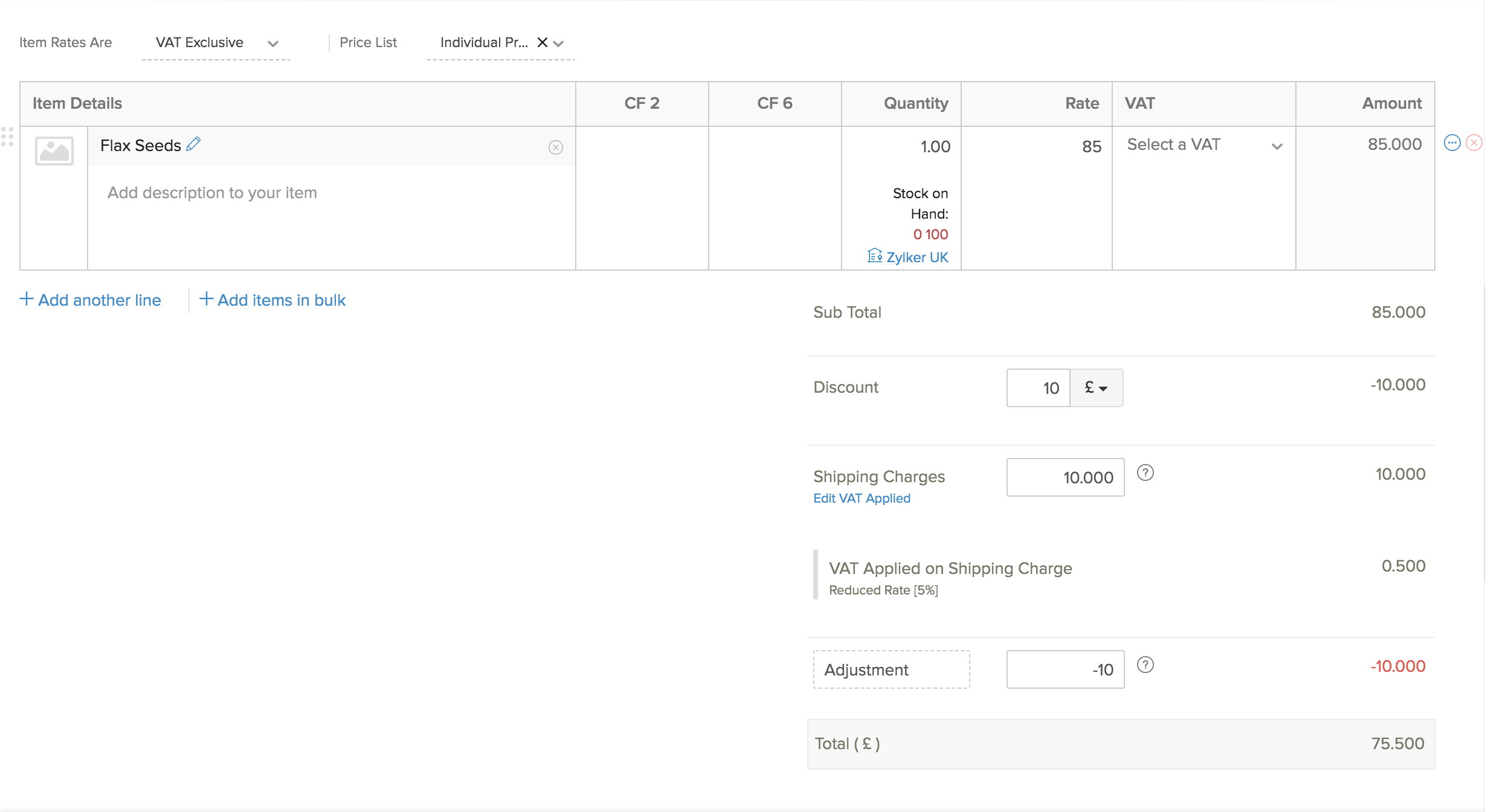
- Enter the Shipping Charges if you want to include the cost of transporting or delivering the goods.
Note: The shipping charge is the cost of transporting or delivering the goods. The amount you enter as the shipping charge will be added to the Invoice total.

You can also apply VAT on shipping charge if the products that are being shipped to the customer are taxable by the Government.
Insight: If you incur a different VAT rate for your domestic and international shipments, you can choose the relevant VAT rate that should be applied on the shipping charge.
- After entering the required details, click:
- Save as Draft - to send it to your customer later
- Save & Send - to send it to your customer right away
Note: Fields in red are compulsory, others are optional.
| Fields | Description |
|---|---|
| Customer Name | The customer for whom the invoice is created. |
| Place of Supply | The location where the supply takes place. |
| Invoice# | Invoice number is generally auto-generated. You can manually enter the invoice number as well by clicking the Gear icon next to this field. |
| Invoice Date | The date on which the invoice is created. |
| Terms | The time period within which the customer is obliged to repay the invoice amount. |
| Salesperson | A salesperson can be allocated to each invoice. |
| Item Details | Type or select the items from the Items Details dropdown. |
| Tax | Select a tax type from the drop down to apply to the selected Item. |
- After entering the required details, click Save.
From the Dashboard
You can also create invoices directly from the Dashboard:
- In the Dashboard, click the + icon top of the page.
- Select Invoices under Sales.

Applying Domestic Reverse Charge
If you’ve enabled Domestic Reverse Charge for your organisation and you have selected a customer whose VAT treatment is United Kingdom, you will find the option to apply domestic reverse charge on the invoice as shown in the image below.
- Mark the This transaction is applicable for reverse charge option.

Now, the tax amount will be calculated according to the VAT rate but will not be included in the total amount of the invoice. Learn more about Domestic Reverse Charge.
Import Invoices
Do you already have invoices in your business? Zoho Books provides you the option to import invoices in the CSV, TSV or XLS format.
To import invoices:
- Go to Sales > Invoices.
- Click the Hamburger icon in the top right corner of the page.
- Select Import Invoices.
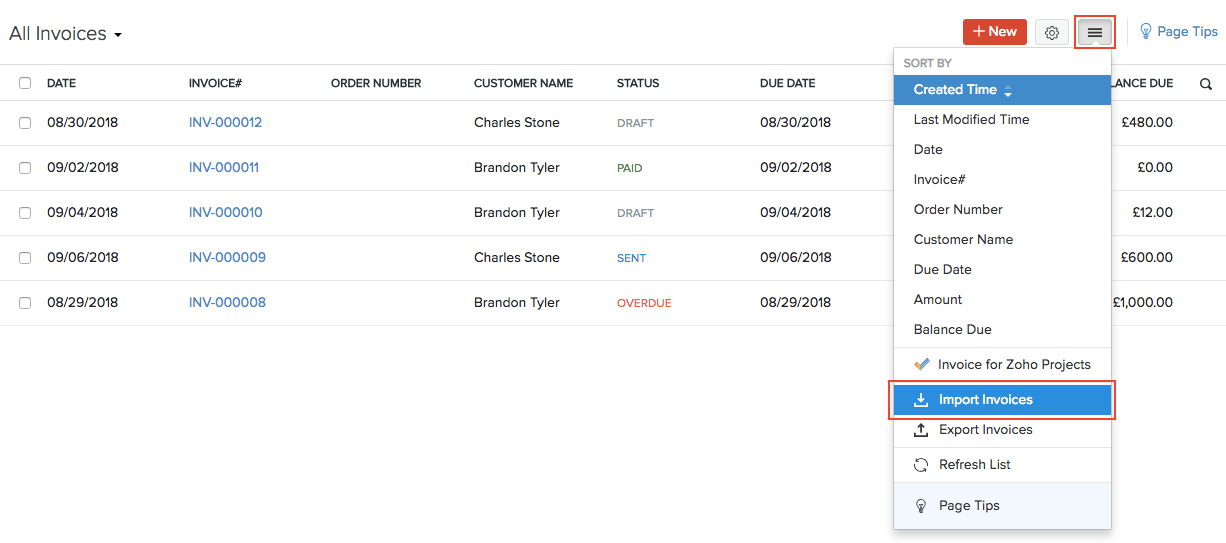
- Click the Choose File button under Upload File. You can download a sample CSV or XLS file for your reference by clicking sample csv file or sample xls file.
- Choose the Character Encoding and File Delimiter for your file.
- If you want your invoice number in the imported file to be auto-generated, mark the box Auto-generate Invoice Number.
- You can also Link Invoices to its corresponding Sales Orders by marking the box.
- Click Next.
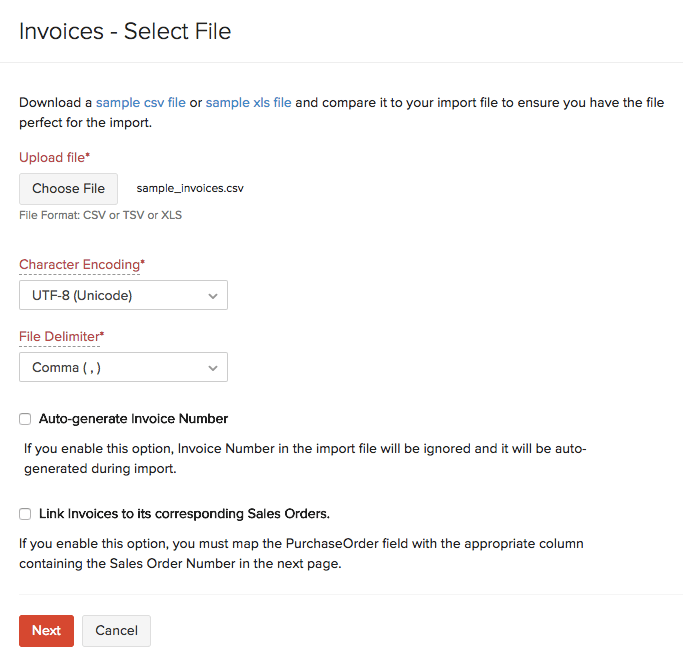
- Ensure that all the fields are mapped correctly in the Map Fields page.
- To use the similar import format for the next time, mark the box Save these selections for use during future imports.
- Click Next.
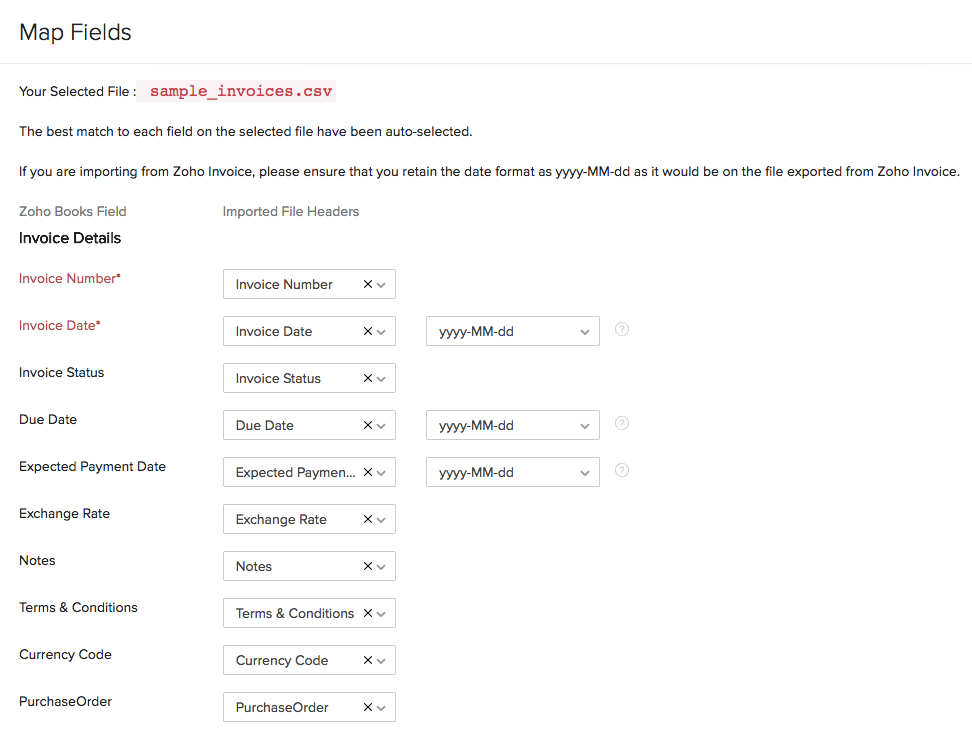
- Click Import.
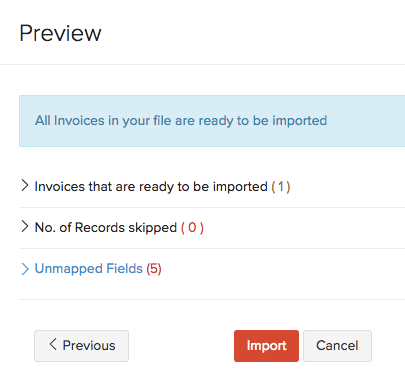
Types of Invoices
In Zoho Books, you can create different types of invoices based on how you want to collect money from your customers, the time intervals in which you want to invoice customers and a lot more.
Create an invoice for a recurring time period. You can choose between the standard time period weekly or monthly or even set a custom time period.
If you collect advance payments from your customers, you can using retainer invoices.
Next >
Record Payment for Invoice
Manage your receivables with invoice management software.





