Track Branch Transactions
Once you’ve created branches and associated the transaction series, you can start creating transactions. Let’s take a look at how you can include transactions to each branch and track them in Zoho Books:
Associate Branches to Transactions
Each time you create a new transaction, you will be able to associate the branch with your transactions. You will be able to associate them with all your sales, purchase transactions, manual journals, and bank transactions. To associate:
- Go to any transaction module such under Sales, Purchases, or Journals. For example, let’s associate branches to Invoices.
- Click + New in the top-right corner to create an invoice.
- Select the Customer.
- Select the Branch for which you’re creating the transaction.
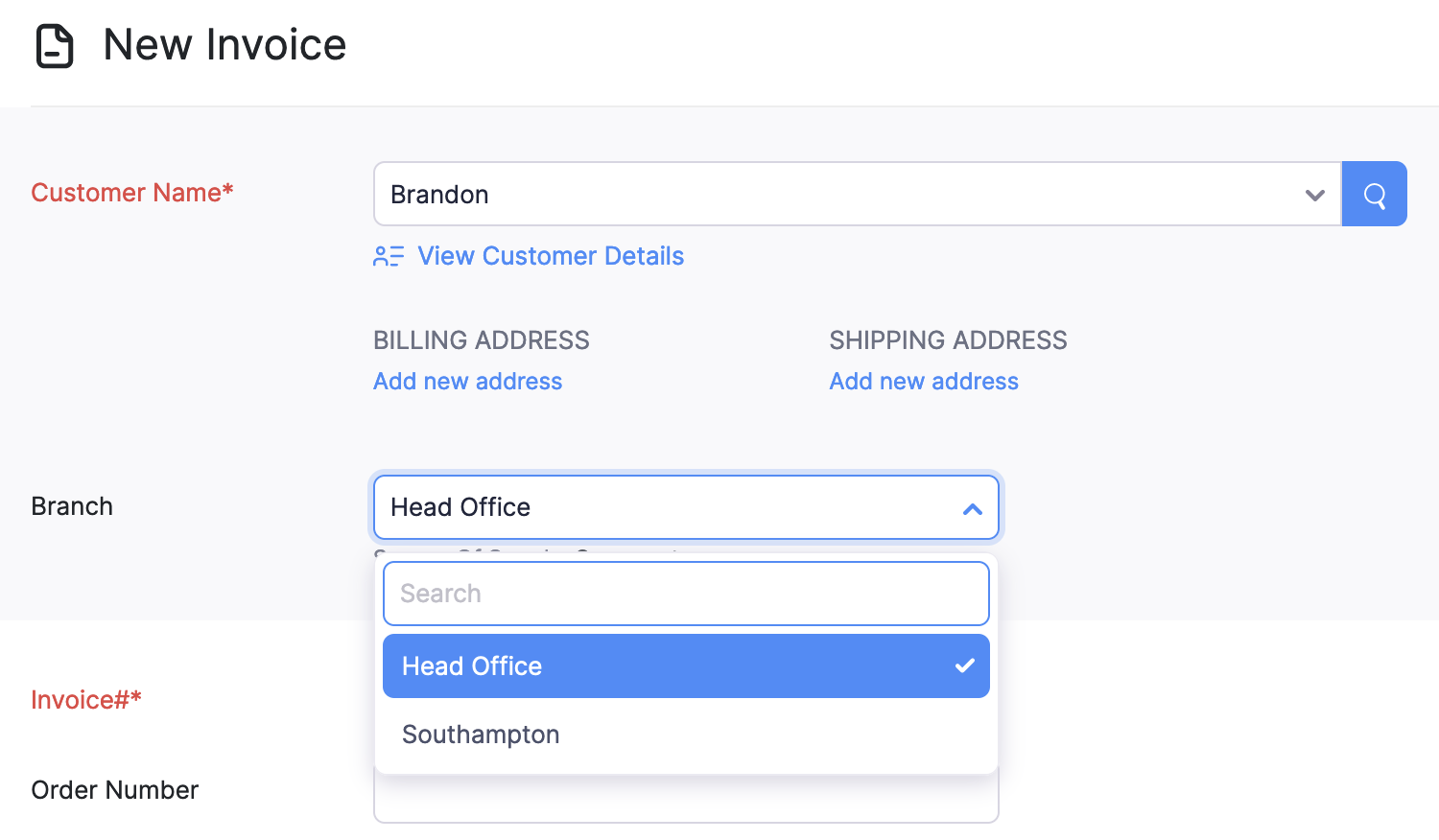
- Enter other details and click Save.
Similarly, you will be able to create transactions and associate branches for other modules as well.
Pro Tip: If you’ve been maintaining a branch’s transactions separately, you can import them to your organisation along with the branch and map them accordingly
Here are some points to note:
- All the transactions added before enabling the branches feature will be associated to the head office/primary branch.
- By default, all the transactions you create will be tracked under the head office/primary branch. You will have to manually select the branch each time you create a transaction.
- The transaction series and address will be chosen according to the branch selected while creating the transaction.
- Payments can be made or collected among the various branches.
- The quote created for a branch cannot be converted to an invoice for another branch. This applies to other transaction types as well.
View Dashboard
When you associate branches with transactions, you can get an overview of each branch’s performance right from the dashboard. Here’s how:
- Go to your Zoho Books’ Dashboard.
- Click the All Branches dropdown in the top-left corner.
- Select the branch whose details you need to view.
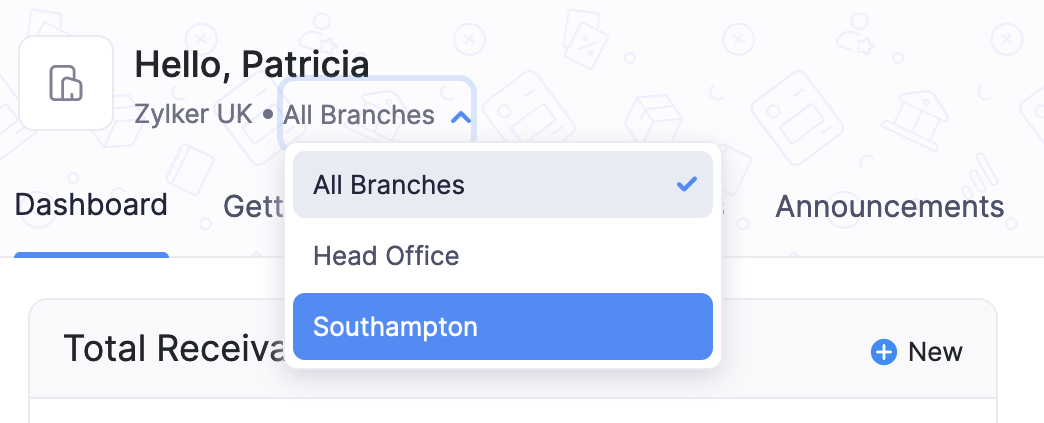
Generate Reports
If you’ve associated transactions with branches, you will be able to generate reports for a particular branch or for all the branches collectively. This lets you view the profits, sales or the expenses of a particular branch.
Insight: If your Zoho Books organisation is integrated with Zoho Analytics, you will be able to sync the branch details as well and run advanced reports as per your requirements.
Run Reports for Specific Branches:
- Go to the Reports module in Zoho Books.
- Select a report for which you want to view the details. For example, the Profit and Loss report.
- Click the Customise Report option in the top.
- Go to the General tab and you will be able to find the Advanced Filters option.
- Select the parameter as Branch from the dropdown.
- Set the comparators and choose the branch or branches.
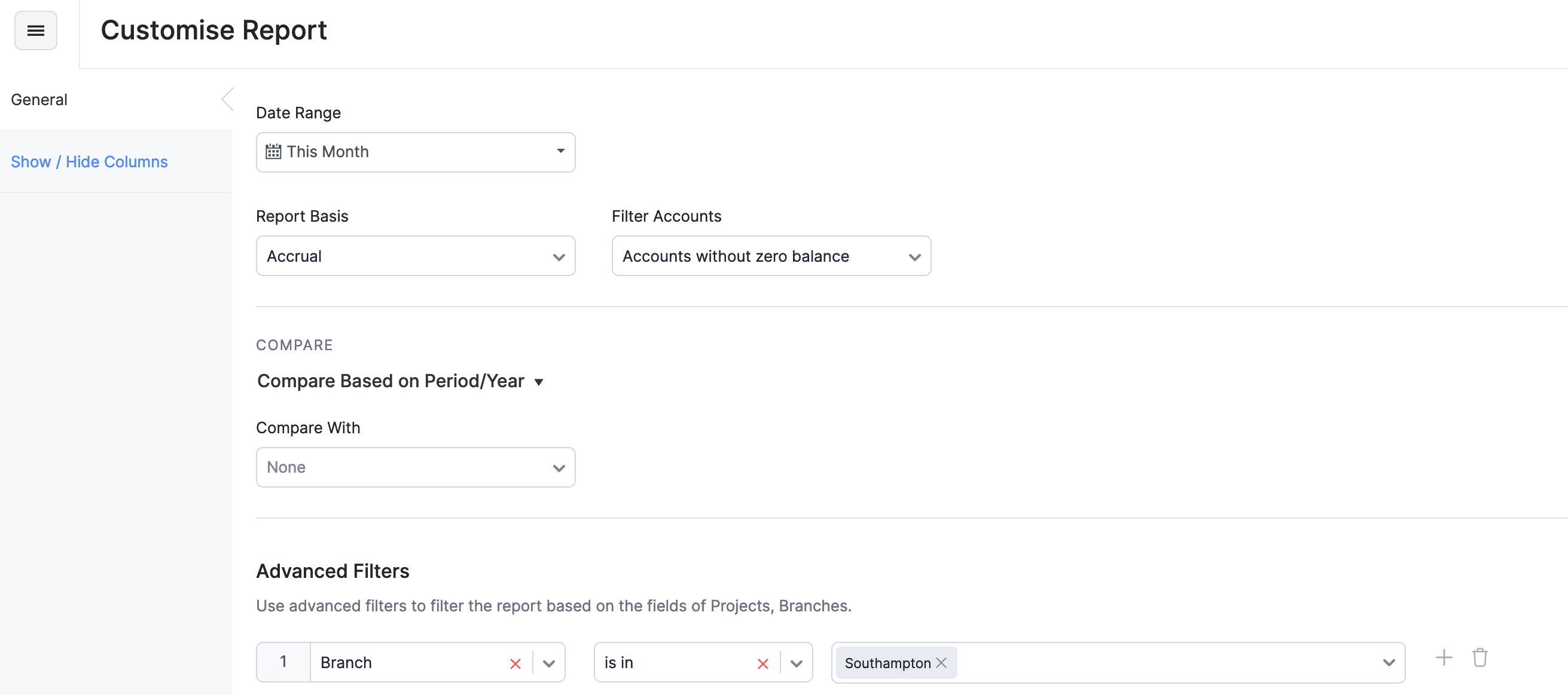
- Click Run Report.
Note: This option is not available for certain reports.
View Branch Details in Reports:
- Go to the Reports module in Zoho Books.
- Select a report for which you want to view the details in the report.
- Click the Customise Report option and go to the Show or Hide Columns tab.
- Select the Branches column and click Run Report.
Next >


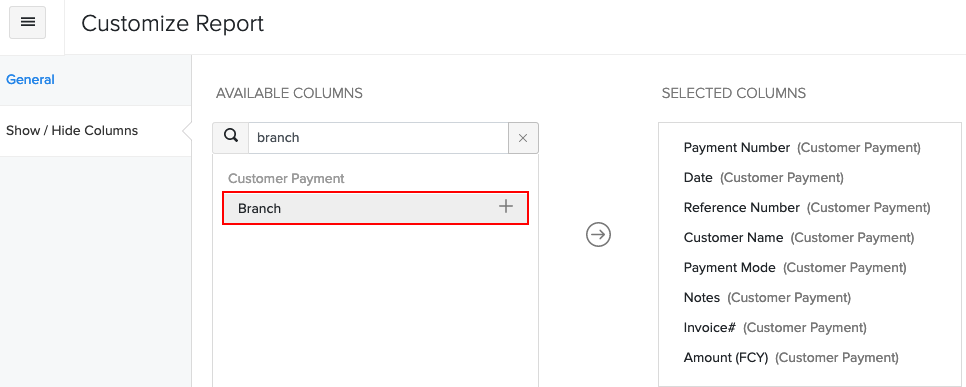
 Yes
Yes