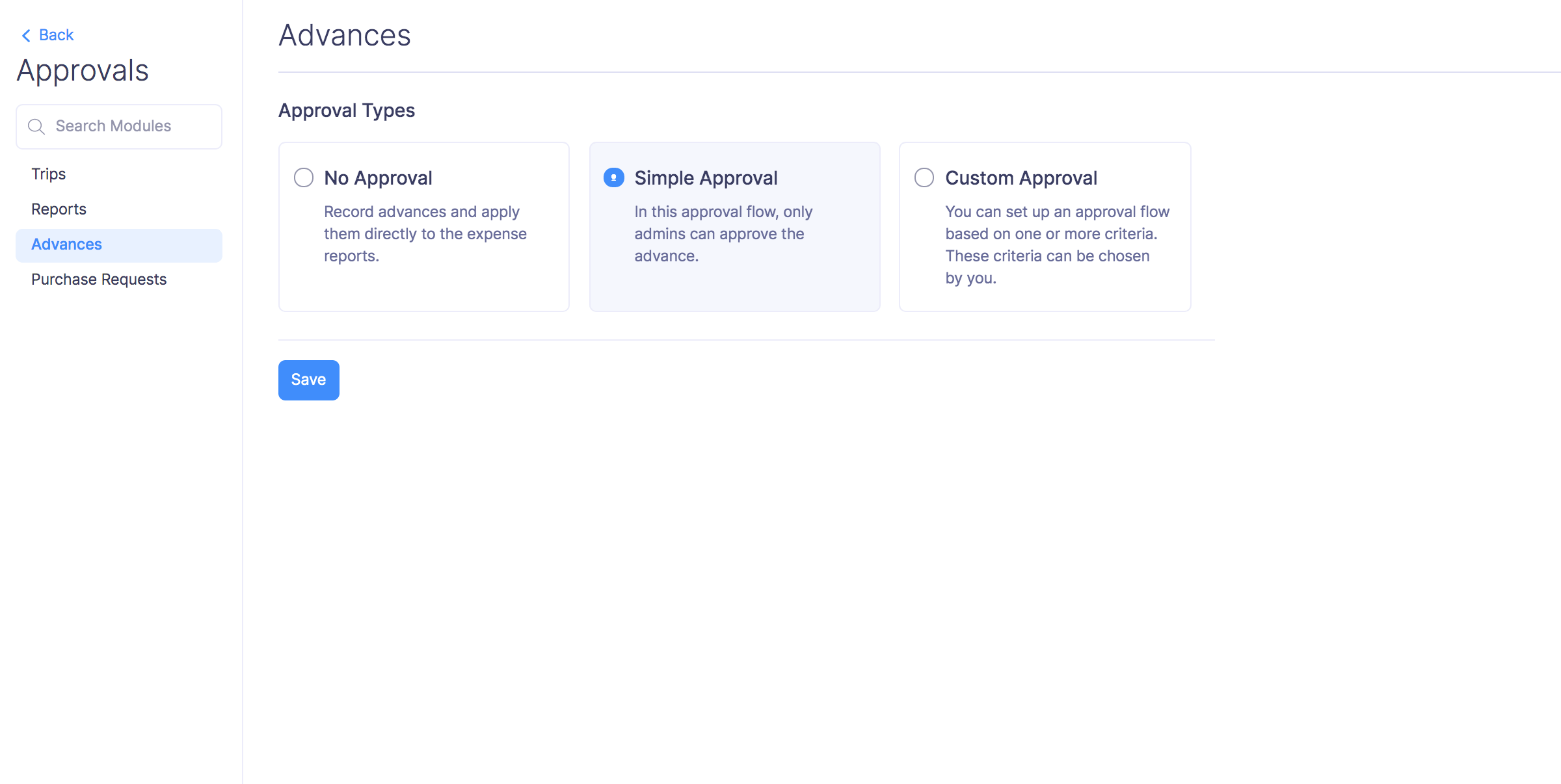Configuring Approvals
You can set up two types of approvals for the trips, reports and advances that are submitted for approval in Zoho Expense. You can set up an hierarchical approval or custom approval based on the approval process in your organization.
Additionally, you’ll also be able to set up a simple approval flow for your advances.
| Approval Type | Applicable Records |
|---|---|
| Hierarchical Approval | Reports, Trips, Advances |
| Custom Approval | Reports, Trips |
| Simple Approval | Advances |
Note: The simple approval flow will only be available for advances.
Hierarchical Approval
In hierarchical approval, any report, trip, and advance created by a user will be submitted to the default approver who was assigned to the user. The approval flow will be based on the approvers configured while creating or editing a user in Zoho Expense.
If your organization has a single or direct approval process, you can opt for the hierarchical approval option.
Configure Hierarchical Approval
To set up hierarchical approval for trips, reports, and advances:
- Click Admin View.
- Go to Settings on the left sidebar.
(OR)
Click the Gear icon at the top right side. - Navigate to Approvals under Automation.
- Select Trips, Reports or Advances.
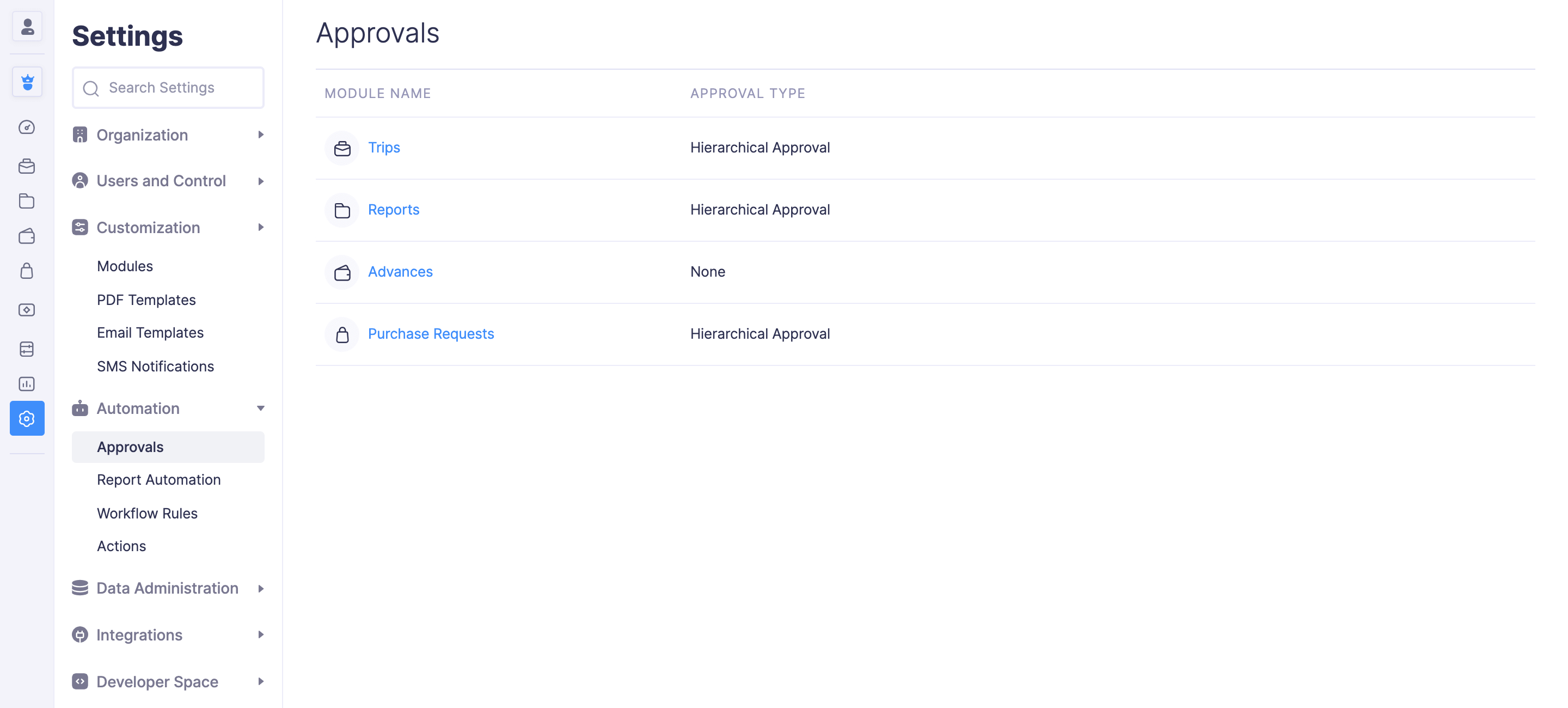
- Select Hierarchical Approval and click Save.
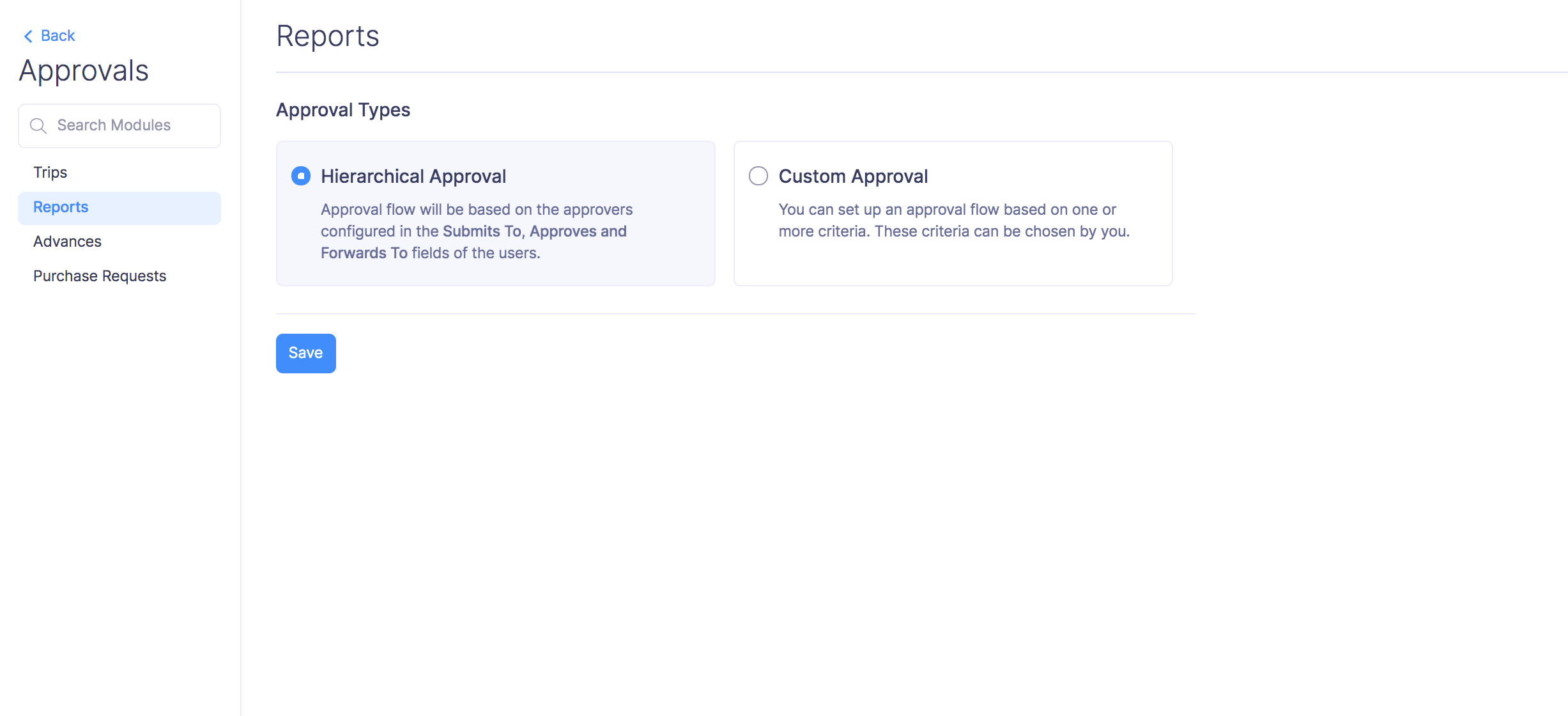
Custom Approval
In custom approval, you will be able to configure an approval flow based on the criteria you set for your trips. Once you define the criteria for a trip, you will be able to auto-approve, auto-reject or configure a new custom approval that suits your organization’s needs.
If your organization has an approval process that depends upon a set criteria, you can opt for the custom approval option.
Configure Custom Approval
To set up custom approval for trips, reports, and advances:
- Click Admin View.
- Go to Settings on the left sidebar.
(OR)
Click the Gear icon at the top right side. - Navigate to Approvals under Automation.
- Select Trips, Reports or Advances.
- Click Custom Approval. Click + New Custom Approval.
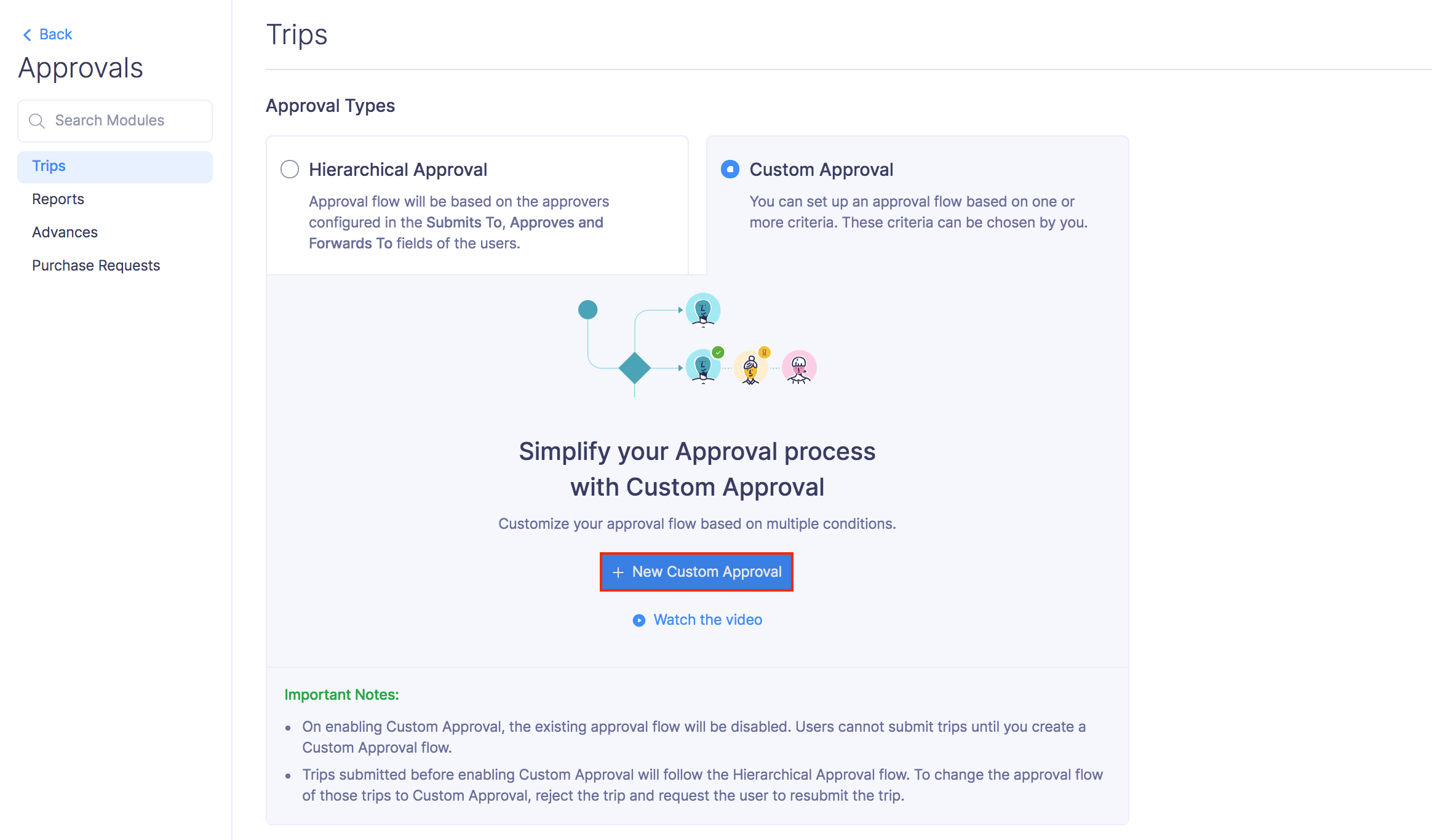
- Provide the following information:
-
Choose the criteria
You can configure the criteria based on which, the approval flow will be triggered. Trigger criteria can be set using parameters such as Report Total, Reimbursable Total, Project, Policy Violation count or the Owner of the report. You can provide values for these parameters and on satisfying these criteria, the approval flow will be triggered.
-
Approval flow
Custom approval uses a level-based hierarchy, that is, you can set up multi-level approvals. The submitted report will first have to get approved by the Level one Approver, followed by the Level two Approver and so on.
You can select any of the following approvers to configure an approval flow:
Submits To: It refers to the default approver of the user. It follows the reporting hierarchy of your organization.
Choose an approver manually: Select an approver manually from the existing users.
Project Head: This option is selected in case a particular report is associated with a project and needs the approval of the Project Head.
Project Heads of Expenses: It refers to the Project Heads of all the expenses in a report or a trip.
Department Head of the logged-in user: It refers to the Head of the Department to which the owner of the report belongs.
Department Head: Approver will be the Department Head of the department you choose.
Choose a Lookup Field: Approver will be the user selected in the lookup custom field you have chosen.
-
- You can remove an approval flow by clicking the (-) icon in the right corner of the flow.
- Click Save.
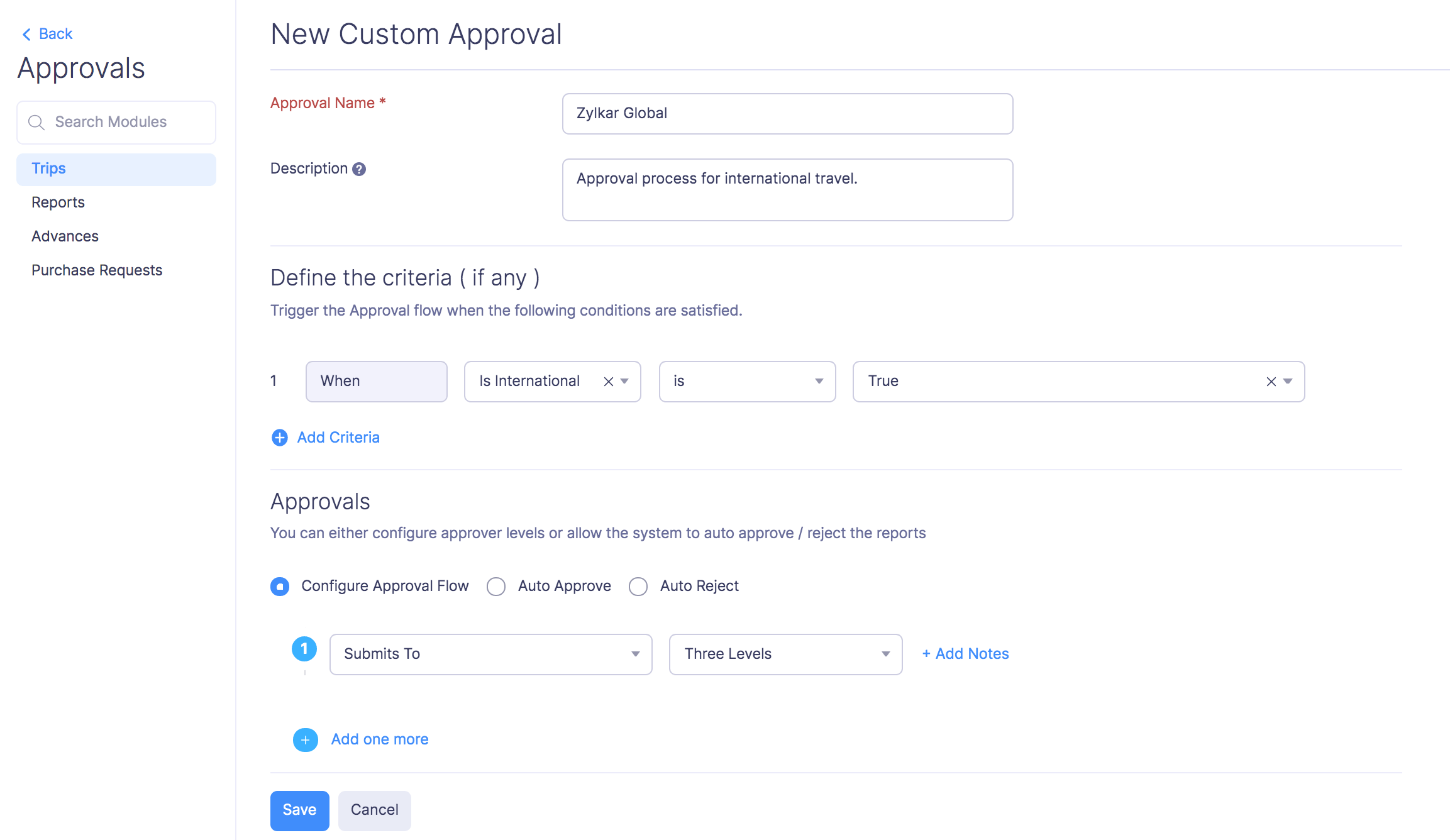
Simple Approval Flow for Advances
If you want the advances that are submitted by your employees to be approved only by the admins of your organization in Zoho Expense, you can opt for the simple approval process.
Configure Simple Approval for Advances
To set up simple approval for advances: