Integrate Zoho Books with Mercado Pago
Mercado Pago is an online payment platform that allows Zoho Books users to receive and process payments quickly and securely. Once you share the invoice link with your customer, they can make payments through multiple payment modes such as debit/credit cards, cash, and red link transfers.
This integration is currently available only for users whose business location in Zoho Books is either Uruguay, Mexico, Colombia, Argentina, Chile, Brazil or Peru.
ON THIS PAGE
- Enable the Integration
- Select Payment Modes
- Receive Payments from Customers
- Delete/Edit the Integration
Enable the Integration
If you have an account with Mercado Pago already, you can configure the integration instantly. To integrate:
- Go to Settings on the top right corner of the page.
- Select Payment Gateway under Online Payments.
- Click Set Up Now next to Mercado Pago to get started and you will be redirected to their website.
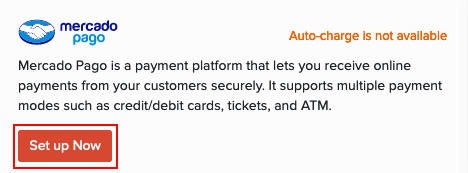
- Enter your Email Address and click Continue. If you do not have an account yet, click Create Account.
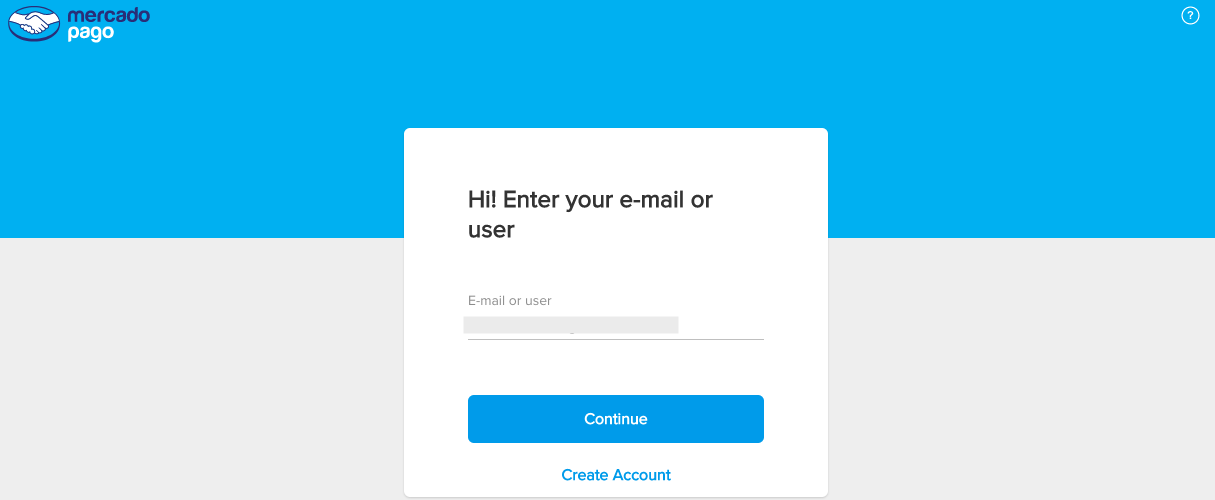
- Enter your Password and click Continue.
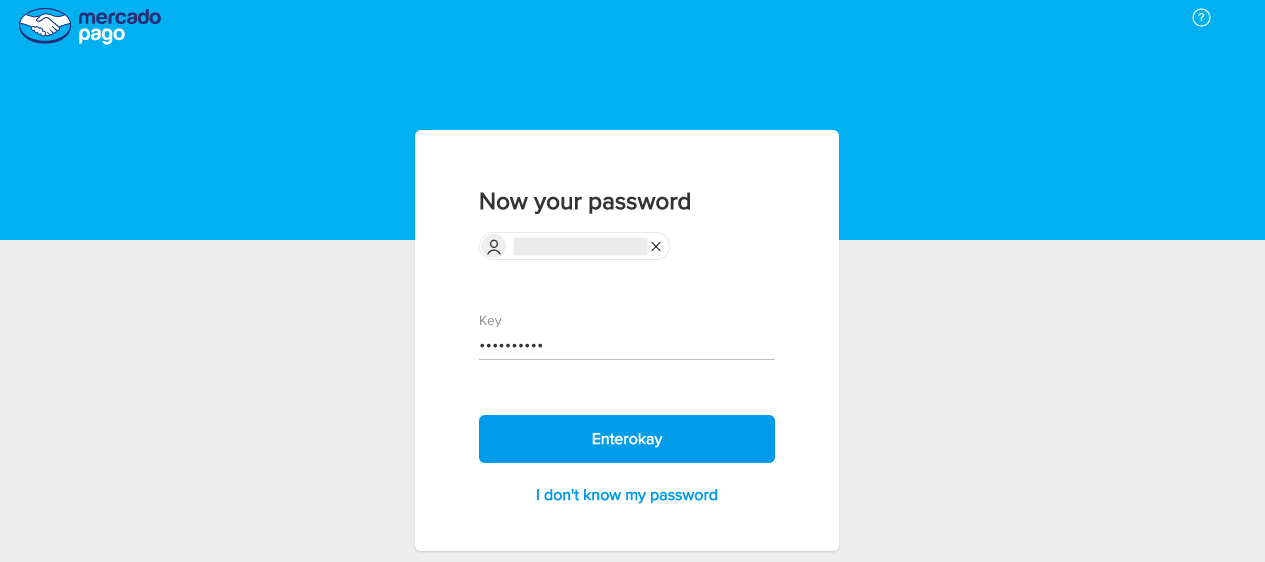
Your integration will be set up and you will be redirected to Zoho Books.
Select Payment Modes
Once you’ve integrated with Zoho Books, you can choose the payment modes through which you would like to receive payments. To do this:
- Go to Settings on the top right corner of the page.
- Select Payment Gateway under Online Payments.
- Click the Edit icon next to Mercado Pago and enable or disable the payment modes through which you would like to receive payments.
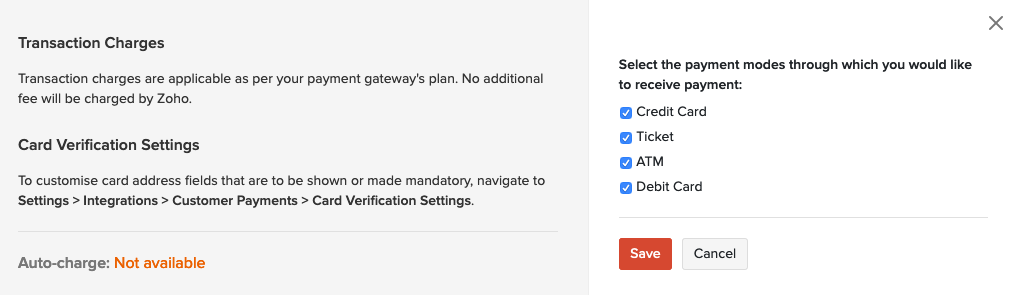
- Click Save.
Receive Payments from Customers
To receive online payments from customers, you will have to enable payment options at the invoice level first. You can find this option at the bottom of your invoice after you’ve integrated with any payment gateway.

To make a payment through Mercado Pago, here’s what your customers will have to do:
- Open the invoice from the customer portal or the shared invoice link.
- Click the Pay Now button.
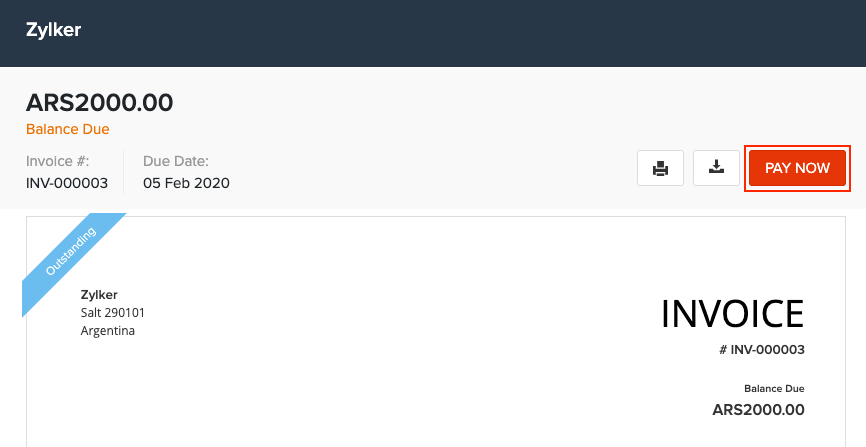
- Click Mercago Pago and then click Proceed to Payment.
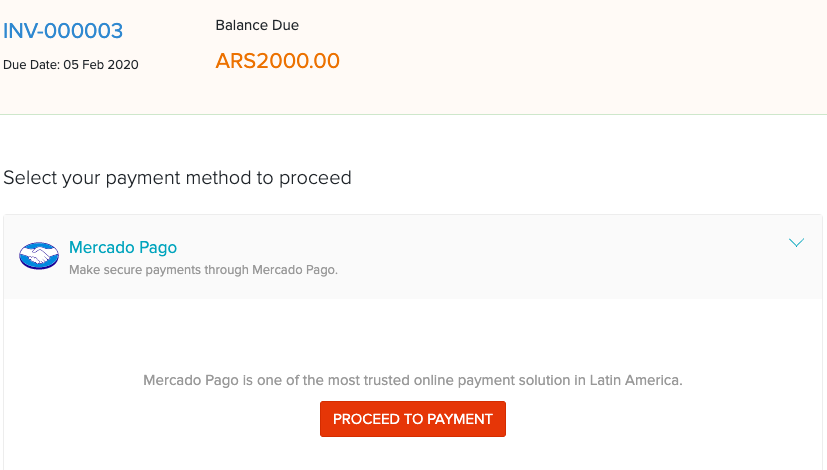
- Choose the preferred payment mode.
- Pay using Mercado Pago if an account is already available or pay as a guest using Cards, Cash and Red Link Transfer.
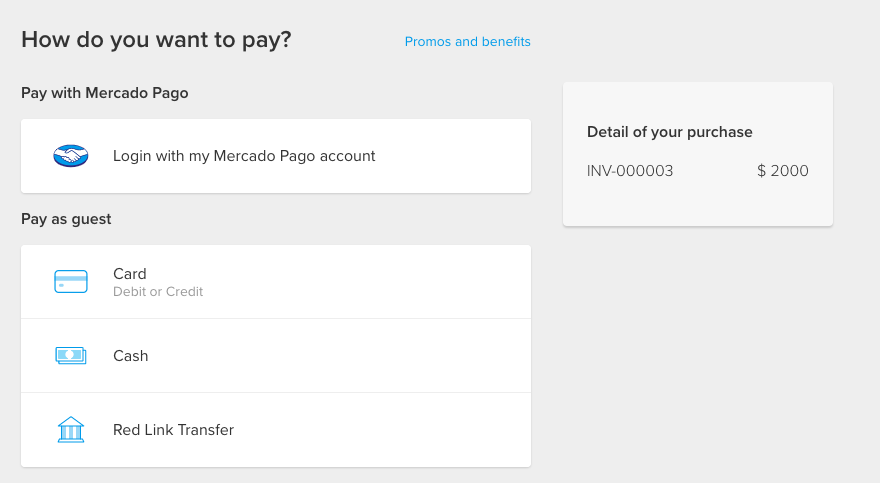
Based on the selected payment mode, the following options will be available:
- Card: Credit and Debit cards
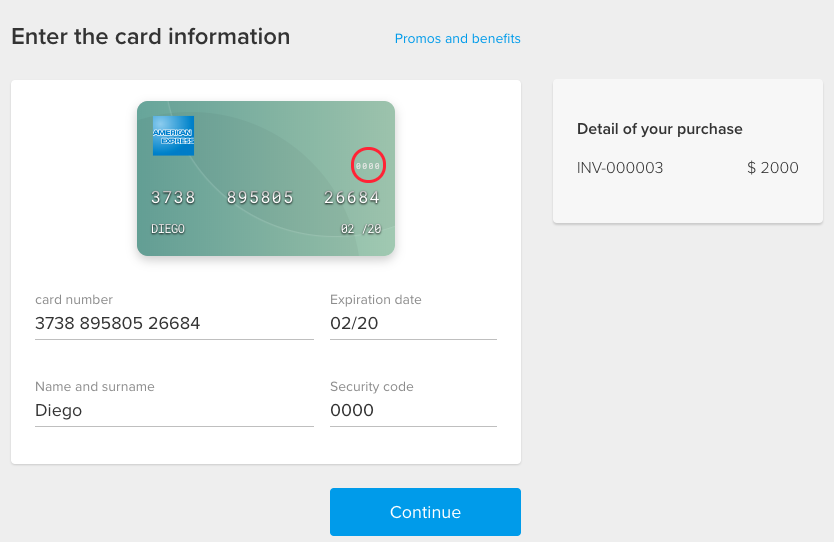
- Cash: Rapipago, Net Province Payments, Express Charge, Kiosks and other places.
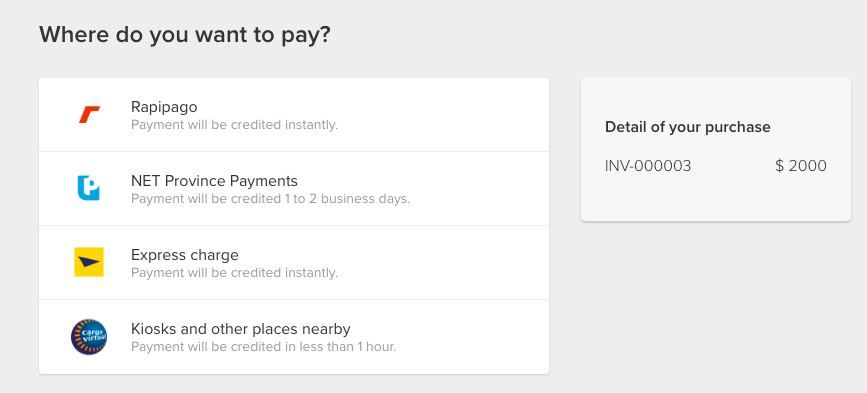
- Red Link Transfer: ATM and Home Banking
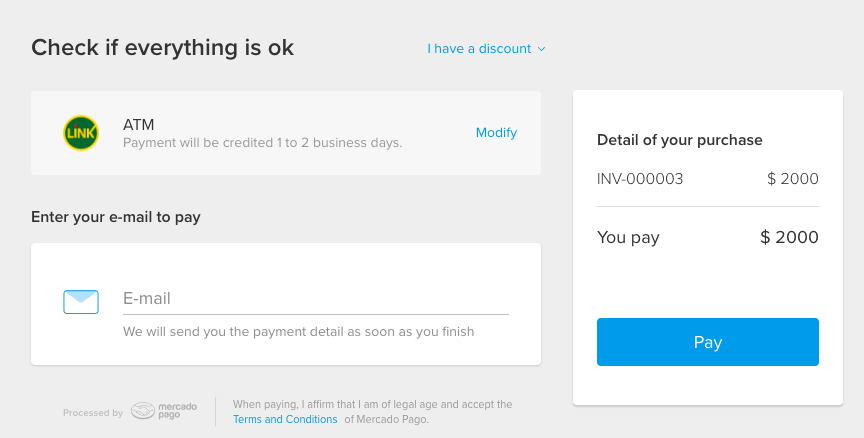
Enter the required details and make the payment.
Insight: Transaction fee, if any, will be charged by Mercado Pago and not Zoho Books.
Delete/Edit the Integration
If you no longer want to receive payments through Mercado Pago, you can delete the integration in Zoho Books. To delete:
- Go to Settings on the top right corner of the page.
- Select Payment Gateway under Online Payments.
- Click the Delete icon next to Mercado Pago
- Confirm your action in the dialog box that follows.

If you would just like to edit your account credentials, click Reconfigure Account.


 Yes
Yes