Early Payment Discount
In Zoho Books, you can offer discounts to customers who pay their invoices within a specified number of days before the due date.
Note: This feature is available only for certain plans of Zoho Books. Visit the pricing page to check if it’s available in your current plan.
Note:Early payment discounts cannot be applied to online payments made through payment gateways, including card payments, digital wallets and bank transfers.
Enable Early Payment Discount
To apply early payment discounts to your invoices, you need to enable the feature in your organisation. Here’s how:
- Go to Settings in the top right corner of the page.
- Select Invoices under Sales.
- Check the Apply a discount when a customer makes an invoice payment before the due date box.
- Select an account to track the early payment discounts in your organisation from the dropdown.
- Click Save.
Configure Payment Terms
Payment Terms in invoices specify the conditions under which a payment should be made. You can offer early payment discounts to customers by configuring payment terms. Here’s how:
- Go to Sales on the left sidebar and select Customers.
- click + New on the top right corner of the page.
- Select the Customer Display Name and enter all the necessary details.
- In the Other Details section, click the Payment Terms dropdown.
- Click Configure Terms.
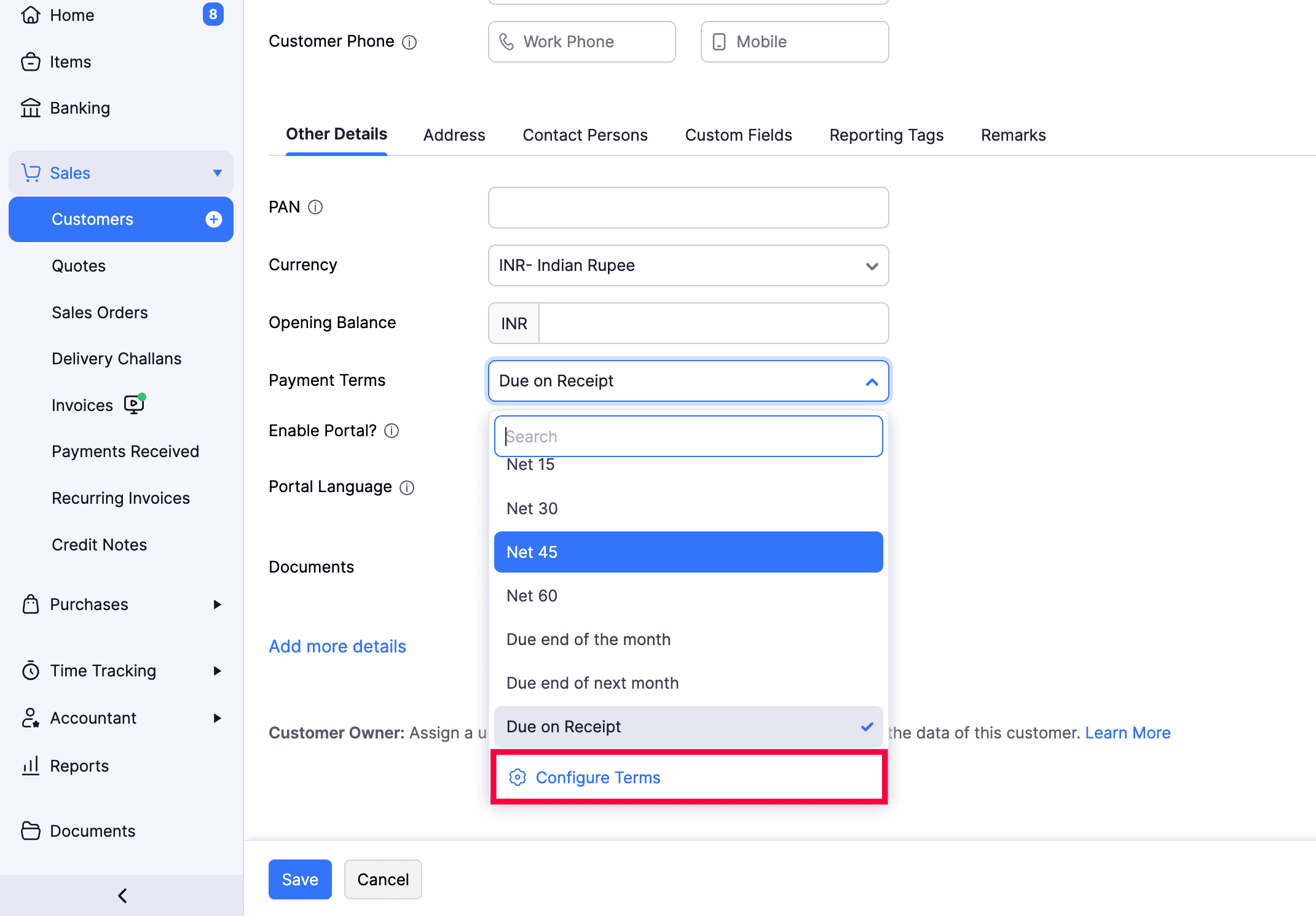
- In the next popup, you can configure payment terms by either editing the existing terms or creating a new term.
- To edit the existing terms, modify the Number Of Days, Days, and Percentage in the Configure Payment Terms pop-up and click Save.
- To configure new terms, click Add New and enter the Term Name, Number Of Days, Days, and Percentage in the pop-up that appears and click Save.
| Field | Description |
|---|---|
| Number Of Days | Enter the number of days by which the payment should be due. |
| Days | Enter the number of days before the due date during which the early payment discount can be applied. |
| Percentage | Enter the early payment discount percentage. Note that the percentage cannot be edited while recording payments. |
You can modify these fields for this customer later, either on the invoice creation page or when recording their payments.
Configure Early Payment Discount for Invoices
To configure early payment discount for an invoice:
- Go to Sales on the left sidebar and select Invoices.
- Click + New on the top right corner of the page.
- Select a Customer Name, Invoice Date, and enter all the other necessary details.
- In the Early Payment Discount field, enter the Days and Percentage.
Note:If you have already configured payment terms for the selected customer, the Days and Percentage fields will be auto-populated.
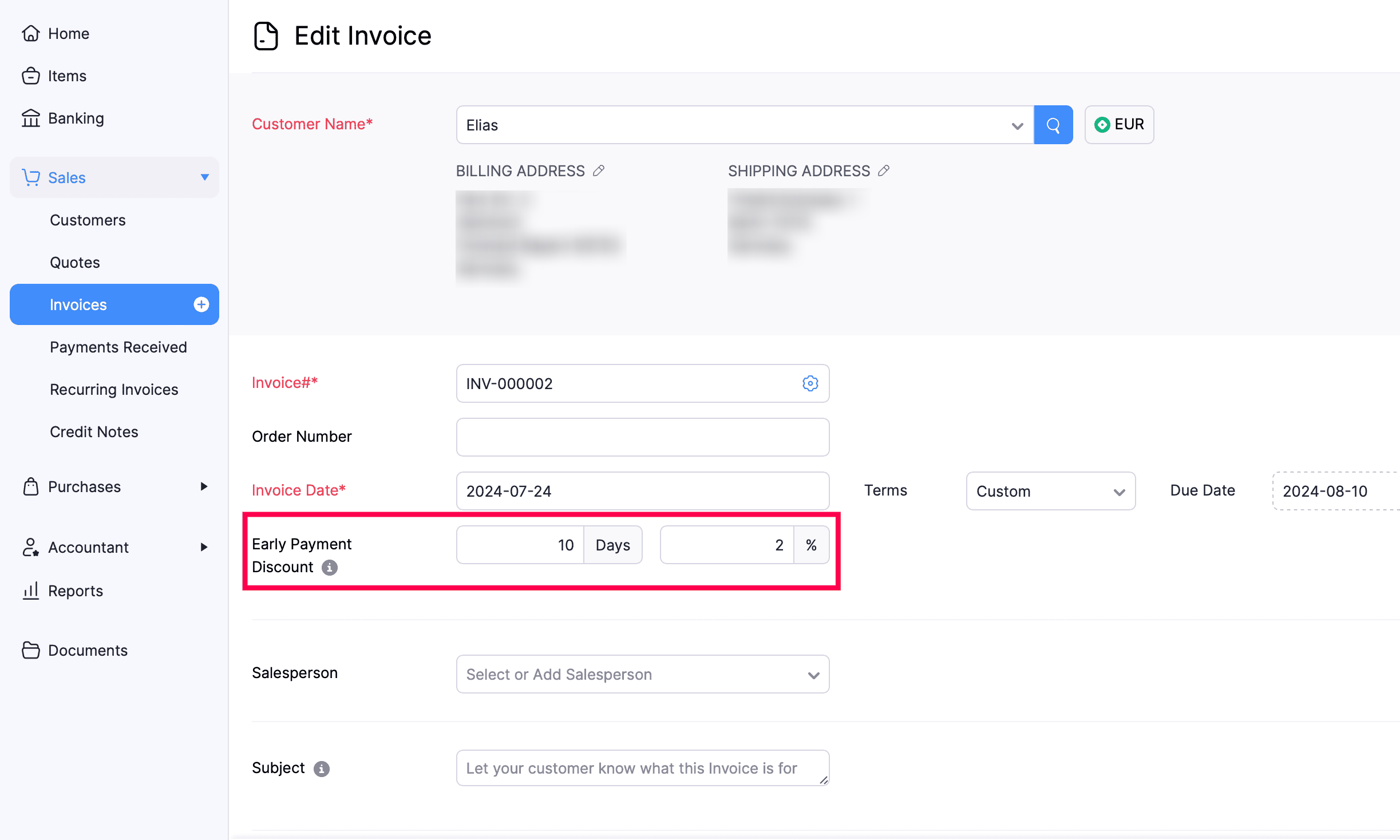
- Click the Edit icon in the Early Payment Discount section to edit the discount amount.
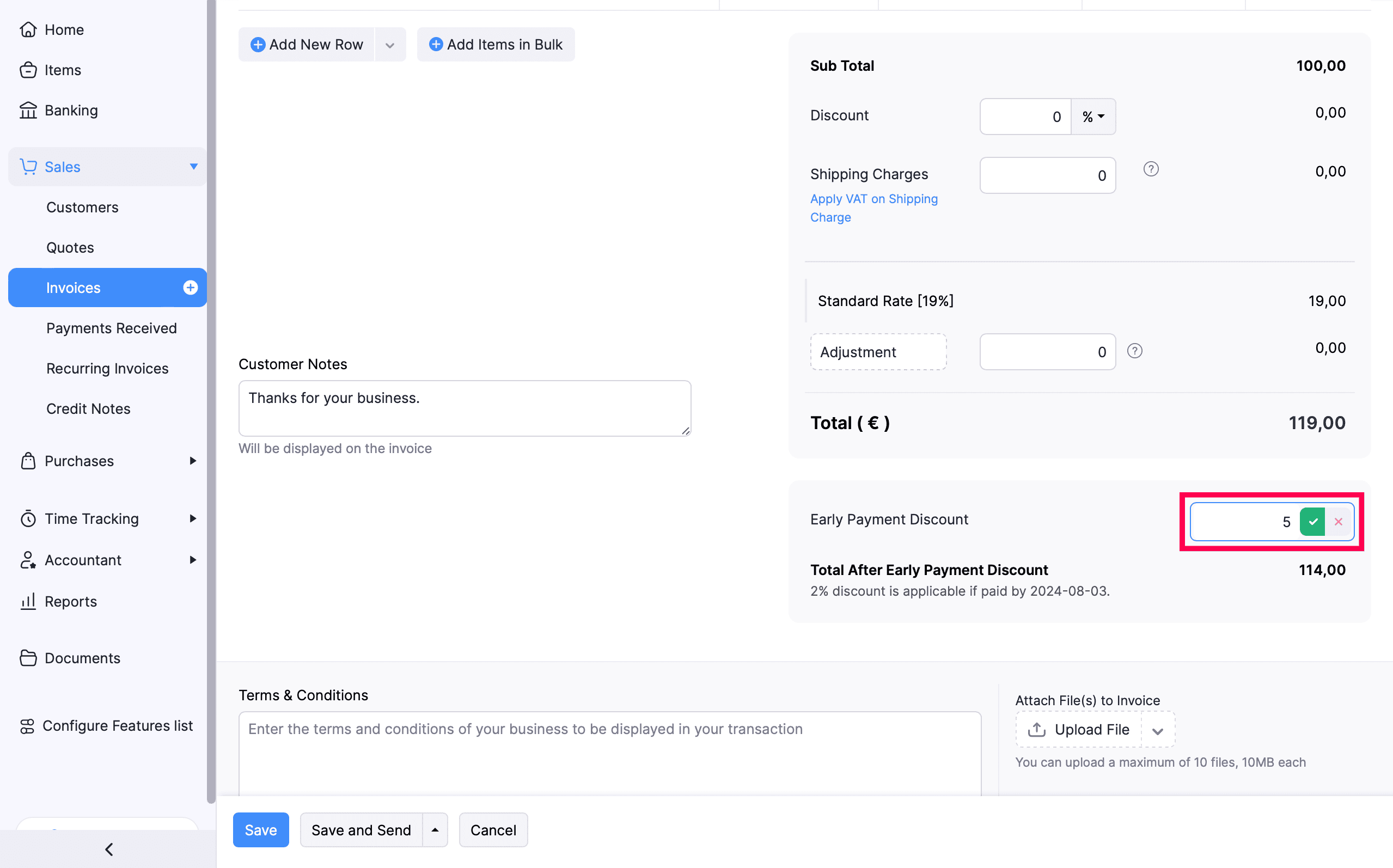
The Total After Early Payment Discount field displays the total amount after deducting the early payment discount from the invoice total.
- Click Save as Draft or click Save and Send to send the invoice to your customer.
Note:The payment term you configure for your customer will be tracked under separate income accounts. To change the accounts, go to Settings > Preferences > Accountant > Early Payment Discount and click Configure Accounts.
Apply Early Payment Discount to Payments
When you apply early payment discount to an invoice payment, the discount amount will be divided proportionally between the sub total and the tax amount.
Let’s say the total of an invoice is €100, with a 10% tax rate. If you apply a 2% early payment discount, you save €2. This discount will be split between the invoice total and the tax amount. €1.82 will be deducted from the invoice total, reducing it to €98.18, and the remaining €0.18 will be deducted from the tax, bringing it down to €9.82. The total amount after the discount will be €108.
You can apply early payment discounts when you record payments for your invoices. Here’s how:
- Go to Sales on the left sidebar and select Invoices.
- Select the invoice for which you want to record the payment.
- Click Record Payment in the top right corner of the page and select Record Payment from the dropdown.
- In the next page, the Early Payment Discount amount will be auto-populated based on how you configured the payment terms. You can also edit it.
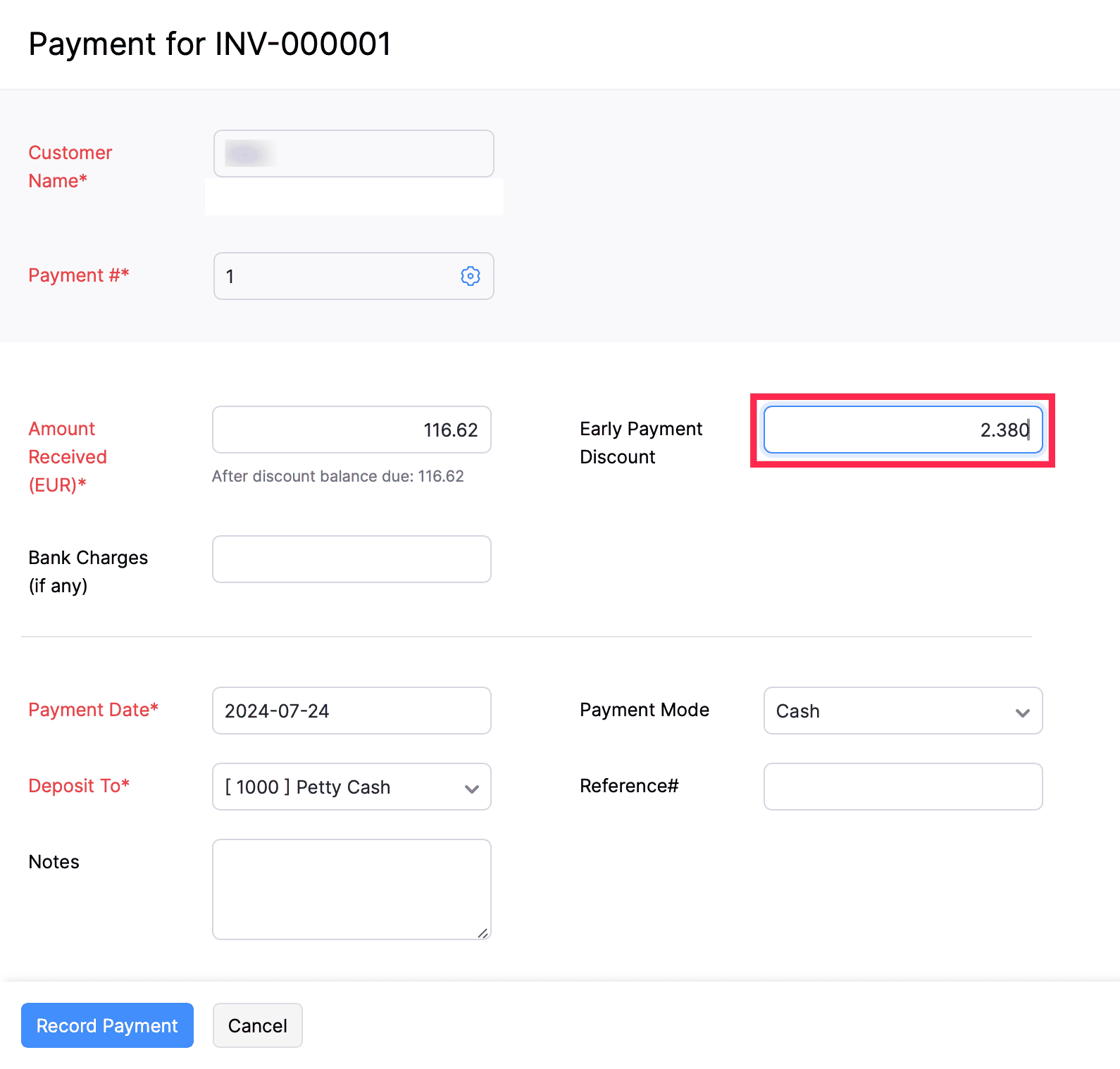
- Click Record Payment.
Note:The early payment discount is based on the exchange rate as of the invoice date, regardless of any changes in the exchange rate by the time of payment.


 Yes
Yes