Integrate Zoho Billing with Zoho Mail
In business, it is common to send and receive mails from customers and vendors. Zoho Billing now integrates with Zoho Mail to make sure that all conversations between a contact in Zoho Billing and you are available within your Zoho Billing organization. So, when you use the Zoho Mail integration, you can be assured that mails from your contacts doesn’t go unnoticed.
Benefits of the Integration
- All emails between your contact and you are available within Zoho Billing itself.
- Attach documents from emails to your documents tab and transactions (invoices/quotes).
- View all the previous mail activity pertaining to an invoice/quote in the comments.
Prerequisite: An email account in Zoho Mail.
Integrating with Zoho Mail
To integrate your Zoho Billing organization with your Zoho Mail account:
- Go to Settings > Integrations > Zoho Apps.
- Scroll down and you will be able to find Zoho Mail listed under it.
- Click the Connect button.

- Confirm this by clicking Enable Integration in the pop-up.
Alternatively, you can also:
- Navigate to the Contacts module in Zoho Billing.
- Select a contact whose mails you want to fetch from Zoho Mail.
- Go to the Mails tab and click Connect your mail account.

- Click Enable Integration from the pop-up.
Viewing the Mail Activity
Once you have integrated with Zoho Mail, you can view the mails between your contact and you. To view the mails:
- Go to the Contacts module in the left sidebar.
- Select a particular contact and click the Mails tab in the contact details page.
- Click System Mails and select your Zoho Mail.
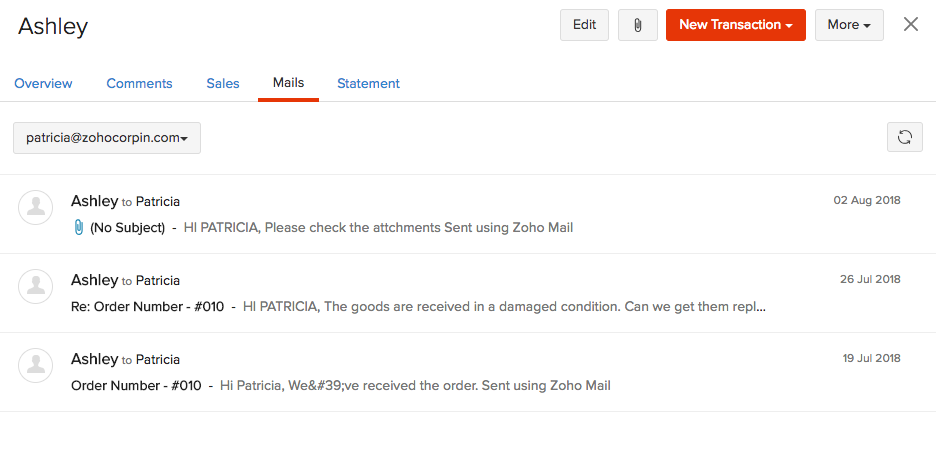
The mail activity between your contact and you will now be visible.
Adding Mails as Comments
The comments section in a transaction displays any updates made to a particular transaction for internal reference. When you have enabled the Zoho Mail integration, you will be able to associate an email to an invoice/quote and view them in the comments section. To do this:
- Go to the Contacts section and select a contact.
- Navigate to the Mails tab and select a particular mail.
- Click the Add mail to dropdown and select either Quote or Invoice to which you’d like to add it as a comment.
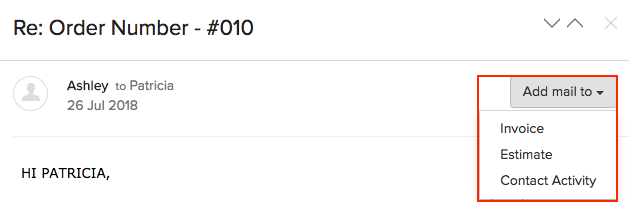
- Click Contact Activity to add it as a Comment in the contact’s Overview tab.
Managing Attachments from Mails
The attachments that you receive from your mails can be added to your documents or can be attached to a quote or invoice for the contact’s reference. To do this:
- Select a particular contact and navigate to the mails tab.
- Click the Add mail to dropdown to add the attachments to your quotes or invoices.
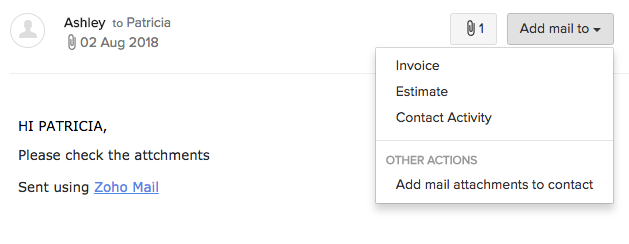
You will now be able to create new invoices along with the attachments from the mail.
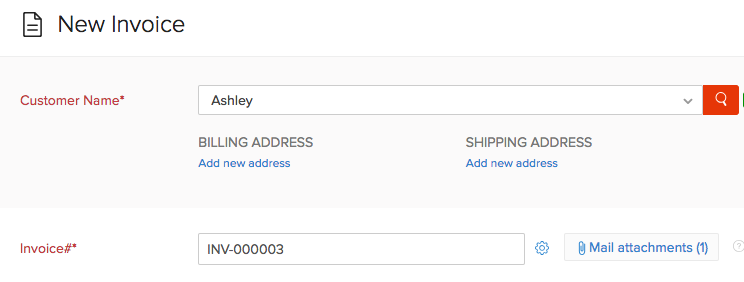
- Clik the paperclip icon and select Add mail attachments to contact to add it to the contact’s documents.
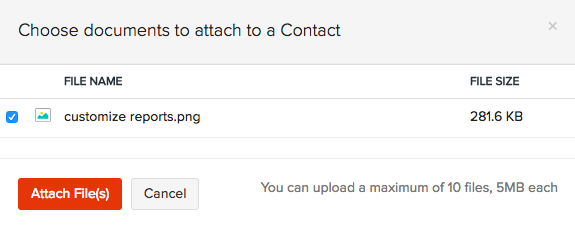
Disabling the Integration
When you no longer want to fetch the mails, you can choose to disable the integration. To disable:
- Go to Settings > Integrations > Zoho Apps.
- Scroll down and you will be able to find Zoho Mail listed under it.
- Click the Disable button.


 Yes
Yes