Other Actions for Projects
Let us have a look at the different actions available for projects.
Edit Project
If you would like to make any changes to the existing project, you can edit it. Here’s how:
- Go to Time Tracking > Projects.
- Select the project you want to edit.
- Click the Edit icon in top of the page.
- Make the changes.
- Click Save.

Clone Project
If you wish to duplicate a project with the same details, you can clone it. Here’s how:
- Go to Time Tracking > Projects.
- Select the project you want to clone.
- Click More > Clone.
- Review the new project.
- Click Save.
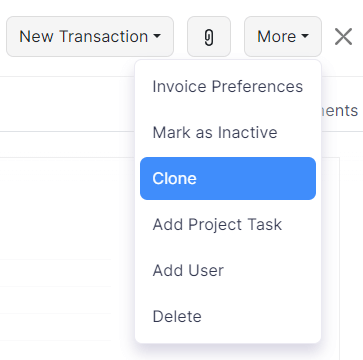
Add User
If you wish to add new users to a project, you can do it. Here’s how:
- Go to Time Tracking > Projects.
- Select the project to which you want to add an user.
- Click More > Add User.
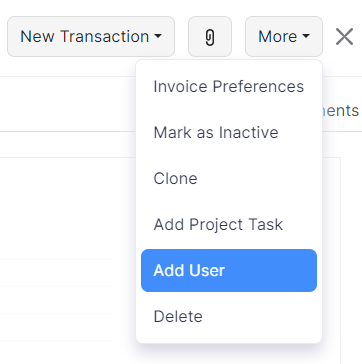
- Add the user in the following pop up.
- Click Add User.
Mark as Inactive
If you no longer want a project in Zoho Billing or you would like to disable it temporarily, you can mark it as inactive. This is a better alternative to deleting it permanently. To mark a project as inactive:
- Go to Time Tracking > Projects.
- Select the project you want to mark as inactive.
- Click More > Mark as Inactive.
- To make the item active again, click More > Mark as Active from the same page.
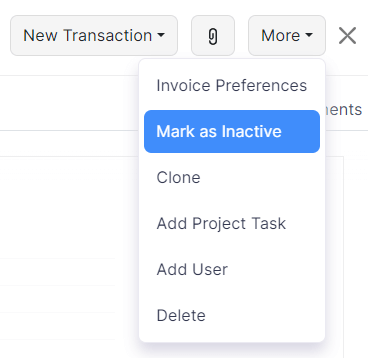
Delete Project
If you no longer require a project, you can delete a project permanently. Here’s how:
- Go to Time Tracking > Projects.
- Select the project you want to delete.
- Click More > Delete.
- Click Proceed to confirm.
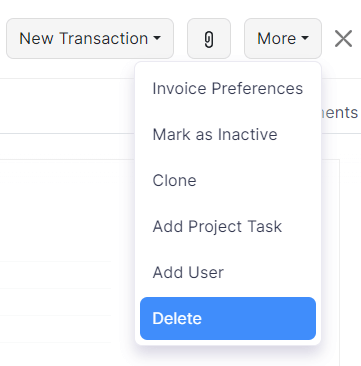
Bulk Update
You can update fields for multiple projects with similar values using the Bulk Update feature. To update fields in bulk:
- Go to Time Tracking > Projects.
- Select the payments that you want to update.
- Click the Bulk Update button in the top of the page.
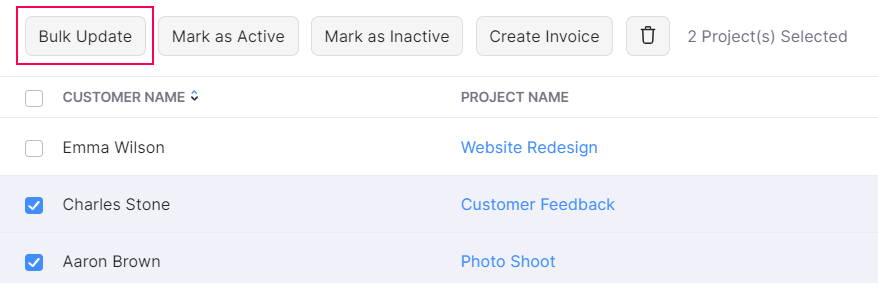
- Select the field you want to update and its corresponding value.
- Click Update.
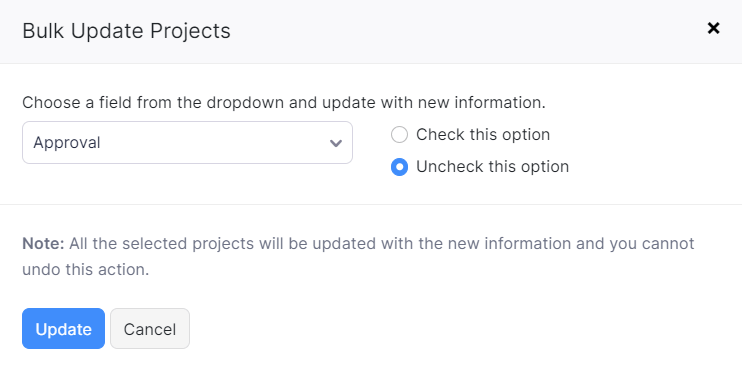
Bulk Actions
You can perform bulk actions on multiple projects. Some of the actions include:
- Mark as Active
- Mark as Inactive
- Create Invoice
- Delete
To perform bulk actions:
- Go to Time Tracking > Projects.
- Select the projects on which you want to perform the bulk action.
- Click the desired action on top of the page.
Export Projects
If you would like to share your project details or save the data on your computer, you can export all the projects from Zoho Billing in the CSV or XLS format. Here’s how:
- Go to Time Tracking > Projects.
- Click the Gear icon in the top right corner of the page.
- Select Export Projects.
- Enter the necessary fields.
| Fields | Description |
|---|---|
| Select Module | By default, the Projects module will be selected. |
| Fields in Export File | If you want to export only certain fields, you can select a template under Fields in Export File. If you don’t have an export template, you can create a new one by clicking + Add New. |
| Export As | Select the format of your export. |
| Personally Identifiable Information (PII) | If you have any PII that you are exporting, mark the box Include Sensitive Personally Identifiable Information (PII) while exporting. |
| Password | Enter a password to secure your export. |
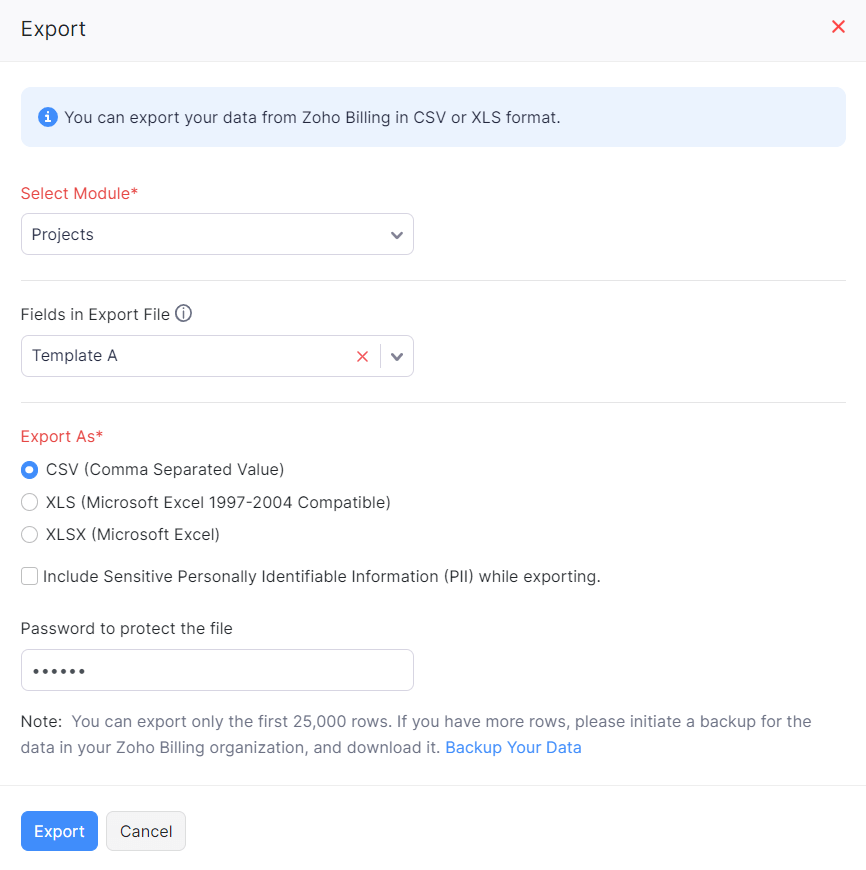
- Click Export.
Next >
Projects Preferences
Related


 Yes
Yes