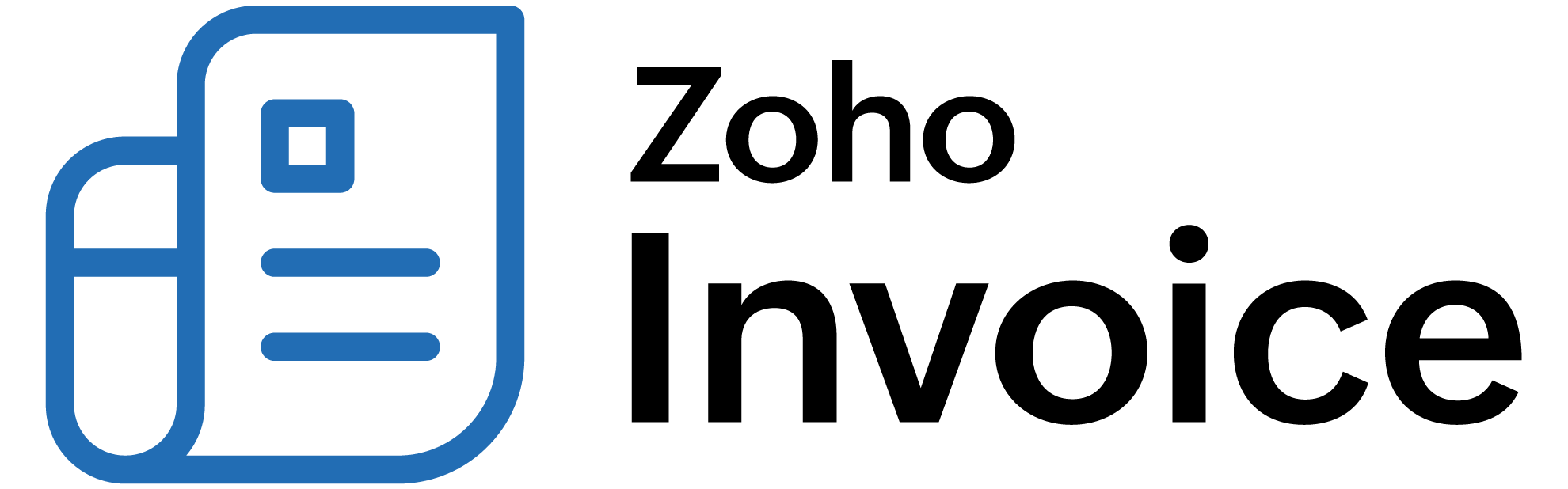
Overview
You need to create a new organization and choose the US edition to make use of this feature. Below are a list of operations you can perform with sales tax.
- Setting up Sales Tax
- Tax
- Contacts
- Items
- Invoices
Setting Up Sales Tax
You can enable sales tax in Zoho Billing by:
- Navigate to Settings > Taxes & Compliance > Taxes.
- Click *Enable Sales Tax".
- Click Save.
Create a new tax
Before using sales tax in your invoices and quotes, you need to create a new tax. For example, the State sales tax rate of Utah is 4.7%.
- Navigate to Settings > Taxes & Compliance > Taxes.
- Click + New Tax.
- Enter the required tax details.
- Click Save.
Tax Authority can be created here in the New Tax form and by choosing New Tax Authority from the + New Tax drop down as well.
Creating a new tax group
There might be occasions when multiple taxes need to be applied. You can club the individual taxes under a group. For example, Utah’s State sales tax rate is 4.7%, local sales tax rate is 1% and the County Option Sales Tax rate is .25%.
- Navigate to Settings > Taxes & Compliance > Taxes.
- Click the drop down arrow just next to + New Tax and select New Tax Group.
- Type in the desired name for the tax group and check the taxes that you want the group to be associated with and click Save.
You’ll find that the tax group is a single entity with the percentage rate of individual sales taxes in the group summed up. This makes it easier to use tax groups in transactions.
Creating a new tax exemption
You can create new tax exemptions for customers and items. E.g. Child care and non-profit organizations are exempt from taxes.
- Navigate to Settings > Taxes & Compliance > Taxes.
- Click the drop down arrow just next to + New Tax and select New Tax Exemption. Enter Exemption Reason and Description. Choose the required type (customer or item).
- Click Save.
Default Tax
The Default Tax will be used in transactions when tax preference (Taxable/Tax Exempt) is not set for the involved customers. The first tax you create will be marked as the Default Tax initially. However, you can mark a different sales tax as default as well.
Default Tax can be useful for the following scenarios.
- When customers are imported into Zoho Billing, their tax preference is not set. When these customers are involved in transactions, the Default Tax will be applied in those transactions.
- The tax preference will also not be set for customers who were created before sales tax was enabled. Here again, the Default Tax will be used in transactions where these customers are involved.
Default Tax is not automatically associated with a customer. It is only used when tax preference (Taxable/Tax Exempt) is not set for the involved customers. You can set the Tax Preference of a customer at anytime.
To mark a different tax as default, navigate to Settings > Taxes & Compliance > Taxes. Now choose the tax to be marked as default and click “mark as default”.
Associating tax for a contact
Let’s say, your customer resides in Utah where a sales tax rate of 4.7% applies. Read below to find out how you can associate this rate to the customer.
- Navigate to Customers.
- After filling in customer details, scroll down to the Tax Type label and ensure that Taxable is checked.
- Select the required tax rate for contact from the drop down box adjacent to the Tax Rate label.
Making a contact nontaxable
There might be occasions where your customer is a non-profit organization which is exempt from tax. You can make a particular customer non-taxable by following the below steps.
- Navigate to Customers.
- After filling in customer details, scroll down to the Tax Type label and ensure that Non-Taxable is checked.
- Enter the Exemption Reason and Tax Authority. Scroll down and click Save.
Sales Tax in Items
You can also choose tax preferences for items.
- Navigate to Product Catalog > Items.
- Click + New Item.
- Enter the item name and choose the appropriate account.
- Enter the Exemption Reason if the tax preference is nontaxable.
Making an item nontaxable in invoices
You can make a particular item non-taxable in an invoice.
- Navigate to Sales > Invoice.
- Click Create New Invoice if it’s your first invoice or click + just adjacent to the Invoices tab.
- Click the Tax label in the line item, select Non-Taxable and enter an exemption reason.
Sales Tax in Invoices
After associating specified sales tax for contacts, the next step is applying sales taxes to invoices. If you choose a customer whom you have already associated tax with, then the corresponding tax will be applicable to all taxable items. However, if you choose to make the transaction non-taxable, you’ll be asked to enter a suitable exemption reason.
- Navigate to Sales > Invoices.
- Click + New or click + just adjacent to the Invoices tab.
- Choose the Customer name. You will notice that as soon as you select your customer, the corresponding tax would be displayed just below the customer name.
- After adding the necessary item details, scroll down and click Save.
The same steps can be followed while applying sales tax to recurring invoices as well.
Making a particular invoice nontaxable
You can make a particular transaction nontaxable even if you have associated tax with the customer involved in the transaction. Tax will be disabled for that transaction and you’ll not be able to apply tax to individual items as well.
- Navigate to Sales > Invoices and click + just adjacent to it.
- Choose the Customer. You will notice that as soon as you select your customer, the corresponding tax would be displayed just below the customer name.
- To make this invoice nontaxable, click sales tax that is displayed just below the customer name text box.
- Ensure that Exempt is checked for the tax type.
- Select the Exemption Reason and Tax Authority from the respective drop-down boxes and click Update.
All sales tax related operations that can be performed with invoices are applicable to quotes and credit notes as well.
 Thank you for your feedback!
Thank you for your feedback!