Web Tabs
Web Tabs are similar to browser tabs, but accessible within Zoho Billing. It enables you to access web pages or applications that provide you with an embed URL, to be embedded within other applications. Depending on the website, you can find the embed or publish URL and create web tabs within Zoho Billing. Also, you can configure to allow specific users and roles to view the web tabs.
Web tabs can be used in many ways depending on your business needs. Let’s say you have multiple organizations in Zoho Billing and have set up custom reports in Zoho Analytics to analyze data across all these organizations. You can copy the publish URL of the custom report and create a web tab to access the dashboard or custom report within Zoho Billing.
Note:
Points to note before you start using web tabs:
- If the web pages use ‘http,’ they won’t open in web tabs.
- Some of the web pages or applications cannot be opened using web tabs as they are prevented from opening in other applications. This is to prevent clickjacking attacks.
- The web tabs you create will neither be linked to any other module of Zoho Billing nor affect their data.
Create Web Tabs
To create a new web tab: Go to Settings > Customization > Web Tabs. Click + New Tab in the top right corner of the page. Enter a name for the web tab.
Navigate to Settings > Customization > Web Tabs.
Click + New Web Tab in the top right corner.
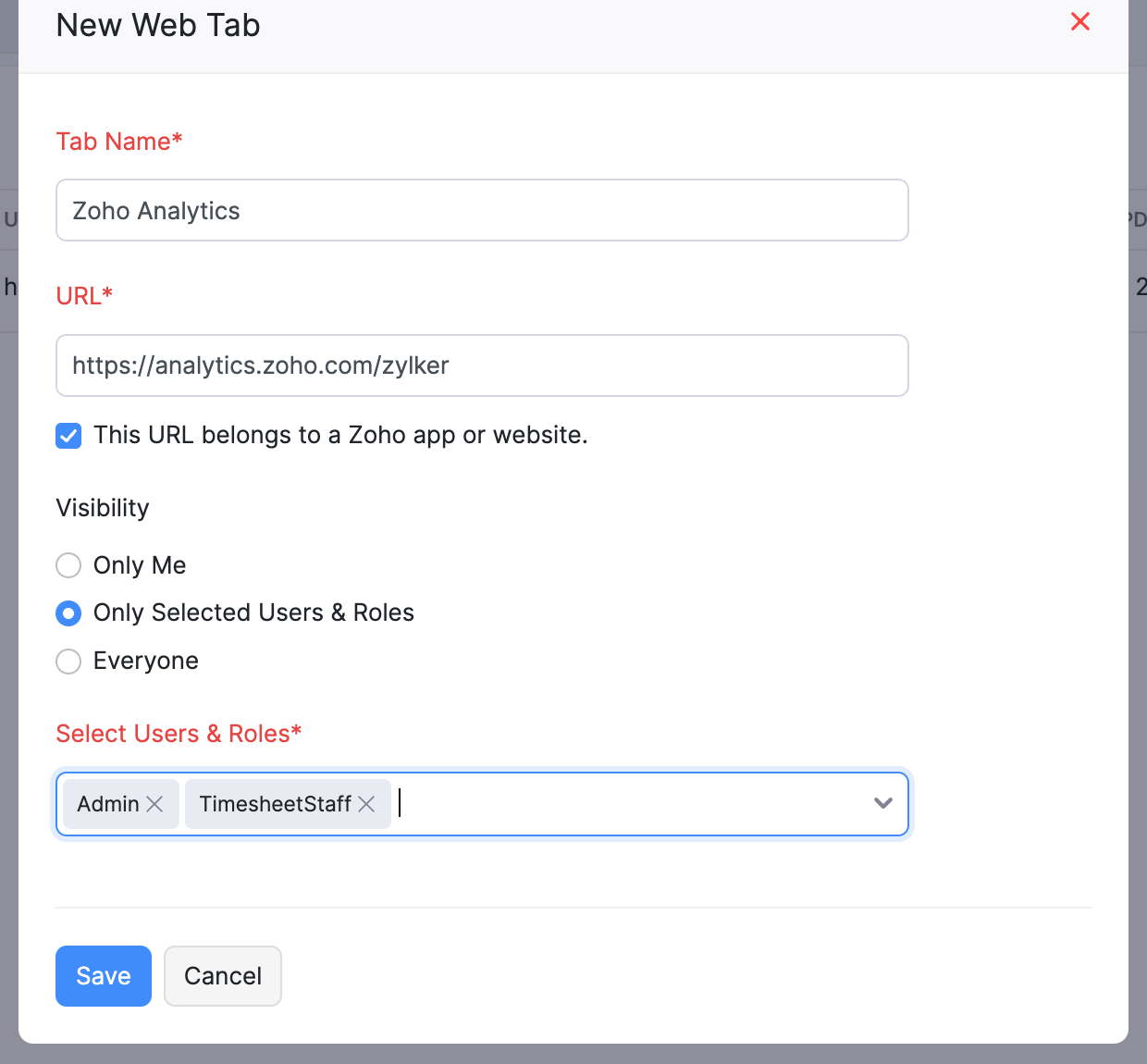
Enter a name for the web tab.
Enter the corresponding URL that you’d like to open within Zoho Billing.
- Choose if the web tab must be visible only to you or to selected users and roles or to everyone.
- If you’ve chosen Only selected users & roles, select the users and roles from the dropdown.
- Click Save.
Now, you’ll find Web Tabs in the sidebar of Zoho Billing and the new web tab listed under it. Click the web tab and it’ll open within Zoho Billing. Based on your preferences, users will be able to view or not view the web tab when they use Zoho Billing.
Edit Web Tabs
You can edit a web tab if you want to change its name or load a different URL. Here’s how:
Navigate to Settings > Customization > Web Tabs.
Click the web tab that you want to edit or hover over the web tab that you want to edit and click Edit.

Make the necessary change.
Click Save.
Delete Web Tabs
To remove web tabs from Zoho Billing:
Navigate to Settings > Customization > Web Tabs.
Hover over the web tab that you want to delete.

Click More > Delete.
Click OK.


 Yes
Yes