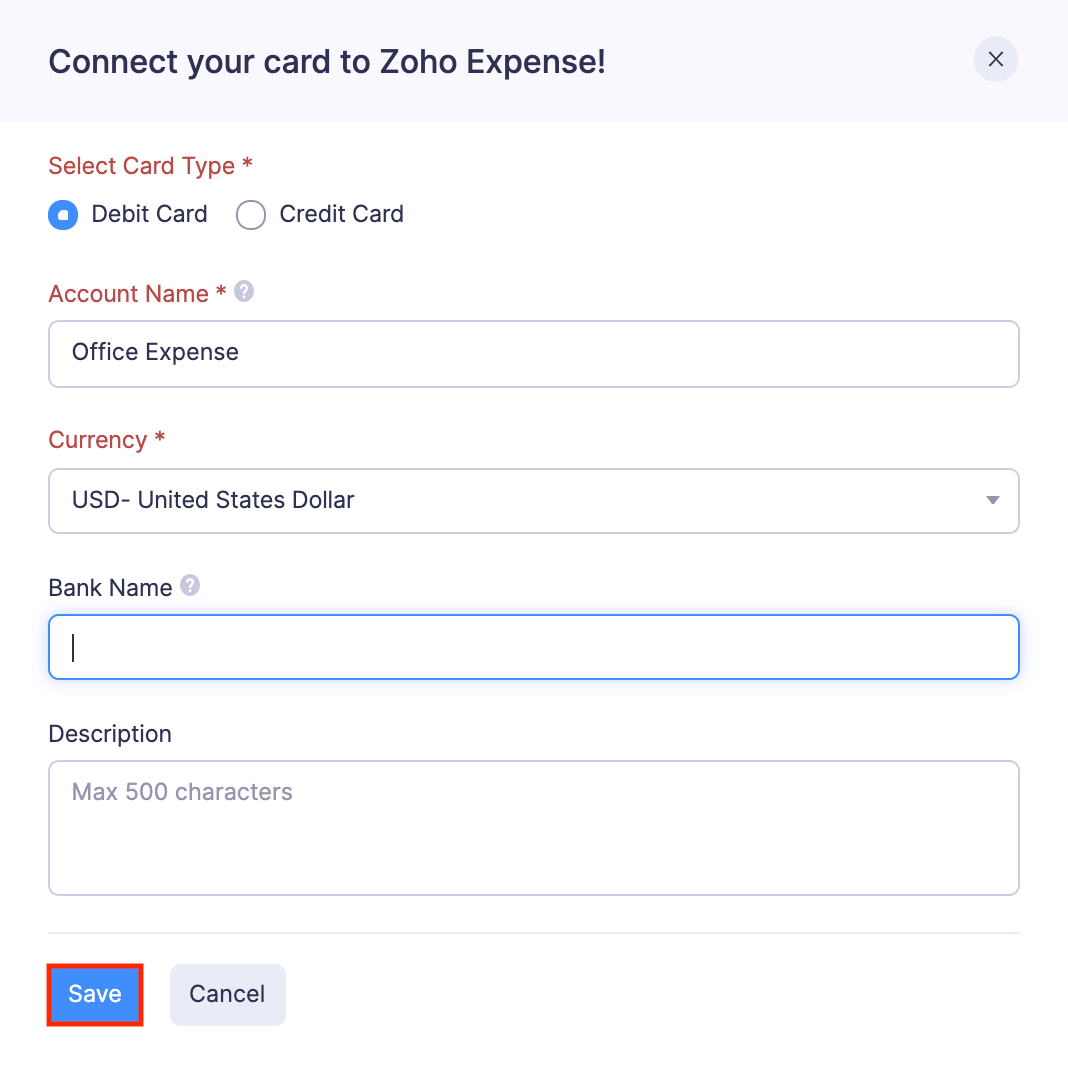Adding Your Card
Cards are an essential part of your day-to-day transactions as you use them to make purchases on behalf of your organization. You can connect your corporate and personal cards to Zoho Expense and fetch your card feeds. These transactions that are fetched as card feeds will be automatically created as expenses in Zoho Expense.
Add a New Card
Employees can add their personal credit or debit cards and the corporate cards assigned to them by their organization. With the direct feed support, all your card transactions will be automatically fetched into Zoho Expense so that they can be used to create new expenses or be matched with existing expenses.
To add a card:
- Go to Cards on the left sidebar.
- Click the + Add Card dropdown.
- If you want to add a personal card, select + Add Personal Card and if you want to add a corporate card, select + Add Corporate Card.
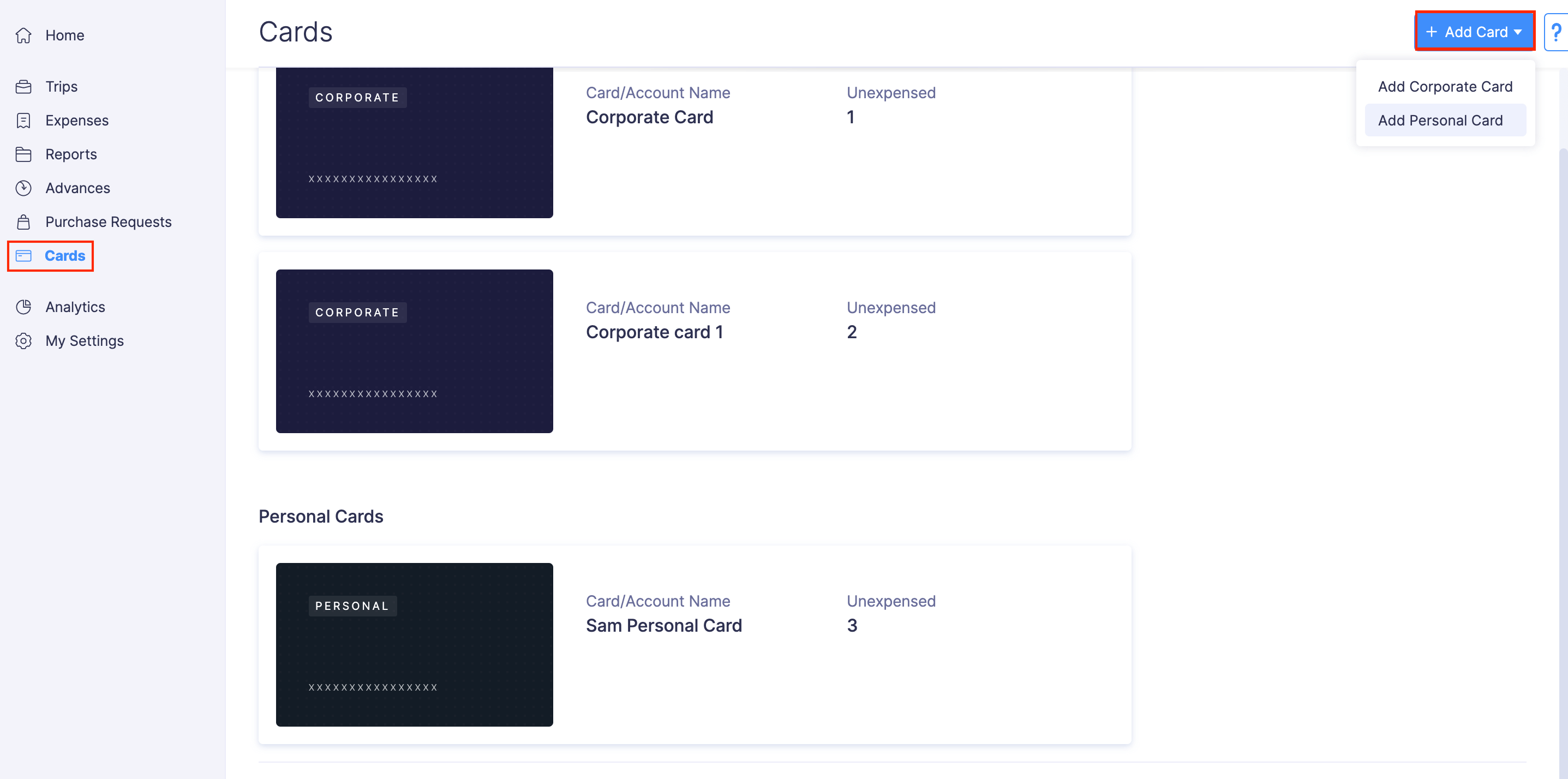
- Find the bank that has issued your corporate card, credit card, or debit card.
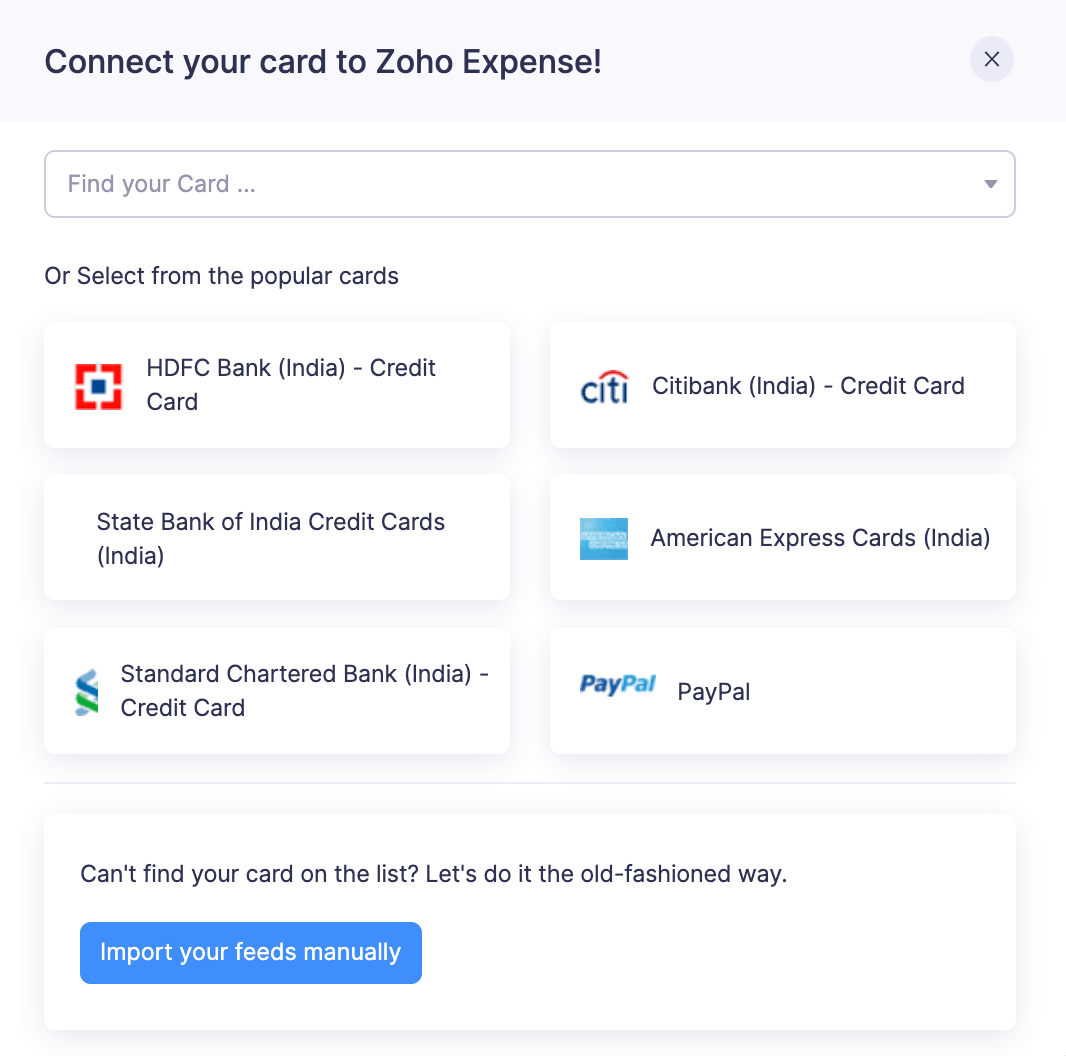
- Go to the Login URL mentioned to verify the login ID and the password.
- Once the credentials are verified, enter your credentials and click Submit.
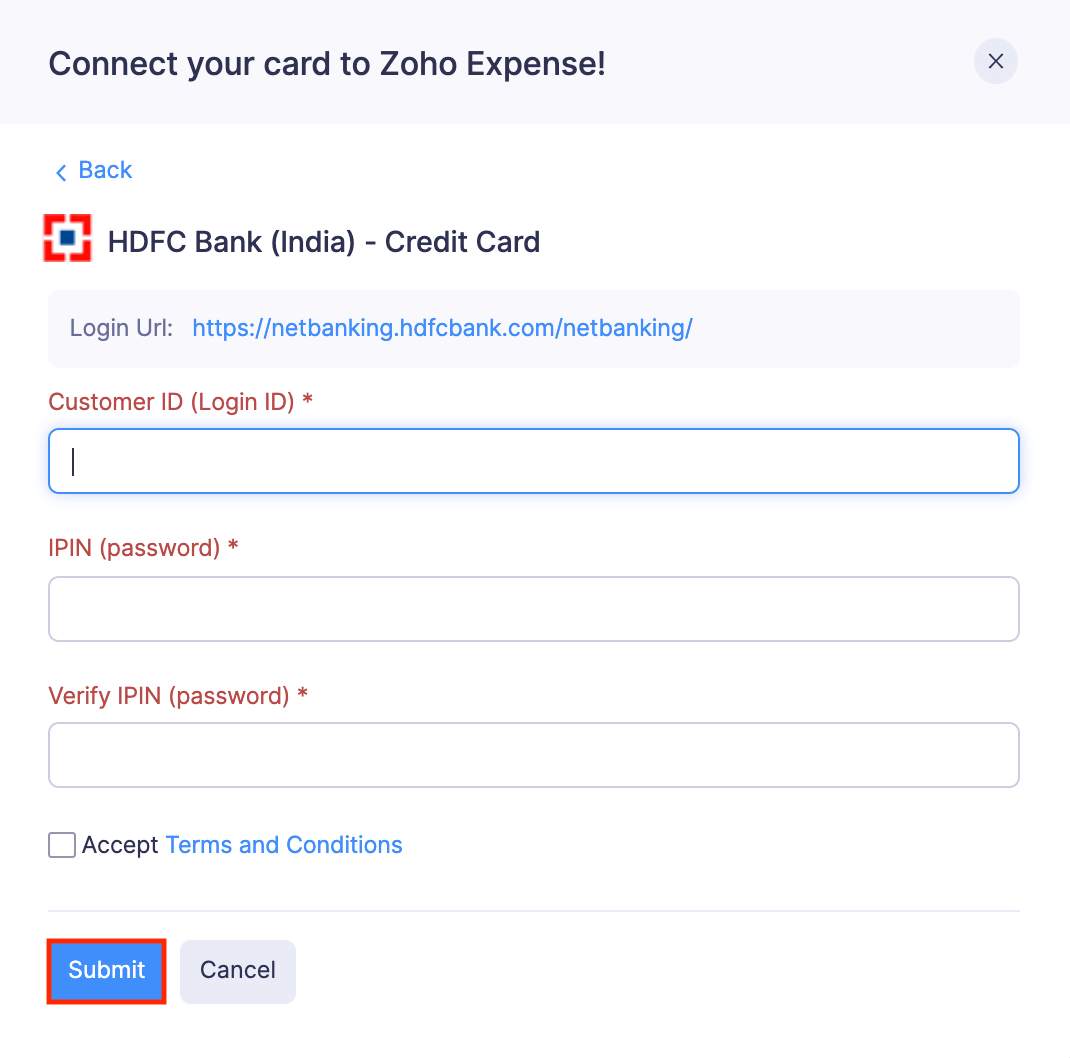
- In the page that opens, select the cards and assign the respective employees to each card.
- Choose the date from when you would like to download the transaction history. You can download up to 90 days of transaction history.
- Select a currency for these transactions.
- Click Continue. Your card will be added to Zoho Expense.
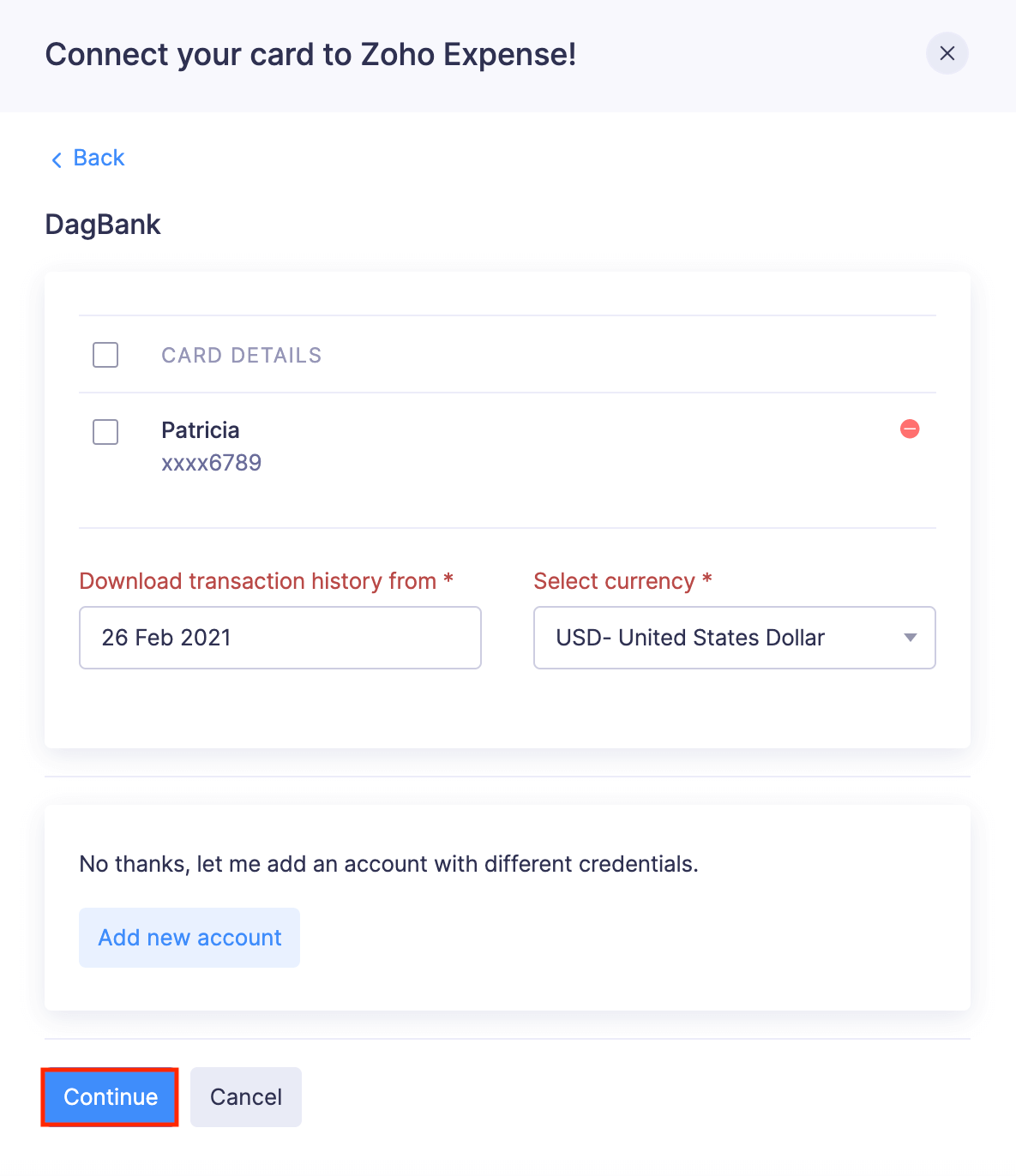
Note: If you do not find your bank in the given list or if your organization does not have support for fetching your card feeds directly, you can add the card manually and import the card statements into Zoho Expense.
To add a card manually:
- Go to Cards on the left sidebar.
- Click the + Add Card dropdown.
- If you want to add a personal card, select + Add Personal Card and if you want to add a corporate card, select + Add Corporate Card.
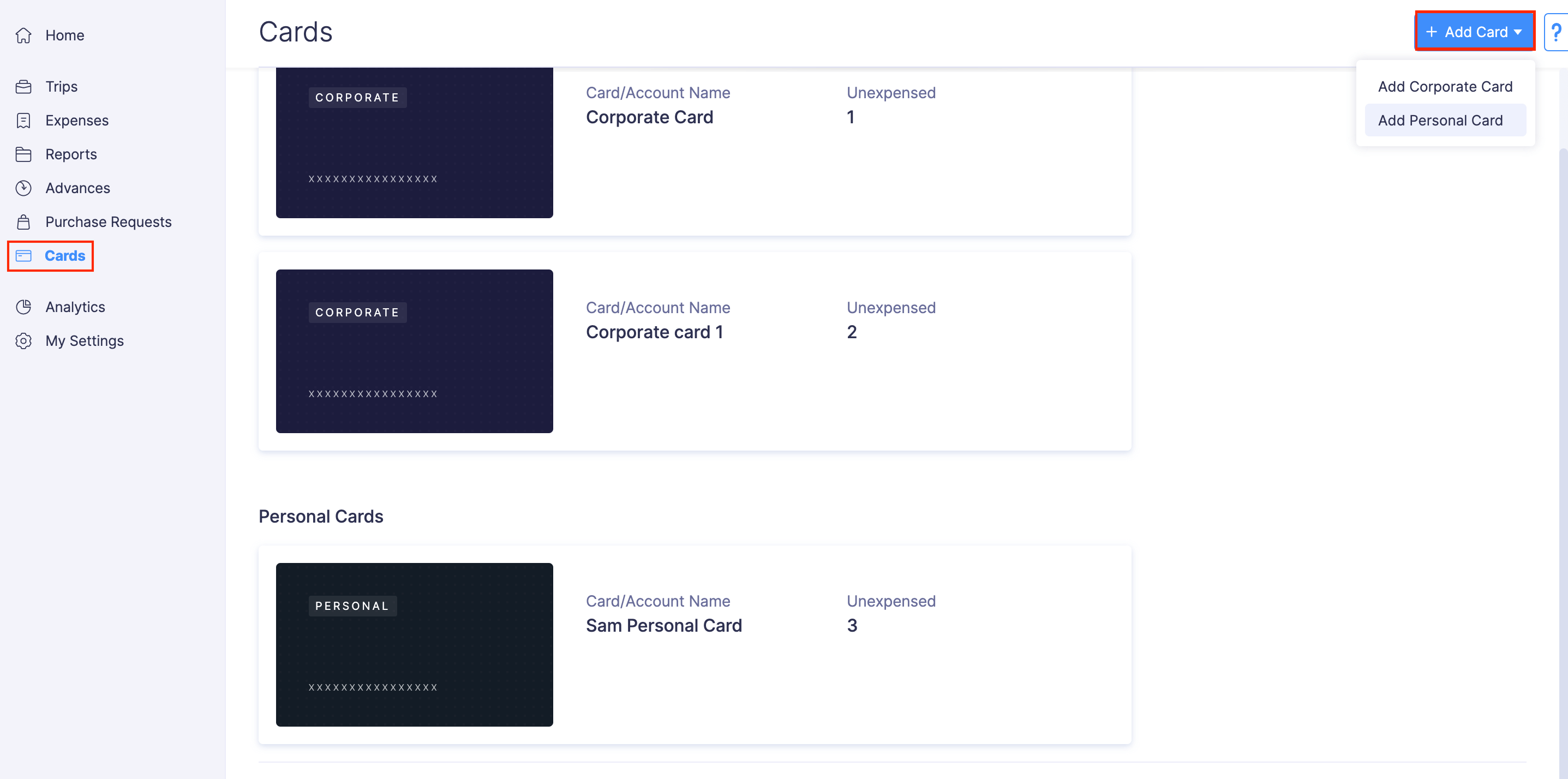
- Click Import your feeds manually.
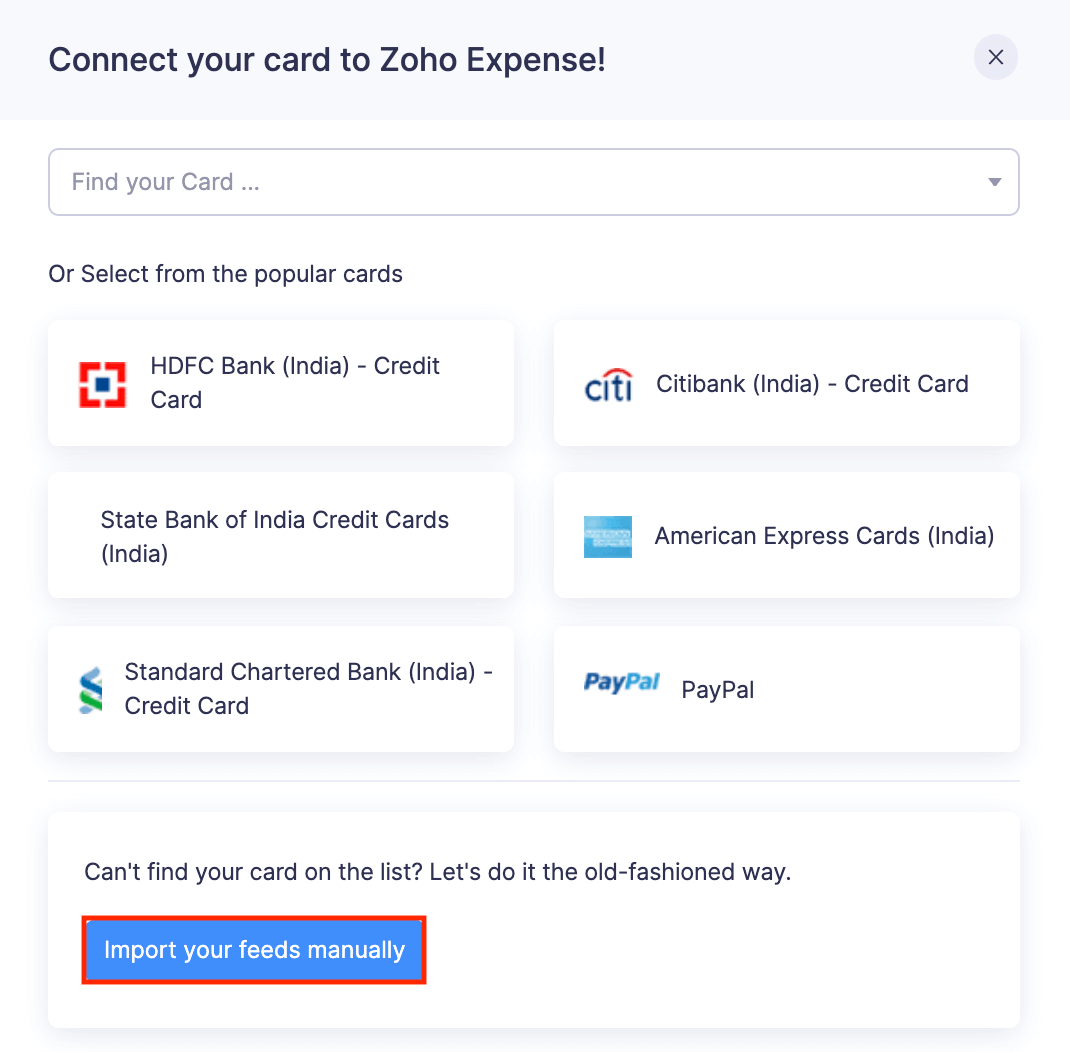
- Choose whether the card is a Credit Card or a Debit Card.
- Enter a name for the card. This name will be displayed in the card transactions page.
- Select the currency in which the card transactions are made.
- Click Save. Your card will be added and you can import the card statements manually to create expenses.