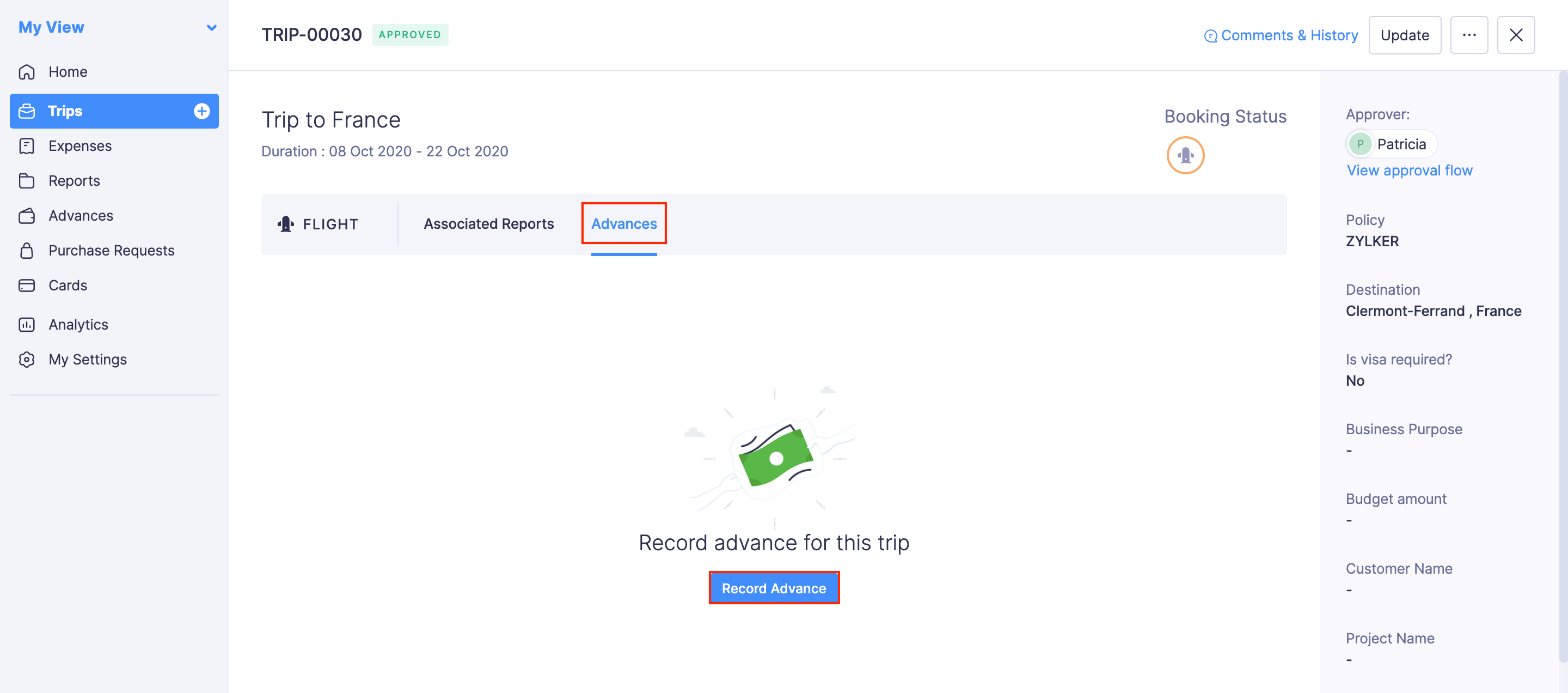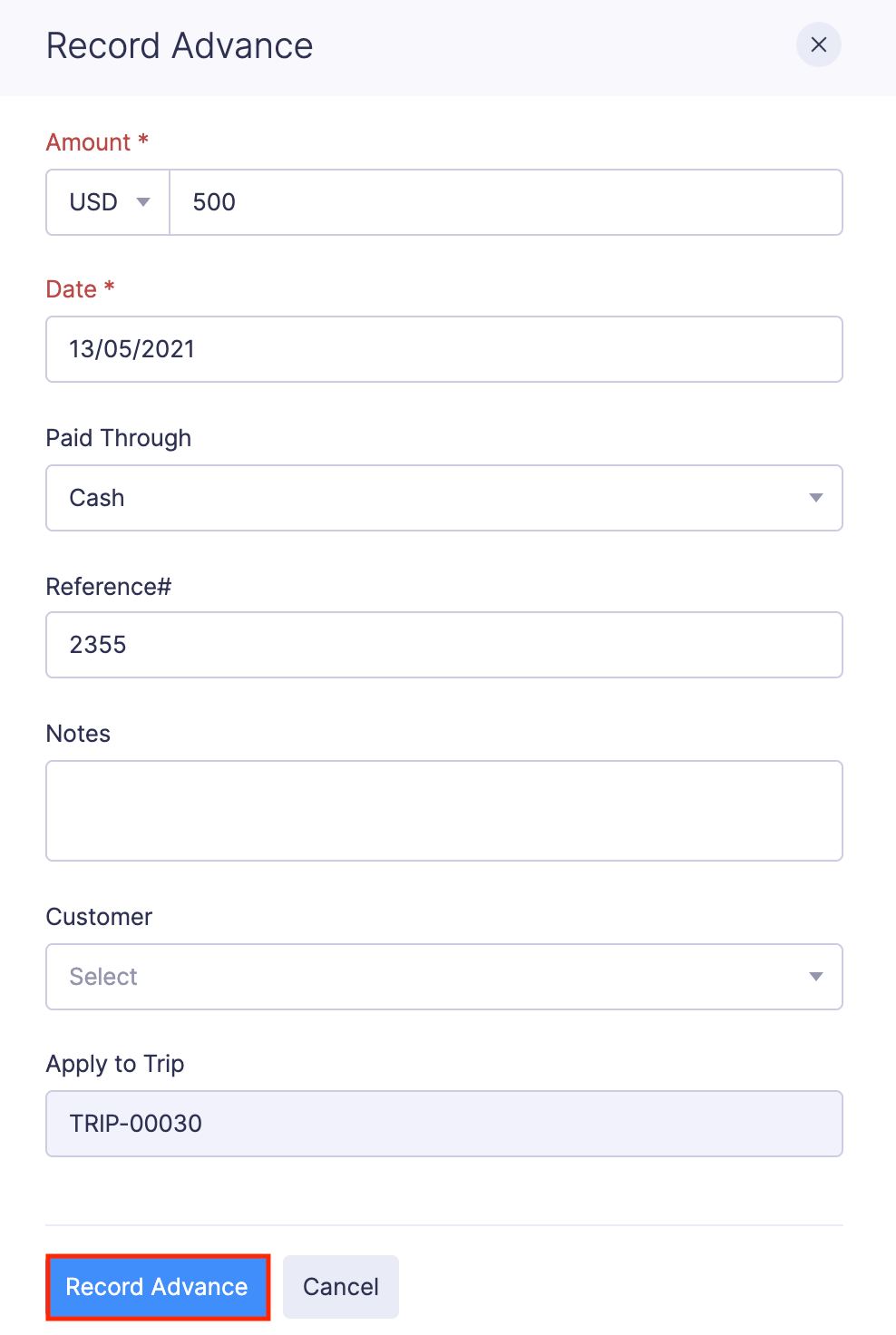Recording or Requesting Advance
Record the Advance Received
If Advance Approval is not enabled in your organization, you can record the advance you receive from your organization and apply it to your report. To record an advance:
- Go to Advances.
- Click the
icon next to
Advances on the left sidebar or click the + Record Advance button in the top right corner.
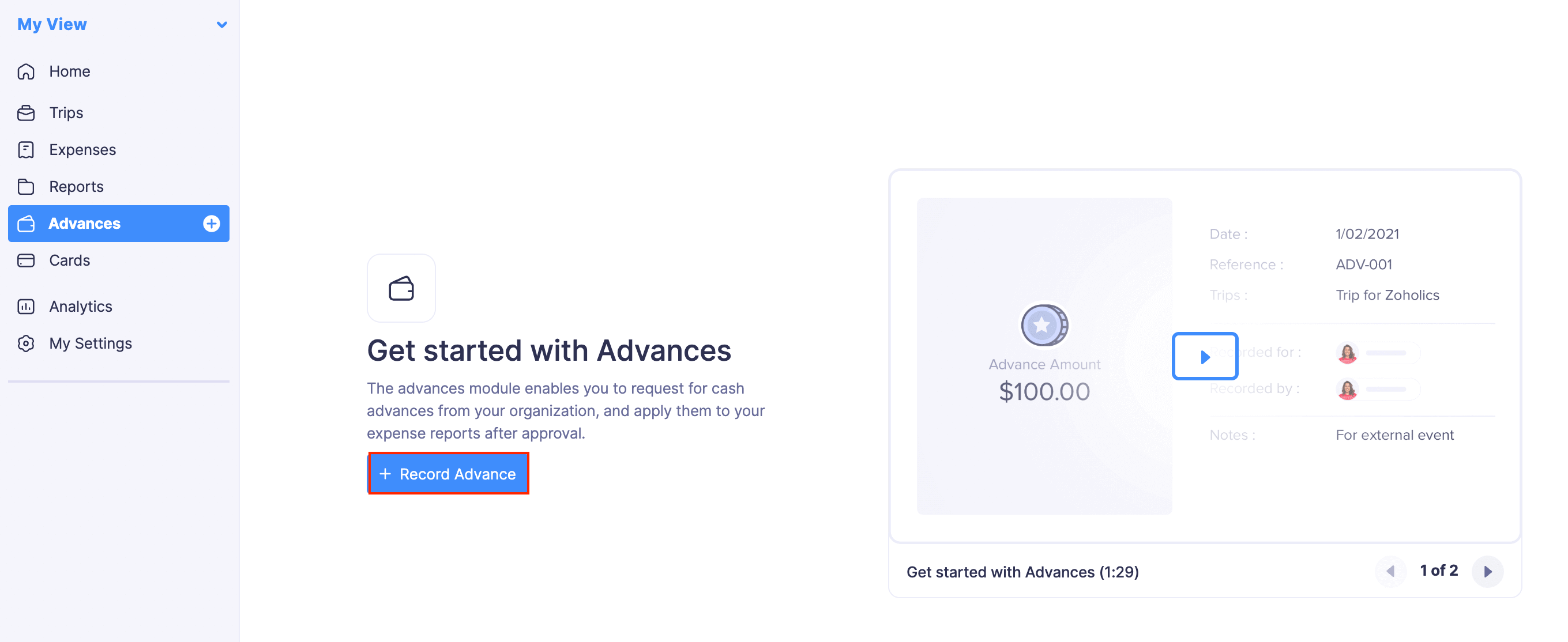
- Enter the details of your advances in a new page.
- Fill in the following fields:
FIELDS DESCRIPTION Amount Enter the amount received as advance. Date Enter the date at which you had received the advance. Paid Through Select the account through which you had received the advance. Reference# Enter the reference number of advance, if any. Notes Add additional information as notes, if required. Apply to Trip If you want to apply this advance to a trip, select a trip from the Apply to Trip dropdown. You can also record advances from your trip requests.
- Fill in the following fields:
- Click Record Advance.
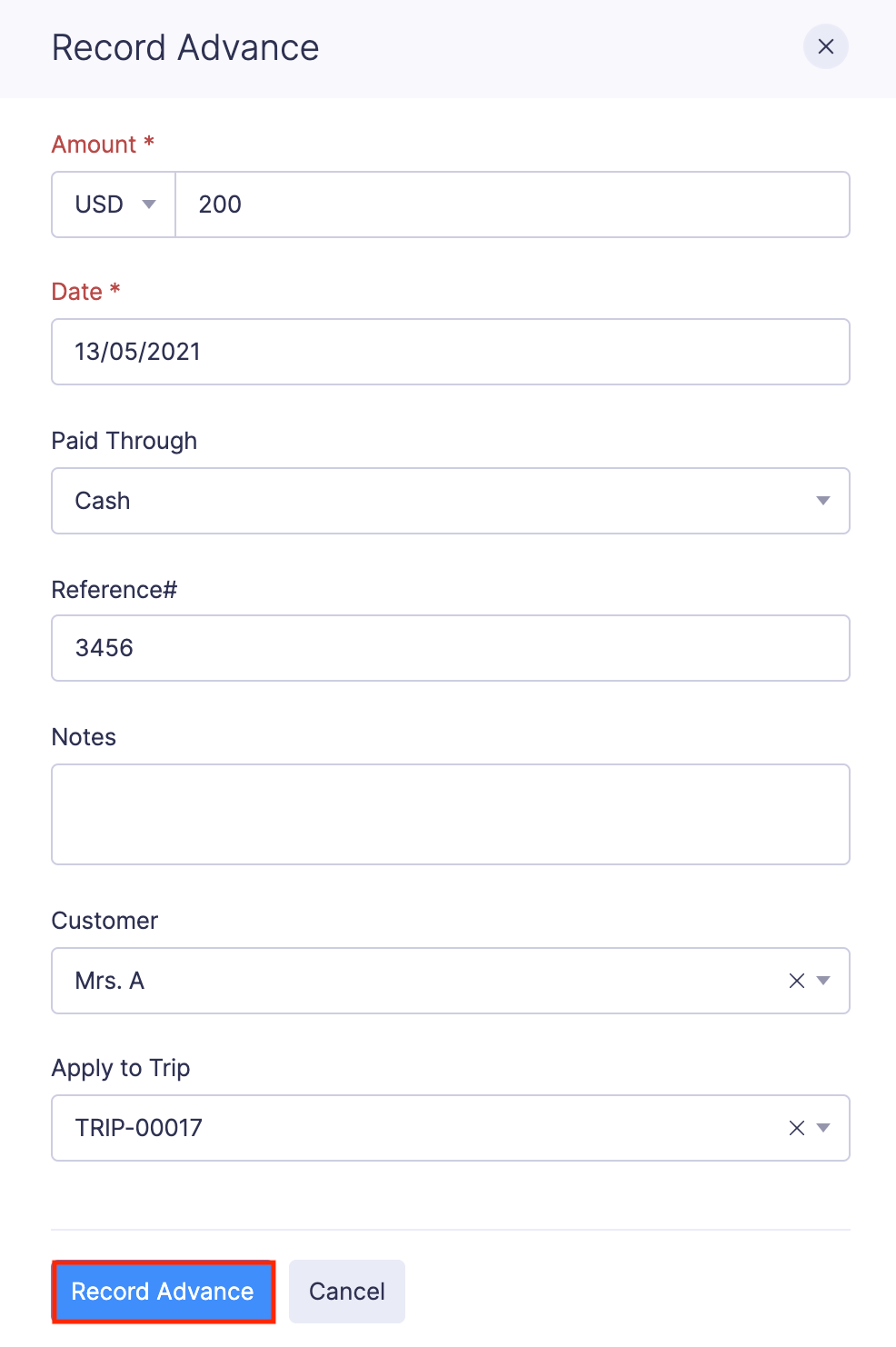
Note: Employees can also record the advances they’ve received from within reports.
Request Advance
If advance approval is enabled in your organization, you will have to request advance and wait for approval from your approvers. Once your approvers approve the advance, you can apply them to your reports. To request advance:
- Go to Advances.
- Click the
icon next to
Advances on the left sidebar or click the + Request Advance button in the top right corner.
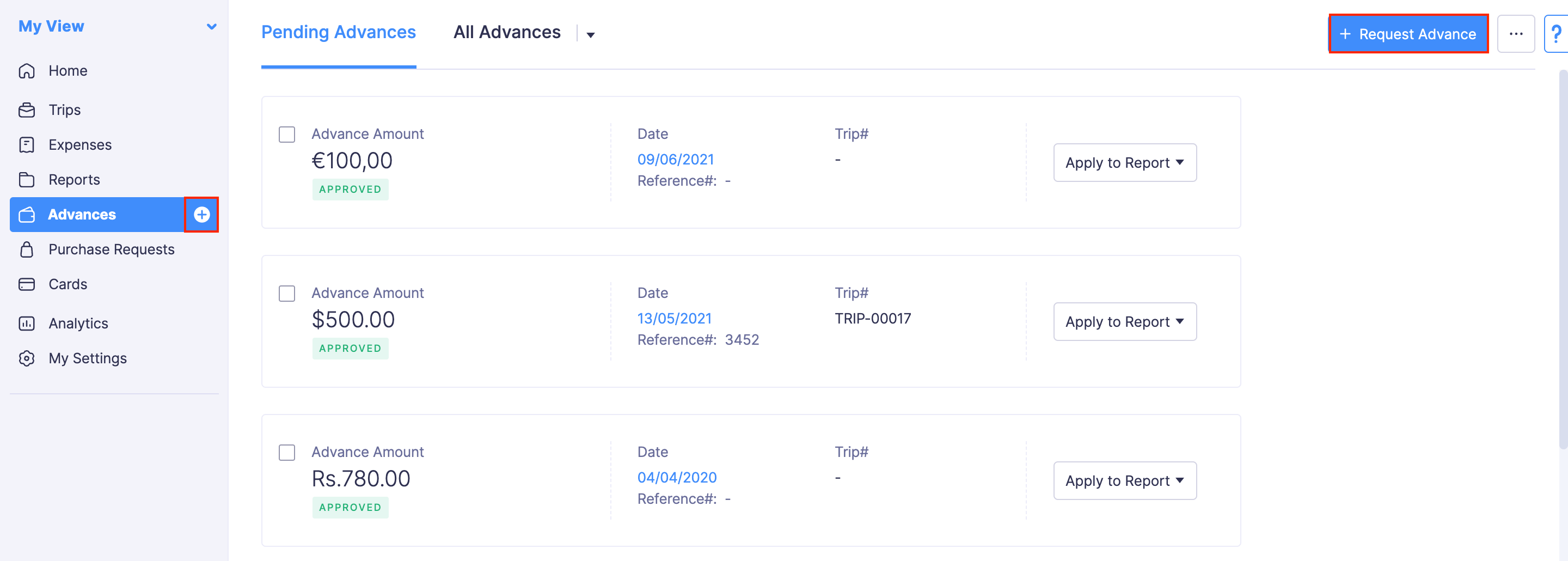
- In the Request Advance page, enter the Amount, Date, Paid Through, Reference#, Notes, and Customer.
- If you want to apply this advance to a trip, select a trip from the Apply to Trip dropdown. You can also request advances from your trip requests.
- Click Request Advance. Your request will be sent to your approvers.
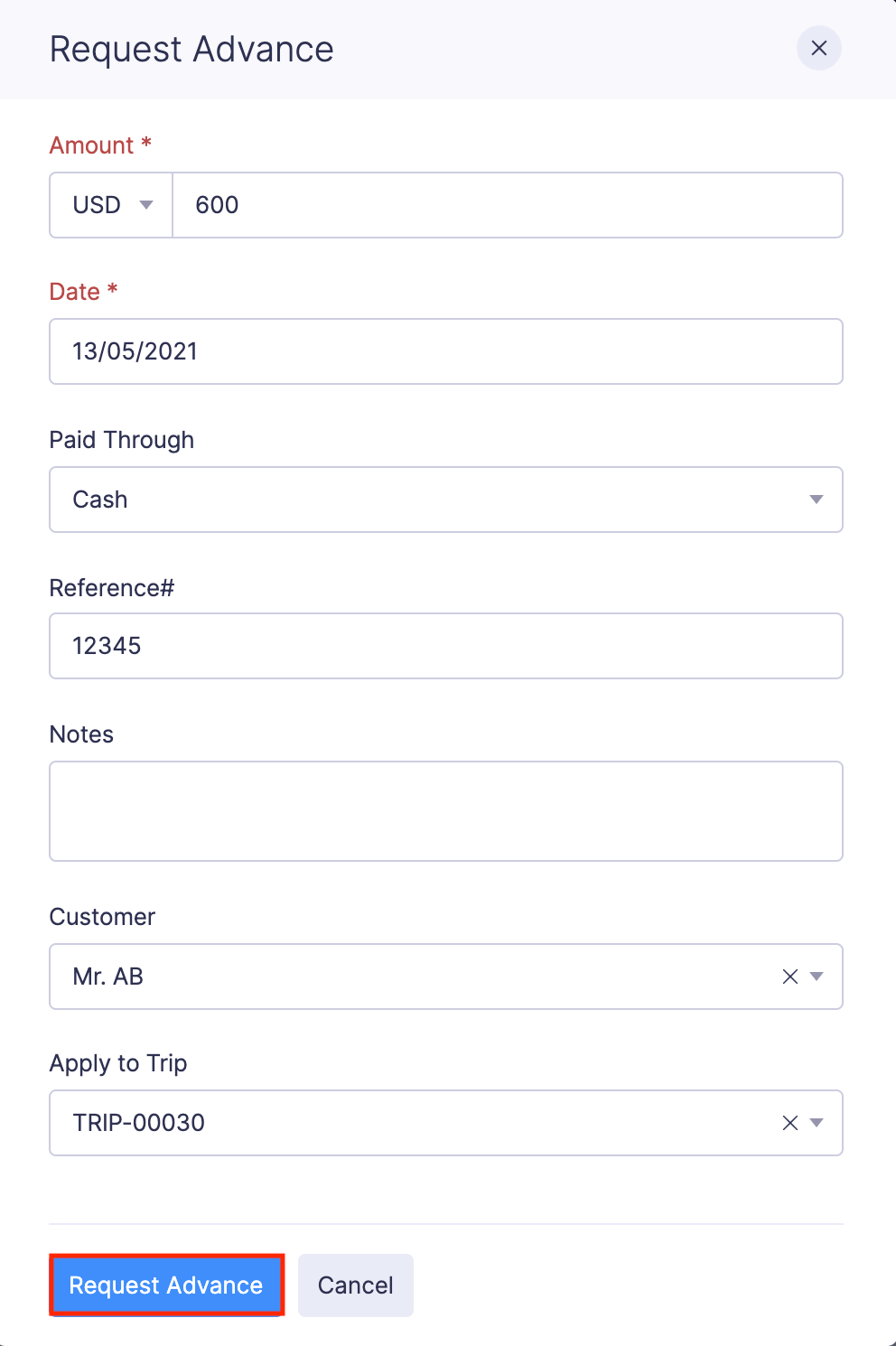
- Once your advance gets approved, you can apply it to your report.
Record Advances in Reports
Employees can also record the advances they’ve received inside reports.
To record advances in reports:
- Go to Reports on the left side bar.
- Select a report in draft , recalled , or rejected status.
- Navigate to ADVANCES & REFUNDS tab.
- Click the Record Advance button.
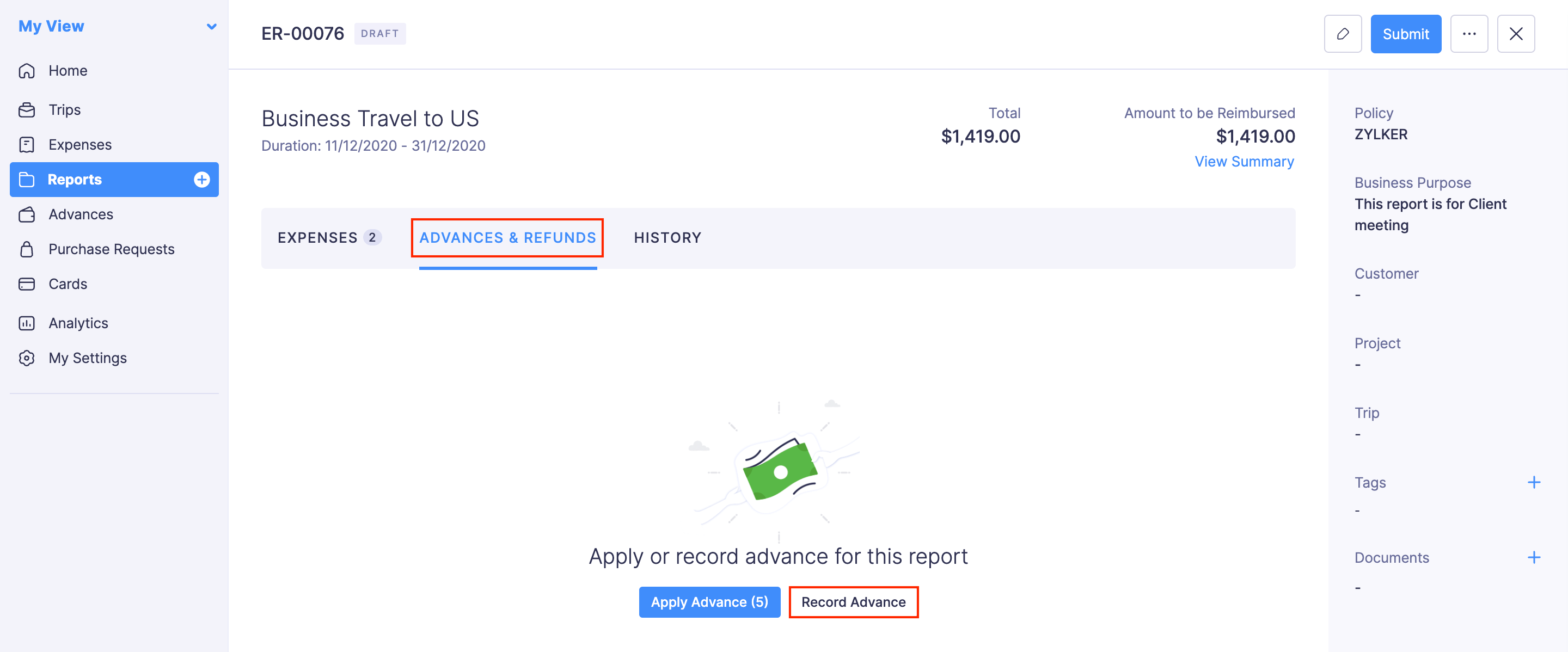
- Enter the amount you want to add as advance.
- Click Record Advance. The advance will be applied to your report. All the advances that you record will be listed in the ADVANCES & REFUNDS tab of your report.
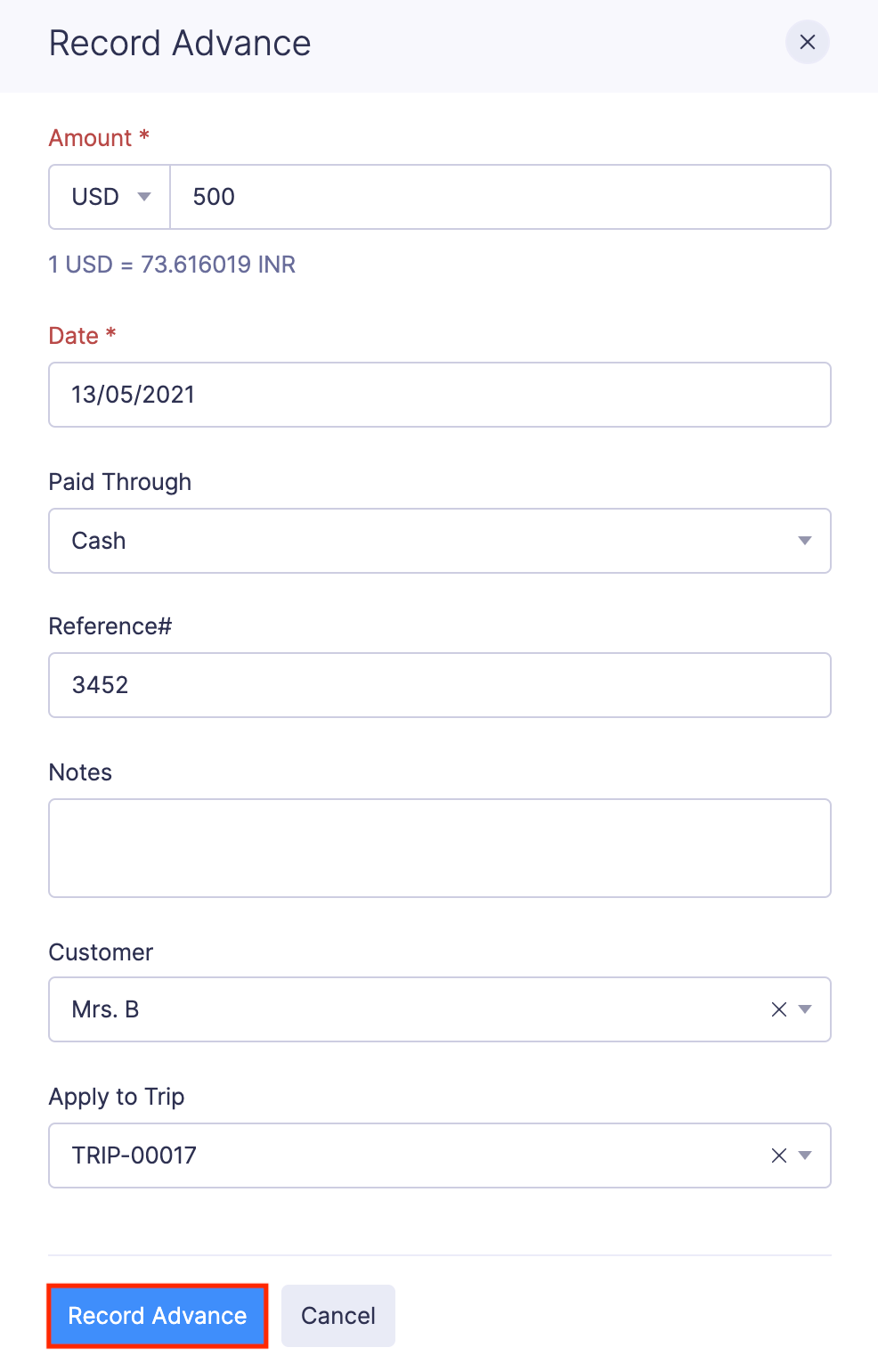
Record Advances for Your Trip Request
If advance approval is not enabled in your organization, you can record the advance you receive from your organization in your approved trip request. To record an advance in your trip request: