Managing Advances
Let’s take a look at how you can manage your advances.
Remove Advance from Your Report
If you’ve applied a wrong or an irrelevant advance to a report, you can remove that advance from the report. However, you cannot remove advances from reports that are in Awaiting Approval, approved , or reimbursed statuses.
Remove Advance from Your Trip
You cannot remove advances from your trip requests. However, you can delete the advances associated to your trip requests. Once you delete the advances, you cannot retrieve them. If approval is enabled for the advances in your organization, you will not be able to delete approved advances.
Edit Advance
If you want to make changes to an existing advance, you can edit it.
Prerequisites: If approval is enabled for the advances in your organization, you can only edit the advances that are in RECALLED, or REJECTED statuses.
To edit an advance:
- Go to Advances.
- Click the advance you want to edit.

- Click the
Edit icon on the top right corner of the page.
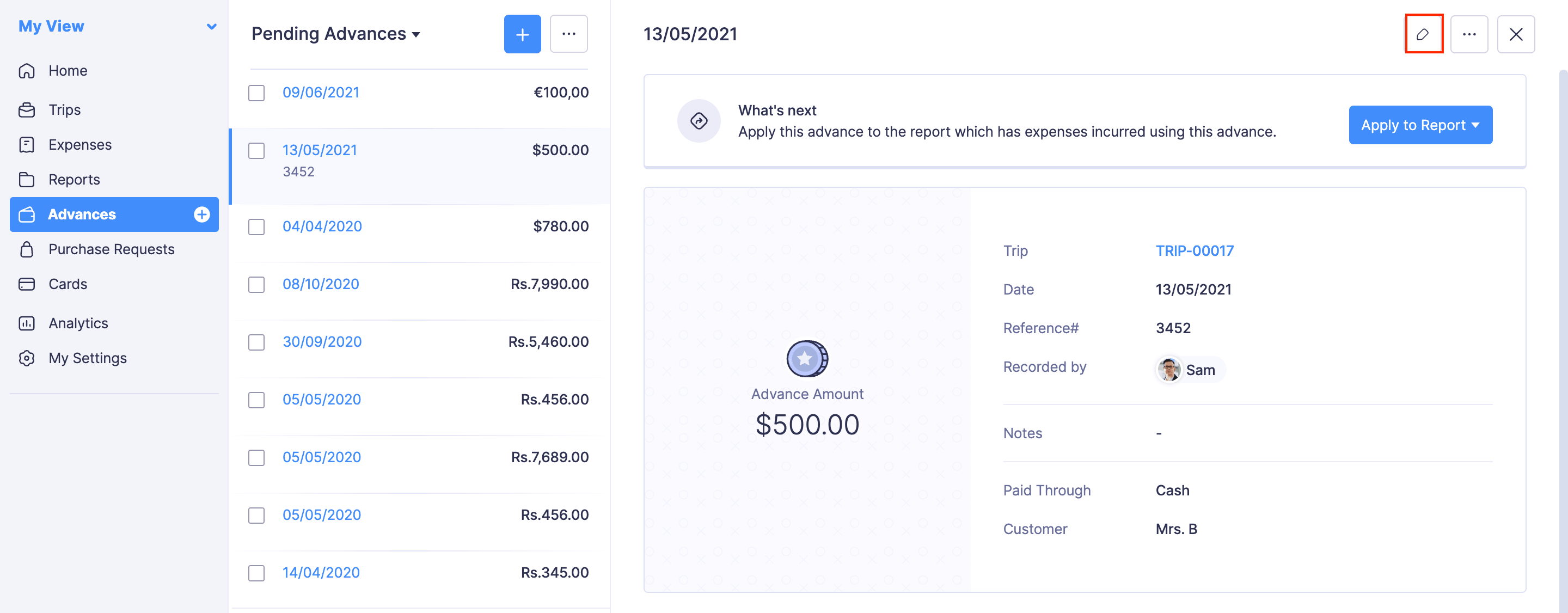
- Make the necessary changes and click Record Advance.
- Your advance will be updated. If your advance has already been applied to a report, the changes will be reflected in the report.
- Alternatively, you can also edit the advances that are applied to your reports. Also, you can edit the advances that are applied to your trips.
Note: If you’ve applied advances to a report and have submitted that report for approval, you will not be able to edit the advances in that report.
Export Advance
You can export advances in two formats:
| CSV - Comma Separated Values | XLS (XLSX) - Microsoft Excel |
To export an advance:
- Navigate to
Advances on the left sidebar.
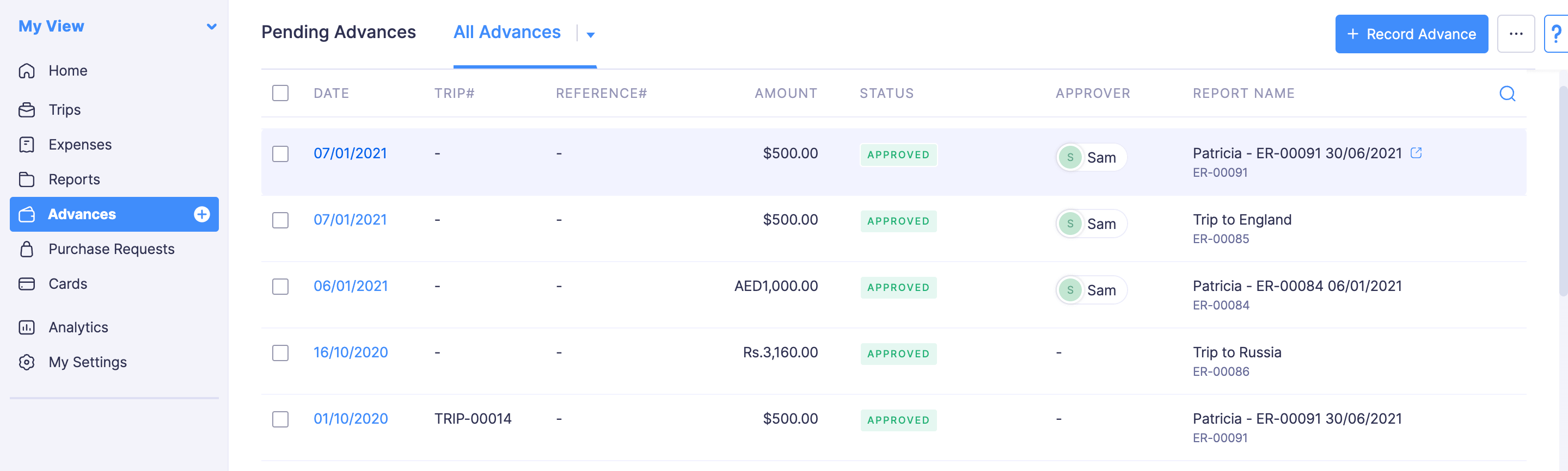
- Select the advance you want to export.
- Click the More icon on the top right corner of the page.
- Select
Export.
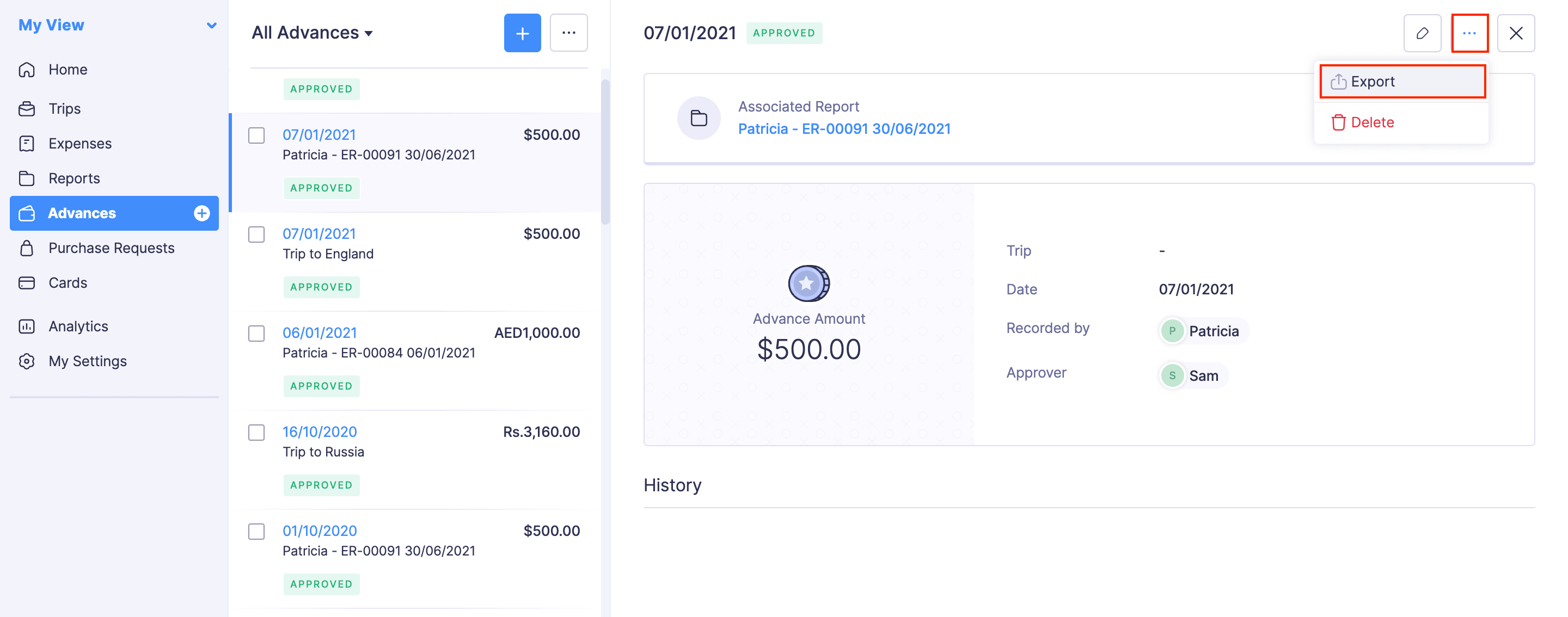
- Select the format (CSV or XLS (XLSX)) in which you want to export your data.
- If you want to secure the advances with a password, mark the I want to protect this file with a password option and provide a password in the Password field.
- Click Export to download the data to your computer.
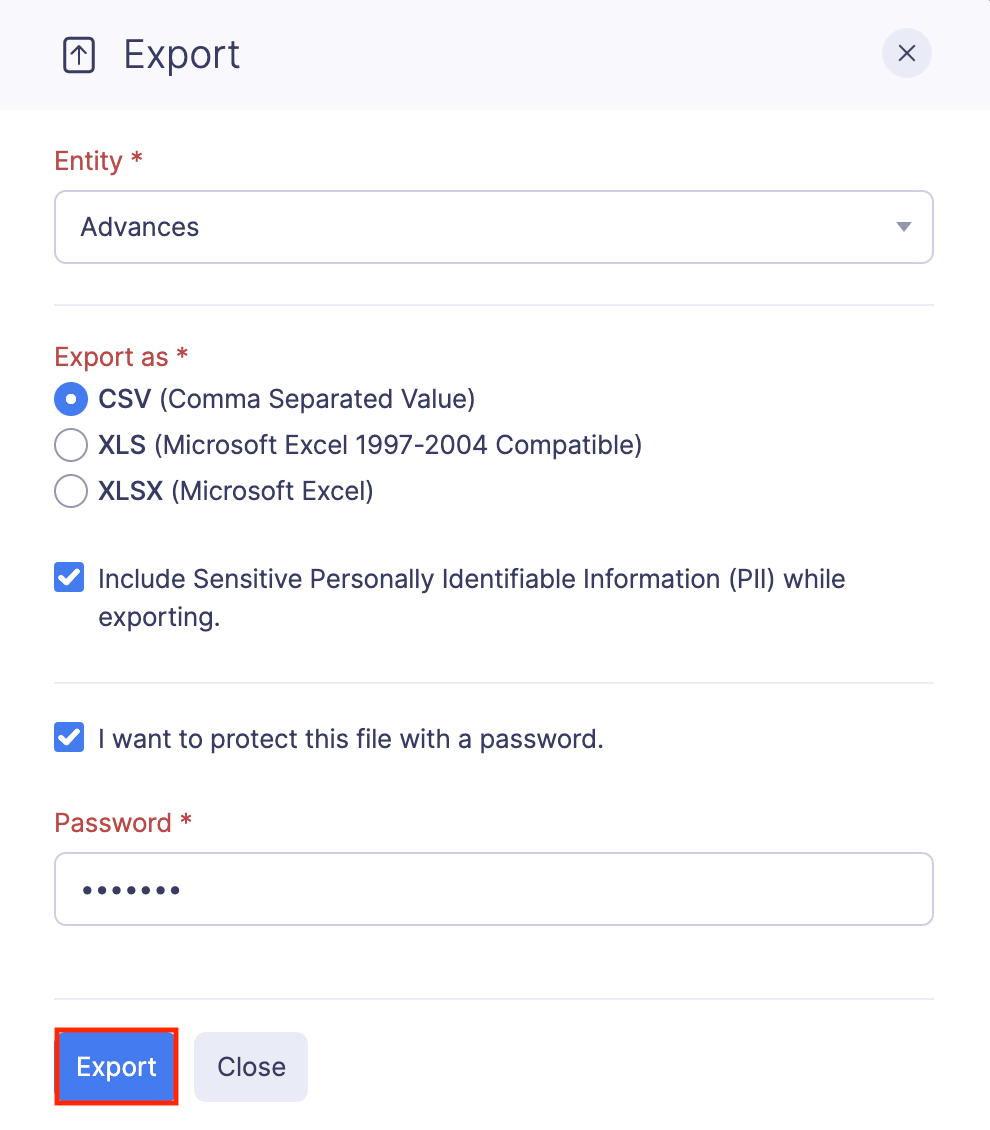
Note: You can also export advances in bulk. Go to Advances. Select the advances you want to export and click Export.
Delete Advance
You can delete the advances that you’ve recorded.
Prerequisites:
- Advance associated with a Awaiting Approval, Approved, or Reimbursed report cannot be deleted.
- If approval is enabled for the advances in your organization, you cannot delete Approved advances.
To delete advances: