Customers
A customer can be an individual or business who purchases goods or services from a business.
In Zoho Subscriptions, customers are those who subscribe to your products or services. The Customers module will list all your past and current customers. Customers are made of up their email address, card details, billing and shipping address etc.
Related tasks:
- Create a customer
- Edit a customer
- Record Payment for a customer
- Add Card for a customer
- Delete a customer
- Mark a customer Active/Inactive
- Create a Contact Person
- Mark a Contact Person the Primary Contact
- Delete a contact person
Create a customer
In Zoho Subscriptions, customers can be created in two ways.
Automatically via hosted payment page
When your customers subscribe to one of your plans via hosted payment page, then the customer will be automatically created with the details collected and the subscription will be associated to them.
Manually via web interface
To create a customer manually,
- Go to the Customers module.
- Click on the + New button at the top-right.
- In the following page, enter the required details and click on Save to create the customer.
- If you’re a GST registered business, you can define whether your customers are a GST Registered Business, GST Unregistered Business, Consumer or Overseas customer. Also, you can record the place of supply, as in state, which will be used to calculate the tax automatically for the customer. In addition to this, customers can also enter their GSTIN while subscribing using hosted payment page.
Note:
- The Customer Display Name entered will be used in the invoices. It can be changed at any time.
- Customer currency cannot be changed if transactions are recorded for the customer.
- Regarding the GST regime,
Edit a customer
To edit a customer,
- Go to the Customers module.
- Click on the customer you want to edit and click Edit button at the top-right.
- In the following page, make the changes and click on Save.
Record Payment for a customer
Say for instance, that you collected a payment for an invoice offline i.e via cash, cheque etc., and you’d want this payment to show up in system for the invoice. In this case, you can use the Record Payment option.
To record a payment for a customer,
- Go to the Customers module and select the customer for whom you want to record the payment.
- Click the More button at the top-right and click Record Payment.
- In the following screen, enter the details such as amount received, date and other details.
- If you have multiple unpaid invoices, you can split the amount received amount the invoices.
- Finally, hit Save.
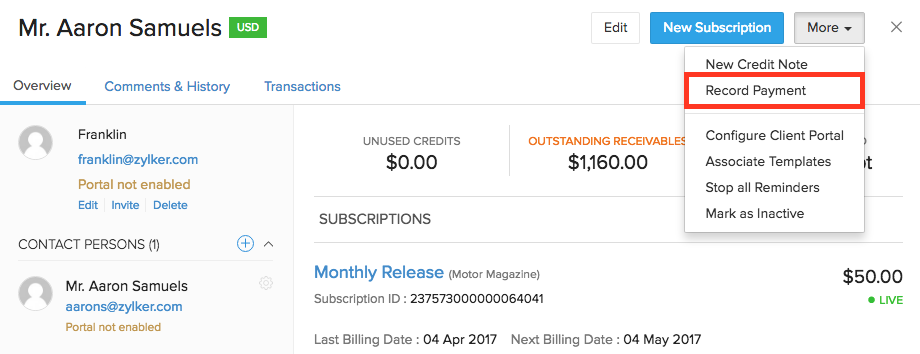
Add Card for a customer
In Zoho Subscriptions, card for the customers can be added in two ways, directly by you and by the customer. But remember, adding a card will not automatically change the offline subscriptions to online subscriptions. You have to manually associate card to each subscription and make it online.
- Adding a Card
- By You
- Directly by the customer
- Associating card for a subscription
Adding a Card
By You
There can come a situation where your customers would want you to add their card for them.
To add a card for a customer,
- Go to the Customers module and select the customer to whom you want to add the card.
- Select the More button at the top-right and click Add New Card button respectively.
- In the respective screen that follows, enter the card details and click on Save.
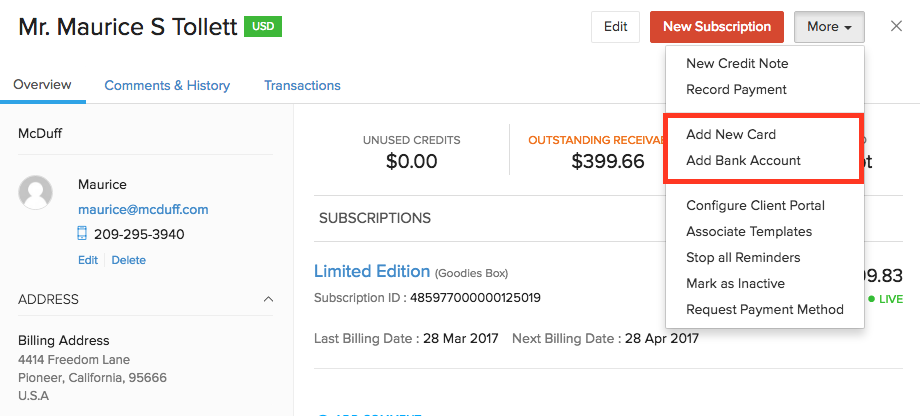
Directly by the customer
Your customers can enter their card details when they sign up to one of your plans via hosted payment page. Or, say if you’ve created a subscription for them manually but your customer wants to enter their card details from their end then you can use the Request Payment Method to get the card details from them.
What this Request Payment Method essentially does is that it will send your customers a form to their email address requesting them to enter their card details. Once added, it will reflect under the respective customer inside Zoho Subscriptions.
To request your customers for a card,
- Go to the Customers module and select the customer for whom you want to add the card details.
- Select the More button at the top-right and click on Request Payment Method. Once done, Zoho Subscriptions will send an email with your organization details and they can add their card using the link provided in the email.
- Once the customers add their card, it will reflect inside Zoho Subscriptions.
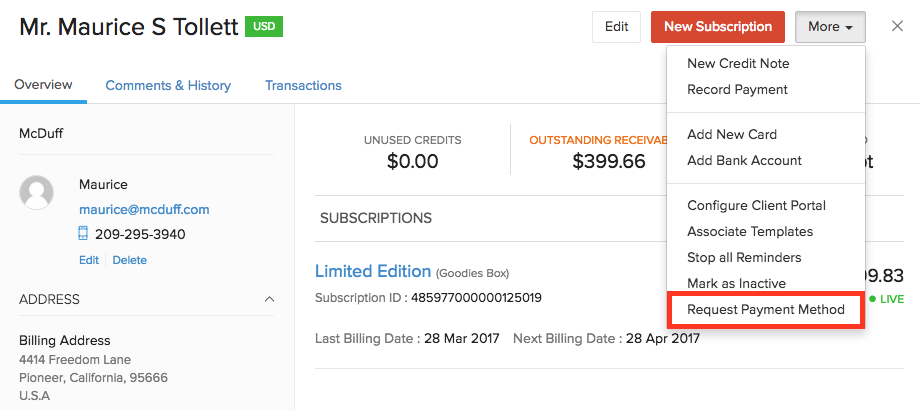
Associating card for a subscription
Once card is successfully added, you have to manually associate the card to a subscription so that Zoho Subscriptions can automatically charge customer’s card on renewal.
To associate a card for a subscription,
- Navigate to the Customers module and select the customer.
- Next, click on the subscription for which you want to associate the card with.
- In the subscriptions details page next, scroll down and click on the Associate Payment Options button and click Associate Card.
- In the following screen, select the card using the radio button and click Save and Change to online button.
If Save is clicked, the card will be associated to the subscription but it will not been charged on renewals. It’ll still be a offline subscription.
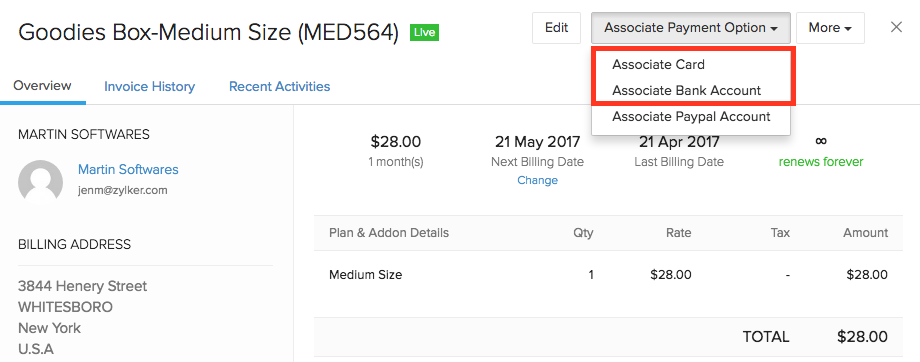
Mark a customer Active/Inactive
A customer can be marked as inactive if you no longer do business with them.
To mark a customer active/inactive,
- Go to the Customers module.
- Select the customer(s) you want to mark active/inactive.
- Once selected, click the More drop-down button at the top-right corner and click Mark as Active/Mark as Inactive button.
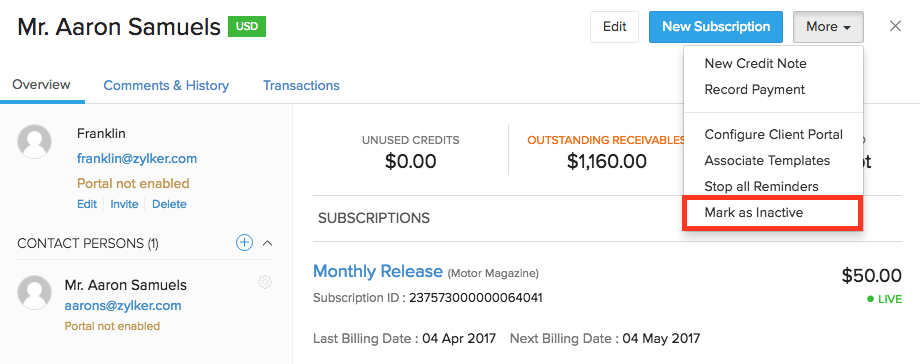
Delete a customer
Deleting a customer will remove them from your organization. A customer once deleted cannot be retrieved.
To delete a customer,
- Go to the Customers module.
- Select the customer(s) you want to delete using the checkbox.
- Once selected, click the Bulk Actions drop-down button at the top and and click Delete button.
Note:
- You cannot delete a customer if the customer has any active subscriptions or transactions involved.
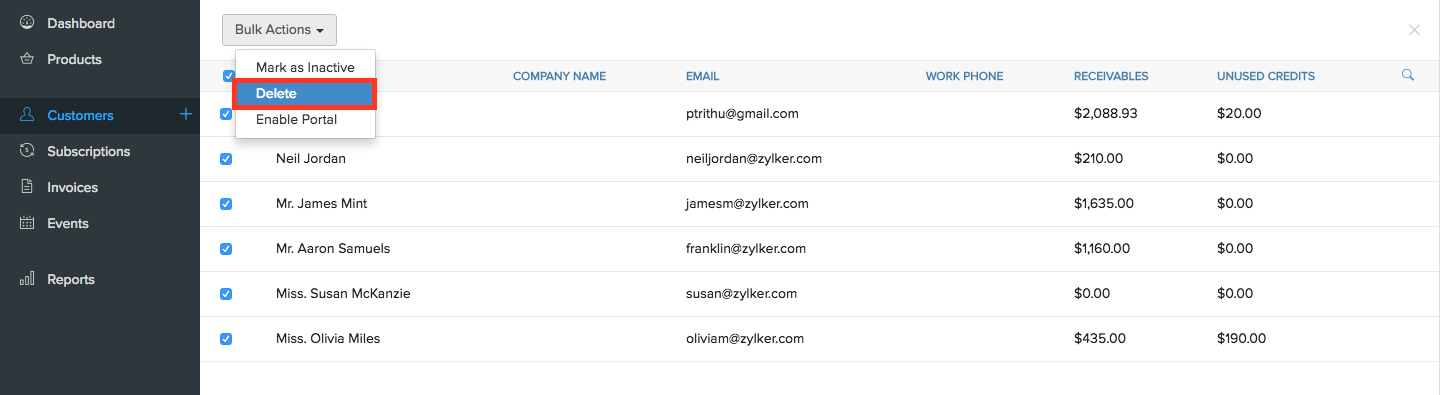
Create a Contact Person
Contact Person can be an individual associated for that customer who will be notified regularly regarding the customer’s subscriptions. A customer can have multiple contact persons.
Mark a Contact Person the Primary Contact
If you want the subscription related notifications (which are sent to the customer) to be sent the contact person as well, then marking the contact person as Primary Contact would do. This way the contact person will be up-to-date with all the subscription activities.
To mark the contact person the primary contact,
- Go to the Customers module and select the customer whose contact person you want to mark as primary.
- Hover over the contact person whom you want to mark as primary and click on the Settings icon that appears.
- Click on the Mark as Primary button from the list of options.
Note:
- The Customer Display Name entered will be used on the invoices. It can be changed at any time.
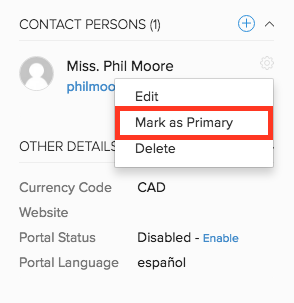
Delete a contact person
Deleting a contact person will remove all their information from the organization. You can only delete a contact person who is not associated with any subscriptions. This is to prevent the subscription from becoming orphan.
To delete a contact person,
- Go to the Customers module and select the customer whose contact person you want to delete.
- Hover over the contact person whom you want to delete and click on the Settings icon that appears.
- Click on the Delete button from the list of options.
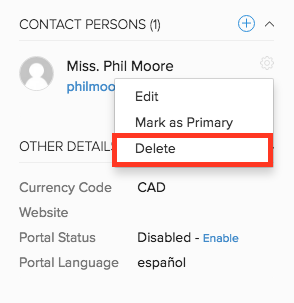

 Yes
Yes Thank you for your feedback!
Thank you for your feedback!
