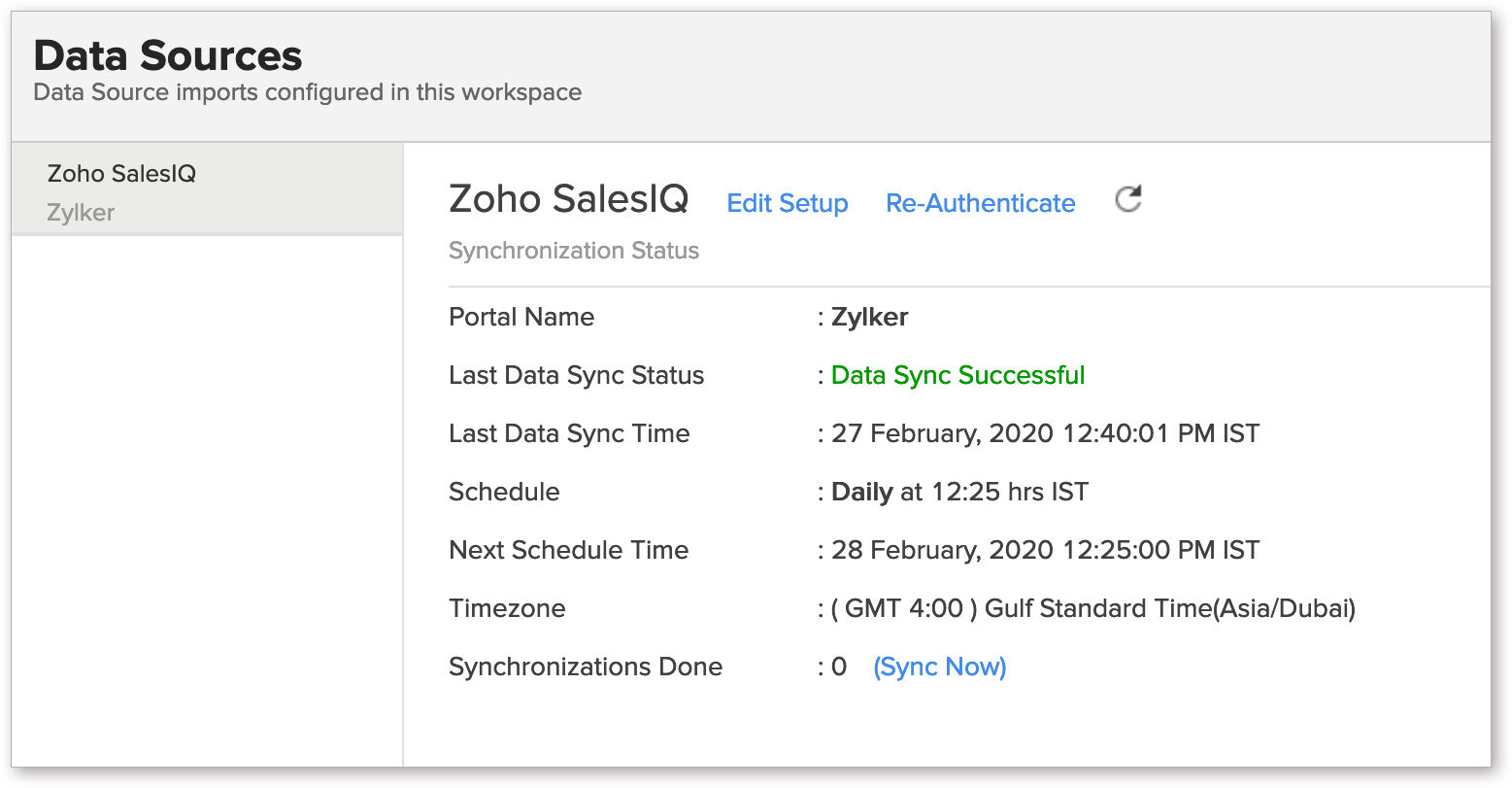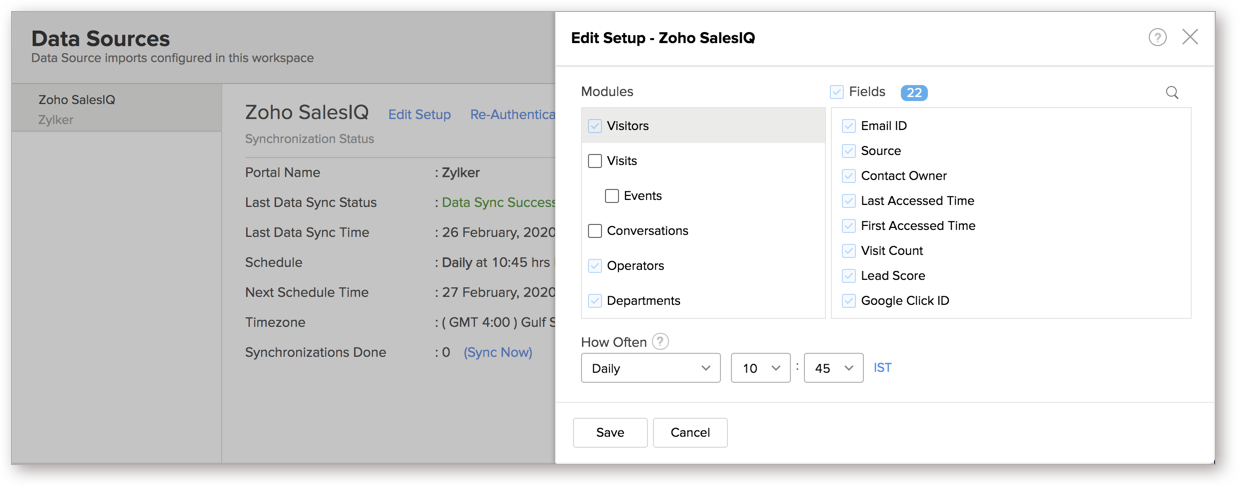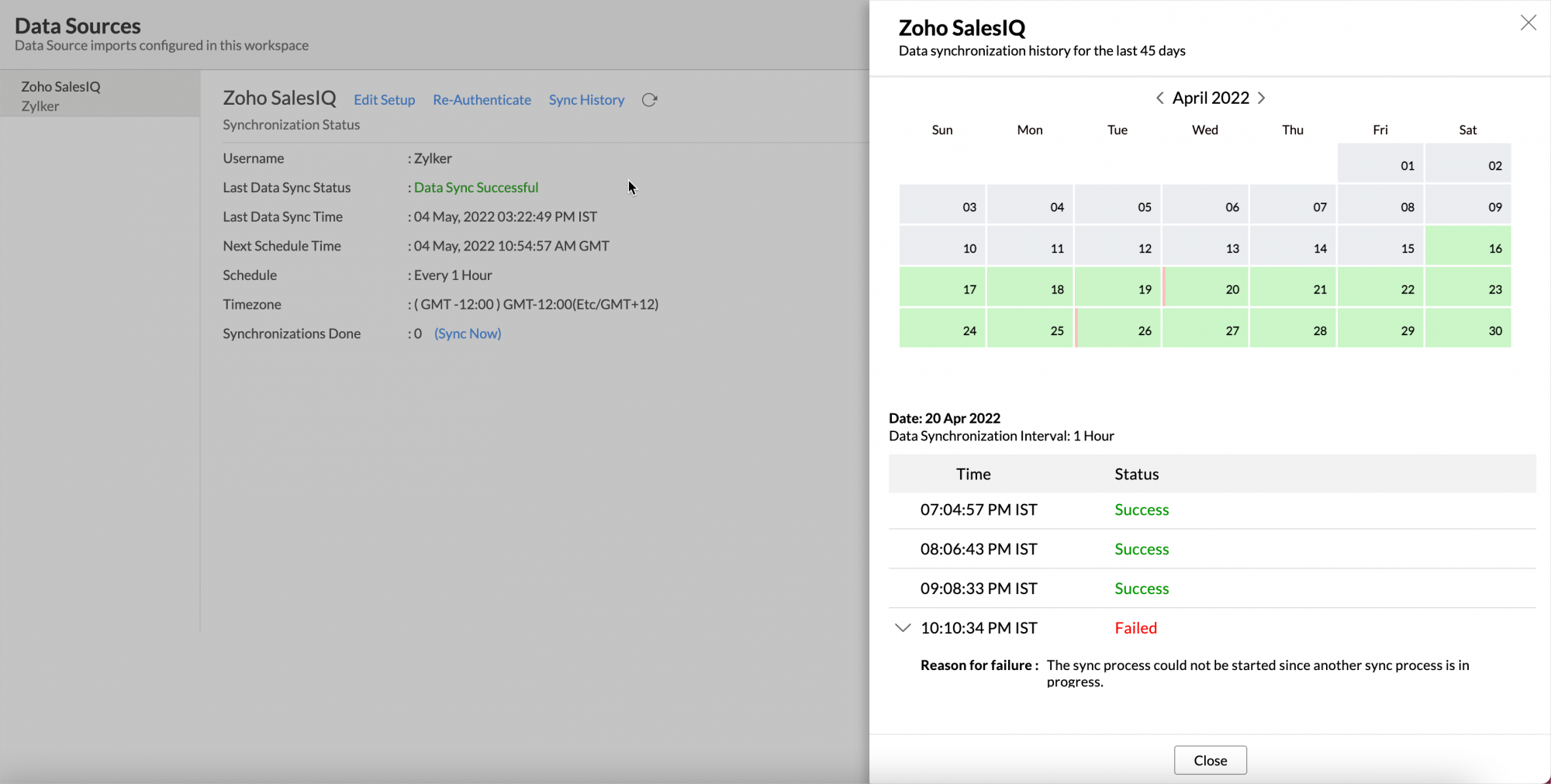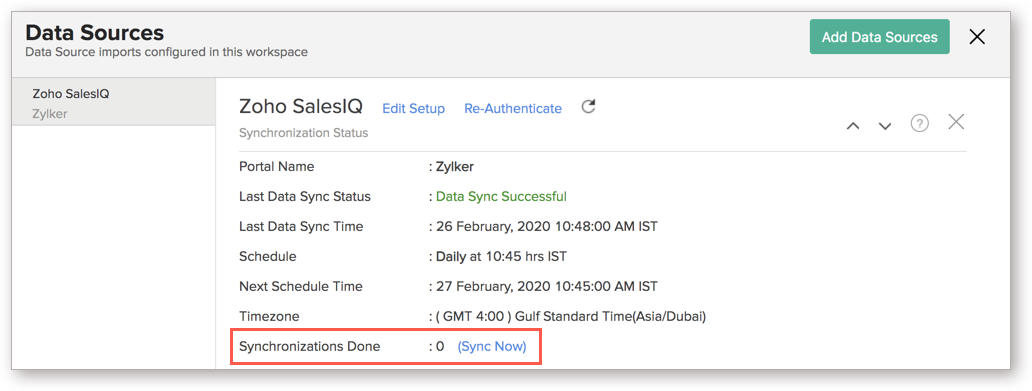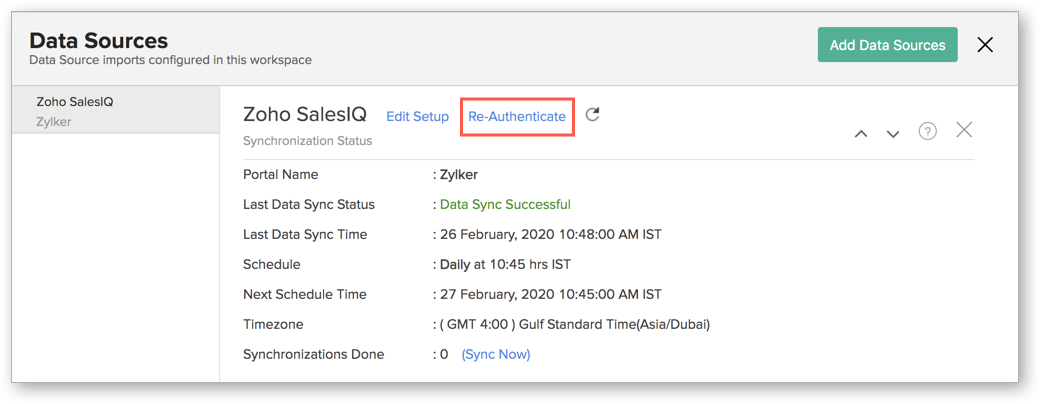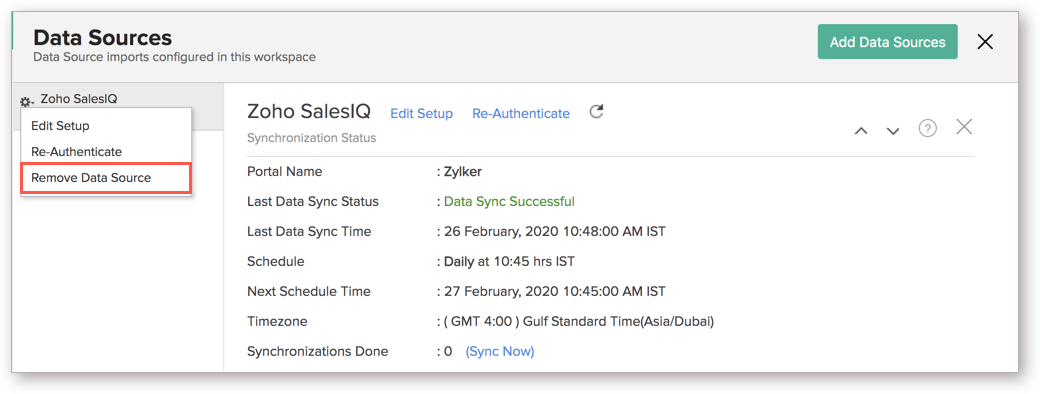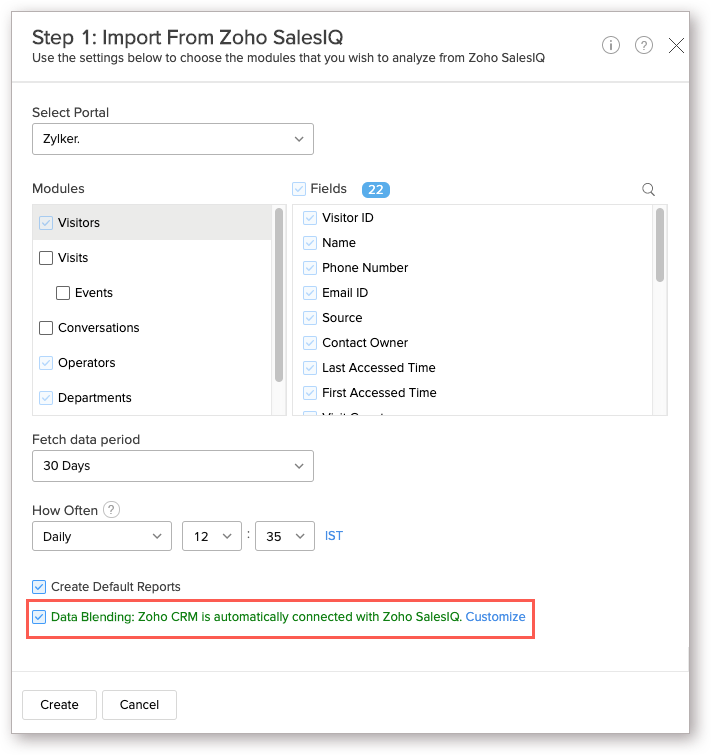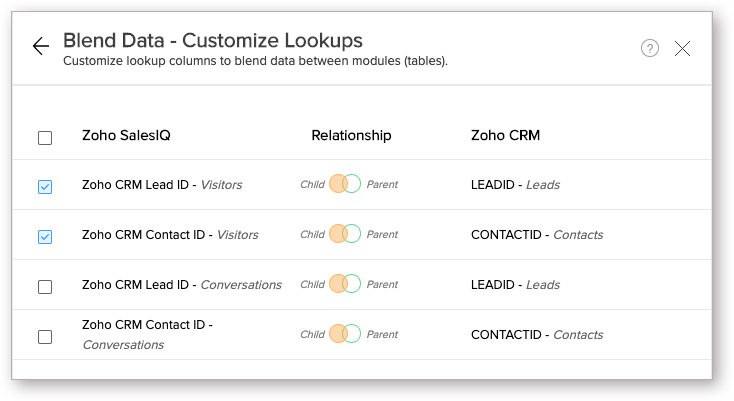Advanced Analytics for Zoho SalesIQ
Advanced Analytics for Zoho SalesIQ helps you to understand your customer actions and their experience by visually analyzing their touchpoints. Analyze KPIs like website traffic sources, visitors' geographic distribution, the average time spent on your website, shared responses, and many more with our prebuilt reports and dashboards. Tracking these KPIs will help you to optimize lead generation, enhance your users' experience, and convert them to customers, thereby helps you to increase your ROI.
Apart from analyzing data from Zoho SalesIQ, you can blend data from other applications such as Zoho CRM, Zoho Desk, Salesforce CRM, Zendesk, etc., along with Zoho SalesIQ to do end-to-end cross-functional analytics.
The Advanced Analytics for Zoho SalesIQ includes 75+ prebuilt reports and dashboards over your Zoho SalesIQ data that help you to jump-start your analytics right away.
General
- What is Zoho Analytics?
- Why Zoho SalesIQ Analytics?
- Who can subscribe to the Zoho Analytics - Zoho SalesIQ connector?
Pricing & Trial
- How much does this connector cost?
- Do you provide trial evaluation for this connector?
- What do you mean by 'Users' in the (connector) pricing plan?
- What do you mean by 'Rows'/'Records' and how is it calculated in the pricing plan?
Setup
- How do I setup the Zoho SalesIQ Advanced Analytics connector?
- How long should I wait for my Zoho SalesIQ data to initially appear in Zoho Analytics?
- What are the modules in Zoho SalesIQ that will be synchronized in Zoho Analytics Workspace?
- I got this email which said 'Setup Process Failed'/'Synchronization Process Failed'. What should I do?
- How frequently can I synchronize my data with Zoho Analytics?
- Can I edit the Zoho SalesIQ Advanced Analytics connector Synchronization setting?
- Can I view the data synced history?
- Can I synchronize my Zoho SalesIQ data instantly?
- Can I setup the Zoho SalesIQ Advanced Analytics in any other existing Workspace or in any other Advanced Analytics Workspace?
- Can I add/modify data in the Zoho SalesIQ data tables within Zoho Analytics?
- Can I add new columns to the Zoho SalesIQ data tables within Zoho Analytics?
- Can I add new data tables in this Zoho SalesIQ to create reports & dashboards?
- Can I transfer my Zoho Analytics connector to another admin account?
- How do I re-authenticate my Zoho SalesIQ account in Zoho Analytics?
- How can I remove the Integration?
Reporting Features
- In which modules of Zoho SalesIQ can I create reports?
- How do I create my own reports with this connector?
- Can I create reports using the columns from different modules?
- What are the report types supported by Zoho Analytics?
- What are the default reports & dashboards created by Zoho Analytics, on setting up this connector?
- What are Formulas in Zoho Analytics?
- What are the default formulas that gets added by Zoho Analytics on setting up this connector?
- Can I create my own custom formulas in Zoho Analytics? If yes, how do I create?
- Can I combine/blend data from other sources with the data from Zoho SalesIQ to create reports and dashboards?
- Can I join data from multiple tables to create reports?
- What are Query Tables?
Cross-Functional Analytics with Popular Business Applications/Other Data Sources
- What are the popular business applications/other data sources that I can integrate this connector with?
- How can I analyze the data from the third party business applications/other data sources along with SalesIQ?
- Will a lookup relationship between the related modules from Zoho SalesIQ and other third-party applications be created automatically?
- How do I blend/combine Zoho SalesIQ and Zoho CRM data?
- How do I blend/combine Zoho SalesIQ and Zoho Desk data?
- How do I blend/combine Zoho SalesIQ and Salesforce CRM data?
- How do I blend/combine Zoho SalesIQ and Zendesk data?
Users, Sharing & Collaboration
- How do I share the reports in Zoho Analytics with my colleagues?
- What are the user roles available in Zoho Analytics?
- Why can't other users edit the reports that I have shared with them?
- Can I share the same report created, to multiple users with different criteria associated so that they see different data?
- Can I export a report/dashboard?
- How can I print the reports & dashboards created in Zoho Analytics?
- How can I email reports & dashboards created in Zoho Analytics in a scheduled manner?
- Can I embed/create permalink for reports & dashboards created in Zoho Analytics?
Solutions
- How can I create Zoho SalesIQ Visitors to Zoho CRM Deal Conversion funnel chart?
- Does Zoho Analytics offer Embedded Analytics or rebranding?
Help & Support
General
1. What is Zoho Analytics?
Zoho Analytics is a self-service BI and data analytics software that lets you analyze your data, create stunning data visualizations, and discover hidden insights in minutes.
Zoho Analytics offers the following important capabilities:
- Complete Online Business Intelligence and analytics service, accessible anytime, anywhere!
- Easy to adopt 'spreadsheet-like' interface with powerful drag & drop based reporting features for quick report creation.
- Visual Analysis capability for in-depth analysis and to slice & dice your data.
- Wide range of reporting capabilities like Dashboards, Charts, Pivot Views, Summary Views, Tabular reports, and KPI widgets.
- Data import from various sources such as data stored in local drive (CSV, Excel, JSON, HTML, XML, JSON, Statistical & MS Access files), Web feeds and cloud storage. Also supports data import from local/hosted Databases and cloud databases. Supports periodic scheduling of importing data.
- Integrated with a suite of 15+ Zoho products such as Zoho CRM, Zoho Desk, Zoho Projects, Zoho People, Zoho Books, Zoho Subscriptions, Zoho Inventory, Zoho Campaigns, etc.,
- Integrated with 45+ popular business applications like Google Ads, Facebook Ads, Bing Ads, Salesforce, MailChimp, Zendesk etc.,
- Integrated with Zapier and Zoho Flow to power up import from over 500+ apps.
- Integrates with custom applications using APIs.
- Blend/merge data from across different sources to create meaningful business reports and get end-to-end cross-functional analytics.
- An advanced formula engine for deriving key business metrics from your data.
- SQL (Structured Query Language) driven querying for powerful data preparation and report creation.
- Data alerts to track vital changes in your key business metrics
- Collaborative reporting and analytics with fine-grained permission control over your shared data and reports with your colleagues & friends.
- Efficiently collaborate with your users by setting up real-time commenting on a shared view.
- Publish reports for wider consumption. Embed reports/dashboards within your websites, web applications, and blogs.
- Email, Export, and Print reports in a variety of formats.
- Highly secure as all users login only over HTTPS (SSL connection). All your data and reports are hosted in secure data centers. (Refer to Security and Privacy)
- Supports Logo Rebranding.
- Get the mobile apps (optimized for both IOS and Android platform) and access the reports and dashboards on the go.
2. Why Zoho SalesIQ Analytics?
Advanced Analytics for Zoho SalesIQ helps you to understand your customer actions and their experience by visually analyzing their touchpoints. Analyze KPIs like website traffic sources, visitors' geographic distribution, the average time spent on your website, shared responses, and many more with our prebuilt reports and dashboards. Tracking these KPIs will help you to optimize lead generation, enhance your users' experience, and convert them to customers, thereby helps you to increase your ROI.
Advanced Analytics for Zoho SalesIQ brings in all the capabilities of Zoho Analytics described in the above question.
- A full-featured business intelligence (BI) and reporting tool that can slice & dice the Zoho SalesIQ data to create any reports/dashboards you require.
- Create your own reports and dashboards based on not only your Zoho SalesIQ data but also by blending data from other data sources.
- Share reports and dashboards with your colleagues.
- Set up Alerts to get notifications on key business metrics.
- Schedule and email your reports whenever you want.
- Export your reports as PDF, HTML, Excel, CSV and image files.
- Embed your reports on websites, blogs, etc.
3. Who can subscribe to the Zoho Analytics - Zoho SalesIQ connector?
Users with paid accounts of both Zoho Analytics (any paid plan) and Zoho SalesIQ (at least the Professional plan) or Zoho CRM Plus / Zoho One users can avail this connector.
Users with the Administrator roles in Zoho SalesIQ can configure this connector.
Pricing & Trial
1. How much does this connector cost?
Zoho SalesIQ Analytics is bundled free for all the paid users of Zoho Analytics. The Zoho Analytics paid plans start at per month. Click to learn more about Zoho Analytics pricing.
2. Do you provide trial evaluation for this connector?
Yes, we do provide a 15-day free trial for this connector from the date of set up.
3. What do you mean by 'Users' in the (connector) pricing plan?
Anyone to whom you privately share your Workspace, tables (data), reports and dashboards, created in Zoho Analytics, for collaboration is considered a 'User' in Zoho Analytics. A user is identified by his/her unique email address, with which their Zoho Analytics account was registered.
Suppose you subscribe to the Zoho Analytics Standard plan, you can privately share the data/reports in your account and collaborate with 4 other persons. Now your Zoho Analytics account is said to have 5 users (including yourself).
4. What do you mean by 'Rows'/'Records' and how is it calculated in the pricing plan?
In Zoho Analytics, a row or record is defined in the same context as in a database (or spreadsheet). In simple terms, a table consists of rows (records) and columns (fields). Each row in a table represents a set of related data and has the same structure.
For example, in a table that represents "Conversations", each row would represent a single record. The number of rows calculated for pricing is the sum of all rows/records stored across all your Workspace tables in your Zoho Analytics account.
Setup
1. How do I setup the Zoho SalesIQ Advanced Analytics connector?
2. How long should I wait for my Zoho SalesIQ data to initially appear in Zoho Analytics?
Initial data import will take from a few minutes to a couple of hours depending on the volume of data in your SalesIQ account. You will receive an email notification once the import is complete. If you access the Workspace before the initial fetch is complete, it will not display any data (empty tables i.e., tables with zero rows).
3. What are the modules in Zoho SalesIQ that will be synchronized in Zoho Analytics Workspace?
You can synchronize the following data from Zoho SalesIQ into Zoho Analytics.
| Modules | Fields |
| Apps | App ID, Name, Status, Waiting Time, Created Time |
| Conversations | Deleted, Chat Id, Question, Missed Reason, Chat Waiting Time in Seconds, Chat Waiting Time in Minutes, Chat Duration in Seconds, Chat Duration in Minutes, Zoho CRM Lead ID, Salesforce Lead ID, Zoho CRM Contact ID, Salesforce Contact ID, Zoho Desk Ticket ID, Zendesk Ticket ID, Conversation ID, Visitor ID, App ID, Name, Phone Number, Email ID, Initiated Time, Pickup Time, End Time, Duration, Response Time,Initiated By, Ended By, Status, Attender, Department, Page, Owner, Mode, IP, Chat Waiting Time Age Tier, Rating, Chat Duration Age Tier |
| Departments | Department ID, Name, Type, Status, Created Time |
| Events | Visit ID, Time, Event, Time Spent, URL, Visitor ID, Time Spent in Minutes, App ID |
| Visitors | Visitor ID, Email ID, Name, Phone Number, Last Accessed Time, First Accessed Time, Visit Count, Lead Score, Google Click ID, Country, State, City, Campaign Source, Campaign Medium, Campaign Name, Region, Zoho CRM Lead ID Salesforce Lead ID, Zoho CRM Contact ID, Salesforce Contact ID, Visitor Type Source, Contact Owner |
| Visits | Region, Visit ID, Device, OS, Browser, Exit Page URL, In Time, Number Of Pages, Time Spent, Google Click ID, Referrer, Content (UTM), Keyword (UTM),Campaign (UTM), Medium (UTM), Source (UTM), Source, Longitude, Latitude, IP, State, Country, City, Landing Page Title, Landing Page URL, Visitor ID, Language, Screen Resolution, Time Spent in Minutes, Time Spent (Formatted), App ID, Exit Page Title, Browser Version |
| Operators | First Name, Last Name, Display Name, Role, Status, Concurrent Chat Limit, Created Time, email |
4. I got this email which said 'Setup Process Failed'/'Synchronization Process Failed'. What should I do?
The import/sync process of your Zoho SalesIQ data can fail sometimes, due to a variety of reasons. Hence, you may receive such emails occasionally. The Zoho Analytics team will look into it immediately and get back to you, after taking the required corrective action.
Case 1: You will receive the Setup Process Failed mail when there is a failure during the initial fetch. In this case, we request you to:
- Open the Workspace in which you have set up the connector.
- Click the Data Sources button in the Explorer tab.
- In the Data Sources page that opens click the Retry Now link.
- If the issue persists please do write to support@zohoanalytics.com. We will look into it and get back to you immediately.
Case 2: You will receive the Synchronization Failed mail if there is any failure during the data synchronization process between Zoho SalesIQ and Zoho Analytics, after the initial setup & import of data. This might be a momentary failure due to any internal issues. This import schedule will get suspended if there are five successive failures.
5. How frequently can I synchronize my data with Zoho Analytics?
Zoho Analytics offers flexible sync schedules to ensure that your data is always up-to-date for effective analysis. These schedules allow you to automate the process of updating your data, ensuring that your analyses are based on the latest information.
- 1 Hour (Enterprise plan only)
- 3 Hours (Standard plan and above)
- 6 Hours (Standard plan and above)
- 12 Hours (Standard plan and above)
- Every day (Basic plan and above)
6. Can I edit the Zoho SalesIQ Advanced Analytics connector Synchronization setting?
Yes, you can edit the Zoho SalesIQ connector synchronization setting if you are the administrator of the Zoho SalesIQ Advanced Analytics. To do so,
- Open the corresponding Zoho SalesIQ Advanced Analytics Workspace in Zoho Analytics.
- Click Data Sources on the left panel.
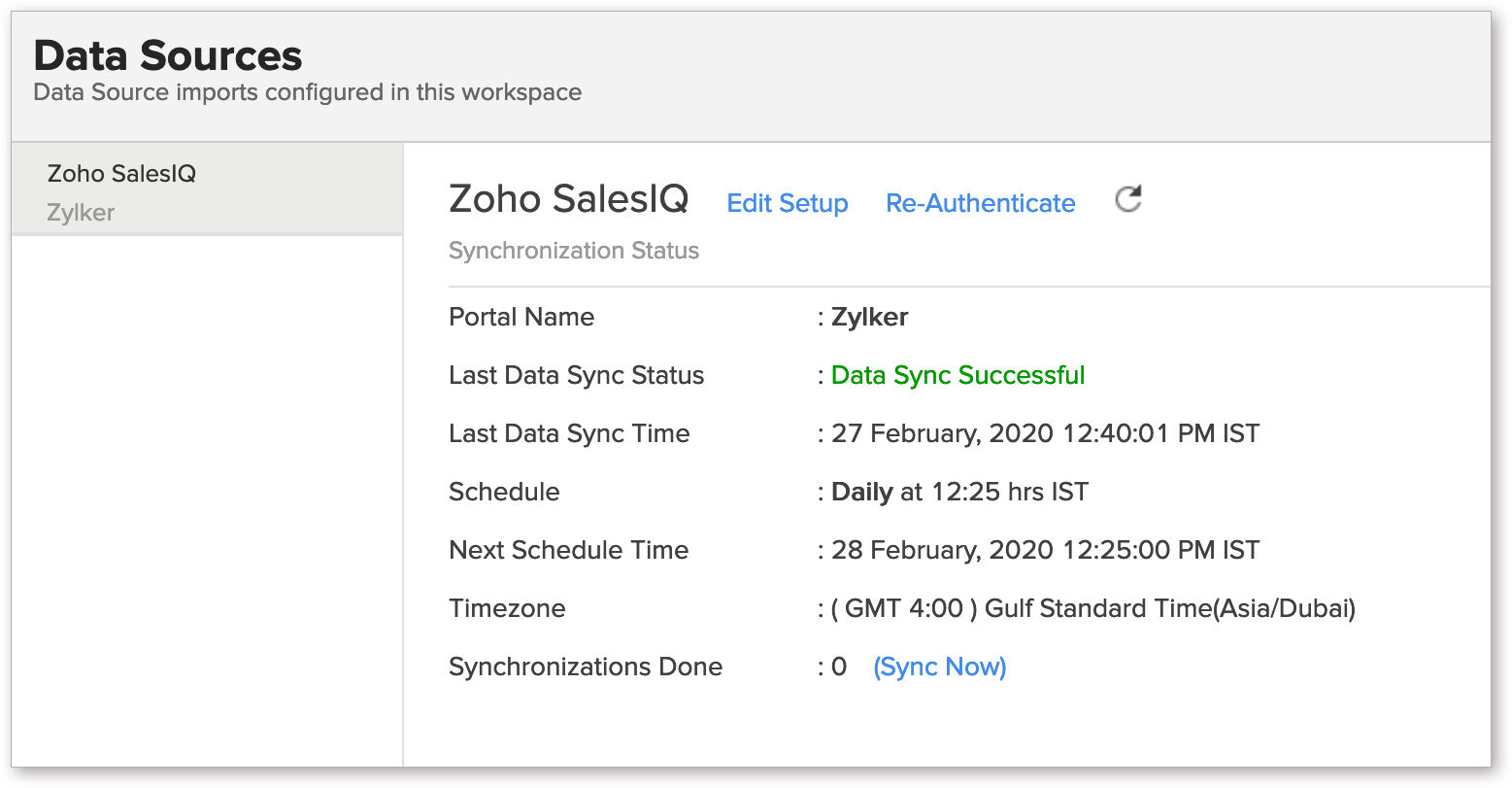
- In the Data Sources page that opens, click the Edit Setup link.
- The Edit Setup - Zoho SalesIQ dialog will open. Modify the settings as needed.
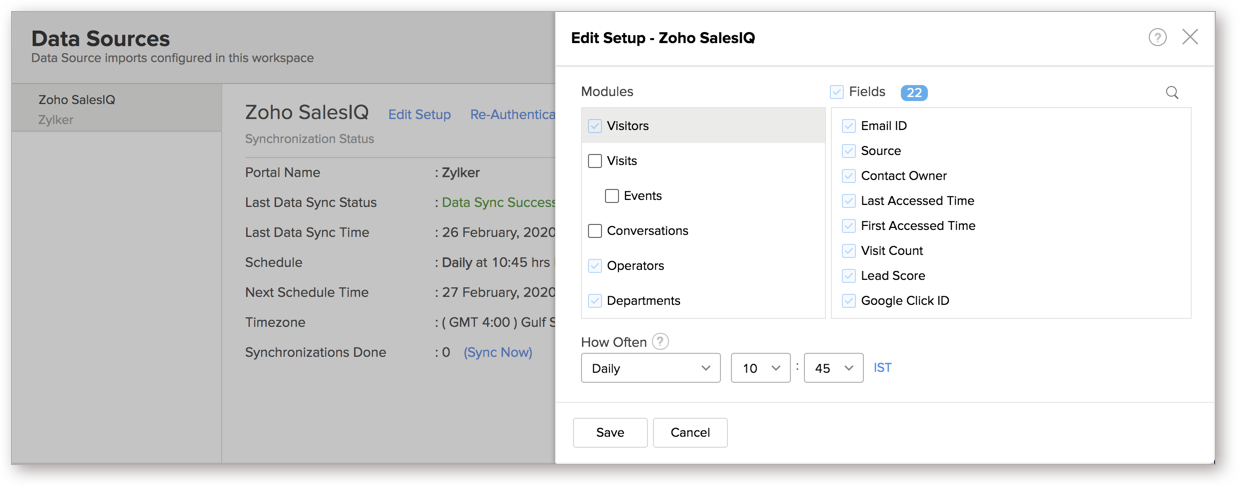
- Click Save. The synchronization setting will be modified and data will be synced in the next synchronization interval.
7. Can I view the data synced history?
Yes, you can view the data synced history. Follow the below steps to view the data synced history.
- Open the corresponding Zoho SalesIQ Analytics Workspace in Zoho Analytics.
- Click Data Sources on the left panel. All the data source of the workspace will be listed.
- Click Zoho SalesIQ. The Data Sources page for Zoho SalesIQ will open.
- In the Data Sources page that opens, click the Sync History link.
- A calendar with the sync history of the last 45 days will open. The date when the data sync has happened will be highlighted. Hover to view the number of times the data had got synced on a specific date.
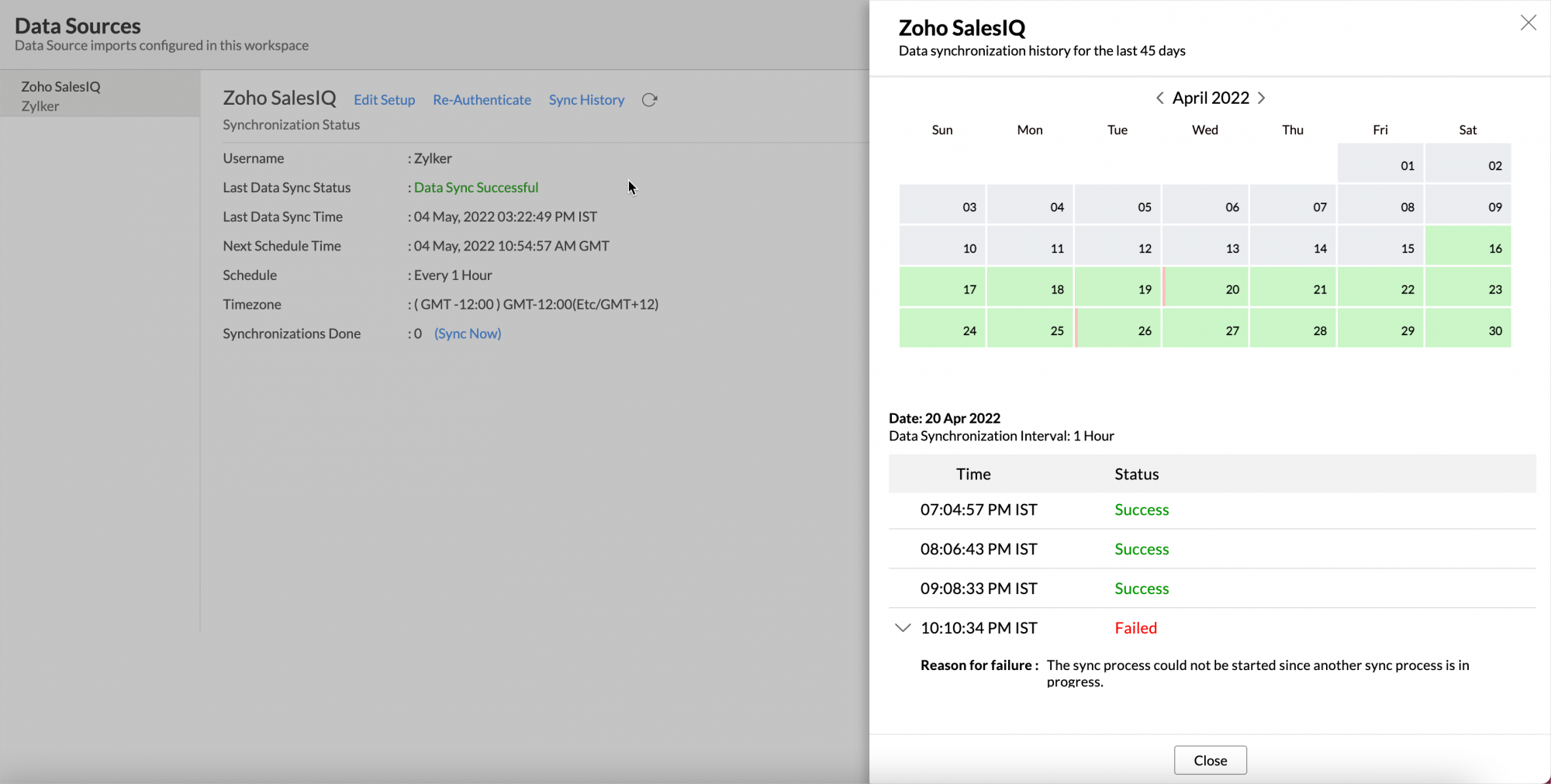
- Click the date to view more details.
- Time - Displays the time when the data is synced.
- Status - Shows whether the sync was a success or a failure.
In case of failure, the reason will be displayed. Refer to this page to learn how to resolve the issue and avoid further failure.
8. Can I synchronize my Zoho SalesIQ data instantly?
Yes, you can synchronize your Zoho SalesIQ data instantly when needed.
To synchronize your data instantly:
- Open the Data Sources page.
- Click Sync Now. Zoho SalesIQ data will get instantly synchronized.
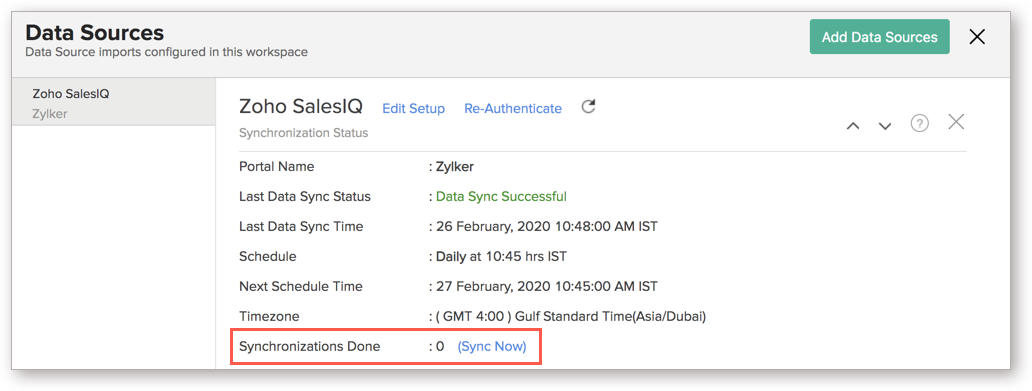
9. Can I setup the Zoho SalesIQ Advanced Analytics in any other existing Workspace or in any other Advanced Analytics Workspace?
Yes, you can setup the Zoho SalesIQ Advanced Analytics in any of the existing Workspace or in any of the Advanced Analytics Workspace to analyze data together. You can do this by creating a new table by importing data.
Refer to the Cross-Functional Analytics section for more details on this.
10. Can I add/modify data in the Zoho SalesIQ Analytics data tables within Zoho Analytics?
No, you cannot add/modify data in the Zoho SalesIQ data tables. Data from Zoho SalesIQ application will automatically get synced into Zoho Analytics in the different tables. You cannot edit any of this data or add new data records from within Zoho Analytics.
However, you can add new tables and add/import data into that, to create reports combining it with the data from Zoho SalesIQ.
11. Can I add new columns to the Zoho SalesIQ data tables within Zoho Analytics?
No, you cannot add new columns. But, you can add Custom and Aggregate Formulas (i.e., calculated fields) to these tables to help you create powerful reports. Refer to Adding Formulas to know more about this.
12. Can I add new data tables in this Workspace to create reports & dashboards?
Yes, you can add new data tables. Click New > New Table to add a new table in the existing Zoho SalesIQ Advanced Analytics Workspace.
With this feature, you can import data from other sources or add them manually into your Workspace to analyze and create reports combining this with your Zoho SalesIQ data.
Refer:
- Import data from files
- Import data from Web feeds
- Import data from Cloud Storage
- Import data from local databases
- Import data from Cloud databases
- Import data from popular Business Applications
- Import data using Zoho Analytics API
13. Can I transfer my Zoho Analytics connector to another admin account?
Yes, the Zoho SalesIQ connector in your account, can be transferred to another Administrator in the Organization.
An Account Administrator can transfer the connector by transferring the account to an Organization Administrator. An Organization Administrator can transfer the connector setup to another Administrator by unsubscribing from the Organization.
14. How do I re-authenticate my Zoho SalesIQ account in Zoho Analytics?
You can re-authenticate the setup by following the below steps.
- Open the Data Sources page.
- Click Re-Authenticate.
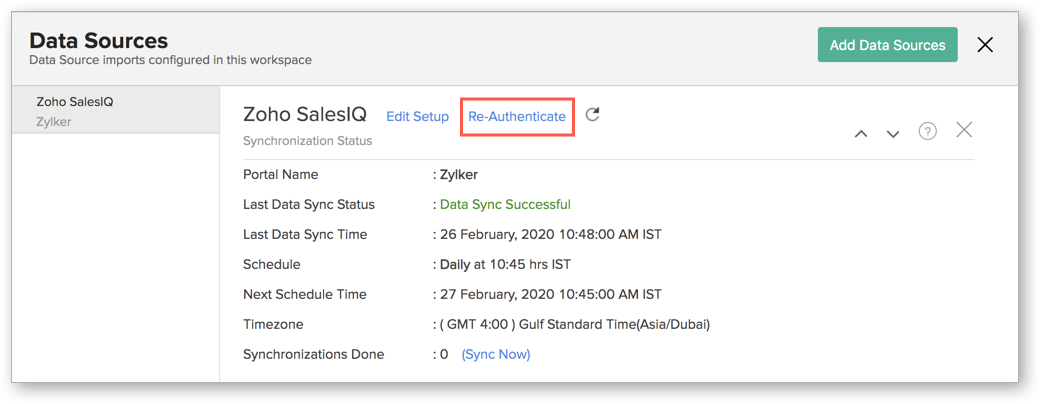
Your account will be successfully authenticated.
15. How can I remove the Integration?
You can remove the connector from the Data Source page.
- Open the Zoho SalesIQ Data Source page.
- Hover the mouse over the Data Source name in the left corner. A Settings icon will appear.
- Click the Settings icon.
- Select Remove Data Source.
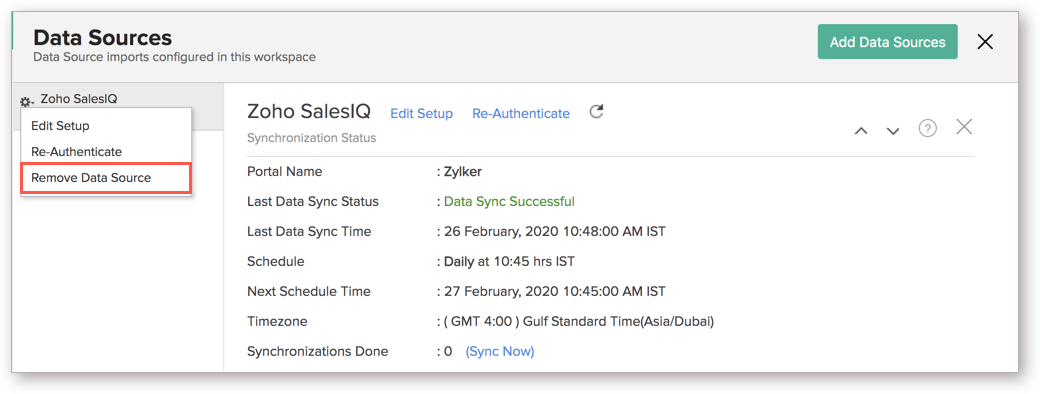
The data synchronization from Zoho SalesIQ into this Workspace will be removed. However, you will still be able to access this Workspace with existing data.
Reporting Features
1. In which modules of Zoho SalesIQ can I create reports?
Zoho Analytics will synchronize the data specified in this question into the Zoho SalesIQ Analytics workspace. You can create reports using this data.
2. How do I create my own reports with this connector?
3. Can I create reports using the columns from different tables?
Yes, you can create reports using the columns from different tables. All the modules (tables) from Zoho SalesIQ will be linked by default. You can create reports by simply dragging and dropping the required columns into the reports designer.
4. What are the report types supported by Zoho Analytics?
Zoho Analytics supports a wide variety of reports.
- Charts
- Pie
- Bubble
- Packed Bubble
- Bar
- Stacked bar
- Line
- Smooth Line
- Scatter
- Combination
- Map Chart
- Area
- Stacked Area
- Web
- Funnel
- Doughnut
- Table View
- Pivot tables (Matrix Views)
- Summary view
- Tabular view
- KPI Widgets
- Single Numeric Widget
- Dial Chart Widget
- Bullet Chart Widget
- Dashboards (multiple reports arranged in the same page)
5. What are the default reports & dashboards created by Zoho Analytics, on setting up this connector?
When you setup/configure the Zoho SalesIQ Connector, 75+ default reports & dashboards are automatically created. These hand-picked reports will be pretty useful in analyzing your help data effectively.
6. What are Formulas in Zoho Analytics?
Formulas, as the name indicates, are calculations that help you derive key business metrics that can be used for reporting and analysis. Zoho Analytics provides a powerful formula engine to create any type of calculations required, to enable creating the required reports.
Refer to Adding Formulas in Zoho Analytics to know more.
7. What are the default formulas that gets added by Zoho Analytics on setting up this connector?
The default formulas added by Zoho Analytics are listed below. You can view these formulas by opening the corresponding table and selecting Add > Edit Formulas from the toolbar.
The following are the default formulas in the Conversations table.
| Formula Name | Formula Type | Formula | Description |
| Chat Waiting Time in Seconds | Formula Column | dateandtimediff(second,"Initiated Time","Pickup Time") | Calculates the time difference between Initiated Time and Pickup Time in seconds. |
| Chat Waiting Time in Minutes | Formula Column | dateandtimediff(second,"Initiated Time","Pickup Time")/60 | Calculates the time difference between Initiated Time and Pickup Time in minutes. |
| Chat Waiting Time Age Tier | Formula Column | if(isempty("Chat Waiting Time in Minutes")=1,'Unknown',if("Chat Waiting Time in Minutes">=0 AND "Chat Waiting Time in Minutes"<=2, '0 to 2 Minutes',if("Chat Waiting Time in Minutes">2 AND "Chat Waiting Time in Minutes"<=5,'2 to 5 Minutes',if("Chat Waiting Time in Minutes">5 AND "Chat Waiting Time in Minutes"<=10,'5 to 10 Minutes',if("Chat Waiting Time in Minutes">10 AND "Chat Waiting Time in Minutes"<=15,'10 to 15 Minutes',if("Chat Waiting Time in Minutes">15 AND "Chat Waiting Time in Minutes"<=30,'15 to 30 Minutes','More than 30 Minutes')))))) | Classifies the time to open a chat, into different time period basket, e.g., 0 to 2 Minutes, 3 to 5 Minutes etc., |
| Chat Duration in Seconds | Formula Column | dateandtimediff(second,"Initiated Time","End Time") | Calculates the time difference between Initiated Time and End Time in seconds. |
| Chat Duration in Minutes | Formula Column | dateandtimediff(second,"Initiated Time","End Time")/60 | Calculates the time difference between Initiated Time and End Time in minutes. |
| Chat Duration Age Tier | Formula Column | if(isempty("Chat Duration in Minutes")=1,'Unknown',if("Chat Duration in Minutes">=0 AND "Chat Duration in Minutes"<=2, '0 to 2 Minutes',if("Chat Duration in Minutes">2 AND "Chat Duration in Minutes"<=5,'2 to 5 Minutes',if("Chat Duration in Minutes">5 AND "Chat Duration in Minutes"<=10,'5 to 10 Minutes',if("Chat Duration in Minutes">10 AND "Chat Duration in Minutes"<=15,'10 to 15 Minutes',if("Chat Duration in Minutes">15 AND "Chat Duration in Minutes"<=30,'15 to 30 Minutes','More than 30 Minutes')))))) | Classifies the time spent on a chat to close it, into different time period basket, e.g., 0 to 2 Minutes, 3 to 5 Minutes etc., |
The following are the default formulas in the Visitors table.
| Formula Name | Formula Type | Formula | Description |
| Visitor Type | Formula Column | If(date("Last Accessed Time" )=date("First Accessed Time"), 'New Visitor', 'Existing Visitor') | Classifies a visitor as New Visitor or Existing Visitor based on the First Accessed Time and Last Accessed Time. |
| Average Visits per Visitor | Aggregate | sum("Visitors"."Visit Count")/count("Visitors"."Visitor ID") | Determines the average visits per visitor. |
The following are the default formulas in the Events table.
| Formula Name | Formula Type | Formula | Description |
| Time Spent in Minutes | Formula Column | "Time Spent"/60000 | Converts the time spent in milliseconds to minutes. |
| Chat Count | Aggregate | Countif("Events"."Event" = 'CHAT') | Counts the number of chat events. |
| Page Access Count | Aggregate | Countif("Events"."Event" = 'PAGE_ACCESS') | Counts the number of times the page is accessed. |
The following are the default formulas in theVisits table.
| Formula Name | Formula Type | Formula | Description |
| Time Spent (Formatted) | Formula Column | Sec_To_Time(round("Time Spent"/1000)) | Formats the time spent as mm:ss. |
| Time Spent in Minutes | Formula Column | ("Time Spent")/(1000*60) | Converts the time spent in seconds to minutes. |
| Avg Number of Pages Visited | Aggregate | sum("Visits"."Number Of Pages")/count("Visits"."Visit ID") | Determines the average no of pages visited per visit. |
8. Can I create my own custom formulas in Zoho Analytics? If yes, how do I create?
Yes, you can create your own custom formulas in Zoho Analytics. To know how to create your own formulas, refer to the Adding Formulas in Zoho Analytics help page.
9. Can I combine/blend data from other sources with the data from Zoho SalesIQ to create reports and dashboards?
Yes, you can combine data from your other sources with your Zoho SalesIQ data for analysis.
To do this, you need to add/import a new data table into the Zoho SalesIQ Advanced Analytics Workspace as explained in the previous question and then define a look-up to join it with the table from Zoho SalesIQ.
To define a lookup relationship between two tables, it is essential that the tables have at least one column which is common between them. Follow the below steps to look up a column from Zoho SalesIQ along with the data from any other source.
- Open the corresponding table, right-click the column header and select Change to Lookup Column.
- In the Change to Lookup Column dialog that opens, select the column to look up.
- Click OK.
10. Can I join data from multiple tables to create reports?
Yes, you can join data from multiple tables to create the reports. Refer to Joining Tables in Zoho Analytics for detailed help on this.
11. What are Query Tables?
Zoho Analytics allows you to drive the data required by writing standard SQL SELECT Queries. This feature is called Query Tables. With Query Tables, you can also combine data from different tables and create reports from the same. Click here to know how to create Query Tables in Zoho Analytics.
Cross-Functional Analytics with Popular Business Applications/Other Data Sources
1. What are the popular business applications/other data sources that I can integrate this connector with?
You can integrate and perform cross-functional analytics with most business applications/other data sources that Zoho Analytics integrates with.
2. How can I analyze the data from the third party business applications/other data sources along with Zoho SalesIQ?
To import data from business apps,
- Open the Workspace in which you have setup the connector.
- Click the Import Data button.
- In the Create New Table tab that opens, select the application or data source that you wish to import.
- Provide the necessary authentication.
- Select the necessary modules and fields.
- Select the schedule import option.
- Click Create. Data from the selected application will be imported into a new table in the Zoho SalesIQ Advanced Analytics workspace.
3. Will a lookup relationship between the related modules from Zoho SalesIQ and other third-party applications be created automatically?
A lookup relationship will be created automatically between the Zoho SalesIQ modules and the modules of Zoho CRM, Zoho Desk, Salesforce CRM, and Zendesk. If you wish to blend Zoho SalesIQ modules with applications other than the ones mentioned, you will have to manually link the related modules from Zoho SalesIQ and the other application using a lookup relationship.
To manually create a lookup relationship, refer this help link - https://www.zoho.com/analytics/help/table/joining-tables.html.
4. How do I blend/combine Zoho SalesIQ and Zoho CRM data?
To blend Zoho SalesIQ and Zoho CRM data, you need to setup as described. Once you setup the connectors, it will automatically blend/combine data by appropriately creating a lookup between the Zoho SalesIQ modules and Zoho CRM modules.
- Open your Zoho CRM Advanced Analytics workspace.
- Click Create > New Table/Import Data.
- From the Import Your Data page, select Zoho SalesIQ.
- Input the necessary details in the Import From Zoho SalesIQ dialog and click Next.
- You can easily blend data between Zoho CRM and Zoho SalesIQ organization data tables for easy cross-functional analysis. Zoho Analytics will automatically identify columns and setup joins (lookups). You can customize the lookup columns if required.
- To customize the lookups, click the Customize link next to the Data Blending: Zoho CRM is automatically connected with Zoho SalesIQ checkbox.
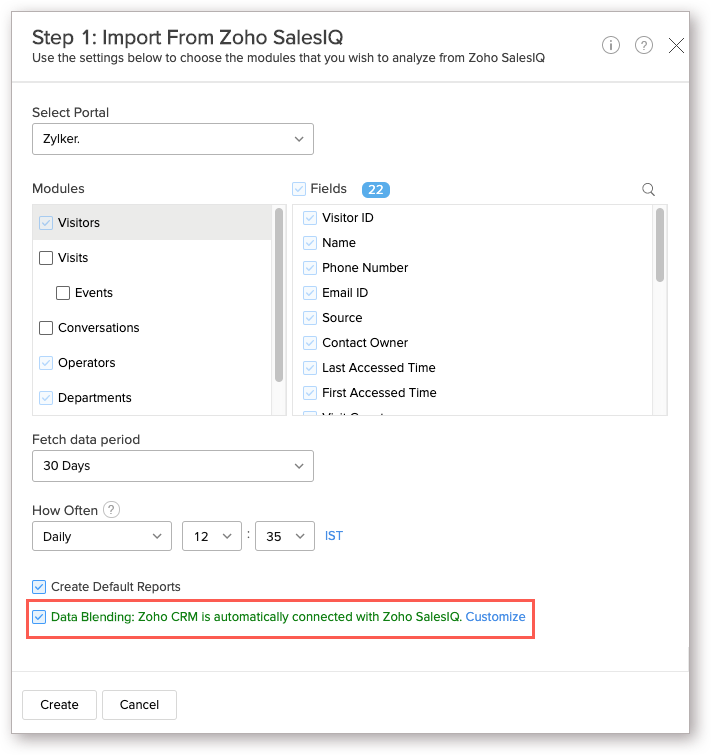
- The Blend Data - Customize Lookups page will list all the possible lookup relations available. You can add a lookup relation by selecting the corresponding checkbox.
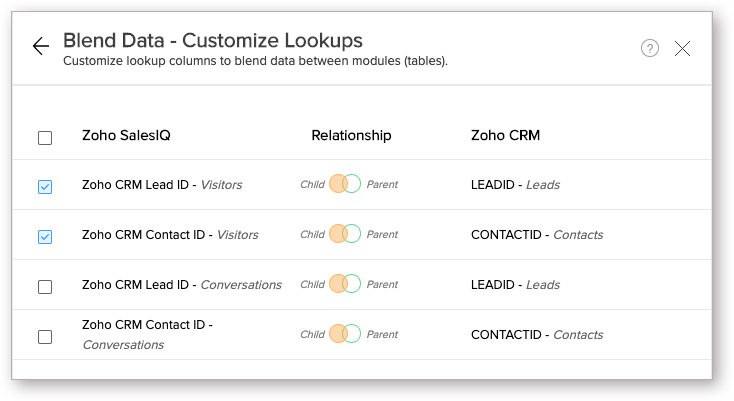
- Click Create to setup the connector.
Once the setup is completed, the Zoho SalesIQ data will be imported into your Zoho CRM Advanced Analytics workspace. A set of reports and dashboards will be created automatically in Zoho Analytics by default. You can also manually create reports combining the modules of both Zoho CRM and Zoho SalesIQ as desired.
5. How do I blend/combine Zoho SalesIQ and Zoho Desk data?
You can easily blend/combine Zoho SalesIQ and Zoho Desk data. Follow the same steps as question 4 from your Zoho Desk workspace.
6. How do I blend/combine Zoho SalesIQ and Salesforce CRM data?
You can easily blend/combine Zoho SalesIQ and Salesforce CRM data. Follow the same steps as question 4 from your Salesforce CRM workspace.
7. How do I blend/combine Zoho SalesIQ and Zendesk data?
You can easily blend/combine Zoho SalesIQ and Zendesk data. Follow the same steps as question 4 from your Zendesk workspace.
Users, Sharing & Collaboration
1. How do I share the reports in Zoho Analytics with my colleagues?
You can easily share the reports that you create with the other users in your organization. Refer to Sharing and Collaboration help page for more details on this.
Once you privately share a report to your colleagues they will be able to access the reports as you do. Refer here to know how to access the reports.
2. What are the user roles available in Zoho Analytics?
Zoho Analytics offers four user roles - Account Administrator, Organization Administrator, Workspace Administrator, and User. Click to know more about the Zoho Analytics Organization Model and User Roles.
3. Why can't other users edit the reports that I have shared with them?
This is the expected behavior. Only when the users to whom the reports are being shared is set as a Workspace Administrator, they will be able to edit the reports. If a normal user wants to edit the report, he/she will have to save the report with a new name using the Save As option toolbar. The User can edit this report. To know more about user roles click here.
4. Can I share the same report created, to multiple users with different criteria associated so that they see different data?
Yes, you can. Refer to the topic Apply filter criteria.
5. Can I export a report/dashboard?
Yes, you can export the report/dashboard in various file formats such as CSV, EXCEL, PDF, HTML, and Image. Click to know more.
6. How can I print the reports & dashboards created in Zoho Analytics?
To print the report/dashboard, you first need to export it. You can export the report in various file formats such as CSV, EXCEL, PDF, HTML, and Image. Click to know more.
If you are a user to whom a report has been shared and you want to take a print, ensure you have been provided the Export permission by the Administrator to the report, only then you will be able to print the report.
7. How can I email reports & dashboards created in Zoho Analytics in a scheduled manner?
If you are the Administrator of the Zoho Analytics or a 'Workspace Administrator', you can schedule reports and dashboards to be emailed automatically. Refer to the email schedule section in this help documentation.
8. Can I embed/create permalink for reports & dashboards created in Zoho Analytics?
Yes, you can embed/create permalink for reports & dashboards. You can also create a slideshow of views. Refer to the Publishing Option section to learn how to do this.
Solutions
1. How can I create Zoho SalesIQ Visitors to Zoho CRM Deal Conversion funnel chart?
2. Does Zoho Analytics offer Embedded Analytics or rebranding?
Yes, Zoho Analytics supports various rebranding options such as Portal rebranding/white labeling and Logo Rebranding.
Help & Support
1. How do I get technical support on Zoho Analytics?
We offer 24x5 technical support (Monday to Friday). In case if you need our assistance kindly do mail us your questions to support@zohoanalytics.com.
You can also reach out to us on our toll-free numbers.
United States: +1 (888) 900 9646
United Kingdom: +44 (20) 35647890
Australia: +61-2-80662898
India: 044 - 69656060
2. Can I have someone from Zoho do a demo for me?
Yes, certainly. Register for a demo in this page.