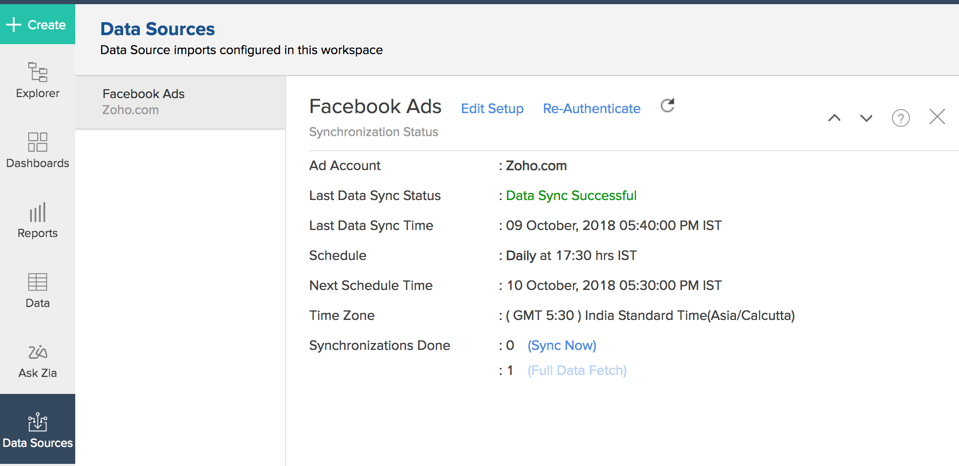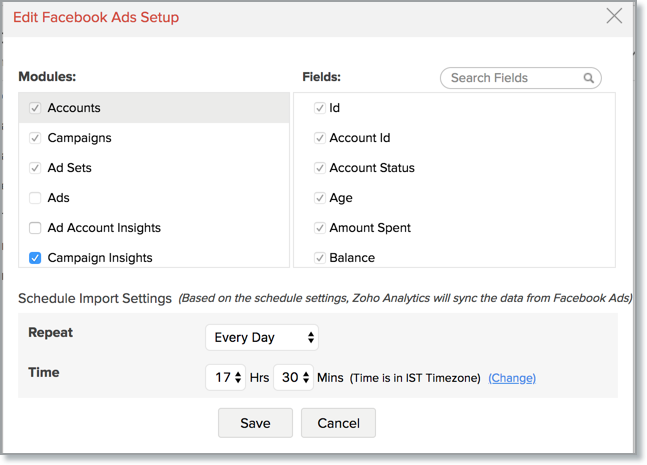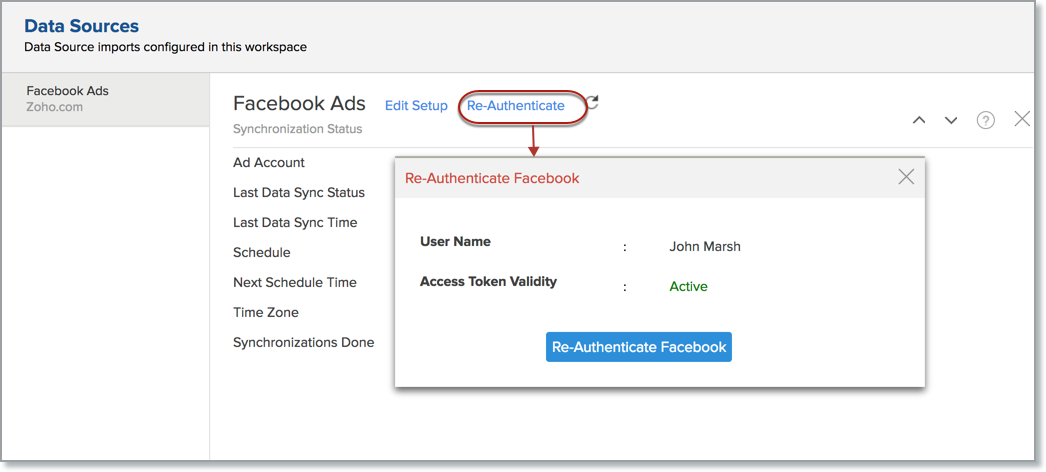Facebook Ads Insight Analytics
Facebook Ads Insight comprehends the performance of the advertisements that you run in Facebooks and the value you have gained from them. This gives a key insight on campaign results and the conversion rate. With this you can take more informed decisions when building a successful campaign and ultimately grow your business.
General
- What is Zoho Analytics?
- Why Facebook Ads Insight Analytics?
- Who can subscribe to the Zoho Analytics connector?
Pricing & Trial
- How much does this connector cost?
- Do you provide trial evaluation for this connector?
- What do you mean by 'Users' in the (connector) pricing plan?
- What do you mean by 'Rows'/'Records' and how is it calculated in the pricing plan?
Setup
- How do I setup the Facebook Ads Insight Analytics?
- How long should I wait for my Facebook data to initially appear in Zoho Analytics?
- I got this email which said 'Setup Process Failed'/'Synchronization Process Failed'. What should I do?
- What are the modules and fields in Facebook Ads that will be synchronized in Zoho Analytics Workspace?
- How frequently can I synchronize my data with Zoho Analytics?
- Can I edit the Facebook Ads Insight connector Synchronization setting?
- Can I synchronize my Facebook Ads data instantly?
- Can I set up the Facebook Ads Insight Analytics in any other existing Workspace or in any other Advanced Analytics Workspace?
- Can I add/modify data in the Facebook Ads Insights data tables within Zoho Analytics?
- Can I add new columns to the Facebook Ads data tables within Zoho Analytics?
- Can I add new data tables in this Workspace to create reports & dashboards?
- How do I Re-authenticate my Facebook Ads account in Zoho Analytics?
- How can I remove the Integration?
Reporting Features
- What are the modules in Facebook Ads on which I can create reports?
- Can I create reports using the columns from different modules?
- What are the report types supported by Zoho Analytics?
- What are Formulas in Zoho Analytics?
- How do I create my own custom formulas in Zoho Analytics?
- Can I combine data from other sources with the data from Facebook Ads to create reports and dashboards?
- Can I join data from multiple tables to create reports?
- What are Query Tables?
Cross-Functional Analytics with Popular Business Applications
- What are the popular business applications that I can integrate this connector with?
- How can I analyze the data from the other business applications along with Facebook Ads?
- Will a lookup relationship between the related modules from Facebook Ads and other third-party application be created automatically?
Users, Sharing & Collaboration
- How do I share the reports in Zoho Analytics with my colleagues?
- What are the user roles available in Zoho Analytics?
- Why can't other users edit the reports that I have shared to them?
- Can I export a report/dashboard?
- How can I print the reports & dashboards created in Zoho Analytics?
- How can I email reports & dashboards created in Zoho Analytics in a scheduled manner?
Solutions
Help & Support
General
1. What is Zoho Analytics?
Zoho Analytics is a business intelligence and analytics solution that helps you derive insights from your business data, through its powerful reporting and analytical capabilities. You can create dynamic and interactive reports and dashboards in minutes, with no IT help.
It offers the following important capabilities:
- Complete Online Business Intelligence and analytics service, accessible anytime, anywhere!
- Easy to adopt 'spreadsheet-like' interface with powerful drag & drop based reporting features for quick report creation.
- Visual Analysis capability for in-depth analysis and to slice & dice your data.
- Supports a wide range of reporting capabilities like Dashboards, Charts, Pivot Tables, Summary Views, and simple tabular reports.
- Supports creation of KPI widgets in dashboards to analyze the performance.
- Supports data import from a variety of file formats like Excel, JSON, HTML etc. Also supports data import from cloud storage and Web URLs. Supports periodic scheduling of importing data.
- Integrated with a suite of Zoho products such as Zoho CRM, Zoho Desk, Zoho Projects, Zoho BugTracker, Zoho Books etc.
- Integrated with popular business applications like Google Analytics, Google Ads, Zendesk, Xero, Salesforce CRM, Twitter Competitive Analysis etc.
- You can also integrate your own applications with Zoho Analytics using Zoho Analytics API.
- Integrated with Zapier to power up import from over 500+ apps.
- Blend & merge data from across different sources to create meaningful business reports.
- With an advanced formula engine, you can derive key business metrics from your data.
- Supports SQL (Structured Query Language) driven querying for powerful report creation.
- Real-time collaboration by sharing data and reports with your colleagues & friends, in either read or read-write modes.
- Export and Print reports in a variety of formats. Notify reports via email.
- Publish reports for wider consumption. Embed reports within your websites, web applications and blogs.
- Highly secure as all users login only over HTTPS (SSL connection). All your data and reports are hosted in highly secure data centers. (Refer Security and Privacy)
- Supports Logo Rebranding.
2. Why Facebook Ads Insight Analytics?
Facebook Ads Insights helps you measure the success of your advertisement on Facebooks. Insight such as cost per click and cost per conversion highlight the value you have gained for the cost spent.
Facebook Ads Insights analyze your audience, your campaign's reach and much more.
- A full-featured business intelligence (BI) and reporting tool that can slice & dice the Facebook Ads to create any report/dashboard you require.
- Create your own reports and dashboards based on not only your facebook data but also by blending data from other data sources.
- Share reports and dashboards with your colleagues.
- Schedule and email your reports whenever you want.
- Export your reports as PDF, HTML, Excel, CSV and image files.
- Embed your reports in websites, blogs etc.
3. Who can subscribe to the Zoho Analytics connector?
Social media marketers who are using Facebook Ads. This provides a summary of your advertising activity and the result. With key insight on the campaign's reach and further conversion they can identify the trend that works for you to achieve your business goals.
Pricing & Trial
1. How much does this connector cost?
Facebook Ads Insight Analytics is bundled free for all the paid users of Zoho Analytics. The Zoho Analytics paid plans starts at per month. Click to learn more about Zoho Analytics pricing page.
2. Do you provide trial evaluation for this connector?
Yes, we do provide a 15-day free trial for this connector from the date of setup.
3. What do you mean by 'Users' in the (connector) pricing plan?
Anyone to whom you privately share your Workspace, tables (data), reports and dashboards, created in Zoho Analytics, for collaboration is considered a 'User' in Zoho Analytics. A user is identified by his/her unique email address, with which their Zoho Analytics account was registered.
Suppose you subscribe to the Zoho Analytics Standard plan, you can privately share the data/reports in your account and collaborate with 4 other persons. Now your Zoho Analytics account is said to have 5 users (including yourself).
4. What do you mean by 'Rows'/'Records' and how is it calculated in the pricing plan?
In Zoho Analytics, a row or record is defined in the same context as in a database (or spreadsheet). In simple terms, a table consists of rows (records) and columns (fields). Each row in a table represents a set of related data and has the same structure. For example, in a table that represents "Insights", each row would represent a single record. The number of rows calculated for pricing is the sum of all rows/records stored across all your Workspace tables in your Zoho Analytics account.
Setup
1. How do I setup the Facebook Ads Insight Analytics?
2. How long should I wait for my Facebook data to initially appear in Zoho Analytics?
Initial data import will take from few minuted to couple of hours depending on the volume of the data. You will receive an email notification once the import is complete. If you access the Workspace before the initial fetch, it will not display any data.
3. I got this email which said 'Setup Process Failed'/'Synchronization Process Failed'. What should I do?
The import/sync process of your Facebook data can fail sometimes, due to a variety of reasons. Hence, you may receive such mails occasionally. The Zoho Analytics team will look into it immediately and get back to you, after taking the required corrective action.
Case 1: You will receive the Setup Process Failed mail when there is a failure during the initial fetch. In this case, we request you to:
- Open the Workspace in which you have set up the connector.
- Click the Data Sources button in the Explorer tab.
- In the Data Sources page that opens click the Retry Now link.
- If the issue persists please do write to support@zohoanalytics.com. We will look into it and get back to you immediately.
Case 2: You will receive the Synchronization Failed mail if there is any failure during the data synchronization process between Facebook Ads and Zoho Analytics, after the initial setup & import of data. This might be a momentary failure due to any internal issues. This import schedule will get suspended if there are five successive failures.
4. What are the modules and fields in Facebook Ads that will be synchronized in Zoho Analytics Workspace?
| Modules | Fields |
| Accounts | Id, Account Id, Account Status, Age, Amount Spent, Balance, Bussiness City, Bussiness Name, Bussiness Street 1, Bussiness Street 2, Created Time, Currency, Is Personal, Min Campaign Group Spend, Min Daily Budget, Name, Timezone Name, Timezone Offset Hrs From UTC |
| Ad Account Insights | Ad ID, Ad Name, Reporting Starts, Currency, Account ID, Account Name, Impression Device, Platform, Device Platform, Buying Type, Canvas View Percentage, Canvas View Time, Clicks (All), Cost per Estimated Ad Recall Lift (People), Cost per Inline Link Click, Cost per Inline Post Engagement, Cost per Outbound Click, Cost per Unique Click (All), Cost per Unique Inline Link Click, Cost per Unique Outbound Click, CPM (Cost per 1,000 Impressions), CPC (All), Cost per 1,000 People Reached, CTR (All), Reporting Ends, Estimated Ad Recall Lift Rate, Estimated Ad Recall Lift (People), Frequency, Impressions, CTR (Link Click-Through Rate), Inline Link Clicks, Inline Post Engagement in Ad, Objective, Outbound Clicks, Outbound CTR (Click-Through Rate), Reach, Amount Spent, Unique Clicks (All), Unique CTR (All), Unique Inline Link CTR, Unique Inline Link Clicks in Ad, Unique CTR (Link Click-Through Rate), Unique Outbound Clicks, Unique Outbound CTR (Click-Through Rate), Other Website Conversions, Website Conversions, Cost Per Other Website Conversions, Cost Per Website Conversions, Cost Per Unique Other Website Conversions, Cost Per Unique Website Conversions, Unique Other Website Conversions, 30 Sec Video watched Actions, Avg % Video watched Actions, 100% Video watched Actions, 25% Video watched Actions, 50% Video watched Actions, 75% Video watched Actions, Video Thruplay watched Actions, Website CTR, Website Purchase ROAS (Return on Ad Spend), Purchase ROAS (Return on Ad Spend) |
| Campaigns | Id, Account Id, Buying Type, Budget Rebalance Flag, Can Create Brand Lift Study, Can Use Spend Capital, Configured Status, Ad Lables, Created Time, Effective Status, Name, Objective, Source Campaign, Source Campaign Id, Spend Capital, Start Time, Status, Stop Time, Updated Time |
| Campaign Insights | Ad ID, Ad Name, Reporting Starts, Currency, Account ID, Account Name, Campaign ID, Campaign Name, Website Purchase ROAS (Return on Ad Spend), Purchase ROAS (Return on Ad Spend), Impression Device, Platform, Device Platform, Buying Type, Canvas View Percentage, Canvas View Time, Clicks (All), Cost per Estimated Ad Recall Lift (People), Cost per Inline Link Click, Cost per Inline Post Engagement, Cost per Outbound Click, Cost per Unique Click (All), Cost per Unique Inline Link Click, Cost per Unique Outbound Click, CPC (All), CPM (Cost per 1,000 Impressions), Cost per 1,000 People Reached, CTR (All), Reporting Ends, Estimated Ad Recall Lift Rate, Estimated Ad Recall Lift (People), Frequency, Impressions, CTR (Link Click-Through Rate), Inline Link Clicks, Inline Post Engagement in Ad, Objective, Outbound Clicks, Outbound CTR (Click-Through Rate), Reach, Amount Spent, Unique Clicks (All), Unique CTR (All), Unique Inline Link CTR, Unique Inline Link Clicks in Ad, Unique CTR (Link Click-Through Rate), Unique Outbound Clicks, Unique Outbound CTR (Click-Through Rate), Other Website Conversions, Website Conversions, Cost Per Other Website Conversions, Cost Per Website Conversions, Cost Per Unique Website Conversions, Cost Per Unique Other Website Conversions, Unique Other Website Conversions, 30 Sec Video watched Actions, Avg % Video watched Actions, 100% Video watched Actions, 25% Video watched Actions, 50% Video watched Actions, 75% Video watched Actions, Video Thruplay watched Actions, Website CTR, Offsite Purchase Conversion Value |
| Ad Sets | Id, Account Id, Ad Lables, Adset Schedule, Bid Amount, Bid Info, Billing Event, Budget Remaining, Campaign Id, Configured Status, Created Time, Creative Sequence, Daily Budget, Destination Type, Effective Status, End Time, Frequency Control Specs, Lifetime Budget, Lifetime Impressions, Name, Optimization Goal, Pacing Type, Promoted Object, Recurring Budget Semantics, Source Adset, Source Adset Id, Start Time, Status, Time Based Ad Rotation Id blocks, Time Based Ad Rotation Intervals, Updated TIme, Use New App Click |
| Ad Set Insights | Adset Id, Adset Name, Ad ID, Ad Name, Reporting Starts, Currency, Account ID, Account Name, Website Purchase ROAS (Return on Ad Spend), Purchase ROAS (Return on Ad Spend), Impression Device, Platform, Device Platform, Buying Type, Canvas View Percentage, Canvas View Time, Clicks (All), Cost per Estimated Ad Recall Lift (People), Cost per Inline Link Click, Cost per Inline Post Engagement, Cost per Outbound Click, Cost per Unique Click (All), Cost per Unique Inline Link Click, Cost per Unique Outbound Click, CPC (All), CPM (Cost per 1,000 Impressions), Cost per 1,000 People Reached, CTR (All), Reporting Ends, Estimated Ad Recall Lift Rate, Estimated Ad Recall Lift (People), Frequency, Impressions, CTR (Link Click-Through Rate), Inline Link Clicks, Inline Post Engagement in Ad, Objective, Outbound Clicks, Outbound CTR (Click-Through Rate), Reach, Amount Spent, Unique Clicks (All), Unique CTR (All), Unique Inline Link CTR, Unique Inline Link Clicks in Ad, Unique CTR (Link Click-Through Rate), Unique Outbound Clicks, Unique Outbound CTR (Click-Through Rate), Other Website Conversions, Website Conversions, Cost Per Website Conversions, Cost Per Other Website Conversions, Cost Per Unique Other Website Conversions, Cost Per Unique Website Conversions, Unique Other Website Conversions, Avg % Video watched Actions, 30 Sec Video watched Actions, 100% Video watched Actions, 25% Video watched Actions, 50% Video watched Actions, 75% Video watched Actions, Video Thruplay watched Actions, Website CTR |
| Ads | Id, Account Id, Ad Review Feedback, Ad Labels, Adset Id, Bid Amount, Bid Info, Bid Type, Campaign Id, Configured Status, Created Time, Effective Status, Last Updted By App Id, Name, Source Ad, Source Ad Id, Updated Time |
| Ad Insights | Impression Device, Device Platform, Platform, Ad Set ID, Ad Set Name, Ad ID, Ad Name, Reporting Starts, Account ID, Currency, Account Name, Buying Type, Canvas View Percentage, Canvas View Time, Clicks (All), Cost per Estimated Ad Recall Lift (People), Cost per Inline Link Click, Cost per Inline Post Engagement, Cost per Outbound Click, Cost per Unique Click (All), Cost per Unique Inline Link Click, Cost per Unique Outbound Click, CPC (All), CPM (Cost per 1,000 Impressions), Cost per 1,000 People Reached, CTR (All), Reporting Ends, Estimated Ad Recall Lift Rate, Estimated Ad Recall Lift (People), Frequency, Impressions, CTR (Link Click-Through Rate), Inline Link Clicks, Inline Post Engagement in Ad, Objective, Outbound Clicks, Outbound CTR (Click-Through Rate), Reach, Amount Spent, Unique Clicks (All), Unique CTR (All), Unique Inline Link CTR, Unique Inline Link Clicks in Ad, Unique CTR (Link Click-Through Rate), Unique Outbound Clicks, Unique Outbound CTR (Click-Through Rate), Other Website Conversions, Website Conversions, Cost Per Other Website Conversions, Cost Per Website Conversions, Cost Per Unique Other Website Conversions, Cost Per Unique Website Conversions, Unique Other Website Conversions, 30 Sec Video watched Actions, Avg % Video watched Actions, 100% Video watched Actions, 25% Video watched Actions, 50% Video watched Actions, 75% Video watched Actions, Video Thruplay watched Actions, Website CTR, Offsite Purchase Conversion Value, Onsite Purchase Conversion Value, Omni Purchase Conversion Value |
5. How frequently can I synchronize my data with Zoho Analytics?
You can synchronize your data from Facebook Ads into Zoho Analytics once every day.
6. Can I edit the Facebook Ads Insight connector Synchronization setting?
Yes, you can edit the Facdbook connector synchronization setting if you are the administrator of the Facebook Ads Insight Analytics.
To do so,
- Open the corresponding Facebook Ads Insight Analytics Workspace in Zoho Analytics.
- Click Data Sources on the left panel.
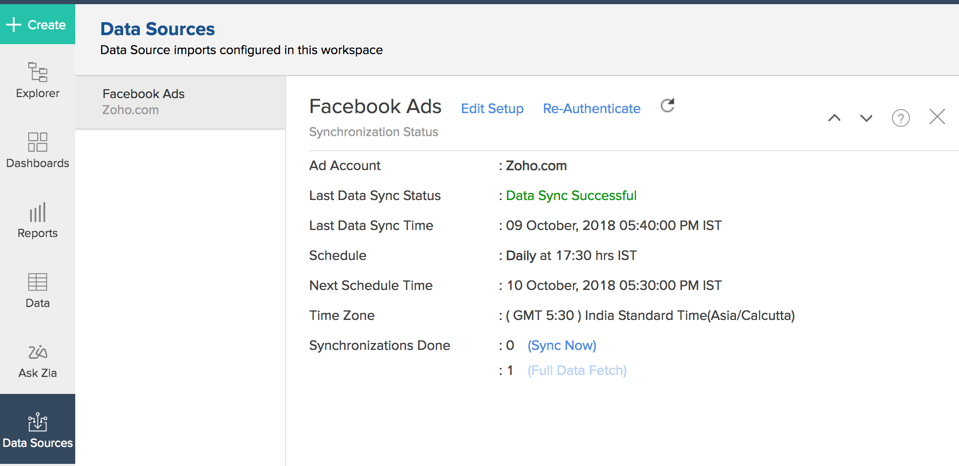
- In the Data Sources page that opens, click the Edit Setup link.
- The Edit Facebook Ads Setup dialog will open. Modify the settings as needed.
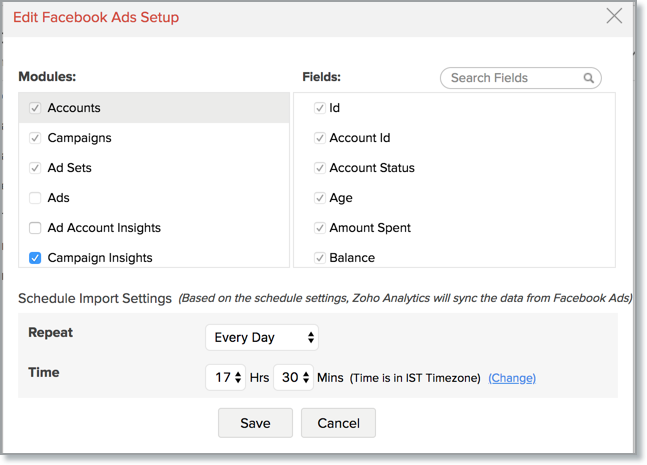
- Click Save. The synchronization setting will be modified and data will be synced in the next synchronization interval.
7. Can I synchronize my Facebook Ads data instantly?
Yes, you can synchronize your Facebook Ads data instantly when needed.
To synchronize your data instantly:
- Open the Data Sources page.
- Click Synu Now. Facebook Ads data will get instantly synchronized.
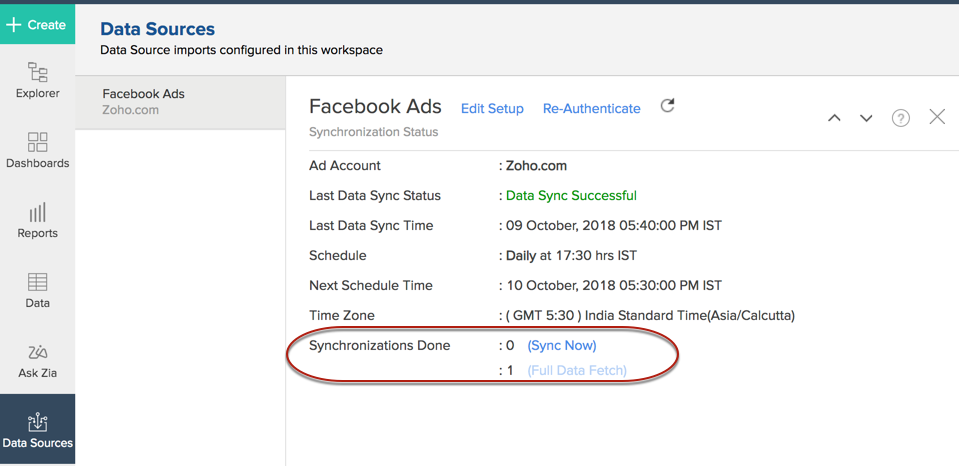
This option can be used up to five times per day.
8. Can I set up the Facebook Ads Insight Analytics in any other existing Workspace or in any other Advanced Analytics Workspace?
Yes, you can setup the Facebook Ads Insight Analytics in any of the existing Workspace or in any of the Advanced Analytics Workspace to analyze data together. You can do this by creating a new table by importing data.
9. Can I add/modify data in the Facebook Ads Insights data tables within Zoho Analytics?
No, you cannot add/modify data in the Facebook Ads Insight data tables. Data from Facebook Ads application will automatically get synced into Zoho Analytics in the different tables. You cannot edit any of this data or add new data records from within Zoho Analytics.
However, you can add new tables and add/import data into that, to create reports combining it with the data from Facebook Ads.
10. Can I add new columns to the Facebook Ads data tables within Zoho Analytics?
No, you cannot add new columns. But, you can add Custom and Aggregate Formulas (i.e., calculated fields) to these tables to help you create powerful reports. Refer Adding Formulas to know more on this.
11. Can I add new data tables in this Workspace to create reports & dashboards?
Yes, you can add new data tables. Click New > New Table to add a new table in the existing Facebook Ads Insight Analytics Workspace.
With this feature, you can import data from other sources or add them manually into your Workspace to analyze and create reports combining this with your Facebook Ads data.
Refer:
- Import data from files
- Import data from Web feeds
- Import data from Cloud Storage
- Import data from local databases
- Import data from Cloud databases
- Import data from popular Business Applications
- Import data using Zoho Analytics API
12. Can I transfer my Zoho Analytics connector to another admin account?
At present, we do not provide an option in the user interface. If you require this transfer, please do mail us to support@zohoanalytics.com. We will get your requirements and handle this.
13. How do I Re-authenticate my Facebook Ads account in Zoho Analytics?
You can re-authenticate the setup by following the below steps.
- Open the Data Sources page.
- Click Re-authenticate.
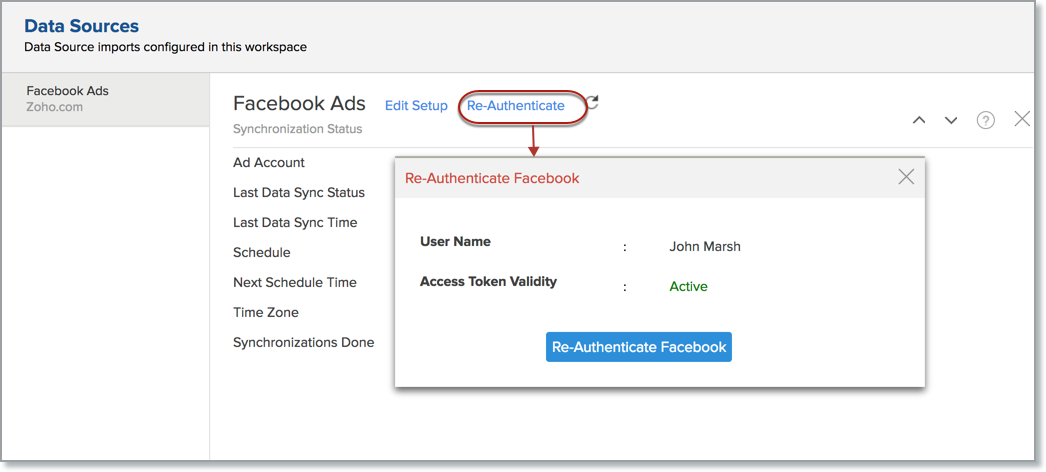
- Enter your credentials and re-authenticate your account.
14. How can I remove the Integration?
You can remove the connector from the Data Source page.
- Open the Data Source page.
- Click Facebook Ads and then select Remove Data Source.
- The data synchronization from Facebook Ads into this Workspace will be removed. However, you will still be able to access this Workspace with existing data.
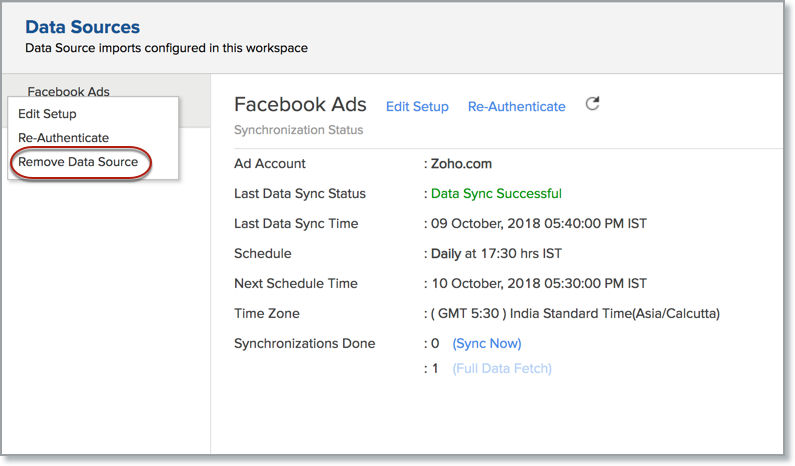
Reporting Features
1. What are the modules in Facebook Ads on which I can create reports?
Zoho Analytics will synchronize the data specified in this question into the Facebook Ads Analytics workspace. You can create reports using this data.
2. Can I create reports using the columns from different modules?
Yes, you can create reports using the columns from different tables. All the modules (tables) from Facebook Ads will be linked by default. You can create reports by simply dragging and dropping the required columns into the reports designer.
3. What are the report types supported by Zoho Analytics?
Zoho Analytics supports a wide variety of reports.
- Charts
- Pie
- Bubble
- Packed Bubble
- Bar
- Stacked bar
- Line
- Smooth Line
- Scatter
- Combination
- Map Chart
- Area
- Stacked Area
- Web
- Funnel
- Doughnut
- Table View
- Pivot tables (Matrix Views)
- Summary view
- Tabular view
- KPI Widgets
- Single Numeric Widget
- Dial Chart Widget
- Bullet Chart Widget
- Dashboards (multiple reports arranged in the same page)
4. What are Formulas in Zoho Analytics?
Formulas, as the name indicates, are calculations that help you derive key business metrics that can be used for reporting and analysis. Zoho Analytics provides a powerful formula engine to create any type of calculations required, to enable creating the required reports. Refer Adding Formulas in Zoho Analytics to know more.
5. How do I create my own custom formulas in Zoho Analytics?
To know how to create your own formulas refer to the Adding Formulas in Zoho Analytics help page.
6. Can I combine data from other sources with the data from Facebook Ads to create reports and dashboards?
Yes, you can combine data from your other sources with your Facebook Ads data for analysis.
To do this, you need to add/import a new data table into the Facebook Ads Insight Analytics Workspace as explained in the previous question and then define a look-up to join it with the table from Facebook Ads.
To define a lookup relationship between two tables, it is essential that the tables have at least one column which is common between them. Follow the below steps to look up a column from Facebook Ads along with the data from any other source.
- Open the corresponding table, right-click the column header and select Change to Lookup Column.
- In the Change to Lookup Column dialog that opens, select the column to look up.
- Click OK.
7. Can I join data from multiple tables to create reports?
Yes, you can join data from multiple tables to create the reports. Refer to Joining Tables in Zoho Analytics for detailed help on this.
8. What are Query Tables?
Zoho Analytics allows you to drive the data required by writing standard SQL SELECT Queries. This feature is called Query Tables. With Query Tables, you can also combine data from different tables and create reports from the same. View this video demo to know about how to create Query Tables in Zoho Analytics.
Cross-Functional Analytics with Popular Business Applications
1. What are the popular business applications that I can integrate this connector with?
You can integrate and perform cross-functional analytics with most business applications that Zoho Analytics integrates with.
2. How can I analyze the data from the other business applications along with Facebook Ads?
To import data from business apps,
- Open the Workspace in which you have set up the connector.
- Click the Import Data button.
- In the Create New Table tab that opens, select the application that you wish to import.
- Provide the necessary authentications.
- Select the necessary modules and fields.
- Select the schedule import option.
- Click Create. Data from the selected application will be imported into a new table in the Facebook Ads Insight Analytics workspace.
3. Will a lookup relationship between the related modules from Facebook Ads and other third-party application be created automatically?
A lookup relationship will not be created automatically between the Facebook Ads modules and the modules of the application that you are trying to import. You will have to manually link the tables using a lookup relationship.
To manually create a lookup relationship refer this help link -
https://www.zoho.com/analytics/help/table/joining-tables.html
Users, Sharing & Collaboration
1. How do I share the reports in Zoho Analytics with my colleagues?
You can easily share the reports that you create with the other users in your organization. Refer to Sharing and Collaboration help page for more details on this.
Once you privately share a report to your colleagues they will be able to access the reports as you do. Refer here to know how to access the reports.
2. What are the user roles available in Zoho Analytics?
Zoho Analytics offers three user roles - Account Administrator, Workspace Administrator, and User. Click to know more about the Zoho Analytics Organization Model and User Roles.
3. Why can't other users edit the reports that I have shared to them?
This is the expected behavior. Only when the users to whom the reports are being shared is set as a Workspace Administrator, they will be able to edit the reports. If a normal user wants to edit the report, he/she will have to save the report with a new name using the Save As option toolbar. The User can edit this report. To know more about user roles click here.
4. Can I share the same report created, to multiple users with different criteria associated so that they see different data?
Yes, you can. Refer the topic Apply filter criteria.
5. Can I export a report/dashboard?
Yes, you can export the report/dashboard in various file formats such as CSV, EXCEL, PDF, HTML, and Image. Click to know more.
6. How can I print the reports & dashboards created in Zoho Analytics?
In order to print the report/dashboard, you first need to export it. You can export the report in various file formats such as CSV, EXCEL, PDF, HTML and Image. Click to know more.
If you are a user to whom a report has been shared and you want to take a print, ensure you have been provided the Export permission by the Administrator to the report, only then you will be able to print the report.
7. How can I email reports & dashboards created in Zoho Analytics in a scheduled manner?
If you are the Administrator of the Zoho Analytics or a 'Workspace Administrator', you can schedule reports and dashboards to be emailed automatically. Refer to the email schedule section in this help documentation.
Solutions
1. Does Zoho Analytics offer Embedded Analytics or rebranding?
Yes, Zoho Analytics supports various rebranding options such as Portal rebranding/white labeling and Logo Rebranding.
Help & Support
1. How do I get technical support on Zoho Analytics?
We offer 24x5 technical support (Monday to Friday). In case if you need our assistance kindly do mail us your questions to support@zohoanalytics.com.
You can also reach out to us on our toll-free numbers -
United States: +1 (888) 900 9646
United Kingdom: +44 (20) 35647890
Australia: +61-2-80662898
India: 044 - 69656060
2. Can I have someone from Zoho do a demo for me?
Yes, certainly. Register for a demo in this page.