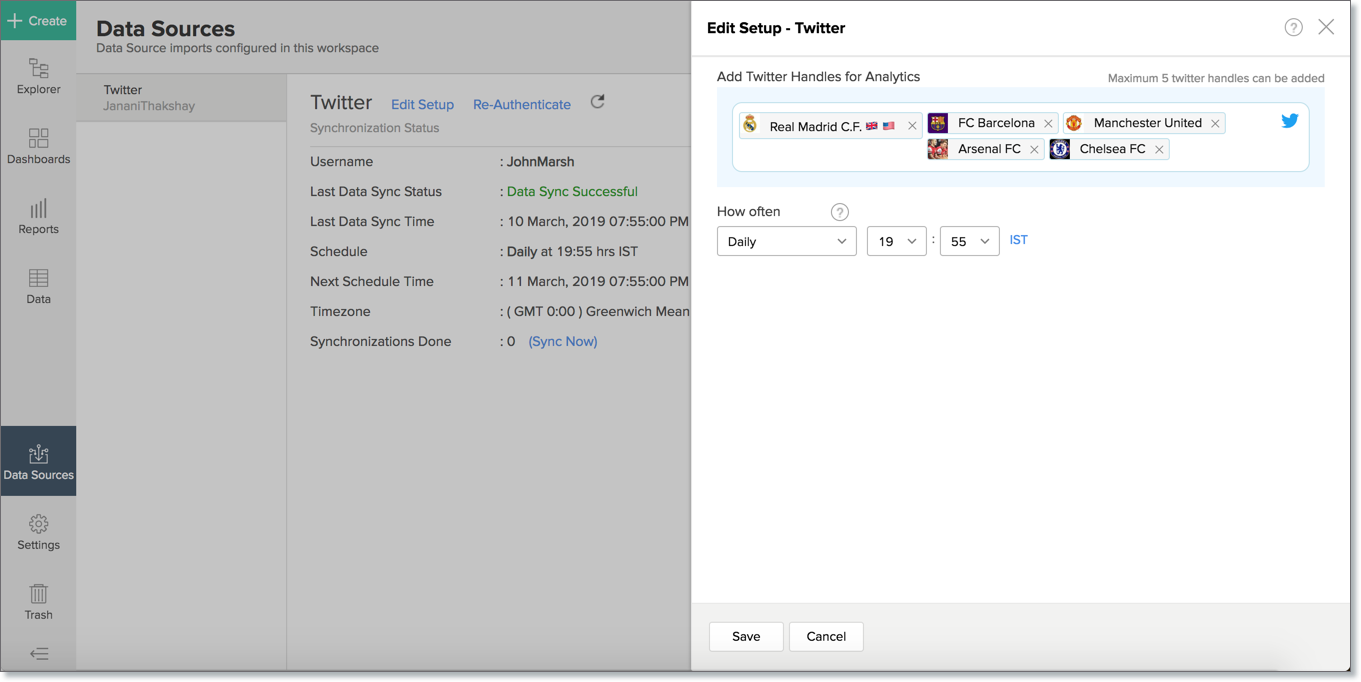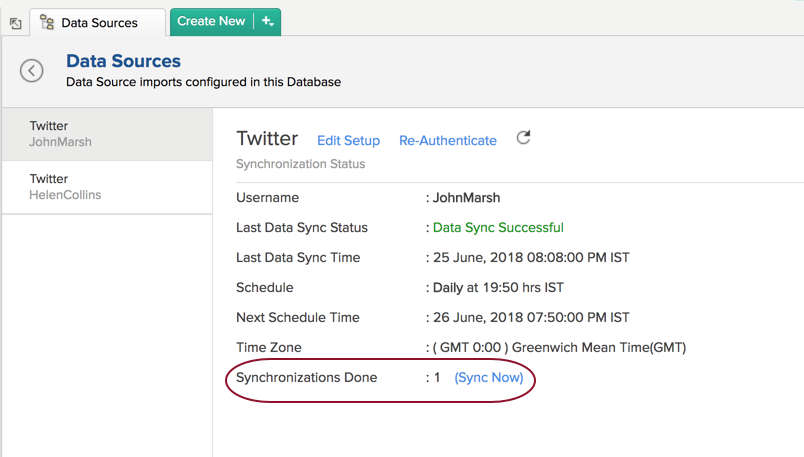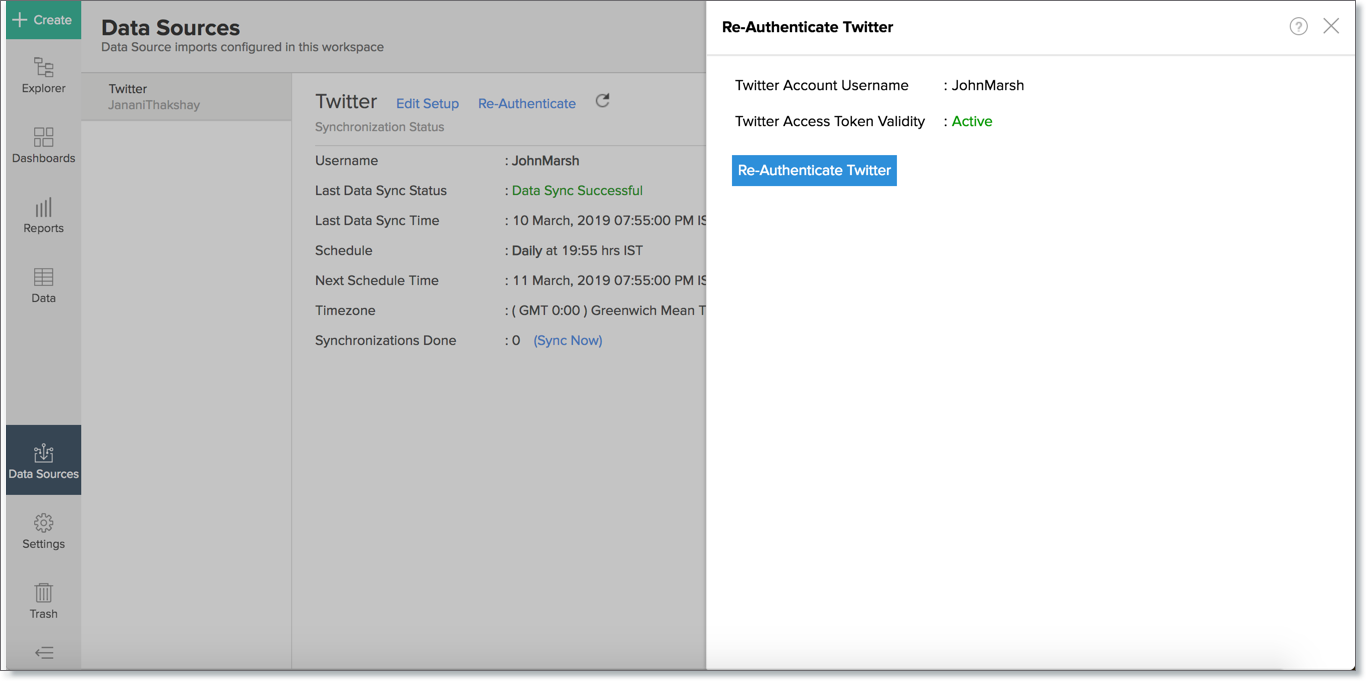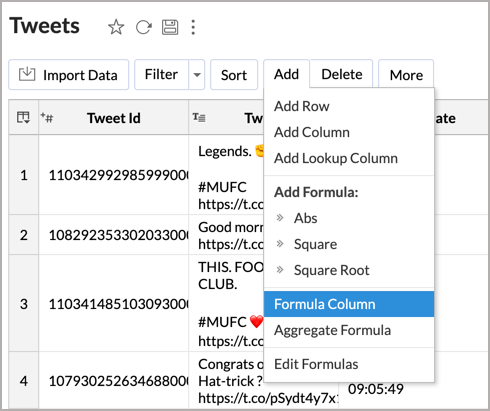X Competitive Analytics
X Competitive Analytics (formerly Twitter) enables you to analyze and compare your competitors’ engagement and presence in X with deep analysis. You can derive key insights for executing effective social media marketing campaigns.
This integration includes 25+ pre-built reports & dashboards to track the key X campaign metrics easily.
General
Pricing
- How much does this cost?
- What do you mean by 'Users' in the pricing plan?
- What do you mean by 'Rows' and how is it calculated in the pricing plan?
Setup
- How to Setup X Competitive Analytics?
- How long should I wait for my X data to initially appear in Zoho Analytics?
- I got this email which said 'Setup Process Failed'/'Synchronization Process
- How frequently can I synchronize my data with Zoho Analytics?
- Can I edit the X connector Synchronization setting?
- Can I synchronize my X data instantly?
- Can I set up the X Competitive Analytics in any other existing reporting?
- Can I add/modify data in the X data tables in Zoho Analytics?
- Can I add new columns to the X data tables in Zoho Analytics?
- Can I add new data tables in this Workspace to create reports & dashboards?
- Can I transfer my X connector to another admin account?
- How do I Re-authenticate my X account in Zoho Analytics?
- How do I remove this setup?
Reporting Features
- How can I create reports using this connector?
- What are the modules in X on which I can create Reports?
- Can I create reports using the columns from different modules?
- What are the report types supported by Zoho Analytics?
- What are Formulas in reports?
- How do I create my own Formulas in Zoho Analytics?
- What are the default formulas that gets added by Zoho Analytics on setting up this connector?
- Can I combine data from other sources with the data from X to create reports and dashboards?
- Can I join data from multiple tables to create reports?
- What are Query Tables?
Sentiment Analysis
- What is sentiment analysis?
- How does sentiment analysis work in Zoho Analytics?
- How do I analyze a tweet sentiment in Zoho Analytics?
Cross-Functional Analytics with Popular Business Applications
- What are the popular business applications that I can integrate and analyze X with?
- How can I analyze the data from the third party business applications along with X?
- Will a lookup relationship between the related modules from X and other third-party application be created automatically?
Users, Sharing & Collaboration
- How do I share the reports in Zoho Analytics with my colleagues?
- What are the user roles available in Zoho Analytics?
- Why can't other users edit the reports that I have shared with them?
- Can I share the same report created to multiple users with different criteria associated, so that they see different data?
- Can I export a report/dashboard?
- How can I print the reports & dashboards created in Zoho Analytics?
- How can I email reports & dashboards created in Zoho Analytics in a scheduled manner?
- How do I embed my reports in my intranet, blog or presentation?
Solutions
- Can I analyze the average engagement rate of positive and negative tweets in Zoho Analytics?
- Does Zoho Analytics offer Embedded Analytics or rebranding?
Support
- How do I get technical support on Zoho Analytics?
- Can I have someone from Zoho do a Demo of this for me?
General
1. What is Zoho Analytics?
Zoho Analytics is an on-demand reporting and business intelligence solution that helps you derive insights on your business data through its powerful reporting and analytical capabilities. You can create dynamic reports in minutes, with no IT help.
It offers the following important capabilities:
- Complete Online Reporting & Business Intelligence service accessible anytime and anywhere!
- Easy to adopt 'Spreadsheet-like' interface with powerful drag & drop based reporting features for quick report creation.
- Supports a wide range of reporting capabilities like Dashboards, Charts, Pivot Tables, Summary Views and simple Tabular reports. Supports creation of KPI widgets in dashboards to track key performance metrics.
- Supports data import from a variety of file formats like Excel, JSON, HTML etc. Also, supports data import from cloud storage and Web URLs. Supports periodic scheduling of import.
- Integrated with X to analyze and compare your competitors’ engagement and presence in X with deep analysis.
- Integrated with 10+ Zoho products such as Zoho CRM, Zoho Projects, Zoho Finance, Zoho Creator, Zoho Recruit etc.
- Zoho Analytics is integrated with 25 + popular business applications like Google Analytics, Salesforce CRM, QuickBooks, Xero, Zendesk etc.
- You can also integrate your own applications with Zoho Analytics using Zoho Analytics API.
- Integrated with Zapier to power up import from over 500+ apps.
- Blend & merge data from across different sources to create meaningful business reports
- With an advanced formula engine, you can derive key business metrics from your data. Also, supports SQL (Structured Query Language) driven querying for powerful report creation.
- Real-time collaboration by sharing data and reports in read or read-write modes with your colleagues & friends.
- Export and Print reports in a variety of formats. Notify reports via email.
- Publish reports for wider consumption Embed reports within your websites, web applications and blogs.
- Highly secure through user login with support for HTTPS (SSL connection). All your data and reports are hosted in highly secure data centers. (Refer Security and Privacy)
- Supports Logo Rebranding and White labeling solutions.
2. Why X Competitive Analytics?
Zoho Analytics X Competitive Analytics allows you to compare up to 5 X handles enabling you to compare their X presence based on the handle's tweet volume, frequency, key words, tags and mentions used to attract their audience. You also gain insight on the effectiveness of each competitor by analyzing their effort vs their impact (audience's engagement) which determine their success and failure to give you the competitive edge.
- X Competitive Analytics powered by Zoho Analytics brings in all the capabilities of Zoho Analytics described above.
- A full-featured business intelligence (BI) and reporting tool that can slice & dice X data to create any report/dashboard you require.
- Create your own reports and dashboards based on not only X data but also by blending data along with any other data sources or popular business applications
- Share reports and dashboards with your colleagues.
- Schedule and email your reports whenever you want.
- Export your reports as PDF, HTML, Excel, CSV and image files.
- Embed your reports in websites, blogs etc.
3. Who can use the X Competitive Analytics?
Anyone who has multiple handles or wishes to compare handles that do not belong to them to gain insights on the other handle's strategy can use X competitor analytics. This will be immensely helpful especially for social media marketers who need that extra edge to make their handle shine in X space over their competitors.
Pricing
1. How much does this cost?
X Competitive Analytics is bundled free for all the paid users of Zoho Analytics. The Zoho Analytics paid plans starts at per month. Click to learn more about Zoho Analytics Pricing.
2. What do you mean by 'Users' in the pricing plan?
Anyone to whom you privately share your workspace, tables (data), reports and dashboards, created in Zoho Analytics, for collaboration is considered a 'User' in Zoho Analytics. A user is identified by his/her unique email address, with which their Zoho Analytics account was registered.
Suppose you subscribe to the Zoho Analytics Standard plan, you can privately share the data/reports in your account and collaborate with 4 other persons. Now your Zoho Analytics account is said to have 5 users (including yourself).
3. What do you mean by 'Rows' and how is it calculated in the pricing plan?
In Zoho Analytics, a row or record is defined in the same context as in a workspace (or spreadsheet). In simple terms, a table consists of rows (records) and columns (fields). Each row in a table represents a set of related data and has the same structure. For example, in a table that represents "Invoices", each row would represent a single invoice record. The number of rows calculated for pricing is the sum of all rows/records stored across all your workspace tables in your Zoho Analytics account.
Setup
1. How to Setup X Competitive Analytics?
Refer:
- How to create reports using this connector
- How to Create Charts
- How to Create Pivot Tables (Matrix Views)
- How to Create Dashboards
- Video demos
2. How long should I wait for my X data to initially appear in Zoho Analytics?
After configuring this connector, you might have to wait for some time for the initial fetch to happen. You will receive an email notification once the import is complete. If you access the workspace before the initial fetch, it will not display any data.
3. I got this email which said 'Setup Process Failed'/'Synchronization Process Failed'. What should I do?
The import/sync process of your X data can fail sometimes, due to a variety of reasons. Hence you may receive such mails occasionally. The Zoho Analytics team will look into it immediately and get back to you, after taking the required corrective action.
Case 1: You will receive the Setup Process Failed mail when there is a failure during the initial fetch. In this case, we request you to:
- Open the workspace in which you have set up the connector.
- Click the Data Sources button in the Explorer page.
- In the Data Sources tab that appears click the Retry Now link.
- If the issue persists please do write to support@zohoanalytics.com. We will look into it and get back to you immediately.
Case 2: You will receive the Synchronization Failed mail if there is any failure during the data synchronization process between X and Zoho Analytics, after the initial setup & import of data. This might be a momentary failure due to any internal issues. This import schedule will get suspended if there are five successive failures.
4. How frequently can I synchronize my data with Zoho Analytics?
If you are a Basic plan user of Zoho Analytics, you can synchronize your data once every day.
If you are a user of the Standard plan or above, you can choose to synchronize your data at one of the hourly intervals mentioned below.
- 3 Hours
- 6 Hours
- 12 Hours
- Every day
5. Can I edit the X connector Synchronization setting?
Yes, you can edit the X connector synchronization setting if you are the administrator of the X Competitive Analytics.
To do so,
- Open the X Competitive Analytics Workspace.
- Click the Data Sources button in the Explorer tab.
In the Data Sources tab that opens, click the Edit Setup link.
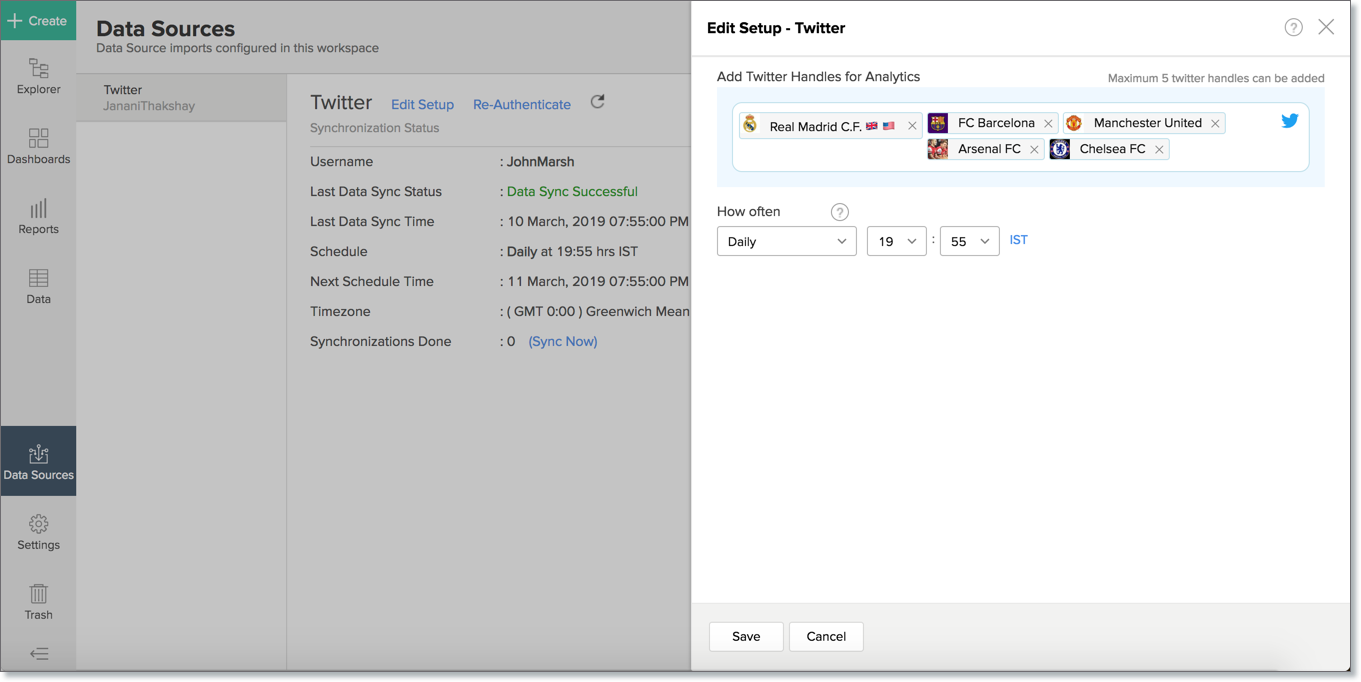
- Make the necessary changes and click Save.
6. Can I synchronize X data instantly?
Yes, you can synchronize X data instantly when needed.
To synchronize your data instantly:
- Open the X Competitive Analytics Workspace.
- In the Explorer tab, click Data Sources button.
In the Data Sources tab that opens click Sync Now.
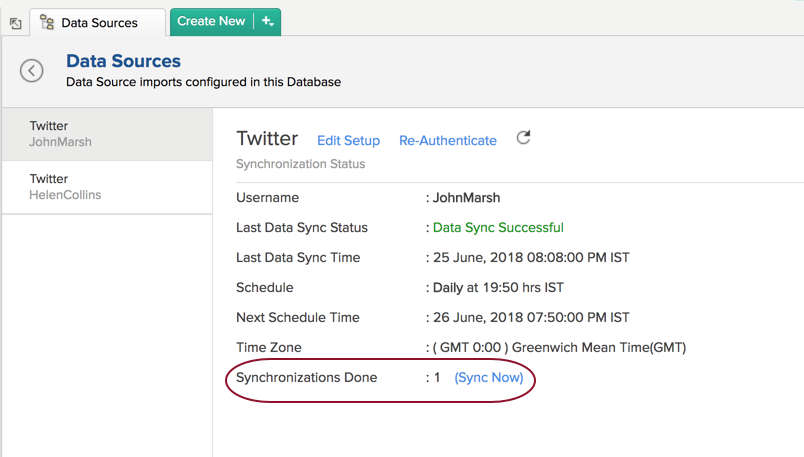
- X data will get instantly synchronized. You can use this option for a maximum of five times between the schedules.
7. Can I set up the X Competitive Analytics in any other existing Workspaces or in any other Advanced Analytics Workspace?
Yes, you can setup the X Competitive Analytics in any of the existing Workspaces or in any of the Advanced Analytics workspace to analyze data together.
Refet to the following presentation do this,
8. Can I add/modify data in the X data tables in Zoho Analytics?
No, you cannot add/modify data in the X data tables. Data from X application will automatically get synced into Zoho Analytics in the different tables. You cannot edit any of this data or add new data records from within Zoho Analytics.
However, you can add new tables and add/import data into that, to create reports combining it with the data from X.
9. Can I add new columns to the X data tables in Zoho Analytics?
No, you cannot add new columns. But, you can add Custom and Aggregate Formulas (i.e., calculated fields) to these tables to help you create powerful reports. Refer Adding Formulas to know more on this.
10. Can I add new data tables in this Workspace to create reports & dashboards?
Yes, you can add new data tables. Click New > New Table to add a new table in the existing X Workspace.
With this feature, you can import data from other sources or add them manually into your Workspace to analyze and create reports combining this with your X data.
Refer:
- Import data from files
- Import data from Web feeds
- Import data from Cloud Storage
- Import data from local databases
- Import data from Cloud databases
- Import data from popular Business Applications
- Import data using Zoho Analytics API
11. Can I transfer my X connector to another admin account?
At present, we do not provide an option in the user interface to transfer ownership to another account. If you require this transfer, please do mail us to support@zohoanalytics.com and we will do this for you.
Once the transfer is done, the new administrator must re-authenticate his account. Refer to the next question to learn how.
12. How do I Re-authenticate my X account in Zoho Analytics?
You can re-authenticate the setup by following the below steps.
- Open the X Competitive Analytics Workspace.
- In the Explorer tab, click the Data Sources button.
In the Data Sources tab that opens click Re-authenticate.
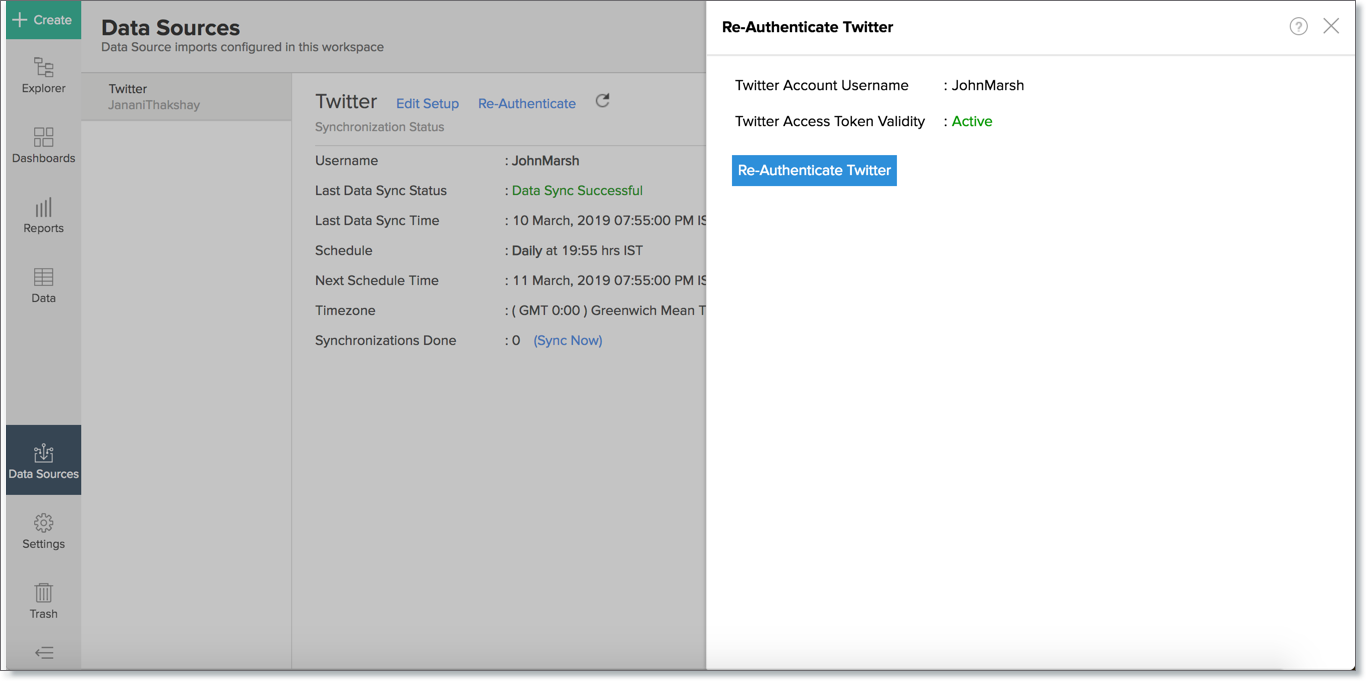
- Enter your credentials and re-authenticate your account.
13. How do I remove this setup?
You can remove the setup by following the below steps.
- Open the X Competitive Analytics Workspace.
- In the Explorer tab, click Data Sources button
- In the Data Sources tab that opens click the Settings icon and select Remove Data Source as shown in the snapshot.
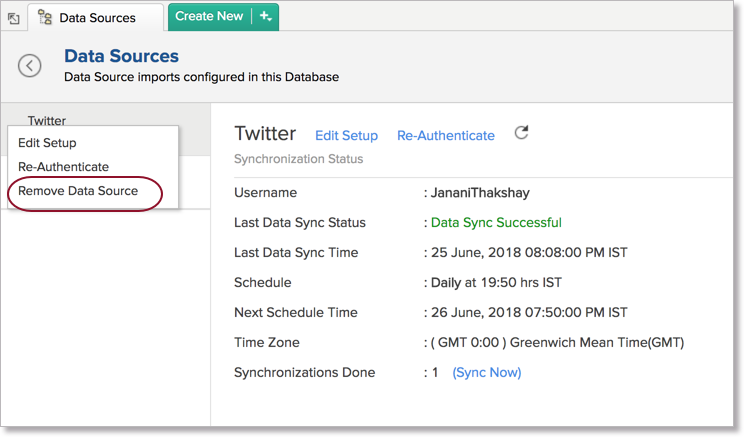
Reporting Features
1. How can I create reports using this connector?
Refer,
2. What are the modules in X on which I can create Reports?
You can create reports using the data from the following modules:
- Handles
- Tweets
3. Can I create reports using the columns from different modules?
Yes, you can create reports using the columns from different tables. All the modules (tables) from X will be linked by default. You can create reports by simply dragging and dropping the required columns into the reports designer.
4. What are the report types supported by Zoho Analytics?
Zoho Analytics supports a wide variety of reports.
- Charts
- Pie
- Bar
- Stacked bar
- Bubble
- Packed Bubble
- Line
- Smooth Line
- Scatter
- Combination
- Area
- Stacked Area
- Web
- Funnel
- Doughnut
- Dial
- Bullet
- Table View
- Pivot tables (Matrix Views)
- Summary view
- Tabular view
- Dashboards (multiple reports arranged in the same page)
- KPI Widgets
5. What are Formulas in reports?
Formulas, as the name indicates, are calculations that help you derive key business metrics that can be used for reporting and Analytics. Zoho Analytics provides a powerful formula engine to create any type of calculations required, to enable creating the required reports. Refer Adding Formulas in Zoho Analytics to know more.
6. How do I create my own Formulas in Zoho Analytics?
You can create a custom formula by clicking Add > Formula Column/Aggregate Formula in a Table. Refer to the Adding Formulas in Zoho Analytics help page.
7. What are the default formulas that gets added by Zoho Analytics on setting up this connector?
The default formulas added by Zoho Analytics are listed below. You can view these formulas by opening the corresponding table and selecting Add > Edit Formulas from the toolbar.
The following are the default formulas in the Handles table.
| Formula Name | Formula | Formula Type | Description |
| Account age in days | Custom | Account age in days = DateDiff ( Current Date , "Handles" . "Created Date" ) | This formula calculates the current Age of X Handle. |
| Avg tweets per day | Custom | "Tweets"/"Account Age in Days" | This formula gets the average tweets posted per day in their life time |
The following are the default formulas in the Tweets table.
| Formula Name | Formula | Formula Type | Description |
| Engagement | Custom | Interactions = "Retweets"+"Favourites" | This formula gets the total Number of Interactions gained for a "Tweet". |
| Post Type | Custom | if (isnull( "Retweet Id"),'Original tweet','Retweet') | This formula tells whether the tweet posted is original Tweet or a Retweet |
| Virality | Aggregate | (sum("Tweets"."Engagement")/ count("Tweets"."Tweet Id"))/sum("Handles"."Followers") | This formula calculates virality factor based on the engagements of tweet per followers. |
8. Can I combine data from other sources with the data from X to create reports and dashboards?
Yes, you can combine data from your other sources with your X data for Analytics.
To do this, you need to add/import a new data table into the X Workspace as explained in the previous question and then define a look-up to join it with the table from X.
To define a lookup relationship between two tables, it is essential that the tables have at least one column which is common between them. Follow the below steps to look up a column from X along with the data from any other source.
- Open the corresponding table, right-click the column header and select Change to Lookup Column.
- In the Change to Lookup Column dialog that opens, select the column to look up.
- Click OK.
9. Can I join data from multiple tables to create reports?
Yes, you can join data from multiple tables to create the reports. Refer to the previous question for detailed help on this.
10. What are Query Tables?
Query Table allows you to pull data from the tables by writing standard SQL SELECT Queries. You can create reports over this Query Table as you do over a data table. Refer to this help document to know about how to create Query Tables in Zoho Analytics.
Sentiment Analysis
1. What is sentiment analysis?
Zoho Analytics supports sentiment analysis, a branch of Cognitive Analytics.
Sentiment analysis is used for evaluating the underlying emotions of a post or text based on its semantics. Zoho Analytics applies advanced AI/ML models to analyze the text (tweet) content and arrive at the sentiment.
This feature automatically analyzes the competitor's tweet sentiment and creates a Tweet Sentiment column in your Tweets data tables. This will help you analyze which tweet sentiments have gained more engagement and strategize your tweets accordingly.
Zoho Analytics categorizes the tweet sentiments as follows:
- Extremely happy
- Happy
- Neutral
- Sarcasm
- Disappointment
- Anger
2. How does sentiment analysis work in Zoho Analytics?
Zoho Analytics provides Augmented Analytical capabilities using technologies like artificial intelligence (AI) and machine learning (ML) across the product, to empower users with easy, faster, and deeper insights. Sentiment analysis is one such capability that applies advanced AI/ML models to analyze the text content and arrive at the sentiment. In the context of X Competitive Analysis, this feature automatically analyzes the competitor's tweet sentiment and creates a Tweet Sentiment column in your Tweets data tables.
3. How do I analyze a tweet sentiment in Zoho Analytics?
Zoho Analytics provides a Tweet Sentiment column as part of your Tweets data table and a few pre-built reports to analyze the tweets posted and tweet engagement.
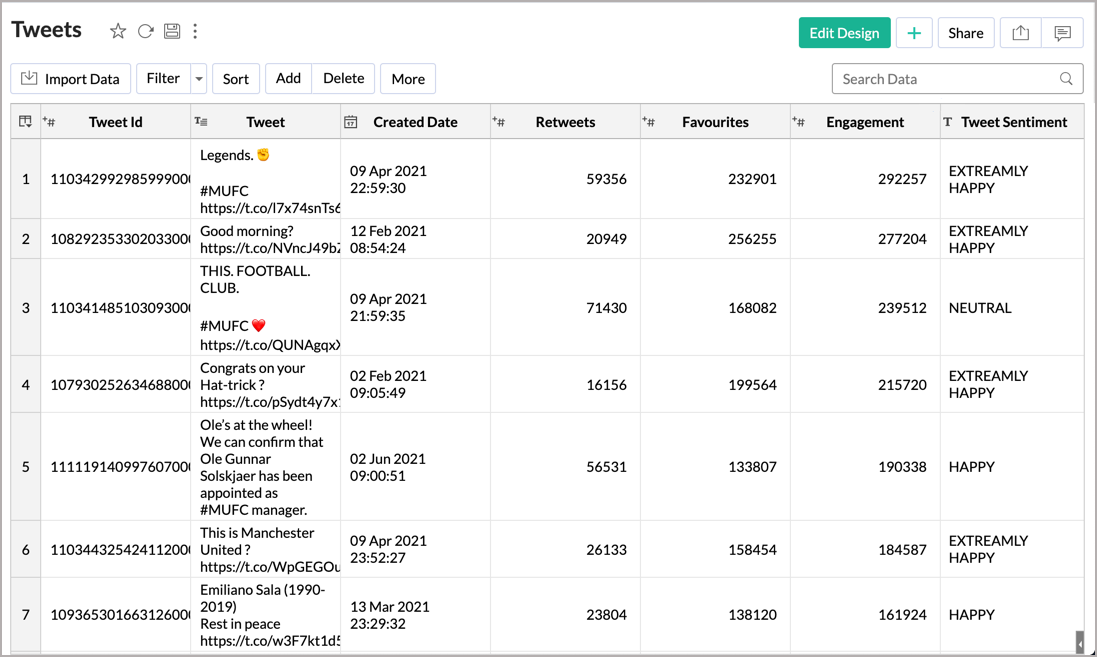
Engagements based on Tweets Sentiment
As shown in the below screenshot, you can analyze the tweet engagement rates based on tweet sentiments using this report.
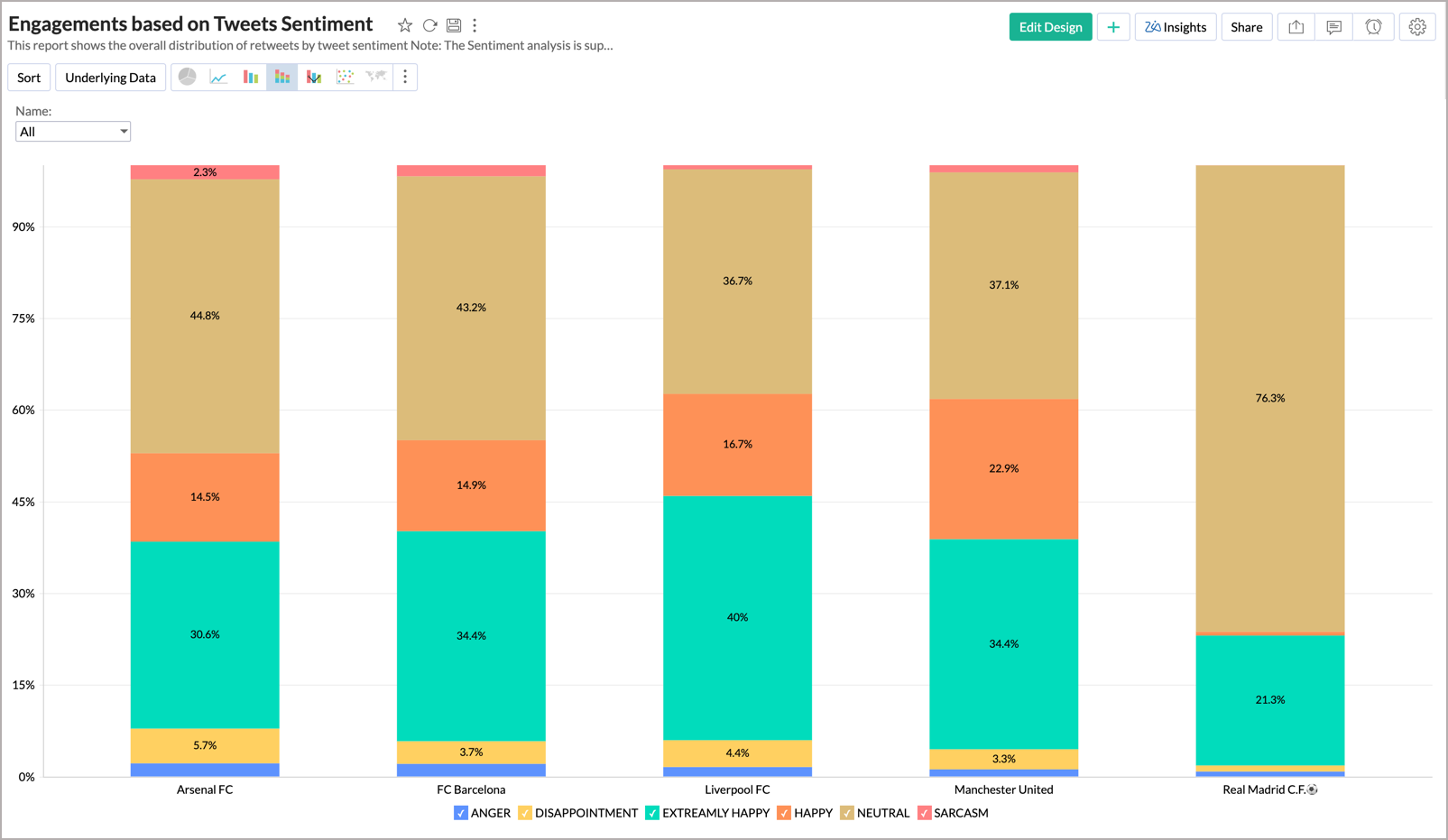
Tweets Sentiment Analysis by Handles
As shown in the below screenshot, you can analyze the tweet counts percentage categorized by tweet sentiment across each handle using this report.
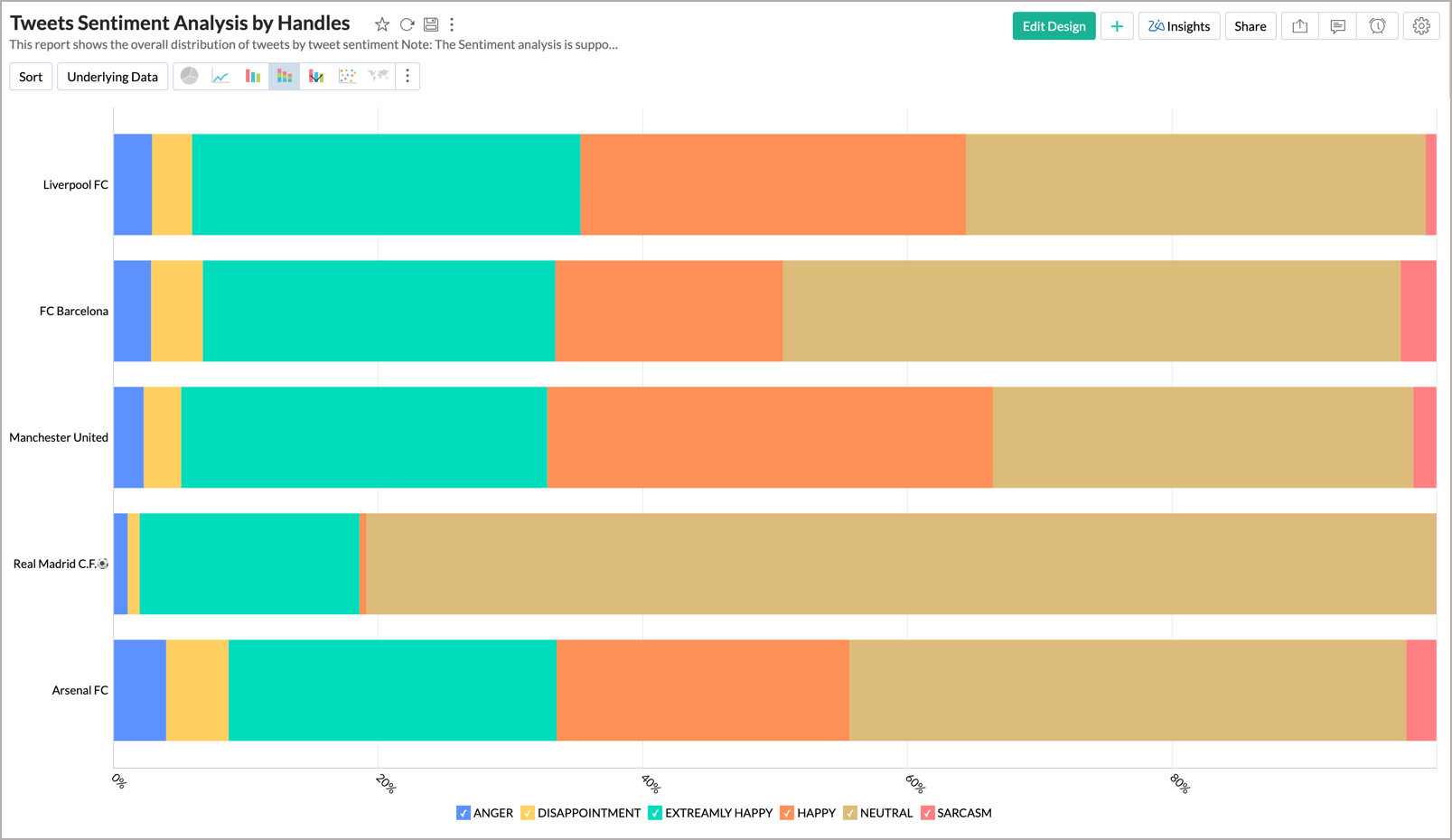
In addition to pre-built reports, you can also create your own reports and dashboards in Zoho Analytics to analyze the tweet sentiments.
Cross-Functional Analytics with Popular Business Applications
1. What are the popular business applications that I can integrate and analyze X with?
You can import and analyze data from all the applications that Zoho Analytics offers integration with. Please refer to our Integrations page to know more.
2. How can I analyze the data from the third party business applications along with X?
To import data from the third party business apps,
- Open the X Workspace
- Click the Import Data button.
- In the Create New Table tab that opens, select the application that you wish to import.
- Provide the necessary authentication details, if required.
- Select the required modules and fields.
- Select the schedule import options.
- Click Create.
Refer to the corresponding help documentation to learn more.
3. Will a lookup relationship between the related modules from X and other third-party application be created automatically?
A lookup relationship will not be created automatically between the X modules and the modules of the application that you are trying to import. You will have to manually link the tables using a lookup relationship.
To manually create a lookup relationship refer this help link -
https://www.zoho.com/analytics/help/table/joining-tables.html
Users, Sharing & Collaboration
1. How do I share the reports in Zoho Analytics with my colleagues?
You can easily share the reports that you create with the other users in your organization. Refer to Sharing and Collaboration help page for more details on this.
Once you privately share a report to your colleagues they will be able to access the reports as you do. Refer here to know how to access the reports.
2. What are the user roles available in Zoho Analytics?
Zoho Analytics offers three user roles - Administrator, Workspace Administrator, and User. Click to know more about the Zoho Analytics Organization Model and User Roles.
3. Why can't other users edit the reports that I have shared with them?
This is the expected behavior. Only when the users to whom the reports are being shared is set as a Workspace Administrator, they will be able to edit the reports. If a normal user wants to edit the report, he/she will have to save the report with a new name using the Save As option toolbar. The User can edit this report. To know more about user roles, click here.
4. Can I share the same report created to multiple users with different criteria associated, so that they see different data?
Yes, you can. Refer the topic Apply filter criteria.
5. Can I export a report/dashboard?
Yes, you can export the report/dashboard in various file formats such as CSV, EXCEL, PDF, HTML, and Image. Click to know more.
6. How can I print the reports & dashboards created in Zoho Analytics?
In order to print the report/dashboard, you first need to export it. You can export the report in various file formats such as CSV, EXCEL, PDF, HTML and Image. Click to know more.
Note: If you are a user to whom a report has been shared and you want to take a print, ensure you have been provided the Export permission by the Administrator to the report, only then you will be able to print the report.
7. How can I email reports & dashboards created in Zoho Analytics in a scheduled manner?
If you are the Administrator of the Zoho Analytics or a 'Workspace Administrator', you can schedule reports and dashboards to be emailed automatically. Refer to the email schedule section in this help documentation.
8. How do I embed my reports in my intranet, blog or presentation?
You can easily embed the reports & dashboards created in Zoho Analytics in your website, web application or blog. Refer Embedding in Web Pages/Blogs to know more about this.
Solutions
1. Can I analyze the average engagement rate of positive and negative tweets in Zoho Analytics?
Yes, you can analyze the average engagement rate of positive and negative tweets, in Zoho Analytics, by following the below steps:
Create Formula Column
You will have to create a formula column and segregate the tweet sentiments as positive, negative, and neutral. To do this:
- From the Tweets table, click Add > Formula Column.
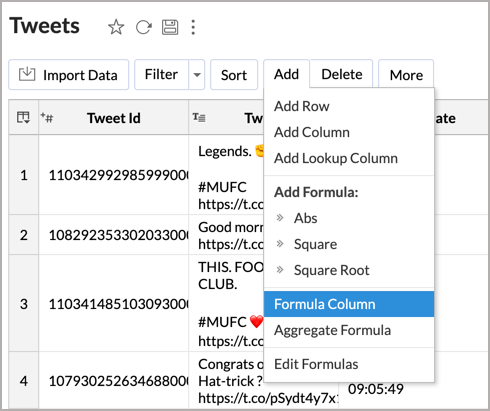
- In the Add Formula dialog:
- Provide a Formula Column Name. Here, we will name the formula column as 'Sentiment Category'.
- Add the below formula in the Formula text box. This formula categorizes Extremely Happy and Happy sentiments as Positive; Anger, Disappointed, and Sarcasm sentiments as Negative; and Neutral sentiment as Neutral.
if_case ("Tweet Sentiment", contains('Extremely Happy'),'Positive', contains('Happy'),'Positive', contains('Anger'),'Negative', contains('Disappointed'),'Negative', contains('Sarcasm'),'Negative',contains('Neutral'),'Neutral')
- Click Save.
A formula column will be added to your table.
Create Report
You can create a tweet engagement report by plotting the average engagement count against the tweet handles by following the below steps:
Add the columns, as shown below, in your chart designer:
Table Name Column Name Shelf Handles Name -> Actual X-Axis Tweets Engagement -> Average Y-Axis Tweets Sentiment Category Color - Click Click Here to Generate Graph.
A chart, similar to the one below, will be generated.
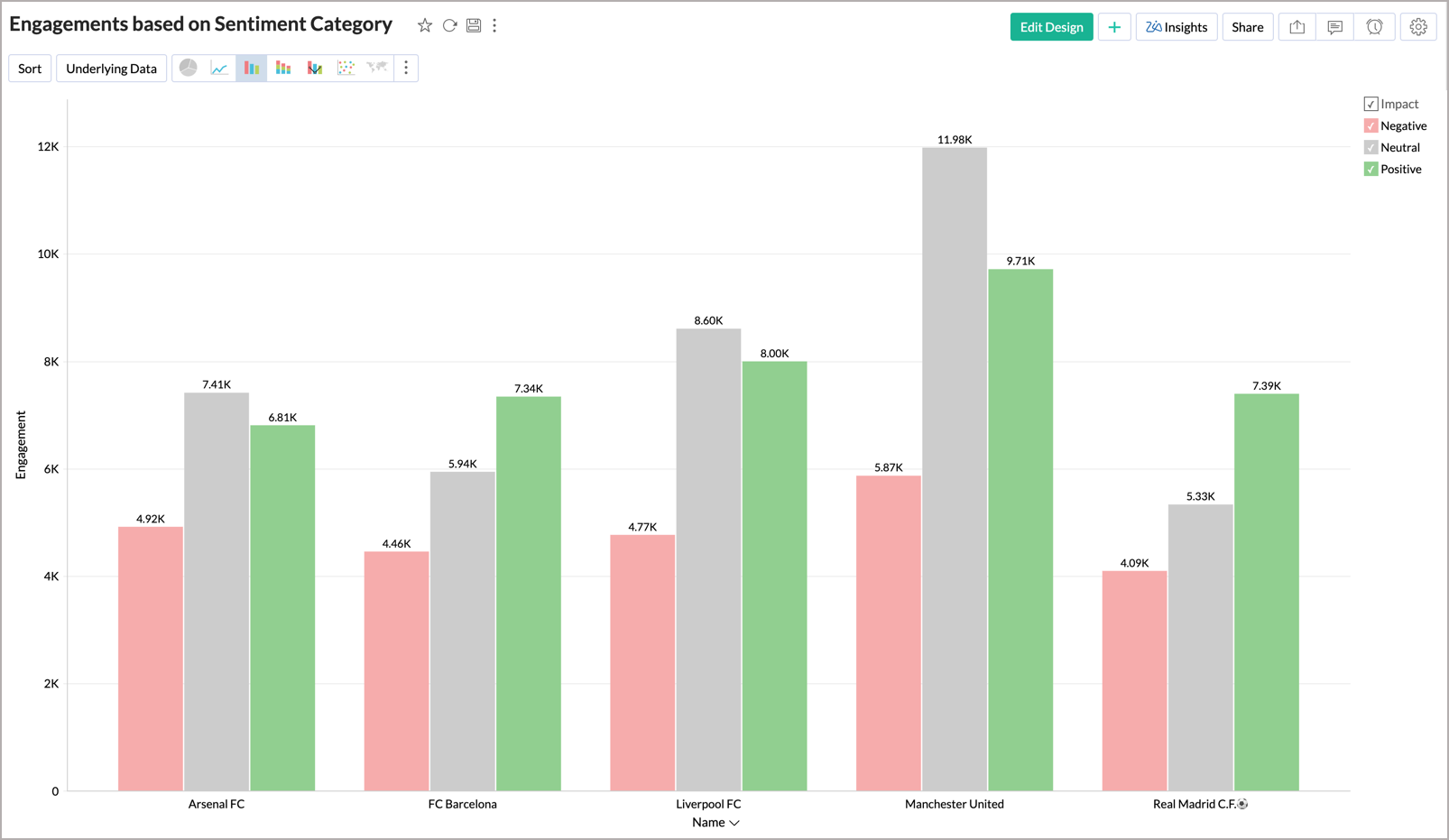
2. Does Zoho Analytics offer Embedded Analytics or rebranding?
Yes, Zoho Analytics supports various rebranding options such as Portal rebranding/white labeling and Logo Rebranding.
Support
1. How do I get technical support on Zoho Analytics?
We offer 24x5 technical support (Monday to Friday). In case if you need our assistance kindly do mail us your questions to support@zohoanalytics.com.
You can also reach out to us on our toll-free numbers -
- United States: +1 (888) 900 9646
- United Kingdom: +44 (20) 35647890
- Australia: +61-2-80662898
- India: 044 - 69656060
2. Can I have someone from Zoho do a Demo of this for me?
Yes, certainly. Register for a demo in this page.