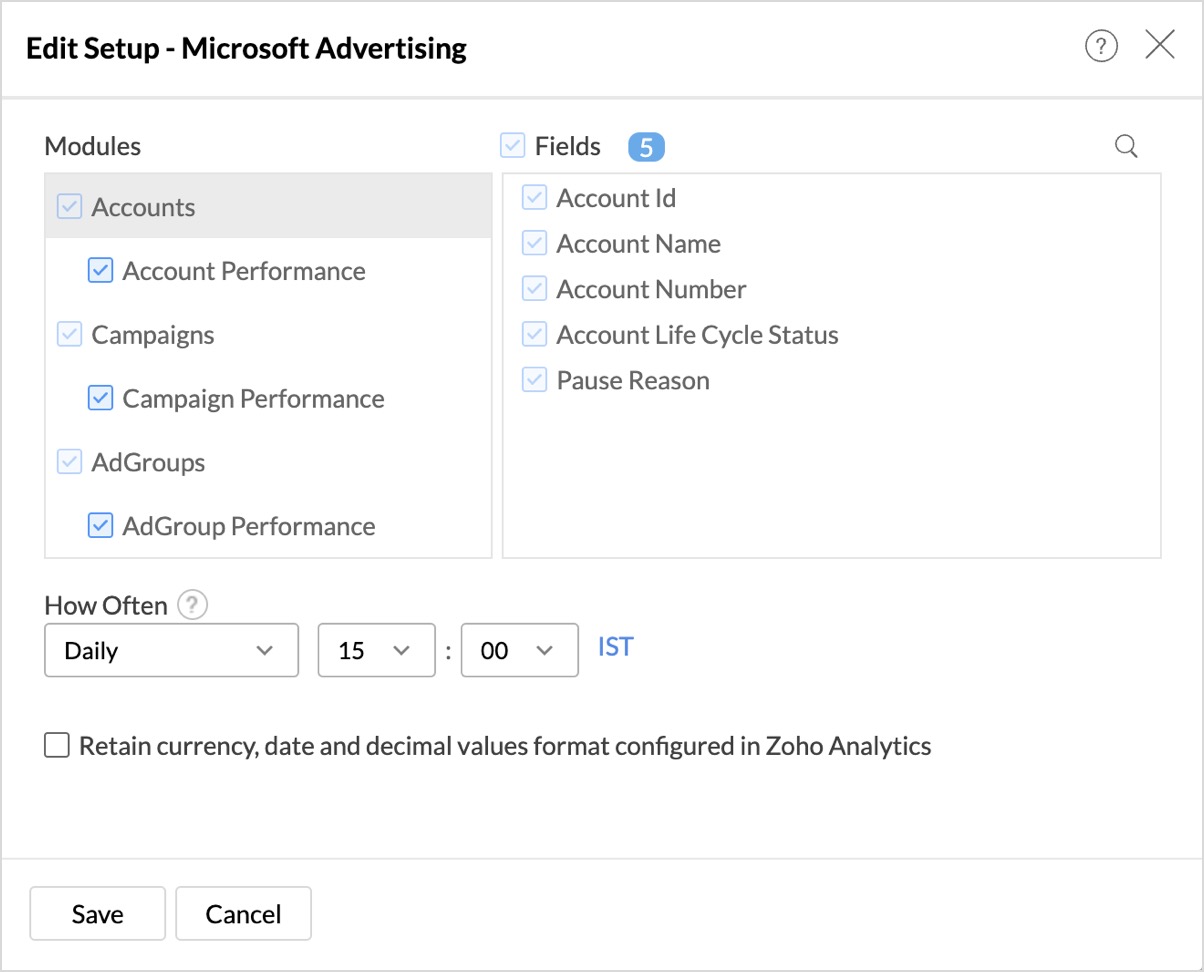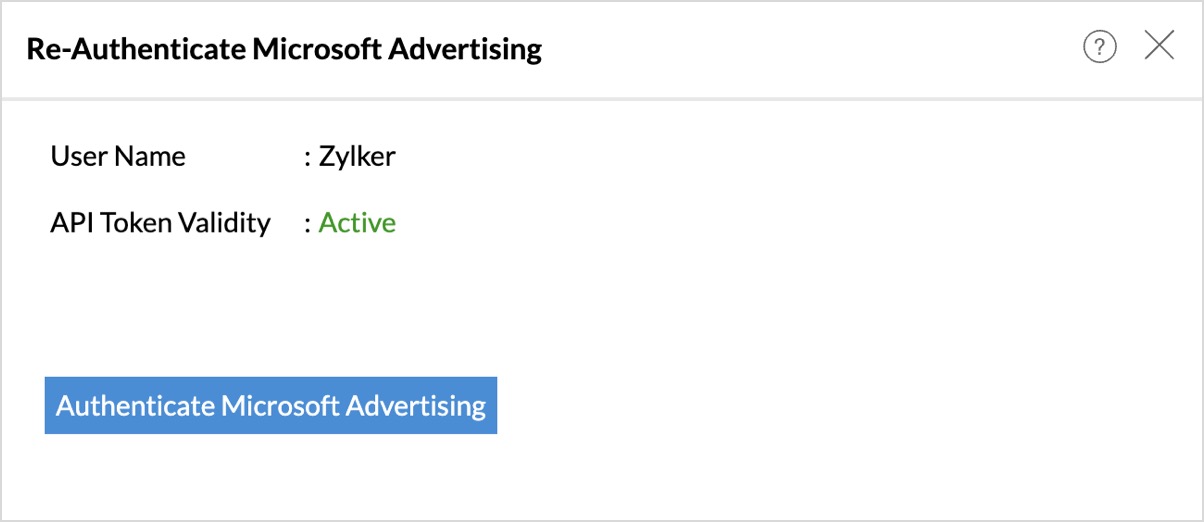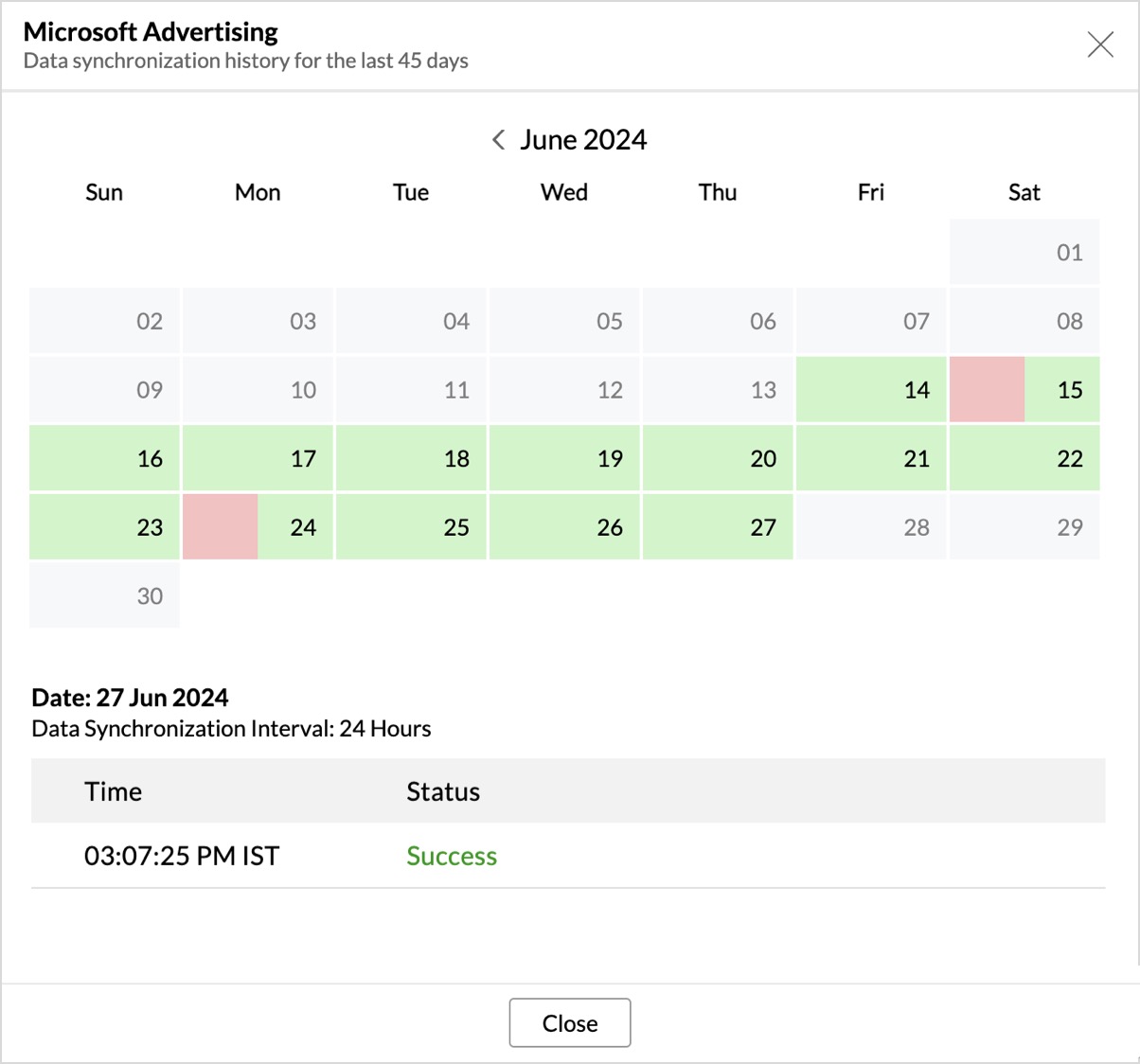Microsoft Advertising Advanced Analytics
Advanced Analytics for Microsoft Advertising measures the performance of the advertisements that you run in Microsoft Advertising, and the value you have gained from them. It gives key insights on campaign results and conversion rates. With this integration, you can take more informed decisions when building successful Microsoft Advertising campaigns, and ultimately to grow your business.
- Setting up the Integration
- Handling Data Synchronization Failure
- Managing Data Sources
- Data Modeling & Preparation
- Data Visualization/Analysis
- Sharing & Collaboration
- Help & Support
Setting up the Integration
A user with administrator privileges (Account admin and Org admin) can configure the integration.
Note:
- The initial fetch might take a few minutes depending on the volume of the data to be imported. An email and an in-app notification will be sent, once the initial fetch is complete.
- The setup process can sometimes fail for a variety of reasons. In this case we request you to access the Data source tab and click the retry link to import again. If the issue persists then write to support@zohoanalytics.com
Modules & Fields
The below table lists the modules and fields that will be synced to Zoho Analytics.
| Modules | Fields |
| Accounts | Account Id, Account Name, Account Number, Account Life Cycle Status, Pause Reason |
| Campaigns | Campaign Id, Name, Status, CampaignType, PrivacyStatus, Account Id, Modified Time, Rotation Type, Bidding Scheme, Max Cpc, Target Cpa, Inherited Bid Strategy Type, Budget Type, Daily Budget, Description |
| AdGroups | AdGroup Id, Name, Language, Campaign Id, PrivacyStatus, Inherited Bid Strategy Type, Rotation Type, Max Cpc, Target Cpa, Modified Time |
| Account Performance | Account Name, Account Number, Account Id, Time Period, Currency Code, Ad Distribution, Impressions, Clicks, CTR, Average CPC, Spend, Average Position, Conversions, Conversion Rate, Cost Per Conversion, Low Quality Clicks, Low Quality Clicks Percent, Low Quality Impressions, Low Quality Conversion Rate, DeviceType, DeviceOS, Phone Impressions, Phone Calls, Manual Calls, Click Calls, PTR, Average CPP, Network, TopVsOther, Bid Match Type, Delivered Match Type, Assists, Revenue, Return On Ad Spend, Cost Per Assist, Revenue Per Conversion, Revenue Per Assist, Account Status, Low Quality General Clicks, Low Quality Sophisticated Clicks |
| Campaign Performance | Account Name, Account Number, Account Id, Campaign Status, Campaign Name, Campaign Id, Time Period, Currency Code, Ad Distribution, Impressions, Clicks, CTR, Average CPC, Spend, Average Position, Conversions, Conversion Rate, Cost Per Conversion, Low Quality Clicks, Low Quality Clicks Percent, Low Quality Impressions, Low Quality Conversion Rate, DeviceType, DeviceOS, Phone Impressions, Phone Calls, Manual Calls, Click Calls, PTR, Average CPP, Network, TopVsOther, Bid Match Type, Delivered Match Type, Assists, Revenue, Return On Ad Spend, Cost Per Assist, Revenue Per Conversion, Revenue Per Assist, Account Status, Low Quality General Clicks, Low Quality Sophisticated Clicks |
| AdGroup Performance | Account Name, Account Number, Account Id, Campaign Name, Campaign Id, AdGroup Id, AdGroup Name, AdGroup Status, Time Period, Currency Code, Ad Distribution, Impressions, Clicks, CTR, Average CPC, Spend, Average Position, Conversions, Conversion Rate, Cost Per Conversion, Low Quality Clicks, Low Quality Clicks Percent, Low Quality Impressions, Low Quality Conversion Rate, DeviceType, DeviceOS, Phone Impressions, Phone Calls, Manual Calls, Click Calls, PTR, Average CPP, Network, TopVsOther, Bid Match Type, Delivered Match Type, Assists, Revenue, Return On Ad Spend, Cost Per Assist, Revenue Per Conversion, Revenue Per Assist, Account Status, Campaign Status, AdGroup Labels |
| Ad Performance | Account Name, Account Number, Account Id, Campaign Name, Campaign Id, AdGroup Id, AdGroup Name, Ad Id, Ad Name, Ad Description, Time Period, Currency Code, Ad Distribution, Impressions, Clicks, CTR, Average CPC, Spend, Average Position, Conversions, Conversion Rate, Cost Per Conversion, Destination URL, Language, Display URL, AdStatus, DeviceType, Tracking Template, Custom Parameters, Final URL, Final Mobile URL, Final App URL, DeviceOS, Network, TopVsOther, Bid Match Type, Delivered Match Type, Assists, Revenue, Return On Ad Spend, Cost Per Assist, Revenue Per Conversion, Revenue Per Assist, Account Status, Campaign Status, AdGroup Status, Title Part1, Title Part2, Headline, Long Head Line, Business Name, Path1, Path2, AdLabels |
| Destination URL Performance | Account Name, Account Number, Account Id, Campaign Name, Campaign Id, AdGroup Id, Ad Id, Time Period, Currency Code, Ad Distribution, Destination URL, Impressions, Clicks, CTR, Average CPC, Spend, Average Position, Conversions, Conversion Rate, Cost Per Conversion, Device Type, Language, Delivered Match Type, Network, TopVsOther, DeviceOS, Assists, Revenue, Return On Ad Spend, Cost Per Assist, Revenue Per Conversion, Revenue Per Assist, Tracking Template, Custom Parameters, Final URL, Final Mobile URL, Final App URL, Account Status, Campaign Status, AdGroup Status, Ad Status |
| Geographic Performance | Account Name, Account Number, Account Id, Campaign Name, Campaign Id, AdGroup Id, AdGroup Name, Country, State, MetroArea, City, Time Period, Currency Code, Ad Distribution, Impressions, Clicks, CTR, Average CPC, Spend, Average Position, Proximity Target Location, Radius, Device Type, Language, Bid Match Type, Delivered Match Type, Network, TopVsOther, DeviceOS, Assists, Conversions, Conversion Rate, Cost Per Conversion, Revenue, Return on AdSpend, Cost Per Assist, Revenue Per Conversion, Revenue Per Assist, Most SpecificLocation, Account Status, Campaign Status, AdGroup Status, County, Postal Code, Location Id |
| Keywords | Keyword Id, Modified Time, Bid, Inherited Bid Strategy Type, Name, Status, AdGroup Id, Keyword Text |
| Keyword Performance | Account Name, Account Number, Account Id, Campaign Name, Campaign Id, AdGroup Id, Keyword Id, Keyword Text, Keyword Status, Time Period, Currency Code, Destination URL, Ad Distribution, Impressions, Clicks, CTR, Avereage CPC, Spend, Conversions, Conversion Rate, Cost Per Conversion, DeviceType, DeviceOS, Network, TopVsOther, Bid Match Type, Delivered Match Type, Assists, Revenue, Return on AdSpend, Cost Per Assist, Revenue Per Conversion, Revenue Per Assist, Account Status, Campaign Status |
Data Sync Frequency
Zoho Analytics offers flexible sync schedules to ensure that your data is always up-to-date for effective analysis. These schedules allow you to automate the process of updating your data, ensuring that your analyses are based on the latest information.
- 1 Hour (Enterprise plan only)
- 3 Hours
- 6 Hours
- 12 Hours
- Every day
Handling Data Synchronization Failure
Data synchronization can fail,
- If the data type of a field is changed in the Microsoft Advertising Application.
- If the Modules and Field selected for analysis are deleted in the source application.
- If the user who configured the integration no longer has permission to access the modules.
In any of the above mentioned cases, the data sync will be paused. You will be notified via email and in- app notification with the exact reason for failure along with the solution.
To resolve the sync failure, delete or restructure the views, or restore the specific modules and fields from the source application. Refer to Data Sync failure and solutions article for more details.
Once you have made the changes, click the Sync now option in the data source tab to resume data sync. If the issue persists, contact support@zohoanalytics.com
Managing Data Sources
The Data Sources tab provides essential information to monitor and manage the integration setup. It also allows you to edit the settings as needed. Users with administrator privileges will be able to view and modify the connection settings.

Data Source Permalink
The Data Source Permalink helps you easily access the data source tab, and this link can be pasted in dashboards so that everyone accessing the dashboard can know about the sync status.

Edit Setup
The Edit Setup tab allows you to add or delete modules or fields, change the schedule interval, and modify other settings specific to the business application.
To modify the settings,
- Click Data Sources > Edit Setup.
- The Edit Setup - Microsoft Advertising dialog will open. Modify the settings as needed and click Save.
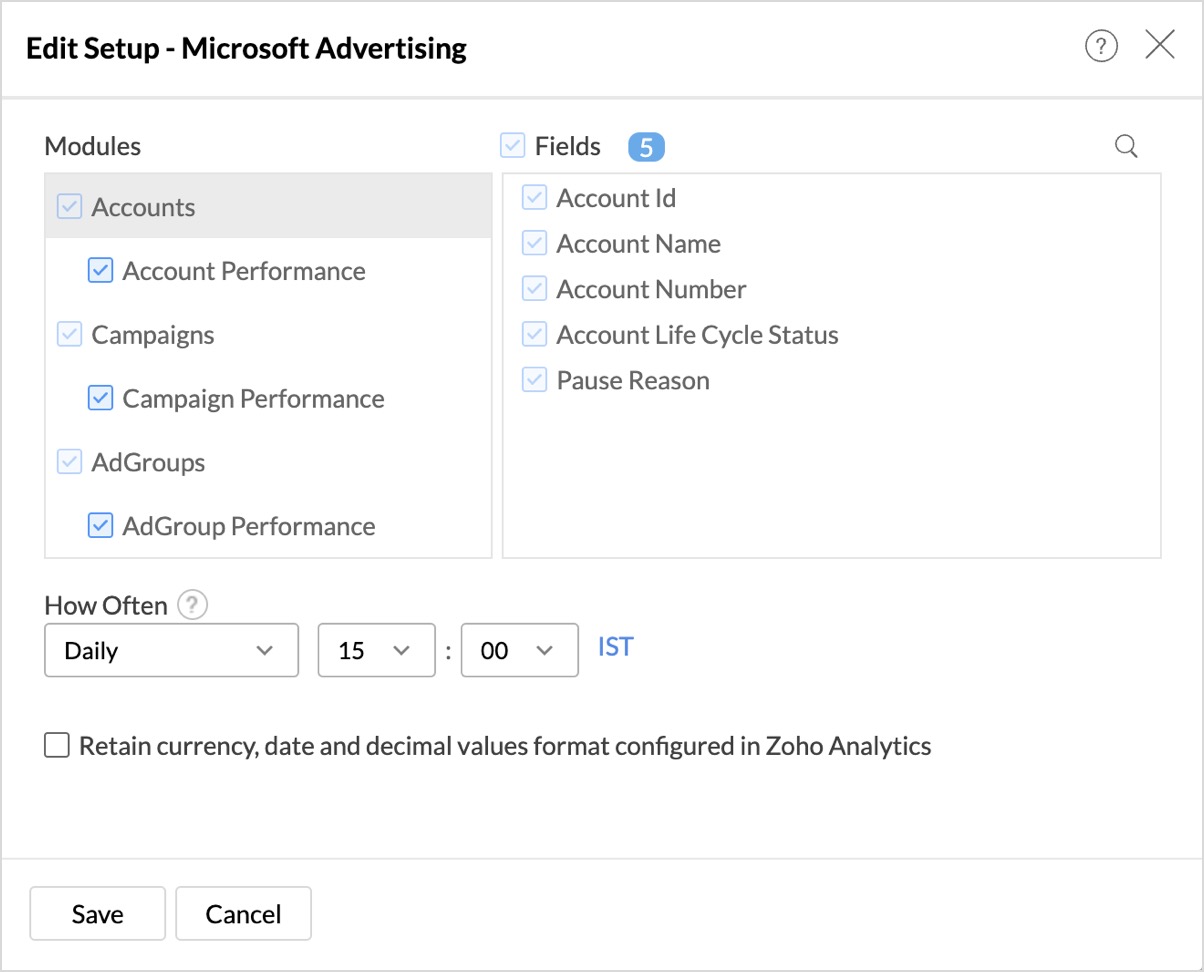
Re- Authenticate
Re-authentication will be helpful when the API key or password is changed. In this case, the data sync will be paused, and the administrator who configure the connector setup must re-authenticate to resume the data sync.
To re-authenticate,
- Click Data Sources > Re-Authenticate.
- The Re-authenticate - Microsoft Advertising dialog will open. Click Authenticate Microsoft Advertising.
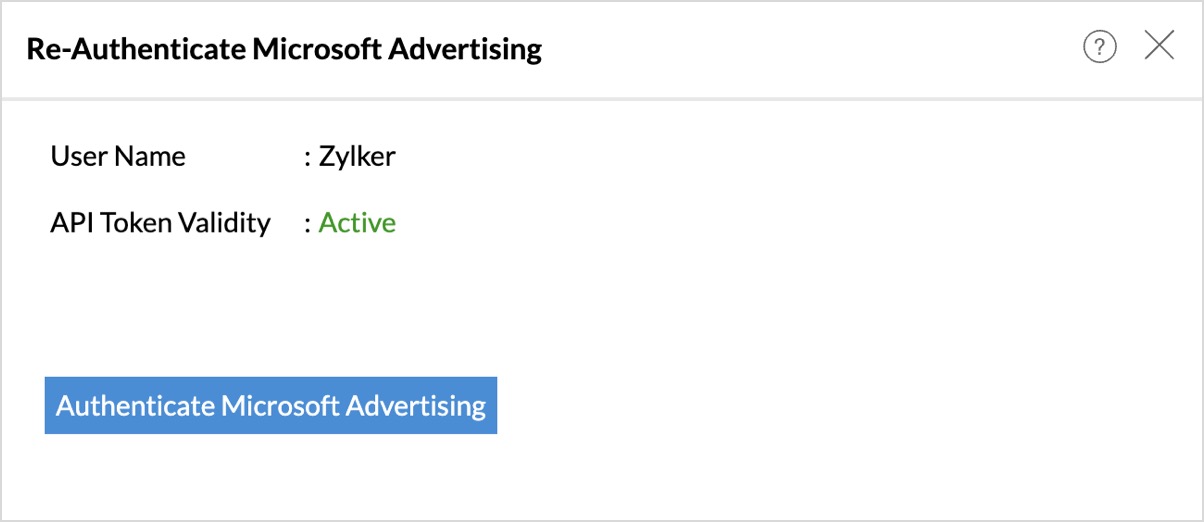
- Login in to your Microsoft Advertising account for Zoho Analytics to verify the identity.
Full Data Fetch
- The Full Data Fetch option can be used to sync all the changes made in the Microsoft Advertising application, like datatype changes, or to resolve temporary sync issues.
- The Sync Now option helps import data without having to wait until the next scheduled interval.
To initiate a full data fetch,
- Access the Data Sources tab.
- Click Full Data Fetch adjacent to the Synchronization done field
- Click Sync now to import data without having to wait till next sync schedule.
Sync History
The Sync History tab provides details about the data sync for the last 45 days. A successful data sync is marked in green, and a sync failure is marked in red.
To view the Sync history,
- Click Data sources > Sync History.
- A calendar with the Sync History of the last 45 days will open. The date when the data sync has happened will be highlighted. Hover to view the number of times the data had got synced on a specific date.
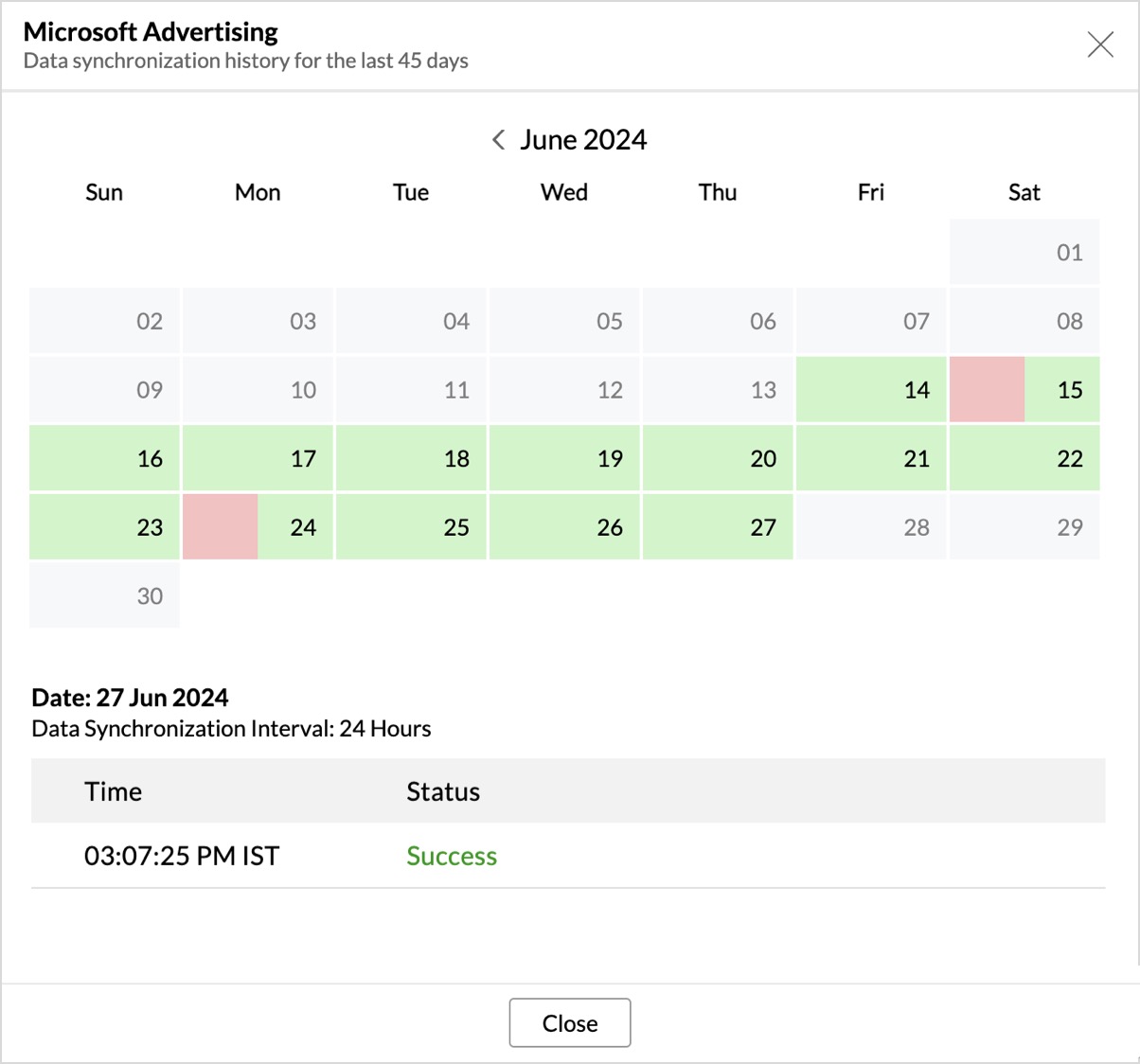
- Click the date to view more details.
- Time - Displays the time when the data is synced.
- Status - Shows whether the sync was a success or a failure.In case of failure, the reason will be displayed. Refer to this page to learn how to resolve the issue and avoid further failure.
Audit History
Zoho Analytics logs all the user activities and system events within the Microsoft Advertising workspace. The following actions that are logged in Zoho Analytics,
- User Action: Create, Modules Added, Modules Removed, Fields Added, Fields Removed, Schedule Change and Entities Modified, Delete, Take Ownership, Re-authenticate, Sync Now, Retry.
- System Action: Plan upgrade or downgrade.
To view the audit history,
- Click Data Sources > Audit History.
- A dialog with the activities for the last 180 days will open.

Remove Data Source
Zoho Analytics allows you to remove the integration if needed. Removing the integration will suspend further data synchronization. The data tables and the reports will be available.
Click the Settings icon in the Data Sources tab, and select Remove Data Source from the drop-down menu.

Data Modeling & Preparation
Zoho Analytics allows you to combine data from various sources such as Files, Feeds, Databases and Business Applications for an in-depth analysis. Query Tables allows you to combine data from different tables to create reports.
While blending data from other data sources, Zoho Analytics automatically identifies similar columns and provides suggestions for lookups. Refer to the Joining Tables article for more details.
Data Visualization/Analysis
Zoho Analytics offers a wide range of visualization types to conduct your analysis.
Chart Types in Zoho Analytics
| Visualization | Types |
Bar | Stacked bar, Histogram, Horizontal bar |
Stacked Bar | Horizontal Stacked bar, 100% vertical and horizontal stacked bar |
Area | Area with markers, Smooth Area, Smooth area with Markers |
Line and Bar Combination chart | Bar with Line, Bar with Bubble, Bar with Scatter, Bar with Area, Area with Bubble, Line with Bubble and Custom Combination |
Bubble Chart | Bubble Pie, Packed Bubble, Word Cloud |
Stacked Area | Stacked area with markers, Smooth stacked area, Smooth stacked area with markers |
Map | Heat Map, Map Scatter, Map Bubble, Map Pie, Map Bubble Pie, Map Filled, Geo Heat Map |
Tree map | Not Applicable |
Pie | Pie, Ring, Semi Pie, Semi Ring |
Doughnut | Not Applicable |
Matrix View | Pivot table |
Tabular | Summary and Tabular view |
Dashboards and KPI widgets | Single Numeric Widget, Dial Chart Widget Bullet, Chart Widget |
Sharing and Collaboration
- Share data and reports with your colleagues & friends with fine-grained permission
- Enable real-time commenting on a shared view to efficiently collaborate with your users
- Publish reports for wider consumption. Embed reports/dashboards within your websites, web applications, and blogs.
- Export, Email, and Print reports in a variety of formats.
- Use Zoho Analytics mobile apps (optimized for both IOS and Android platform) and access the reports and dashboards on the go.
Help & Support
We offer 24x5 technical support (Monday to Friday). In case if you need our assistance kindly do mail us your questions to support@zohoanalytics.com.
You can also reach out to us on our toll-free numbers.
United States: +1 (888) 900 9646
United Kingdom: +44 (20) 35647890
Australia: +61-2-80662898
India: 044 - 69656060