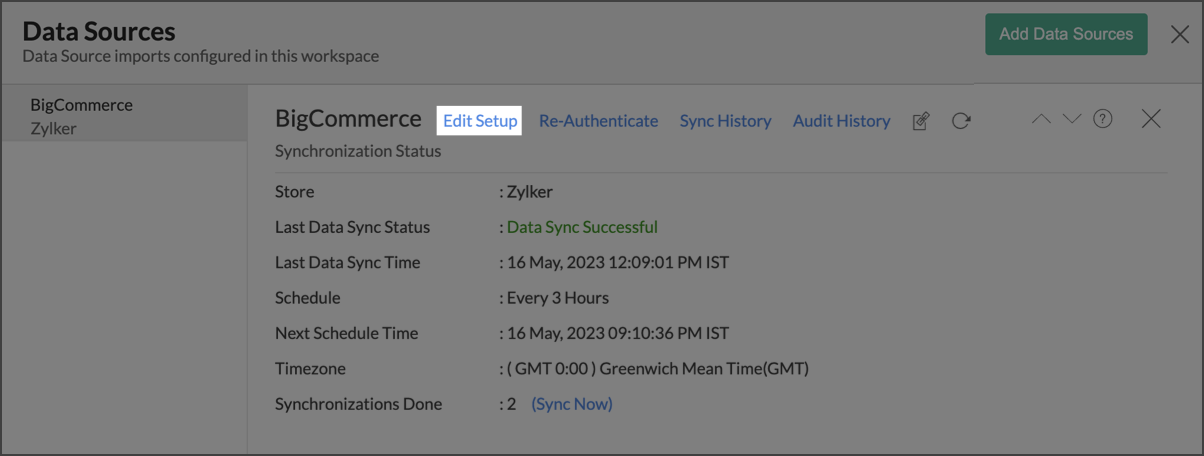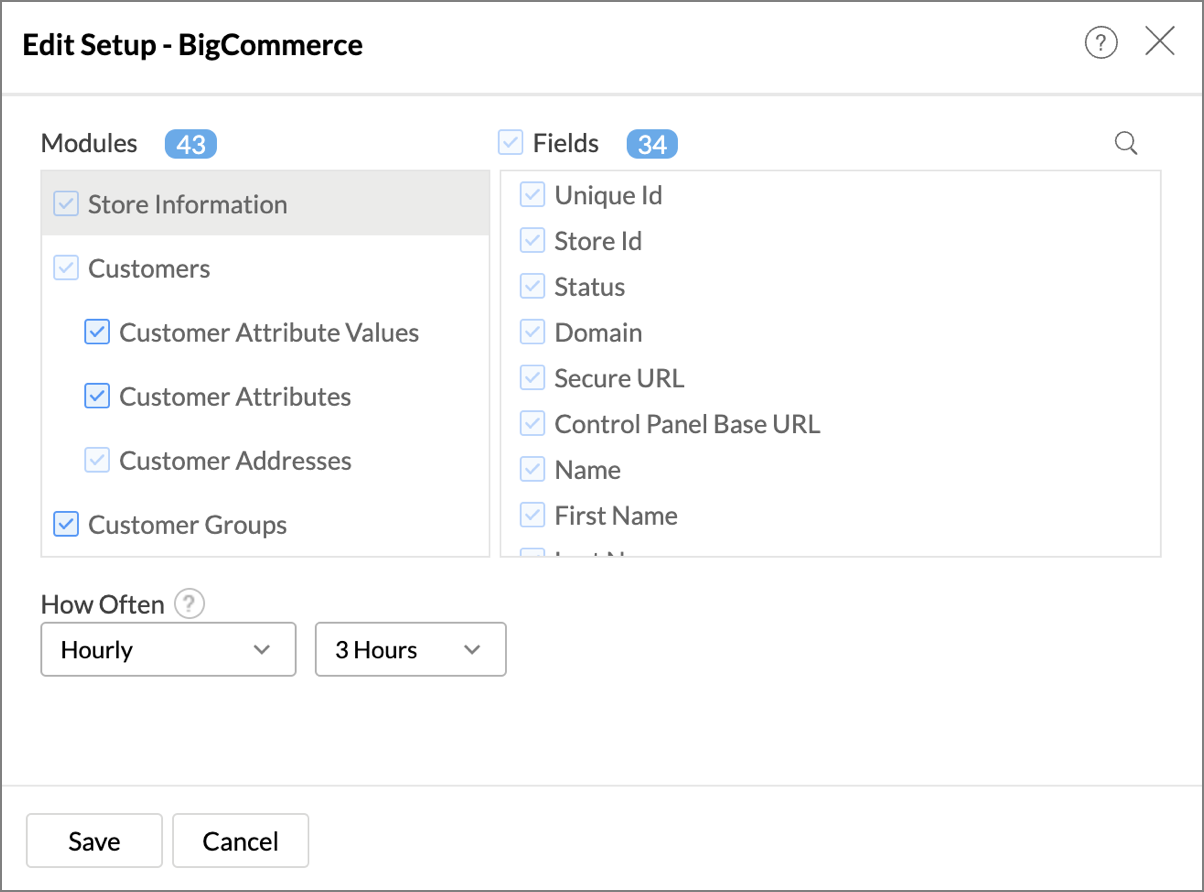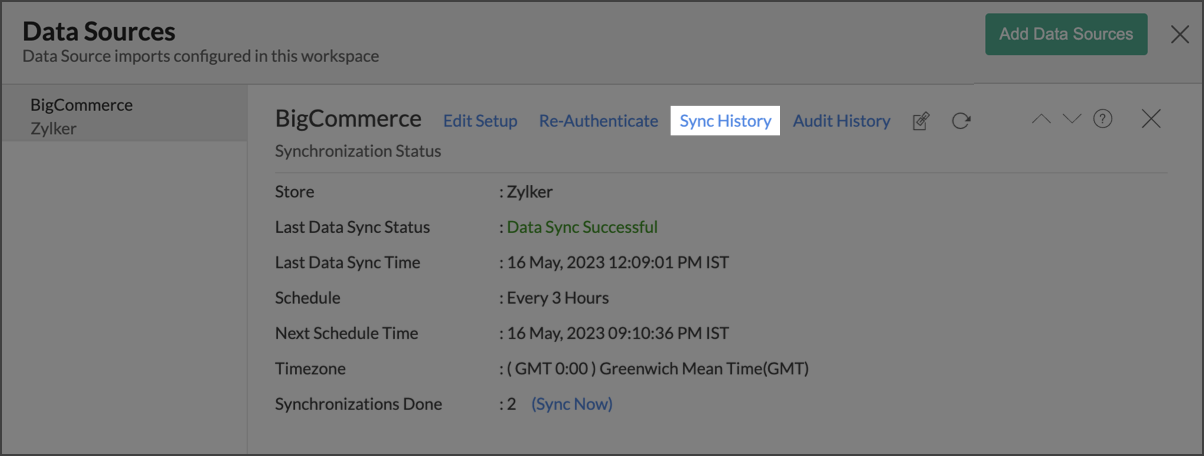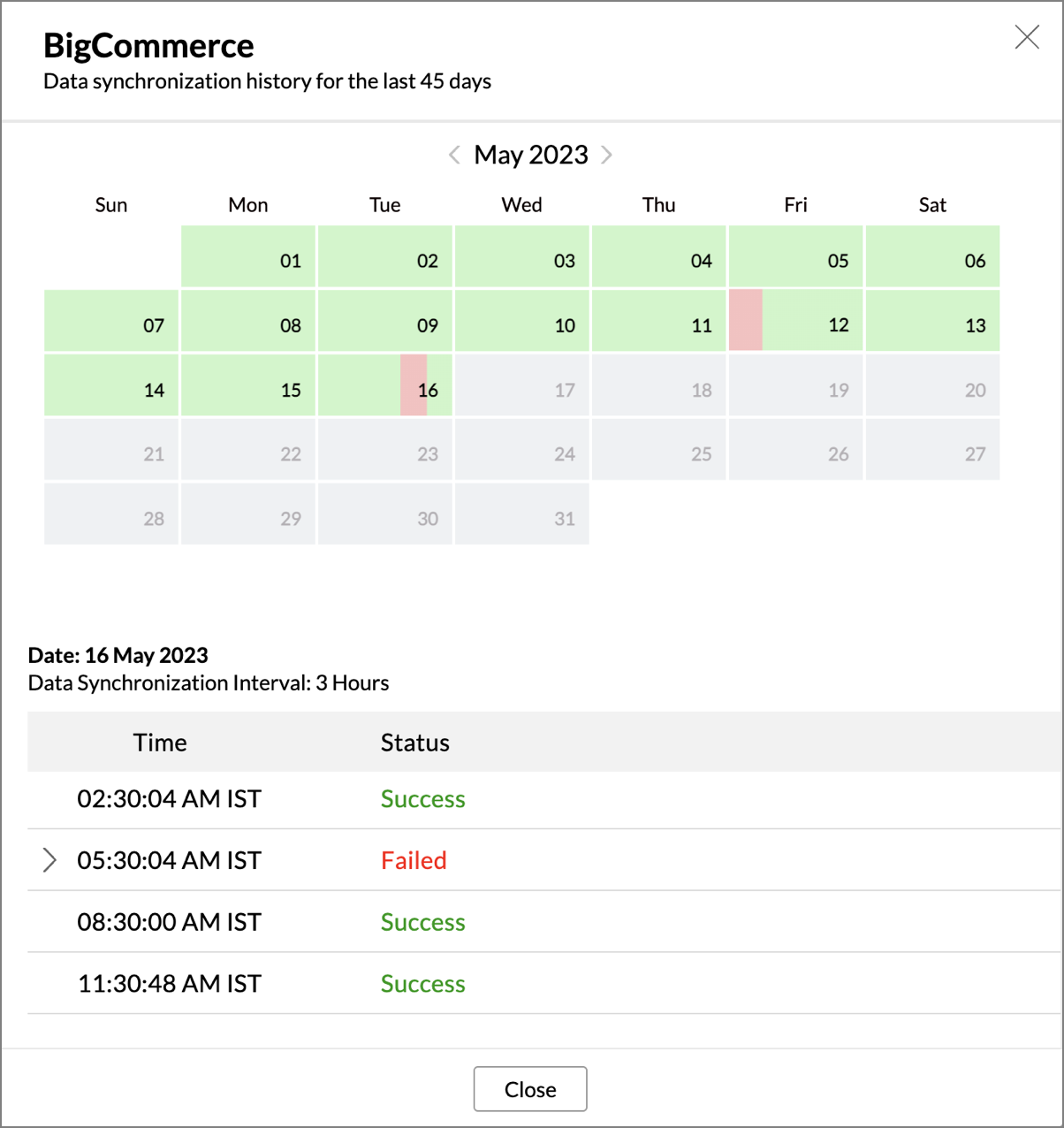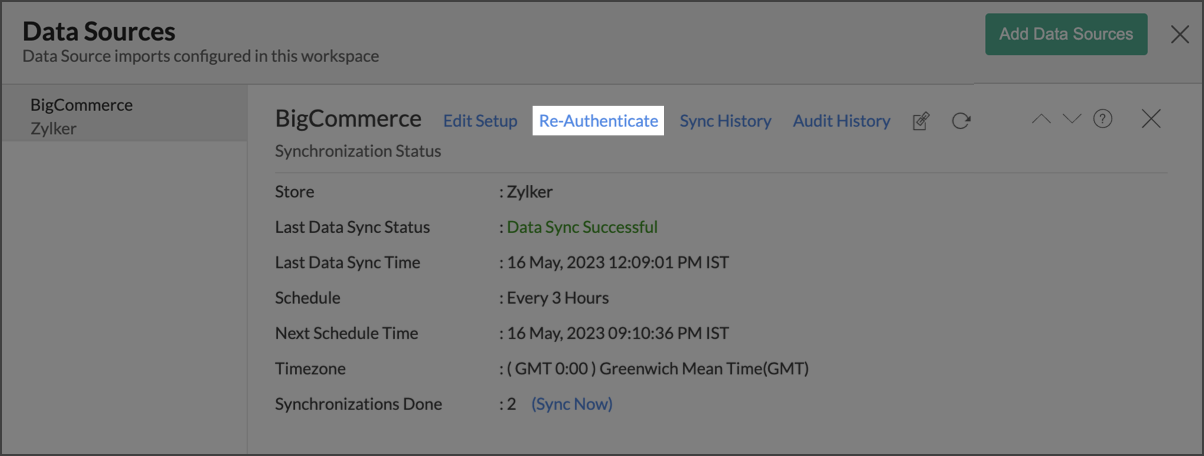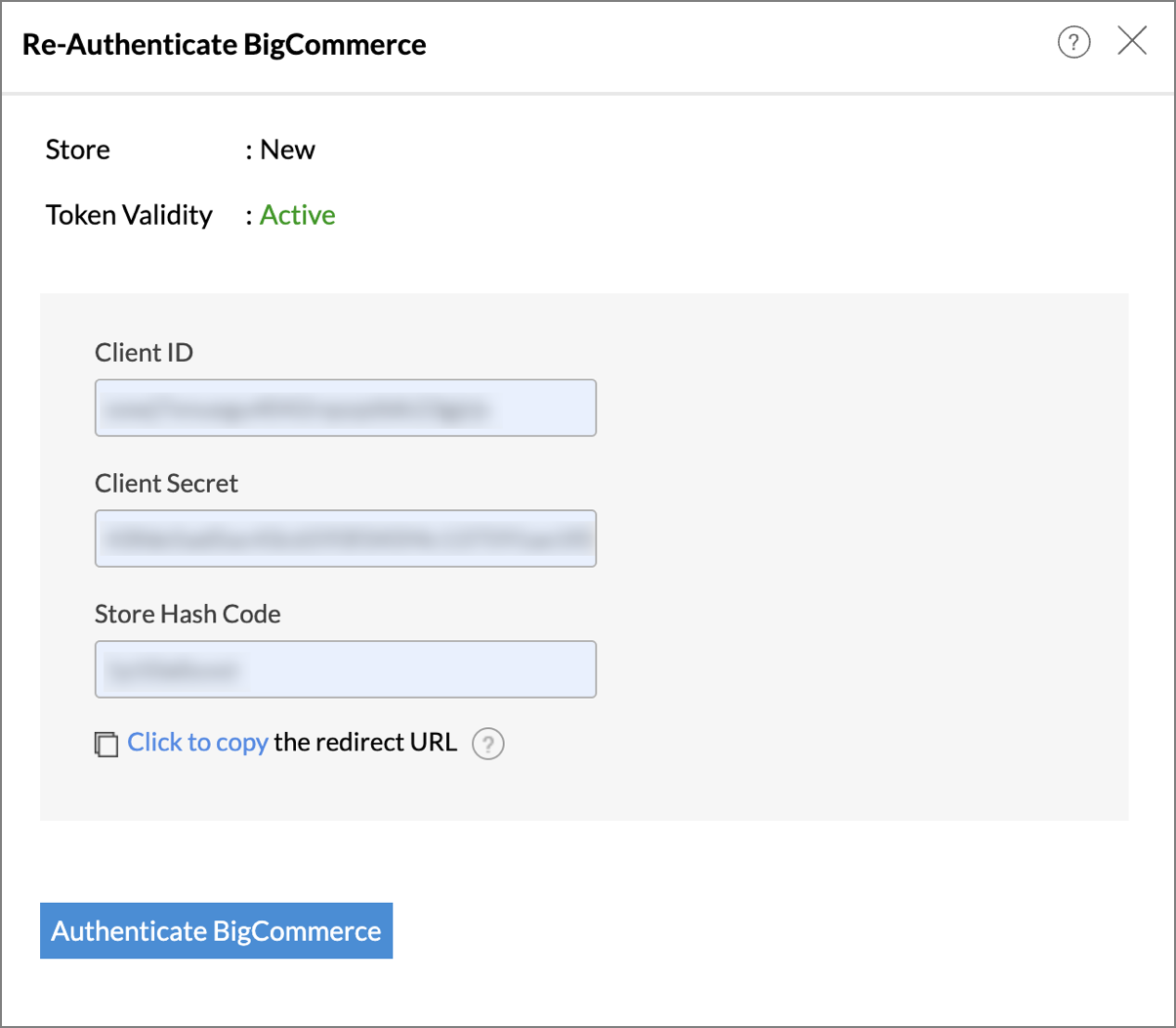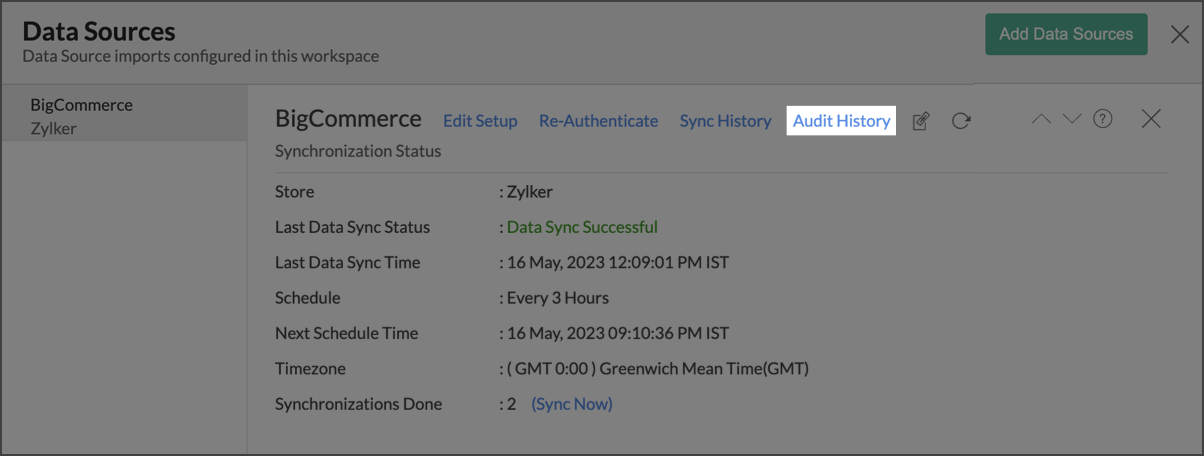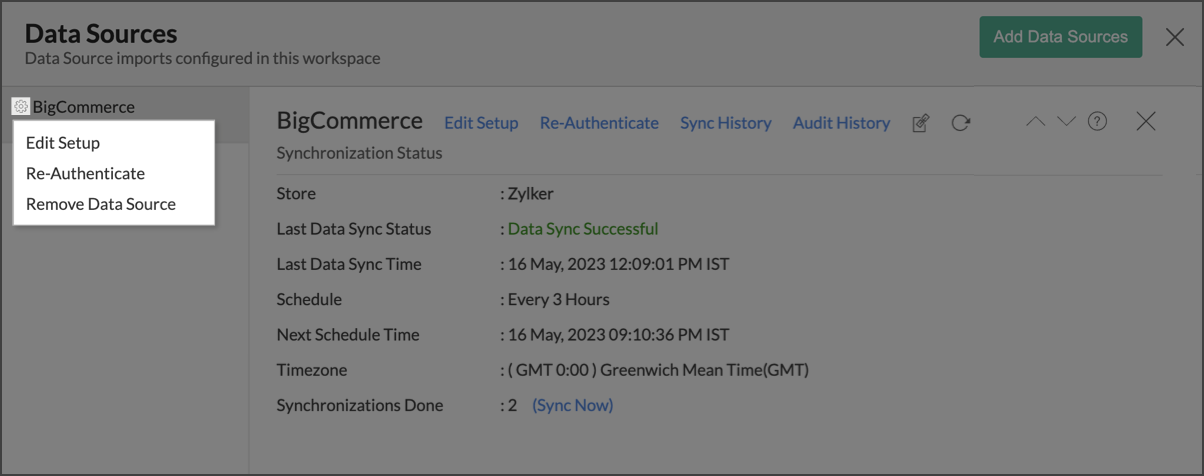Advanced Analytics for BigCommerce
Advanced Analytics for BigCommerce helps you to effectively analyze your BigCommerce data. Generating reports and dashboards in Zoho Analytics allows you to understand the customer purchase trends and wish list analysis, efficient inventory stock management, and personalized purchase experiences - all beneficial in developing your store based on market trends.
The connector comes with a unique set of hand-picked reports and dashboards that enables you to jumpstart your analytics easily.
General
- What is Zoho Analytics?
- Why BigCommerce Analytics?
- Who can subscribe to the Zoho Analytics - BigCommerce connector?
Pricing & Trial
- How much does this connector cost?
- Do you provide trial evaluation for this connector?
- What do you mean by 'Users' in the (connector) pricing plan?
- What do you mean by 'Rows'/'Records' and how is it calculated in the pricing plan?
Setup
- Who can set up the Advanced Analytics Connector?
- How do I setup the BigCommerce Advanced Analytics connector?
- How long should I wait for my BigCommerce data to initially appear in Zoho Analytics?
- What are the modules in BigCommerce that will be synchronized in Zoho Analytics Workspace?
- I got this email which said 'Integration Setup Failed'. What should I do?
- My data sync has failed. How do I resolve it?
- How frequently can I synchronize my data with Zoho Analytics?
- Can I edit the BigCommerce Advanced Analytics connector Synchronization setting?
- Can I view the data synced history?
- Can I setup the BigCommerce Advanced Analytics in any other existing Workspace or in any other Advanced Analytics Workspace?
- Can I add/modify data in the BigCommerce data tables within Zoho Analytics?
- Can I add new columns to the BigCommerce data tables within Zoho Analytics?
- Can I add new data tables in this BigCommerce to create reports & dashboards?
- Can I transfer my Zoho Analytics connector to another admin account?
- How do I re-authenticate my BigCommerce account in Zoho Analytics?
- Can I track the action by all users in the connector workspace?
- How can I remove the Integration?
Reporting Features
- In which modules of BigCommerce can I create reports?
- How do I create my own reports with this connector?
- Can I create reports using the columns from different modules?
- What are the report types supported by Zoho Analytics?
- What are the default reports & dashboards created by Zoho Analytics, on setting up this connector?
- What is Ask Zia? How can I create reports using Zia?
- What are Formulas in Zoho Analytics?
- What are the default formulas that gets added by Zoho Analytics on setting up this connector?
- Can I create my own custom formulas in Zoho Analytics? If yes, how do I create?
- Can I combine/blend data from other sources with the data from BigCommerce to create reports and dashboards?
- Can I join data from multiple tables to create reports?
- What are Query Tables?
Users, Sharing & Collaboration
- How do I share the reports in Zoho Analytics with my colleagues?
- What are the user roles available in Zoho Analytics?
- Why can't other users edit the reports that I have shared with them?
- Can I share the same report created, to multiple users with different criteria associated so that they see different data?
- Can I export a report/dashboard?
- How can I print the reports & dashboards created in Zoho Analytics?
- How can I email reports & dashboards created in Zoho Analytics in a scheduled manner?
- Can I embed/create permalink for reports & dashboards created in Zoho Analytics?
Solutions
Help & Support
General
1. What is Zoho Analytics?
Zoho Analytics is a self-service BI and analytics solution that helps you derive insights from your business data, through its powerful reporting and analytical capabilities. You can create dynamic and interactive reports and dashboards in minutes, with no IT help.
It offers the following important capabilities:
- Complete Online Business Intelligence and analytics service, accessible anytime, anywhere!
- Easy to adopt 'spreadsheet-like' interface with powerful drag & drop based reporting features for quick report creation.
- Visual analysis capability for in-depth analysis, and to slice & dice your data.
- Wide range of reporting capabilities like Dashboards, Charts, Pivot Views, Summary Views, Tabular reports, and KPI widgets.
- Data import from various sources such as data stored in local drive (CSV, Excel, JSON, HTML, XML, JSON, Statistical & MS Access files), web feeds and cloud storage. Also supports data import from local/hosted Databases and cloud databases. Supports periodic scheduling of importing data.
- Integrated with a suite of 15+ Zoho products such as Zoho CRM, Zoho Desk, Zoho Projects, Zoho People, Zoho Finance, Zoho Campaigns, Zoho Survey, etc.
- Integrated with 45+ popular business applications like Google Ads, Facebook Ads, Bing Ads, Salesforce, Mailchimp, Zendesk etc.,
- Integrated with Zapier and Zoho Flow to power up import from over 500+ apps.
- Integrates with custom applications using APIs.
- Blend/merge data from across different sources to create meaningful business reports and get end-to-end cross-functional analytics.
- SQL (Structured Query Language) driven querying for powerful data preparation and report creation.
- An advanced formula engine for deriving key business metrics from your data.
- Ability to create reports with ease by simply Ask Zia in natural language. Zoho's Intelligent Assistant will comeup with attractive and relevant visualizations over your data.
- Derives insights instantly with Zia Insights in the form of digestible narrations. Instead of interpreting the visualization manually.
- Effectively predicts future data trends with its powerful forecasting algorithms. This analyzes past data deeply and comes up with the best forecast for the future.
- Data alerts to track vital changes in your key business metrics.
- Capacity to deliver consumable insights through familiar everyday business workflow by crafting stories with immersive presentations.
- Provides analytical portals for sharing insights.
- Collaborative reporting and analytics with fine-grained permission control over your shared data and reports with your colleagues & friends.
- Efficiently collaborate with your users by setting up real-time commenting on a shared view.
- Publish reports for wider consumption. Embed reports/dashboards within your websites, web applications, and blogs.
- Export, Email, and Print reports in a variety of formats.
- Highly secure as all users login only over HTTPS (SSL connection). All your data and reports are hosted in secure data centers. (Refer to Security and Privacy)
- Supports Logo Rebranding.
- Get the mobile apps (optimized for both IOS and Android platform) and access the reports and dashboards on the go.
2. Why Advanced Analytics connector for BigCommerce?
Advanced Analytics for BigCommerce helps you to effectively analyze your BigCommerce data. Generating reports and dashboards in Zoho Analytics allows you to understand the customer purchase trends and wish list analysis, efficient inventory stock management, and personalized purchase experiences - all beneficial in developing your store based on market trends. This connector brings in all the capabilities of Zoho Analytics described above to BigCommerce users.
- A full-featured business intelligence (BI) and reporting tool that can slice & dice the BigCommerce data to create any reports/dashboards you require.
- Create your own reports and dashboards based on not only your BigCommerce data but also by blending data from other data sources.
- Share reports and dashboards with your colleagues.
- Set up Alerts to get notifications on key business metrics.
- Schedule and email your reports whenever you want.
- Export your reports as PDF, HTML, Excel, CSV, and image files.
- Embed your reports on websites, blogs, etc.
3. Who can subscribe to the BigCommerce - Zoho Analytics connector?
Users in any paid plan of BigCommerce along with a paid plan of Zoho Analytics, Zoho CRM Plus or Zoho One can subscribe to this connector. Users with the Administrator roles can configure this connector.
Pricing and Trial
1. How much does this connector cost?
BigCommerce Analytics is bundled free for all the paid users of Zoho Analytics. The Zoho Analytics paid plans start at $25 per month. Click to learn more about Zoho Analytics pricing.
2. Do you provide trial evaluation for this connector?
Yes, we do provide a 15-day free trial for this connector from the date of set up.
3. What do you mean by 'Users' in the (connector) pricing plan?
Any individual with whom you share your workspace, tables (data), reports and dashboards, created in Zoho Analytics for collaboration is considered a 'User' in Zoho Analytics. A user is identified by his/her unique email address, with which their Zoho Analytics account is registered. Suppose you subscribe to the Zoho Analytics Standard plan, you can privately share the data/reports in your account and collaborate with 4 other people. Now your Zoho Analytics account is said to have 5 users (including yourself).
4. What do you mean by 'Rows'/'Records' and how is it calculated in the pricing plan?
In Zoho Analytics, a row or record is defined in the same context as in a database (or spreadsheet). In simple terms, a table consists of rows (records) and columns (fields). Each row in a table represents a set of related data that has the same structure.
For example, In the Tickets table, each row would represent a single tickets' record such as created at, resolved at, due date, resolution time etc. The number of rows calculated for pricing is the sum of all rows/records stored across all your Workspace tables in your Zoho Analytics account.
Setup
1. Who can setup the BigCommerce Advanced Analytics Connector?
The Account Administrator and the Organization Administrators can set up the Advanced Analytics connector. Click here to learn about Managing Users.
The credentials of the Administrator who set up the connector, will be used for establishing any connections with source application by other administrators.
2. How do I setup the BigCommerce Advanced Analytics connector?
3. How long should I wait for my BigCommerce data to initially appear in Zoho Analytics?
Initial data import will take a few minutes to a couple of hours, depending on the volume of data in your BigCommerce account. You will receive an email notification once the import is complete. If you access the Workspace before the initial fetch is completed, you may find some data missing.
4. What are the modules and fields in BigCommerce that will be synchronized in Zoho Analytics Workspace?
| Modules | Fields |
| Brands | Name, Page Title, Search Keywords, Custom URL, Is Customized |
| Categories Batch | Category Id, Parent Id, Name, Description, Views, Page, Title, Is Visible, Category UUID, Tree Id |
| Categories | Id, Parent Id, Name, Description, Views, Sort Order, Page, Title, Is Visible, Default Product Sort, Custom URL, Is Customized |
| Coupon applies | Coupon Id, Entity, Entity Id |
| Coupons Shipping Methods | Coupon Id, Shipping Method |
| Currencies | Id, Is Default, Currency Code, Currency Exchange Rate, Auto Update, country_iso2, Token Location, Name, Enabled, Is Transactiona, Last Updated Time, Default For Country Codes |
| Customer Addresses | Id, First Name, Last Name, Company, Address1, Address2, City, State Or Province, Postal Code, Country Code, Phone, Address Type, Customer Id, Country |
| Customer Attribute Values | Id, Customer Id, Value, Created Time, Last Modified Time, Attribute Id |
| Customer Groups Category Access | Customer Group Id, Category Id |
| Customer Groups Discount Rules | Customer Group Id, Type, Method, Amount |
| Customer Groups | Id, Name, Is Default, Category Access Type, Is Group For Guests |
| Customers Channels Assignments | Customer Id, Channel Id |
| Customers | Id, Email, First Name, Last Name, Company, Phone, Customer Group Id, Address Count, Amount, Origin Channel Id, Created Time, Last Modified Time, Full Name |
| Orders | Id, Cart Id, Subtotal Tax, Shipping Cost Tax, Handling Cost Tax, Wrapping Cost Tax, Payment Status, Store Credit Amount, Gift Certificate Amount, Currency Id, Currency Code, Currency Exchange Rate, Coupon Discount, Status Id, Base Handling Cost, Base Shipping Cost, BA-First Name, BA-Last Name, BA-Company, BA-Street 1, BA-City, BA-State, BA-ZIP, BA-Country, BA-Phone, BA-Email, Channel Id, Customer Id, Discount Amount, Is Deleted, Items Shipped, Items Total, Payment Method, Refunded Amount, Subtotal Inc Tax, Subtotal Ex Tax, Total Ex Tax, Total Inc Tax, Shipping Cost Ex Tax, Shipping Cost Inc Tax, Wrapping Cost Ex Tax, Wrapping Cost Inc Tax, Created Time, Last Modified Time, Shipped Time, Total Inc Tax, Excluding Refunds, No. of Days to Ship |
| Products Bulk Pricing Rules | Id, Quantity Min, Quantity Max, Type, Amount, Product Id |
| Products Category Assignments | Product Id, Category Id, Product Id, Channel Id |
| Products Custom Fields | Id, Name, Value, Product Id |
| Products | Id, Name, Type, SKU, Weight, Price, Cost Price, Sale Price, Tax Class Id, Brand Id, Inventory Level, Inventory Tracking, Fixed Cost Shipping Price, Is Free Shipping, Is Visible, Is Featured, UPC, Availability, Order Quantity Minimum, Order Quantity Maximum, View Count, Is Price Hidden, MPN, Reviews Rating Sum, Reviews Count, Total Sold, Created Time, Last Modified Time, Profit, Profit Margin |
| Subscribers | Id, Email, First Name, Last Name, Order Id, Channel Id, Created Time, Last Modified Time |
| Wishlists Items | Id, Product Id, Wishlist Id, Variant Id |
| Wishlists | Id, Customer Id, Name, Is Public, Token |
| Category Trees | Id, Name, Channel Id |
| Customer Attributes | Id, Type, Name, Created Time, Last Modified Time |
| Channels | Id, Is Visible, Created Time, Type, Platform, Is enable, Last Modified Time, Name, Status, External Id, Is Listable From UI |
| Order Statuses | Id, Name, System Label, Custom Label, system_description |
| Payment Methods | Name, Code, Test Mode |
| Refunds | Order Id, UserId, Total Amount, Created Time, Id |
| Refunds Items | Quantity, Requested Amount, Refund Id, Item Type, Id |
| Refunds payments | Amount, Refund Id, Id, Is Declined |
| Tax Classes | Id, Name, Last Modified Time, Created Time |
| Products Variants | Id, SKU, Weight, Price, Cost Price, Sale Price, Inventory Level, Is Free Shipping, UPC, Purchasing Disabled, MPN, Product Id |
| Channels Currency Assignments | Channel Id, Enabled Currencies, Default Currencies |
| Store Information | Currency Symbol Location, Currency Symbol, Timezone Name, Checkout Type, Multi Storefront Enabled, Wishlists Enabled, Default Site Id, Unique Id, Domain, Name, First Name, Last Name, Address, Country, Phone, Admin Email, Order Email, Language, Currency, Plan Name, Plan Level, Industry, Is Price Entered With Tax, Account uuid, Default Channel Id, Plan Is Trial, Store Id, Status, Secure URL, Control Panel Base URL, Weight Units, Dimension Units, Facebook Catalog Id, Shopper Consent Tracking Enabled |
| Order Products | Id, Order Id, Product Id, Variant Id, Name, SKU, Base Price, Base Total, Total Tax, Weight, Quantity, Quantity Shipped |
| Order Products Discounts | Order Product Id, Id, Name, Amount, Code, Target |
| Price Lists | Id, Name, Active, Date Created, Date Modified |
| Price List Assignments | Id, Customer Group Id, Price List Id, Channel Id |
| Order Coupons | Id, Order Id, Coupon Id, Code, Amount, Type |
| Banners | Id, Name, Date Created, Item Id, Page, Location, Date Type, Date From, Date To, Visible |
| Products Image Details | Id, Product Id, Sort Order, Description, Standard URL, Date Modified Time |
| Order Products Options | Product Option Id, Display Name, Id, Option Id, Display Value, Value, Type, Name, Display Style, Display Value Customer, Display Value Merchant, Order Product Id |
| Order Shipping Address | Id, Order Id, First Name, Last Name, Company, Street 1, City, ZIP, Country, State, Email, Phone, Items Total, Items Shipped, Base Cost, Cost Ex Tax, Cost Inc Tax, Base Handling Cost, Shipping Zone Id, Shipping Zone Name, Shipping Method, Avg Per Item Shipping Cost |
5. I got this email which said 'Setup Process Failed'/'Synchronization Process Failed'. What should I do?
The import process of your BigCommerce data can sometimes fail for a variety of reasons. Hence, you may receive such emails occasionally.
You will receive the 'Integration Setup Failed' mail when there is a failure during the initial fetch. In this case, we request you to:
- Open the Workspace in which you have set up the connector.
- Click the Data Sources button in the Explorer tab.
- In the Data Sources page that opens click the Retry Now link. If the issue persists please do write to support@zohoanalytics.com. We will look into it and get back to you immediately.
Note: The Account Administrator and the Organization Administrator can use the Retry Now link to resume the integration process.
6. I got this email which said 'BigCommerce Data Synchronization Failure'. What should I do?
Data sync may sometimes fail due to a variety of reasons such as Authentication Failure, your business application is down etc. In that case, you will receive the "Data Synchronization Failure" mail with the reason for the failure and its solution. Click here to learn more about Synchronization Error Failures and its solutions.
7. How frequently can I synchronize my data with Zoho Analytics?
You can choose to synchronize data at one of the intervals mentioned below.
- 1 Hour (Enterprise plan Only)
- 3 Hours (Standard Plan and above)
- 6 Hours (Standard plan and above)
- 12 Hours (standard plan and above)
- Every day (Basic Plan)
Note:
- Users in Enterprise plan alone can choose to synchronize data at every 1 hour.
- Users in Basic plan can synchronize their data only once everyday.
8. Can I edit the BigCommerce Advanced Analytics connector's synchronization setting?
Yes, you can edit the BigCommerce connector synchronization setting. The Account Administrator and the Organization Administrators can edit this setup. To do this,
- Open the corresponding BigCommerce Advanced Analytics Workspace in Zoho Analytics.
- Click Data Sources on the left panel.
- In the Data Sources page that opens, click Edit Setup.
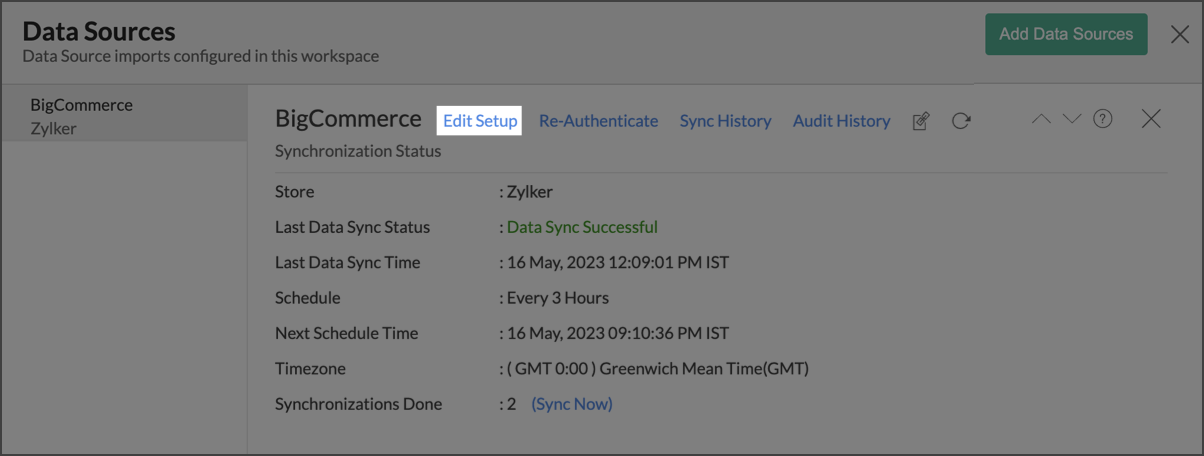
- The Edit Setup - BigCommerce dialog will open. Modify the settings as needed.
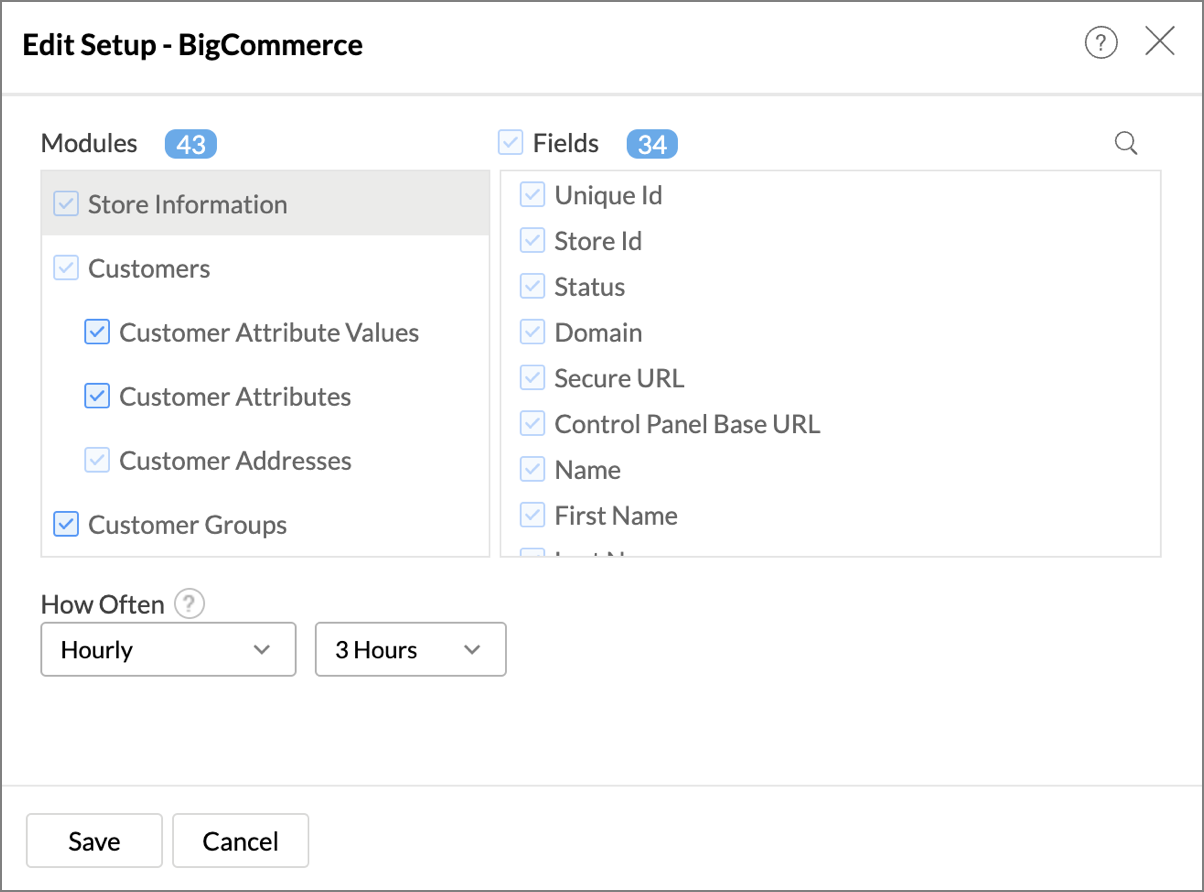
- Click Save. The synchronization setting will be modified and data will be synced in the next synchronization interval.
Note: The credentials of the Administrator who set up the connector will be used for establishing any connections with source application by other administrators.
9. Can I view the data sync history?
Yes, the Account Administrator and the Organization Administrator can view the data sync history. Follow the below steps to view the data sync history.
- Open the corresponding BigCommerce Analytics Workspace in Zoho Analytics.
- Click Data Sources on the left panel. All the data sources of the workspace will be listed.
- Click BigCommerce. The Data Sources page for BigCommerce will open.
- In the Data Sources page that opens, click Sync History.
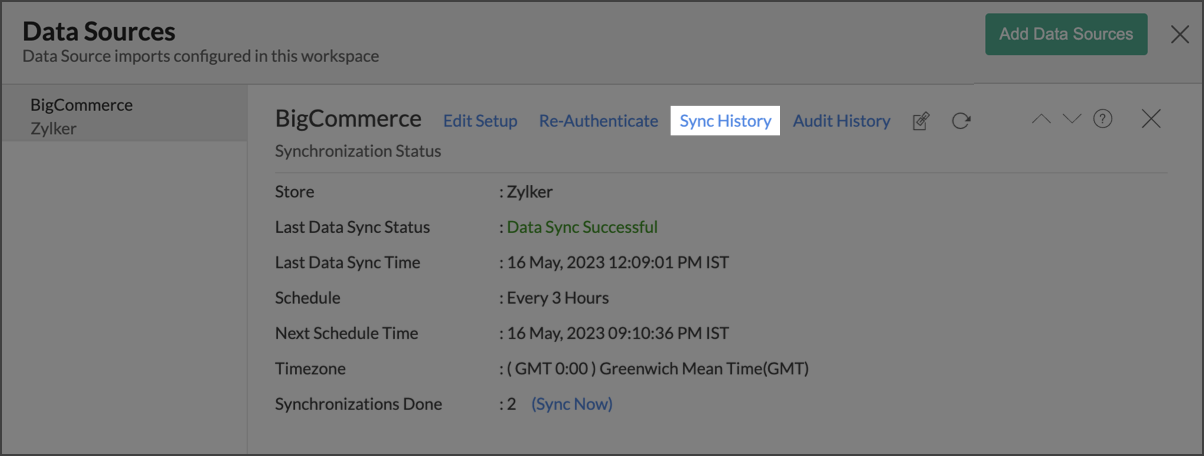
- A calendar with the Sync History of the last 45 days will open. The date when the data sync has happened will be highlighted. Hover to view the number of times the data had got synced on a specific date.
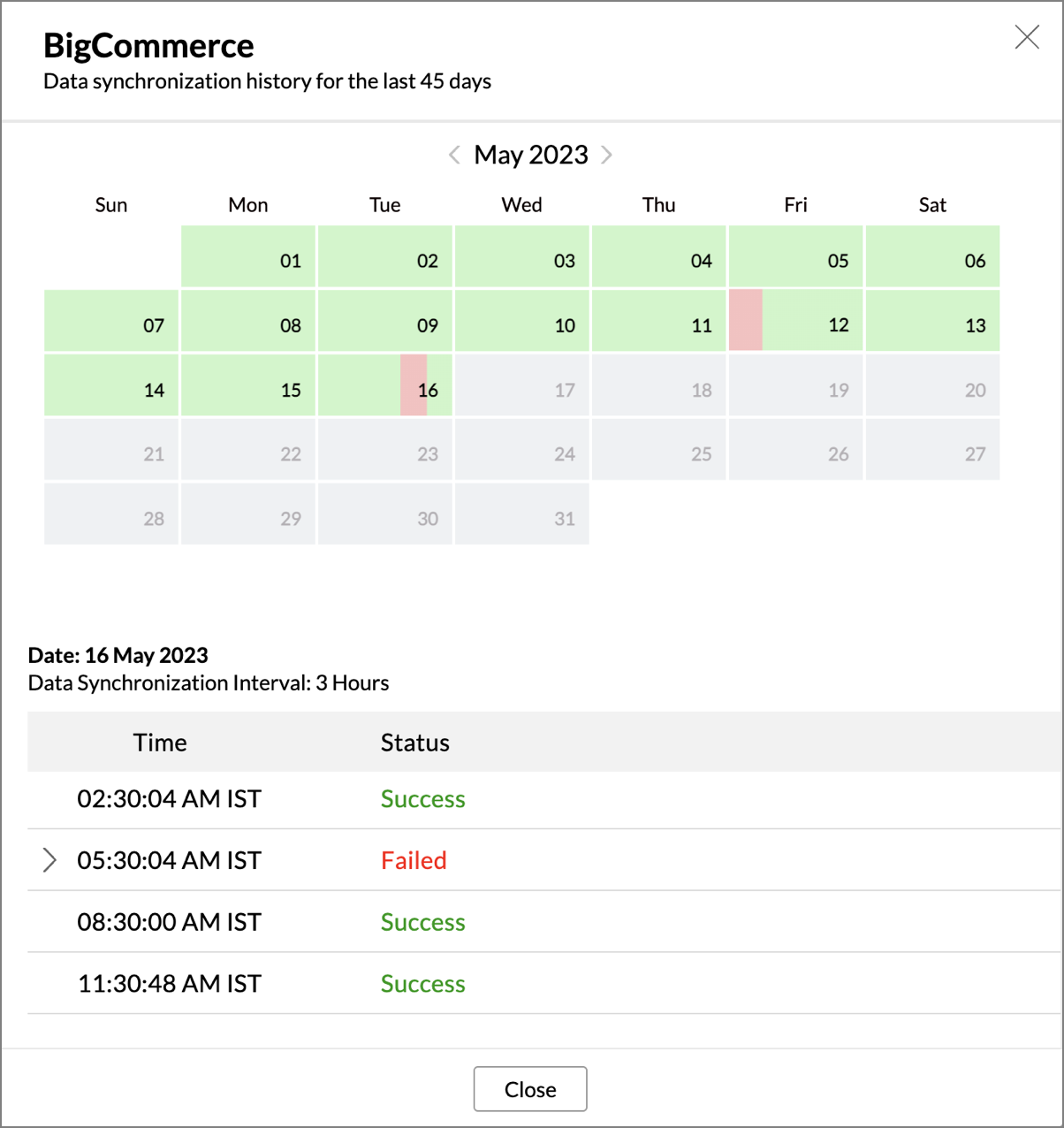
- Click the date to view more details.
- Time - Displays the time when the data is synced.
- Status - Shows whether the sync was a success or a failure.In case of failure, the reason will be displayed. Refer to this page to learn how to resolve the issue and avoid further failure.
10. Can I set up the BigCommerce Advanced Analytics in any other existing Workspace or in any other Advanced Analytics Workspace?
Yes, you can setup BigCommerce Advanced Analytics in any of the existing Workspaces or in any of the Advanced Analytics Workspaces to analyze data together. This allows you to blend diverse data sets and analyze them together.
Refer to the Cross-Functional Analytics section for more details on this.
11. Can I add/modify data in the BigCommerce Analytics data tables within Zoho Analytics?
No, you cannot add/modify data in the BigCommerce data tables. Data from BigCommerce application will automatically get synced into Zoho Analytics in the different tables. You cannot edit any of this data or add new data records from within Zoho Analytics.
However, you can add new tables and import data into there. You can then create reports combining data in those tables with the data from BigCommerce.
12. Can I add new columns to the BigCommerce data tables within Zoho Analytics?
No, you cannot add new columns. But, you can add Formula and Aggregate Formulas columns (i.e., calculated fields) to these tables to help you create powerful reports. Refer to Adding Formulas to know more about this.
13. Can I add new data tables in this Workspace to create reports & dashboards?
Yes, you can add new data tables. Click New > New Table to add a new table in the existing BigCommerce Advanced Analytics Workspace.
With this feature, you can import data from other sources or add them manually into your Workspace to analyze and create reports combining this with your BigCommerce data.
Refer:
- Import data from files
- Import data from Web feeds
- Import data from Cloud Storage
- Import data from local databases
- Import data from Cloud databases
- Import data from popular Business Applications
- Import data using Zoho Analytics API
14. Can I transfer my connector to another admin account?
Yes, the BigCommerce connector in your account can be transferred to another Administrator in the Organization.
- Account Transfer: An Account Administrator can transfer the connector by transferring the account to an Organization Administrator. Click here to know more about Managing Organizations.
- Leaving the Organization: An Organization Administrator can transfer the connector setup to another Administrator by unsubscribing from the Organization.
- Transfer connector: Write to support@zohoanalytics.com, if the organization administrator continues to be part of the organization but wishes to transfer the BigCommerce connector to another user(Organization Administrator).
15. Can I re-authenticate my BigCommerce account in Zoho Analytics?
Yes, only the Administrator who created the connector setup can re-authenticate. Follow the below steps to re-authenticate,
- Open the corresponding BigCommerce Advanced Analytics Workspace in Zoho Analytics.
- Click Data Sources on the left panel.
- In the Data Sources page that opens, click Re-Authenticate.
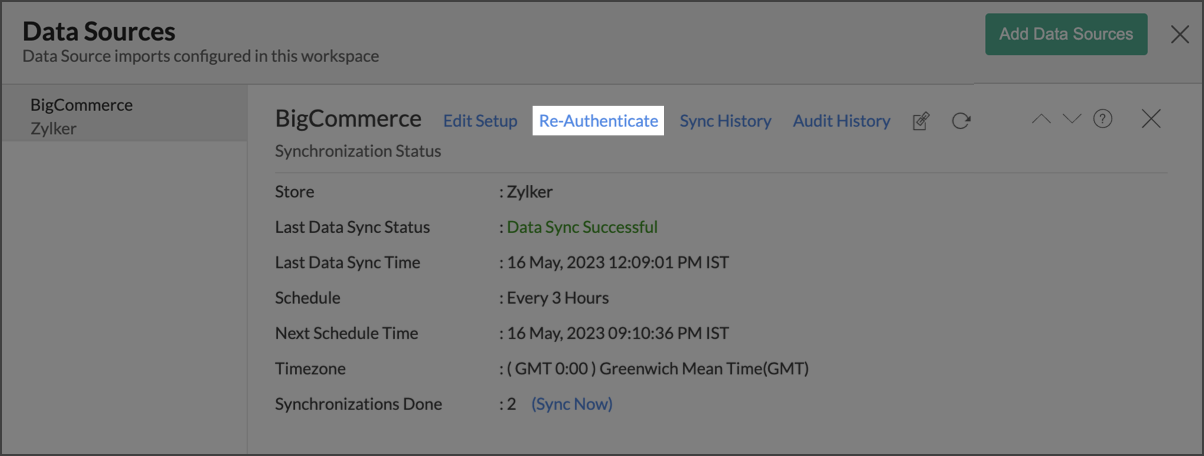
- Click Re-authenticate BigCommerce. You will be prompted to provide the credentials.
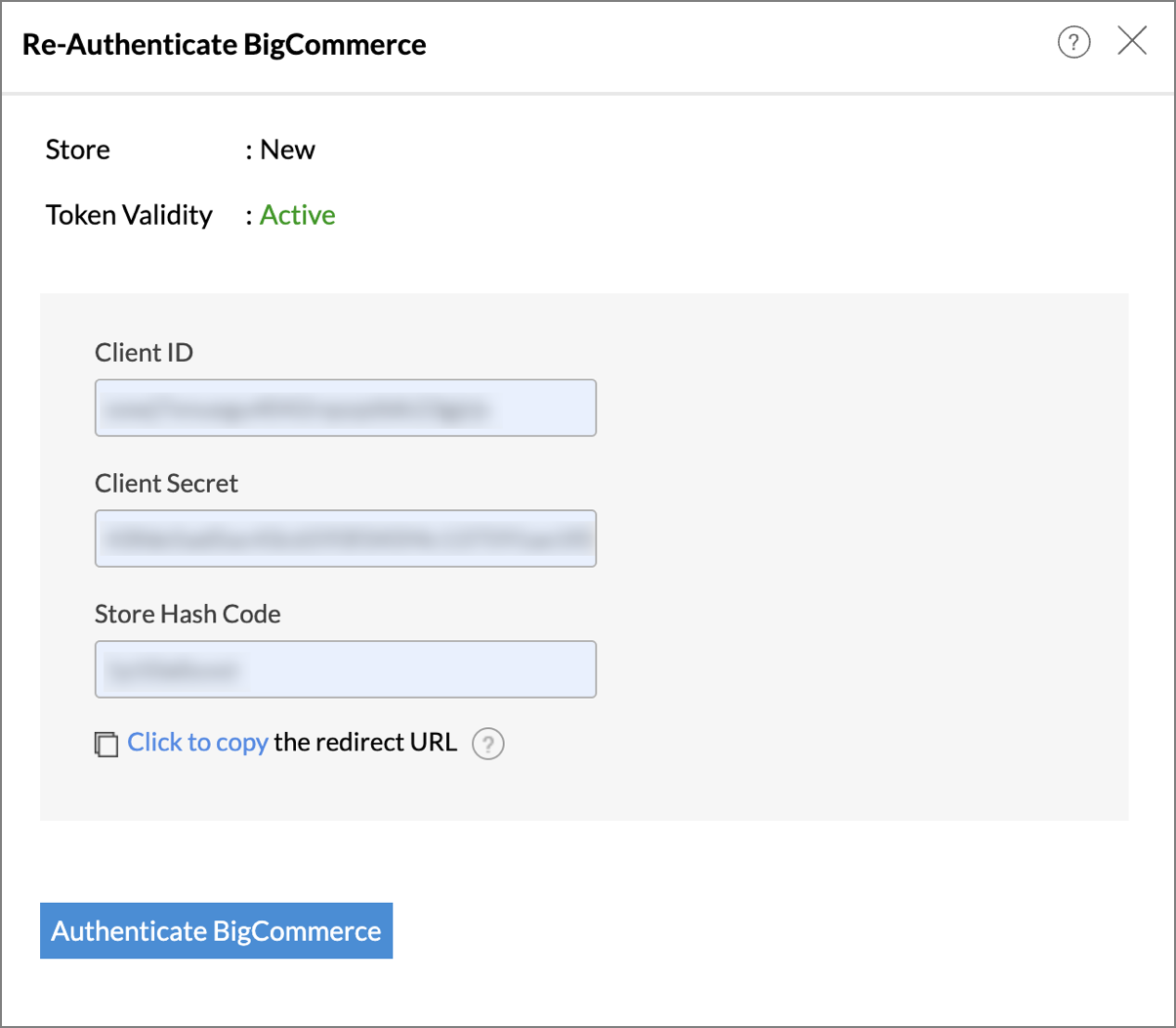
- Enter your credentials and re-authenticate your account. Your account will be successfully authenticated.
16. Can I track the action by all users in the connector workspace?
Yes, you can track all activities performed in Connector-configured workspaces by all users, using Audit History. The Account Administrator and the Organization Administrators can view the audit history.
Follow the below steps to do so.
- Open the corresponding BigCommerce Advanced Analytics Workspace in Zoho Analytics.
- Click Data Sources on the left panel.
- The Data Sources page will open. Click Audit History.
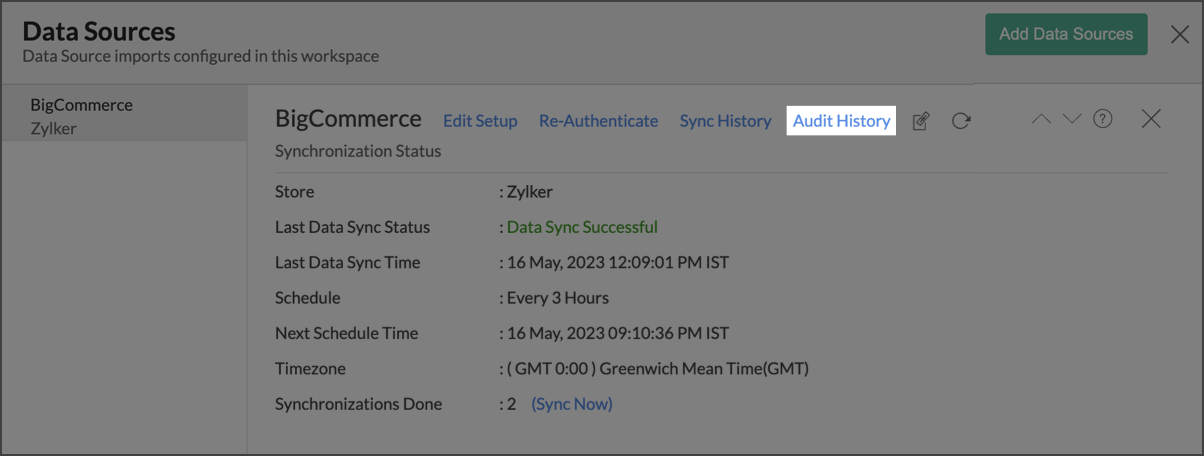
- A dialog with audit history for the last 180 days will open with the following information.:
- Date and Time of the action
- Action done
- User who performed the action

The following are the actions that are logged in Zoho Analytics.
- User Actions
- Create - Connector setup created
- Edit Setup - Edit connector setup to do the following changes.
- Modules Added
- Modules Removed
- Fields Added
- Fields Removed
- Schedule Change and
- Entities (Campaigns, Org, Handles) Modified
- Delete - Remove integration
- Take Ownership - Transferred connector to other admin.
- Re-authenticate - Re-authenticate business app
- Sync Now - Sync data instantly
- Retry Now - Retry to import data after initial setup failure
- Connector Activated (when you upgrade from Basic plan to Standard plan)
- Connector Disabled (when you downgrade from Standard plan to Basic plan)
- System Event - Any action done by Zoho Analytics
- The Connector is automatically deleted when you downgrade to free plan.
- The Connector is automatically restored when you upgrade from free plan to a higher plan.
- The Connector is automatically deactivated when you downgrade your plan.
- The Connector is automatically activated when you upgrade to a higher plan.
- The Connector is manually restored by the Zoho Analytics support.
- Data synchronization schedule automatically changed to interval supported to your new pricing plan.
17. How can I remove the Integration?
The Account Administrator and the Organization Administrators can remove the connector integration from the Data Source page. To remove the integration,
- Open the corresponding BigCommerce Advanced Analytics Workspace in Zoho Analytics.
- Click Data Sources on the left panel.
- Hover the mouse over the Data Source name in the left corner. A Settings icon will appear.
- Click the Settings icon.
- Select Remove Data Source.
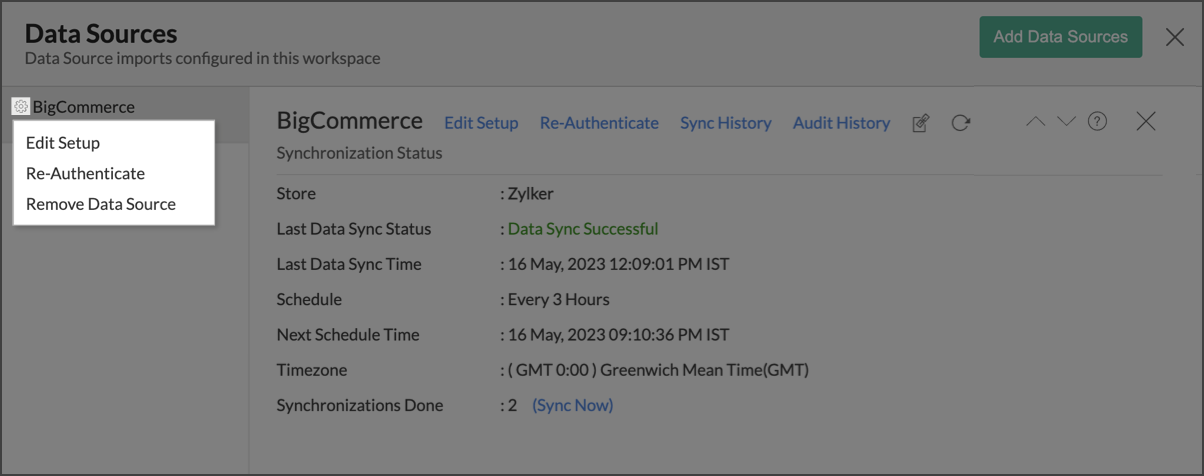
The data synchronization from BigCommerce in this Workspace will be removed. However, you will still be able to access this Workspace with existing data.
Reporting Features
1. In which modules of BigCommerce can I create reports?
Zoho Analytics will synchronize the data specified in this question into the BigCommerce Analytics workspace. You can create reports using this data.
2. How do I create my own reports with this connector?
3. Can I create reports using the columns from different tables?
Yes, you can create reports using the columns from different tables. All the modules (tables) from BigCommerce will be linked by default. You can create reports by simply dragging and dropping the required columns into the reports designer.
4. What are the report types supported by Zoho Analytics?
Zoho Analytics supports a wide variety of reports.
- Charts
- Pie
- Bubble
- Packed Bubble
- Bubble Pie
- Bar
- Stacked Bar
- Histogram
- Butterfly
- Line
- Smooth Line
- Scatter
- Combination
- Geo Map Chart
- Area
- Stacked Area
- Web
- Funnel
- Doughnut
- Word Cloud
- Table View
- Pivot tables (Matrix Views)
- Summary view
- Tabular view
- KPI Widgets
- Single Numeric Widget
- Dial Chart Widget
- Bullet Chart Widget
- Dashboards (multiple reports arranged in the same page)
5. What are the default reports & dashboards created by Zoho Analytics, on setting up this connector?
When you setup/configure the BigCommerceConnector, set of default reports & dashboards are automatically created. These hand-picked reports will be pretty useful in analyzing your help data effectively.
6. What is Ask Zia? How can I create reports using Zia?
Zia is Zoho's Intelligent Assistant. Ask Zia understands your questions asked in plain English and gets you powerful insights as answers in the form of attractive and relevant visualizations.
You can simply Ask Zia questions and it will interpret these questions, fetch data from the relevant tables, and generate the most appropriate reports immediately.
7. What are Formulas in Zoho Analytics?
Formulas, as the name indicates, are calculations that help you derive key business metrics that can be used for reporting and analysis. Zoho Analytics provides a powerful formula engine to create any type of calculations required, to enable creating the required reports.
Refer to Adding Formulas in Zoho Analytics to know more.
8. What are the default formulas that gets added by Zoho Analytics when this connector is setup?
The default formulas added by Zoho Analytics are listed below. You can view these formulas by opening the corresponding table and selecting Add > Edit Formulas from the toolbar.
The below table lists all the default formulas that will be created in the Customers table.
| Formula Name | Formula Type | Formula | Description |
| Full Name | Aggregate Formula | concat("First Name",' ',"Last Name") | Displays the full name of the customer. |
The below table lists all the default formulas that will be created in the Orders table.
| Formula Name | Formula Type | Formula | Description |
| Total Inc Tax Excluding Refunds | Aggregate Formula | "Total Inc Tax"-"Refunded Amount" | Displays the net Inc Tax excluding Refunds. |
| No. of Days to Ship | Aggregate Formula | days_between( "Created Time","Shipped Time") | Calculates the total number of days taken to ship the product. |
The below table lists all the default formulas that will be created in the Order Shipping Address table.
| Formula Name | Formula Type | Formula | Description |
| Avg Per Item Shipping Cost | Aggregate Formula | "Cost Inc Tax"/"Items Total" | Calculates the Average cost of shipping an item. |
The below table lists all the default formulas that will be created in the Products table.
| Formula Name | Formula Type | Formula | Description |
| Profit | Aggregate Formula | "Sale Price"-"Cost Price" | Calculates the total profit earned from a product. |
| Profit Margin | Aggregate Formula | ("Sale Price"-"Cost Price")*100/"Sale Price" | Calculates the profit margin of a product. |
9. Can I create my own custom formulas in Zoho Analytics? If yes, how do I create?
Yes, you can create your own custom formulas in Zoho Analytics. To know how to create your own formulas, refer to the Adding Formulas in Zoho Analytics help page.
10. Can I combine/blend data from other sources with the data from BigCommerce to create reports and dashboards?
Yes, you can combine data from other sources with your BigCommerce data for analysis.
To do this, you need to add/import a new data table into the BigCommerce Advanced Analytics Workspace as explained in the previous question and then define a look-up to join it with the table from BigCommerce.
To define a lookup relationship between two tables, it is essential that the tables have at least one column which is common between them. Follow the below steps to look up a column from BigCommerce along with the data from any other source.
- Open the corresponding table, right-click the column header, and select Change to Lookup Column.
- In the Change to Lookup Column dialog that opens, select the column to look up.
- Click OK.
.Click to learn more about Lookup Column
11. Can I join data from multiple tables to create reports?
Yes, you can join data from multiple tables to create the reports. Refer to Joining Tables in Zoho Analytics for detailed help on this.
12. What are Query Tables?
Zoho Analytics allows you to drive the data required by writing standard SQL SELECT Queries. This feature is called Query Tables. With Query Tables, you can also combine data from different tables and create reports from the same. Click here to know how to create Query Tables in Zoho Analytics.
Cross-Functional Analytics with Popular Business Applications/Other Data Sources
1. What are the popular business applications/other data sources that I can integrate this connector with?
You can integrate and perform cross-functional analytics with most business applications/other data sources that Zoho Analytics integrates with.
2. How can I analyze the data from the third-party business applications/other data sources along with BigCommerce?
To import data from business apps,
- Open the Workspace in which you have setup the connector.
- Click the Import Data button.
- In the Create New Table tab that opens, select the application or data source that you wish to import.
- Provide the necessary authentication.
- Select the necessary Modules and Fields.
- Select the Schedule Import Option.
- Click Create. Data from the selected application will be imported into a new table in the BigCommerce Advanced Analytics workspace.
3. Will a lookup relationship between the related modules from BigCommerce and other third-party applications be created automatically?
A lookup relationship will be created automatically between the BigCommerce modules and the modules of Zoho CRM, Zoho Desk, Salesforce CRM, and Zendesk. If you wish to blend BigCommerce modules with applications other than the ones mentioned, you will have to link the related modules from BigCommerce and the other applications manually, using a lookup relationship.
To create a lookup relationship manually, refer this help link -
https://www.zoho.com/analytics/help/table/joining-tables.html.
Users, Sharing & Collaboration
1. How do I share the reports in Zoho Analytics with my colleagues?
You can easily share the reports that you create with the other users in your organization. Refer to the Sharing and Collaboration help page for more details on this.
Once you privately share a report with your colleagues they will be able to access the reports as you do. Refer here to know how to access the reports.
2. What are the user roles available in Zoho Analytics?
Zoho Analytics offers four user roles - Account Administrator, Organization Administrator, Workspace Administrator, and User. Click to know more about the Zoho Analytics Organization Model and User Roles.
3. Why can't other users edit the reports that I have shared with them?
This is the expected behavior. Only when the users to whom the reports are being shared is set as a Workspace Administrator, they will be able to edit the reports. If a normal user wants to edit the report, he/she will have to save the report with a new name using the Save As option toolbar. The User can edit this report. To know more about user role, click here.
4. Can I share the same report created, to multiple users with different criteria associated so that they see different data?
Yes, you can. Refer to the topic Apply filter criteria.
5. Can I export a report/dashboard?
Yes, you can export the report/dashboard in various file formats such as CSV, EXCEL, PDF, HTML, and Image. Click to know more.
6. How can I print the reports & dashboards created in Zoho Analytics?
To print the report/dashboard, you first need to export it. You can export the report in various file formats such as CSV, EXCEL, PDF, HTML, and Image. Click to know more.
Note:
If you are a user with whom a report has been shared and you want to take a print, ensure that you have been provided the Export permission by the Administrator to the report. Only then will you be able to print the report.
7. How can I email reports & dashboards created in Zoho Analytics in a scheduled manner?
If you are the Administrator of the Zoho Analytics or a 'Workspace Administrator', you can schedule reports and dashboards to be emailed automatically. Refer to the email schedule section in this help documentation.
8. Can I embed/create permalink for reports & dashboards created in Zoho Analytics?
Yes, you can embed/create permalink for reports & dashboards. You can also create a slideshow of views. Refer to the Publishing Option section to learn how to do this.
Solutions
1. Does Zoho Analytics offer Embedded Analytics or rebranding?
Yes, Zoho Analytics supports various rebranding options such as Portal rebranding/white labeling and Logo Rebranding.
Help & Support
1. How do I get technical support on Zoho Analytics?
We offer 24x5 technical support (Monday to Friday). In case if you need our assistance kindly do mail us your questions to support@zohoanalytics.com.
You can also reach out to us on our toll-free numbers.
United States: +1 (888) 900 9646
United Kingdom: +44 (20) 35647890
Australia: +61-2-80662898
India: 044 - 69656060
2. Can I have someone from Zoho do a demo for me?
Yes, certainly. Register for a demo in this page.