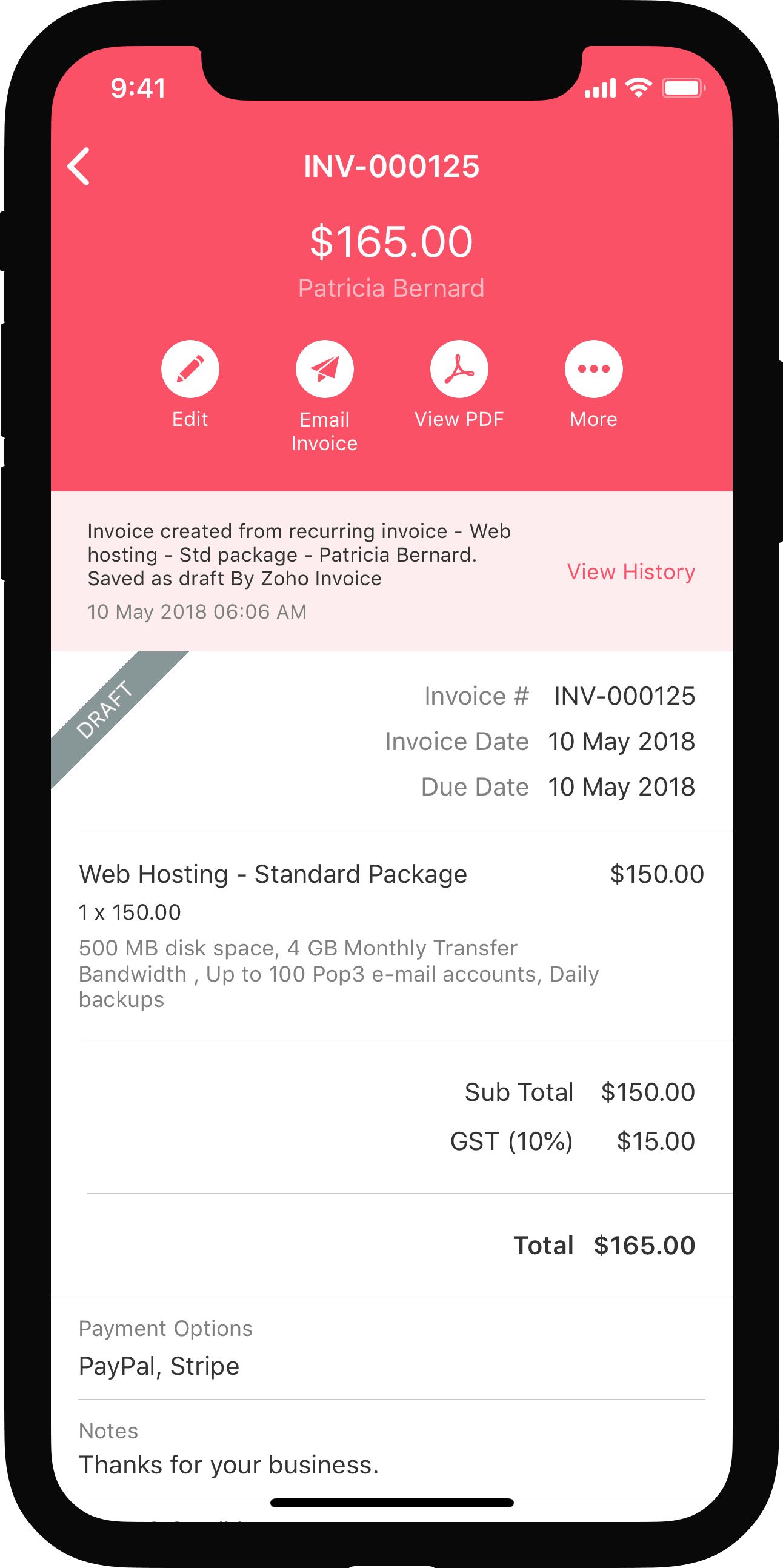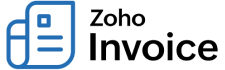
Invoice Preferences
You can configure the invoice preferences, custom fields, terms and conditions in Zoho Invoice settings.
IN THIS PAGE…
To navigate to the Invoice Preferences page:
- Click the Gear icon in the top-right corner of the window.
- Select Preferences and select Invoices sub-module.
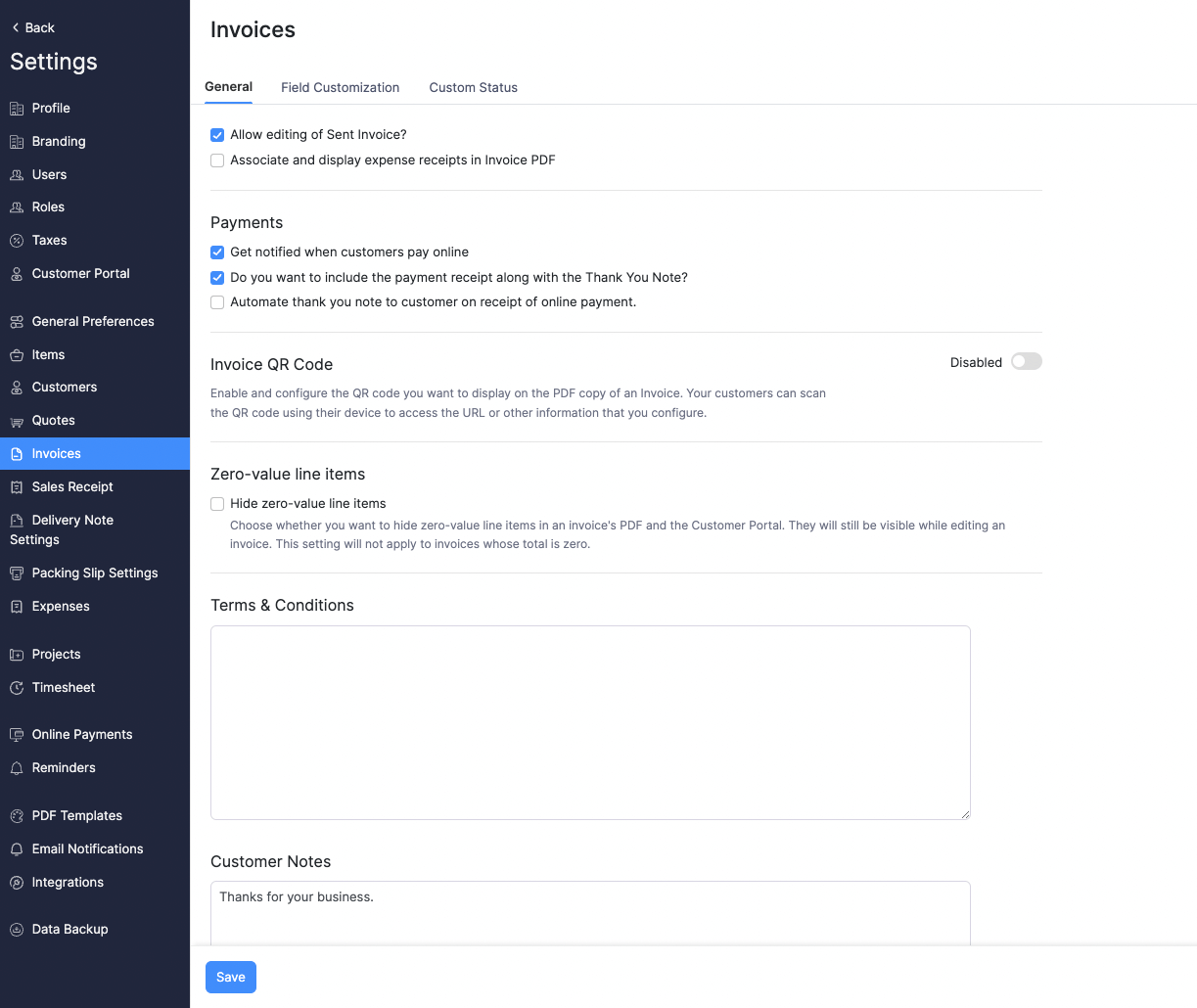
Alternatively, if you’re in the Invoices module, you can navigate to invoice preferences by clicking the Gear icon in the top bar and selecting Preferences. You will be redirected to the Preferences tab under Invoices.
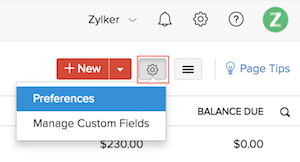
General Preferences
- Check the Include payment stub and return envelope in snail mails option if you send snail mails and want to include a payment stub and return envelope. Learn more.
- Check the Show Primary Contact name in the “Remit to” section in snail mail option if you send snail mails and want to display your primary contact name in the Remit to section in the snail mail.
- Check the Allow editing of Sent Invoice option to edit an already sent invoice. Leave this option unchecked if you do not want to edit a sent invoice.
- Check the Associate and display expense receipts in Invoice PDF option to be able to attach the expenses incurred on behalf of the customer to the invoice.
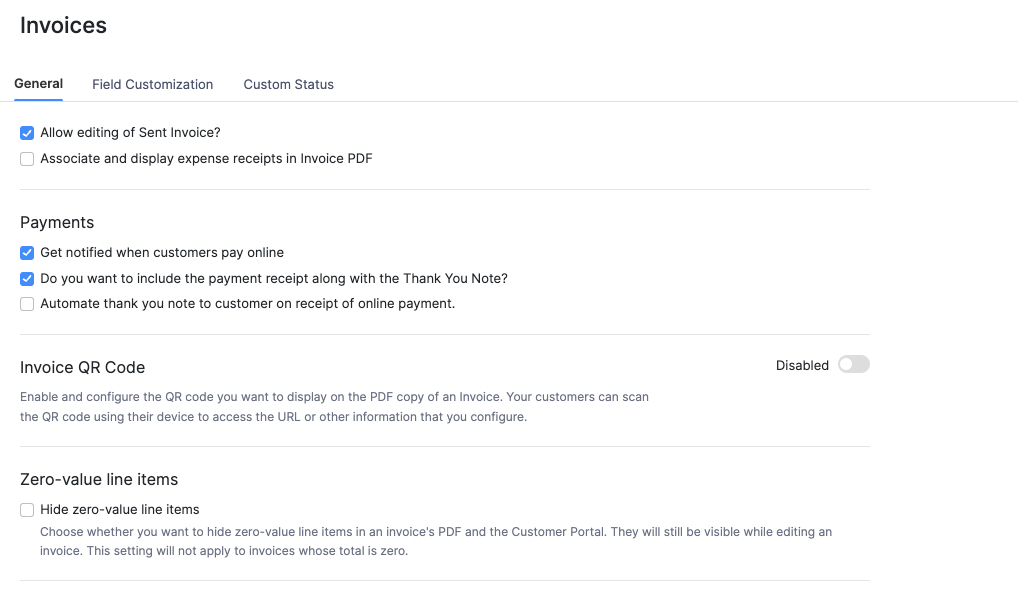
Payment Preferences
- Check the Get notified when customers pay online option under Payments to be notified when you receive payments online.
- Check the Include the payment receipt along with the Thank You note option to include a payment receipt along with the thank you note email.
- Check the Automate thank you note to customer on receipt of online payment option to automatically send a thank you note to your customer when they pay online for an invoice.
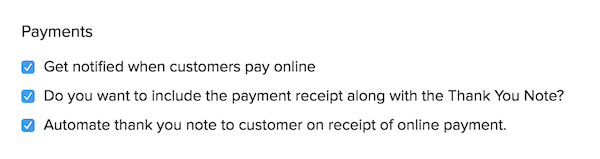
Entering Terms & Conditions
- Enter the Terms & Conditions pertaining to the invoice.
- Enter any general notes that you want to share with your customer in Customer Notes.
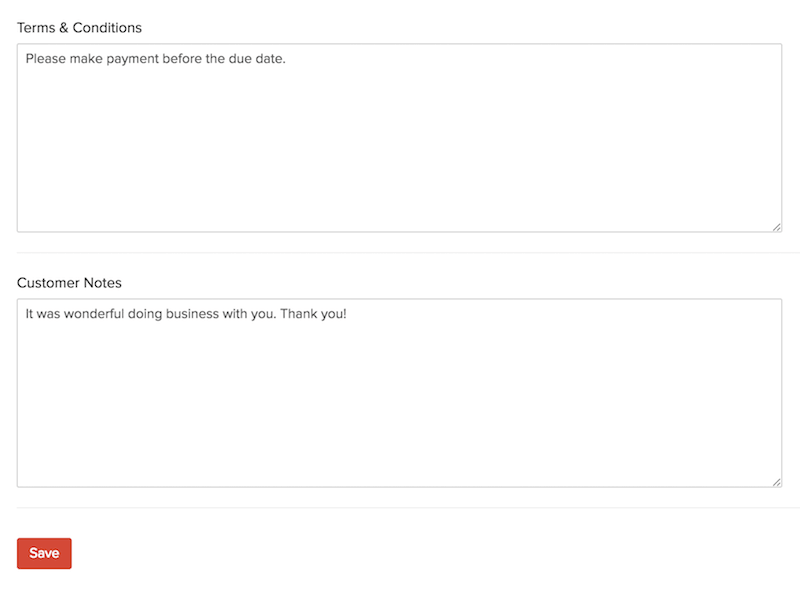
Adding Custom Fields
Let’s take an analogy to understand custom fields better; if you have an office with folders stacked in a shelf, Custom Fields are like extra folders that you can add to your already existing folders to store more files.
Custom Fields are fields that you can manually add to the invoice creation page to store additional information relating to the invoice.
To create a Custom Field:
- Click the Gear icon in the top-right corner of the window or simply press s to instantly navigate to the Settings.
- Select Preferences.
- Select the Invoices sub-module under Preferences.
- Select the Field Customization tab.
- Click the + New Custom Field button in the upper-right corner.
- Fill in the details and click Save.
Learn more about Custom Fields.

 Yes
Yes
 Thank you for your feedback!
Thank you for your feedback!